2013 NISSAN GT-R steering wheel
[x] Cancel search: steering wheelPage 2 of 24

*See your Owner’s Manual and Multi Function Display Owner’s Manual\
for information.
INSTRUMENT BRIGHTNESS CONTROL*
NEXT / ENTER SWITCHES
DRIVE COMPUTER
OUTSIDE MIRROR CONTROL SWITCH
HEADLIGHT AND TURN SIGNAL CONTROLPADDLE SHIFTERS*
VEHICLE INFORMATION DISPLAY*
LOW TIRE PRESSURE WARNING LIGHT
WINDSHIELD WIPER / WASHER SWITCH
STEERING WHEEL SWITCHES FOR AUDIO
CONTROL* / BLUETOOTH
® / NAVIGATIONCRUISE CONTROL
TRUNK RELEASE
INTELLIGENT KEY PORT
HOOD RELEASE*
STEERING WHEEL TILT AND TELESCOPIC
ADJUSTMENT*
MULTI FUNCTION DISPLAY
AU D I O SYSTE M
AUTOMATIC CLIMATE CONTROLS
VDC, TRANSMISSION AND
SUSPENSION SETUP SWITCHES*
FRONT PASSENGER AIR BAG
STATUS LIGHT*
0102030504
06
11
16
0709
12
17181920
0810
131415
01
02
03
04
05
09
06
06
12
07
08
14
15
161718
19
20
13
10
11
Page 4 of 24
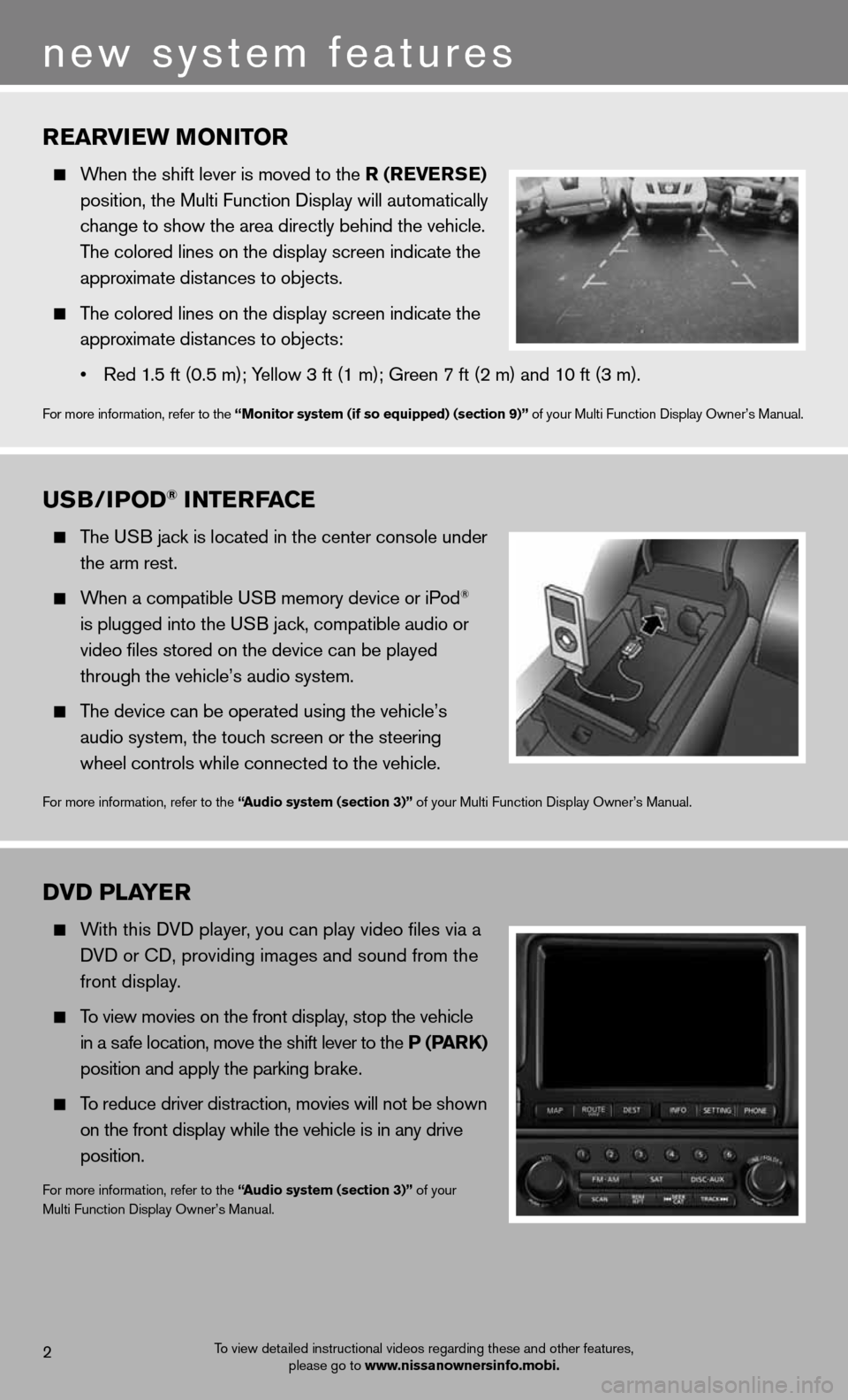
rearview MoNiTor
When the shift lever is moved to the r (rever Se)
position, the Multi Function Display will automatically
change to show the area directly behind the vehicle.
The colored lines on the display screen indicate the
approximate distances to objects.
The colored lines on the display screen indicate the
approximate distances to objects:
• Red 1.5 ft (0.5 m); Yellow 3 ft (1 m); Green 7 ft (2 m) and 10 ft (3 m).
For more information, refer to the “Monitor system (if so equipped) (section 9)” of your Multi Function Display Owner’s Manual.
uSB/iPo D® iNTerFace
The USB jack is located in the center console under
the arm rest.
When a compatible USB memory device or iPod®
is plugged into the USB jack, compatible audio or
video files stored on the device can be played
through the vehicle’s audio system.
The device can be operated using the vehicle’s
audio system, the touch screen or the steering
wheel controls while connected to the vehicle.
For more information, refer to the “ audio system (section 3)” of your Multi Function Display Owner’s Manual.
2
new system features
DvD Pla Yer
With this DVD player, you can play video files via a
DVD or CD, providing images and sound from the
front display.
To view movies on the front display, stop the vehicle
in a safe location, move the shift lever to the P (P arK)
position and apply the parking brake.
To reduce driver distraction, movies will not be shown
on the front display while the vehicle is in any drive
position.
For more information, refer to the “ audio system (section 3)” of your
Multi Function Display Owner’s Manual.
To view detailed instructional videos regarding these and other features, please go to www.nissanownersinfo.mobi.
Page 16 of 24
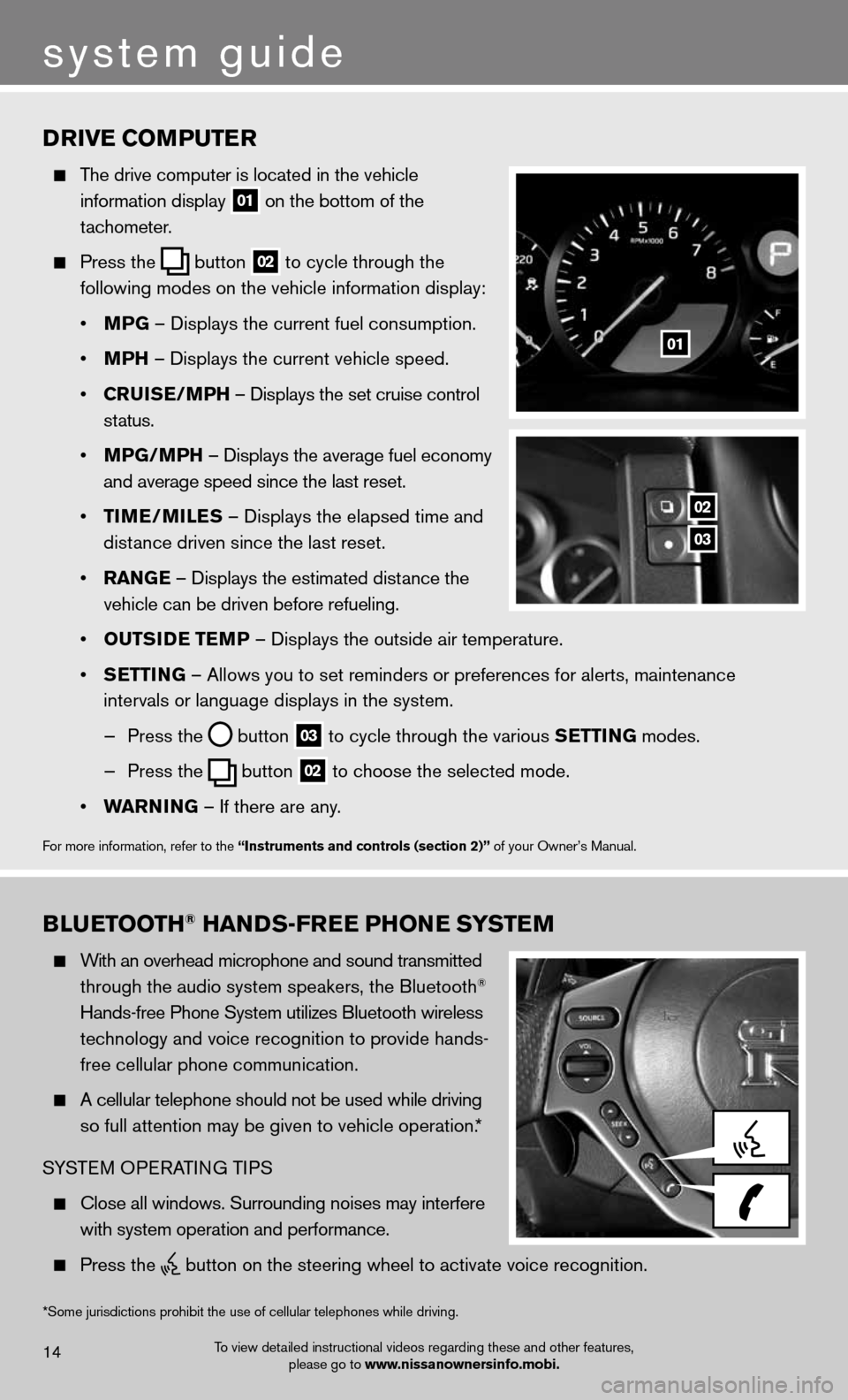
Drive coMPuTer
The drive computer is located in the vehicle
information display
01 on the bottom of the
tachometer.
Press the
button
02 to cycle through the
following modes on the vehicle information display:
• MPG – Displays the current fuel consumption.
• MPh – Displays the current vehicle speed.
• cruiSe/MP h – Displays the set cruise control
status.
• MPG/MP h – Displays the average fuel economy
and average speed since the last reset.
• TiMe/MileS – Displays the elapsed time and
distance driven since the last reset.
• raNG e – Displays the estimated distance the
vehicle can be driven before refueling.
• ouTS iD e Te MP – Displays the outside air temperature.
• SeTTi NG – Allows you to set reminders or preferences for alerts, maintenance\
intervals or language displays in the system.
— Press the
button
03 to cycle through the various S
eTTiNG modes.
— Press the
button
02 to choose the selected mode.
• warNiNG – If there are any.
For more information, refer to the “instruments and controls (section 2)” of your Owner’s Manual.
01
02
03
system guide
To view detailed instructional videos regarding these and other features,
please go to www.nissanownersinfo.mobi.14
BlueT ooTh® haNDS-Free PhoN e SYSTeM
With an overhead microphone and sound transmitted
through the audio system speakers, the Bluetooth®
Hands-free Phone System utilizes Bluetooth wireless
technology and voice recognition to provide hands-
free cellular phone communication.
A cellular telephone should not be used while driving
so full attention may be given to vehicle operation.*
SYSTEM OPERATING TIPS
Close all windows. Surrounding noises may interfere
with system operation and performance.
Press the
button on the steering wheel to activate voice recognition.
*Some jurisdictions prohibit the use of cellular telephones while drivin\
g.
Page 17 of 24
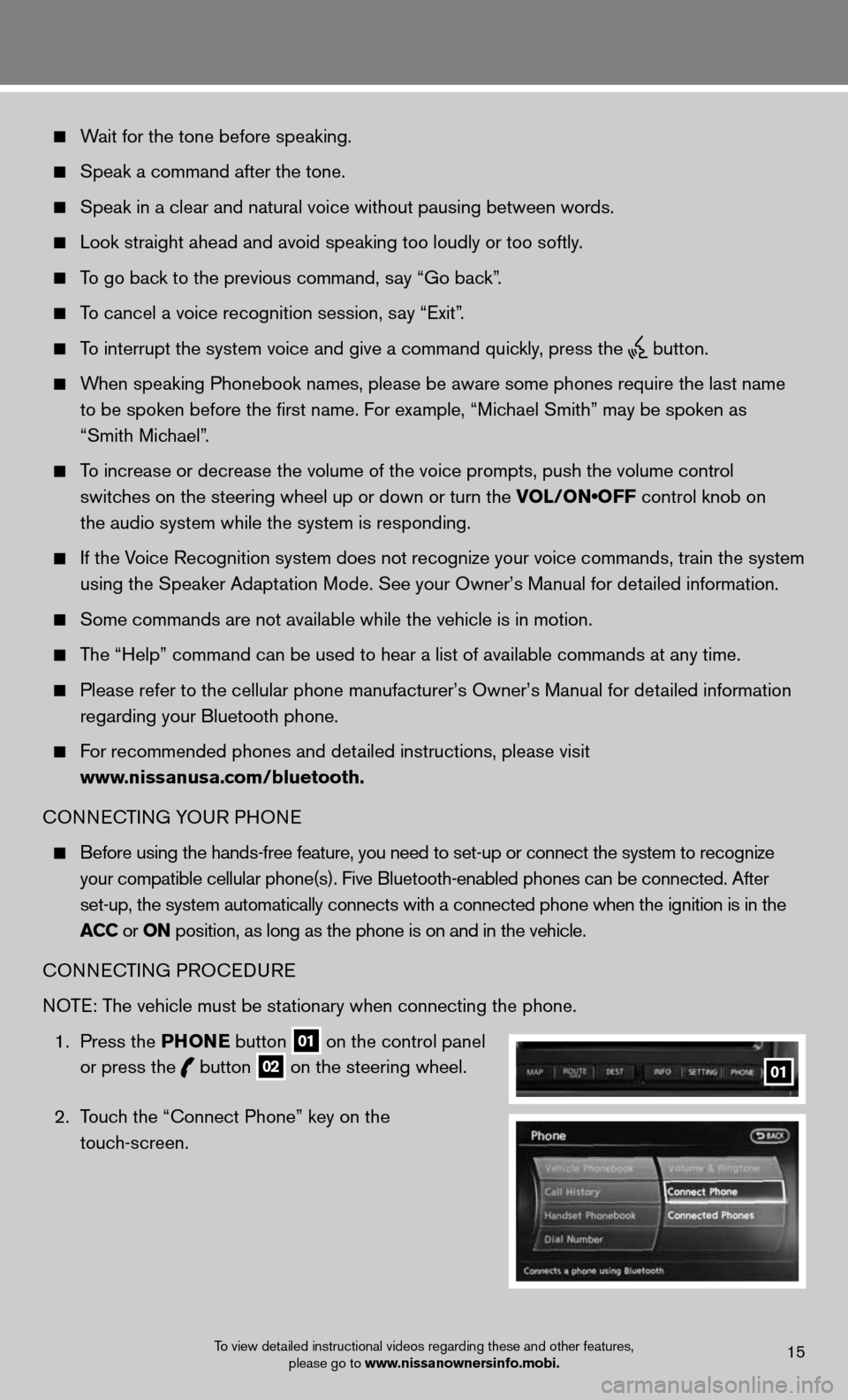
Wait for the tone before speaking.
Speak a command after the tone.
Speak in a clear and natural voice without pausing between words.
Look straight ahead and avoid speaking too loudly or too softly.
To go back to the previous command, say “Go back”.
To cancel a voice recognition session, say “Exit”.
To interrupt the system voice and give a command quickly, press the
button.
When speaking Phonebook names, please be aware some phones require the la\
st name
to be spoken before the first name. For example, “Michael Smith” may be spoken as
“Smith Michael”.
To increase or decrease the volume of the voice prompts, push the volume \
control
switches on the steering wheel up or down or turn the VOL/ON•OFF control knob on
the audio system while the system is responding.
If the Voice Recognition system does not recognize your voice commands, train th\
e system
using the Speaker Adaptation Mode. See your Owner’s Manual for detailed information.
Some commands are not available while the vehicle is in motion.
The “Help” command can be used to hear a list of available commands\
at any time.
Please refer to the cellular phone manufacturer’s Owner’s Manual f\
or detailed information
regarding your Bluetooth phone.
For recommended phones and detailed instructions, please visit
www.nissanusa.com/bluetooth.
CONNECTING YOUR PHONE
Before using the hands-free feature, you need to set-up or connect the s\
ystem to recognize
your compatible cellular phone(s). Five Bluetooth-enabled phones can b\
e connected. After
set-up, the system automatically connects with a connected phone when th\
e ignition is in the
acc or oN position, as long as the phone is on and in the vehicle.
CONNECTING PROCEDURE
NOTE: The vehicle must be stationary when connecting the phone.
1. Press the PhoN e button
01 on the control panel
or press the
button
02 on the steering wheel.
2. Touch the “Connect Phone” key on the
touch-screen. 01
To view detailed instructional videos regarding these and other features,
please go to www.nissanownersinfo.mobi.15
Page 18 of 24
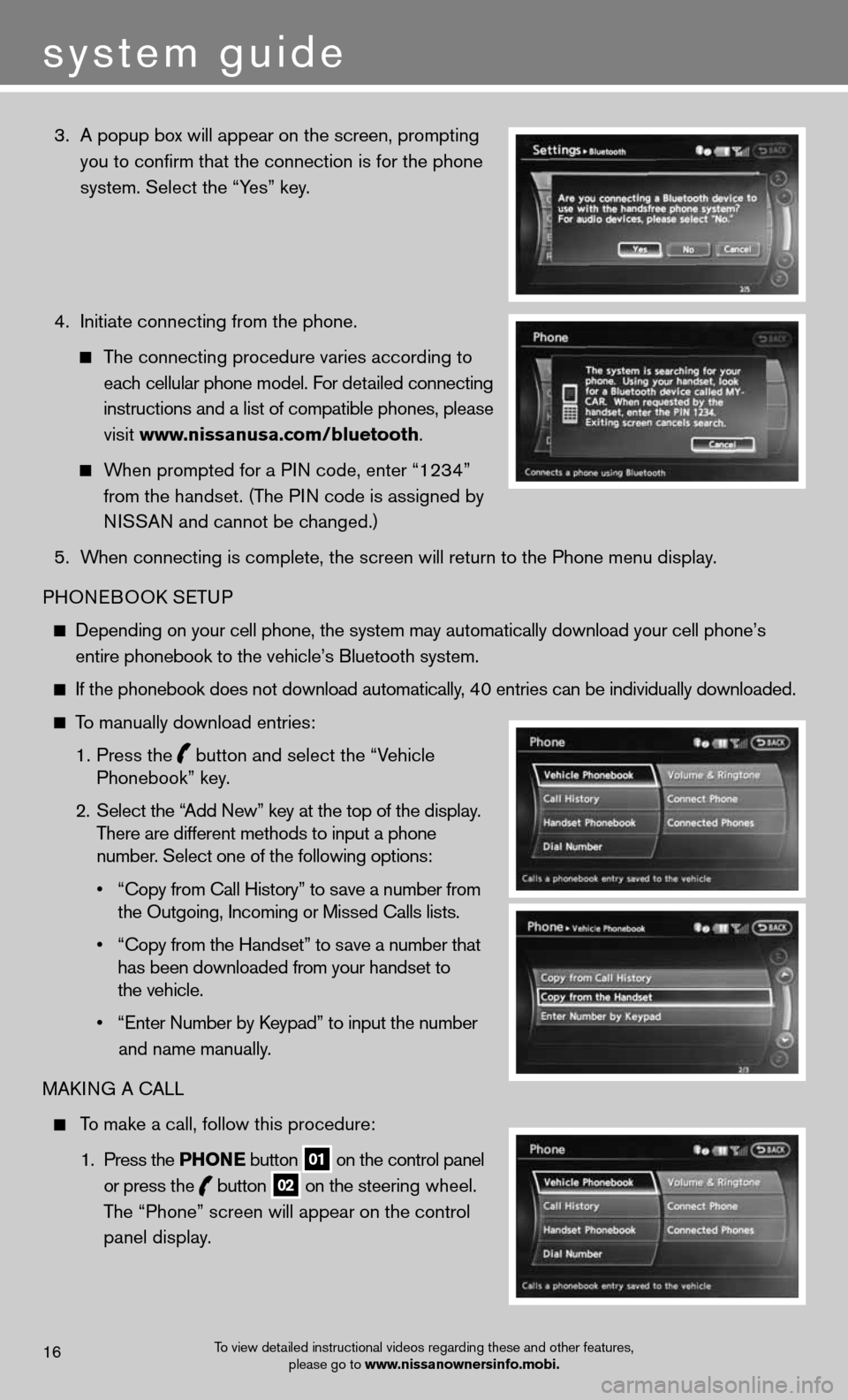
3. A popup box will appear on the screen, prompting
you to confirm that the connection is for the phone
system. Select the “Yes” key.
4. Initiate connecting from the phone.
The connecting procedure varies according to
each cellular phone model. For detailed connecting
instructions and a list of compatible phones, please
visit www.nissanusa.com/bluetooth.
When prompted for a PIN code, enter “1234”
from the handset. (The PIN code is assigned by
NISSAN and cannot be changed.)
5. When connecting is complete, the screen will return to the Phone menu dis\
play.
PHONEBOOK SETUP
Depending on your cell phone, the system may automatically download your\
cell phone’s
entire phonebook to the vehicle’s Bluetooth system.
If the phonebook does not download automatically, 40 entries can be individually downloaded.
To manually download entries:
1. Press the
button and select the “Vehicle
Phonebook” key.
2. Select the “Add New” key at the top of the display.
There are different methods to input a phone
number. Select one of the following options:
• “Copy from Call History” to save a number from
the Outgoing, Incoming or Missed Calls lists.
• “Copy from the Handset” to save a number that
has been downloaded from your handset to
the vehicle.
• “Enter Number by Keypad” to input the number
and name manually.
MAKING A CALL
To make a call, follow this procedure:
1. Press the PhoN e button
01 on the control panel
or press the
button
02 on the steering wheel.
The “Phone” screen will appear on the control
panel display.
To view detailed instructional videos regarding these and other features,
please go to www.nissanownersinfo.mobi.16
system guide
Page 19 of 24
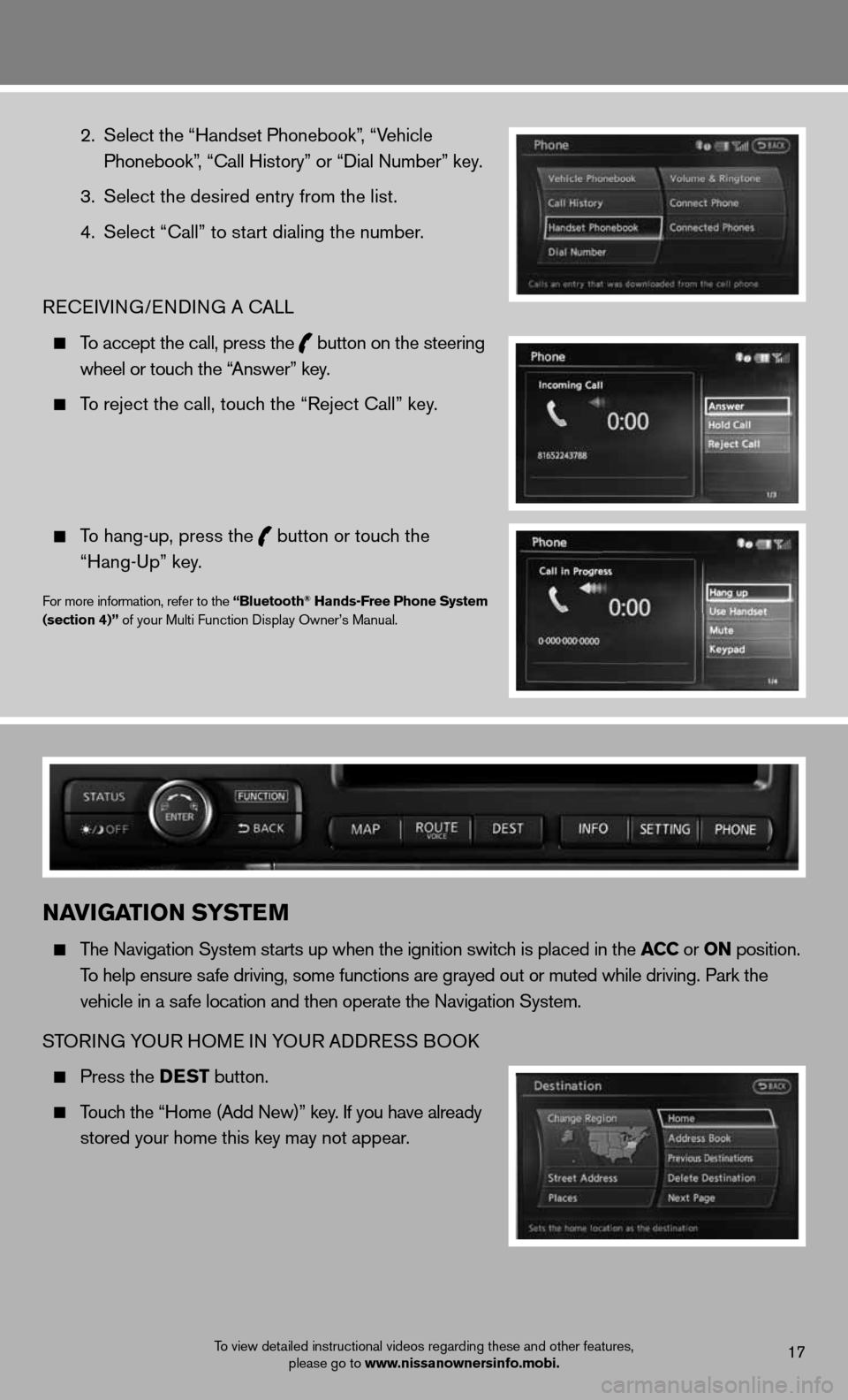
2. Select the “Handset Phonebook”, “Vehicle
Phonebook”, “Call History” or “Dial Number” key.
3. Select the desired entry from the list.
4. Select “Call” to start dialing the number.
RECEIVING/ENDING A CALL
To accept the call, press the
button on the steering
wheel or touch the “Answer” key.
To reject the call, touch the “Reject Call” key.
To hang-up, press the
button or touch the
“Hang-Up” key.
For more information, refer to the “Bluetooth® hands-Free Phone System
(section 4)” of your Multi Function Display Owner’s Manual.
To view detailed instructional videos regarding these and other features, please go to www.nissanownersinfo.mobi.17
NaviGaTioN SYSTe M
The Navigation System starts up when the ignition switch is placed in the acc or oN position.
To help ensure safe driving, some functions are grayed out or muted while driving. Park \
the
vehicle in a safe location and then operate the Navigation System.
STORING YOUR HOME IN YOUR ADDRESS BOOK
Press the DeST button.
Touch the “Home (Add New)” key. If you have already
stored your home this key may not appear.