Page 121 of 315
![NISSAN GT-R 2013 R35 Multi Function Display Owners Manual .[Map Icons]:
Set the map icons to display on the map.
“Displaying map icons” (page 2-17)
. [Guidance Settings]:
Set the various functions for the route
guidance.
“Guidance settings” (page 2-6 NISSAN GT-R 2013 R35 Multi Function Display Owners Manual .[Map Icons]:
Set the map icons to display on the map.
“Displaying map icons” (page 2-17)
. [Guidance Settings]:
Set the various functions for the route
guidance.
“Guidance settings” (page 2-6](/manual-img/5/316/w960_316-120.png)
.[Map Icons]:
Set the map icons to display on the map.
“Displaying map icons” (page 2-17)
. [Guidance Settings]:
Set the various functions for the route
guidance.
“Guidance settings” (page 2-62)
. [Route Settings]:
Change the routing preferences.
“Detailed route settings” (page 2-66)
. [Traffic Info Settings]:
Set the various functions of the XM Nav-
Traffic
®information system.“Traffic information settings”
(page 6-11)
. [Weather Info Setting]:
Set the functions of the XM NavWeather
TM
information system.“Weather information settings”
(page 6-20)
. [Speed Limit Info]:
Display speed limit information.
“Speed limit indication on map”
(page 2-93)
. [Others]:
Display other setting items.
“Other navigation settings”
(page 2-93) .
[Delete Stored Information]:
Delete stored locations and the home
setting in the Address Book.
“Delete stored items” (page 2-97)
. [Delete All Previous Destinations]:
Delete all previous destinations.
“Delete stored items” (page 2-97)
. [Delete Previous Starting Point]:
Delete all previous starting points.
“Delete stored items” (page 2-97)
. [Reset All Navigation Settings to Default]:
Reset all of the settings to default.
“Reset all navigation settings to de-
fault” (page 2-97)
SPEED LIMIT INDICATION ON MAP
Turn the [Speed Limit Info] display on or off. The
indicator light illuminates when the speed limit
display function is set to on.
1. Highlight [Speed Limit Info] and push
.
2. Highlight [Speed Limit Indication on Map] totoggle the function between on and off. The
indicator light illuminates when the speed
limit display function is set to on.
OTHER NAVIGATION SETTINGS
Basic Operation
Navigation2-93
Page 122 of 315
![NISSAN GT-R 2013 R35 Multi Function Display Owners Manual 2-94Navigation
1. Push<SETTING>.
2. Highlight [Navigation] and push <ENTER>.
3. Highlight [Others] and push <ENTER>.
4. Highlight the preferred setting item and push <ENTER>.
Available setting items
. NISSAN GT-R 2013 R35 Multi Function Display Owners Manual 2-94Navigation
1. Push<SETTING>.
2. Highlight [Navigation] and push <ENTER>.
3. Highlight [Others] and push <ENTER>.
4. Highlight the preferred setting item and push <ENTER>.
Available setting items
.](/manual-img/5/316/w960_316-121.png)
2-94Navigation
1. Push.
2. Highlight [Navigation] and push .
3. Highlight [Others] and push .
4. Highlight the preferred setting item and push .
Available setting items
. [Audio Display on Map]:
Allows the audio information to be displayed
at all times.
“Displaying audio information on map
screen” (page 2-94)
. [Small Step Zoom by Dial]:
Sets the free zoom function on or off. When
this setting is on, it is possible to adjust the
scale in smaller steps than with normal scale
adjustment.
. [Map Scrolling Information]:
Sets the system so that when the map
scrolls the information about the location
aligned at the center of the cross pointer is
displayed.
“Map scrolling information”
(page 2-18)
. [Customize Nearby Places]:
Set the category of frequently visited land-
marks.
“Customizing Nearby Places”
(page 2-94) .
[Keyboard Type]:
Switches the keyboard layout for the char-
acter input screen.
“Settings keyboard layout of character
input screen” (page 2-95)
. [North Up when Zoom Out]:
When this setting is ON, the orientation of
the map is automatically changed to North
Up when the widest map scale is selected.
The orientation is changed to North Up even
when Heading Up is set.
. [Adjust Current Location]:
Corrects the position of the current location.
“Adjusting current vehicle location”
(page 2-96)
Displaying audio information on
map screen
The operating status of audio functions can be
displayed on the map screen.
1. Highlight [Others] and push .
2. Highlight [Audio Display on Map] and push . The indicator illuminates when
the item is set.
3. Push
Page 123 of 315
1. Highlight [Others] and push.
2. Highlight [Customize Nearby Places] and push .
3. Highlight the preferred item and push
. The main category list is dis-
played.
4. Highlight a main category and push. The sub category list is dis-
played. Highlight [Category Search] and
push . The preferred category
can also be input directly.
5. Highlight a sub category and push . The category setting is mod-
ified.
6. Push
Page 124 of 315
![NISSAN GT-R 2013 R35 Multi Function Display Owners Manual 2-96Navigation
3. Highlight [QWERTY] and push<ENTER>.
The indicator illuminates when the item is
set.
4. Push <MAP>to return to the current
location map screen.
ABC layout
QWERTY layout
Adjusting curr NISSAN GT-R 2013 R35 Multi Function Display Owners Manual 2-96Navigation
3. Highlight [QWERTY] and push<ENTER>.
The indicator illuminates when the item is
set.
4. Push <MAP>to return to the current
location map screen.
ABC layout
QWERTY layout
Adjusting curr](/manual-img/5/316/w960_316-123.png)
2-96Navigation
3. Highlight [QWERTY] and push.
The indicator illuminates when the item is
set.
4. Push
Page 125 of 315
4. Adjust the direction of the vehicle icon.After adjusting the direction of the vehicle
icon, push .
5. A message is displayed, and the adjusted
vehicle location is stored.
DELETE STORED ITEMS
Delete stored item from setting screen.
Basic Operation
1. Highlight [Navigation] and push .
2. Highlight the preferred item that you want to delete and push .
Available items
. [Deletes Stored Information]:
Delete the stored location and home.
. [Delete All Previous Destinations]:
Delete all previous destinations.
. [Delete Previous Start Point]:
Delete all previous start point.
RESET ALL NAVIGATION SETTINGS
TO DEFAULT
This restores various settings (display, volume
level, etc.) to the default settings.
INFO:
The memory contents, such as the stored
locations, will not be deleted.
1. Highlight [Navigation] and push .
2. Highlight [Reset All Navigation Settings to Default] and push .
Navigation2-97
Page 126 of 315
2-98Navigation
3. A confirmation message is displayed. Con-firm the contents of the message, highlight
[Yes] and push .
Page 130 of 315
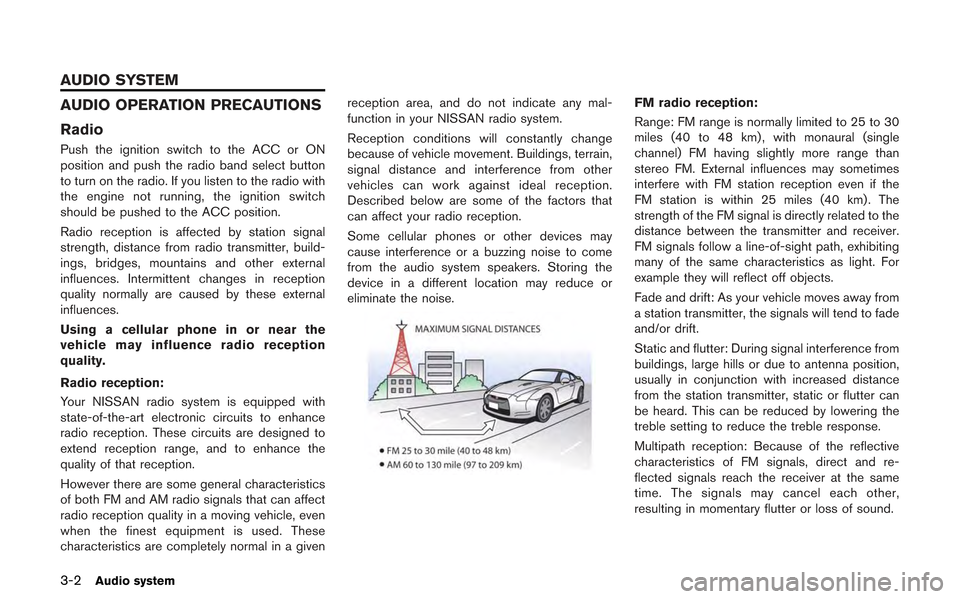
3-2Audio system
AUDIO OPERATION PRECAUTIONS
Radio
Push the ignition switch to the ACC or ON
position and push the radio band select button
to turn on the radio. If you listen to the radio with
the engine not running, the ignition switch
should be pushed to the ACC position.
Radio reception is affected by station signal
strength, distance from radio transmitter, build-
ings, bridges, mountains and other external
influences. Intermittent changes in reception
quality normally are caused by these external
influences.
Using a cellular phone in or near the
vehicle may influence radio reception
quality.
Radio reception:
Your NISSAN radio system is equipped with
state-of-the-art electronic circuits to enhance
radio reception. These circuits are designed to
extend reception range, and to enhance the
quality of that reception.
However there are some general characteristics
of both FM and AM radio signals that can affect
radio reception quality in a moving vehicle, even
when the finest equipment is used. These
characteristics are completely normal in a givenreception area, and do not indicate any mal-
function in your NISSAN radio system.
Reception conditions will constantly change
because of vehicle movement. Buildings, terrain,
signal distance and interference from other
vehicles can work against ideal reception.
Described below are some of the factors that
can affect your radio reception.
Some cellular phones or other devices may
cause interference or a buzzing noise to come
from the audio system speakers. Storing the
device in a different location may reduce or
eliminate the noise.
FM radio reception:
Range: FM range is normally limited to 25 to 30
miles (40 to 48 km) , with monaural (single
channel) FM having slightly more range than
stereo FM. External influences may sometimes
interfere with FM station reception even if the
FM station is within 25 miles (40 km). The
strength of the FM signal is directly related to the
distance between the transmitter and receiver.
FM signals follow a line-of-sight path, exhibiting
many of the same characteristics as light. For
example they will reflect off objects.
Fade and drift: As your vehicle moves away from
a station transmitter, the signals will tend to fade
and/or drift.
Static and flutter: During signal interference from
buildings, large hills or due to antenna position,
usually in conjunction with increased distance
from the station transmitter, static or flutter can
be heard. This can be reduced by lowering the
treble setting to reduce the treble response.
Multipath reception: Because of the reflective
characteristics of FM signals, direct and re-
flected signals reach the receiver at the same
time. The signals may cancel each other,
resulting in momentary flutter or loss of sound.
AUDIO SYSTEM
Page 131 of 315
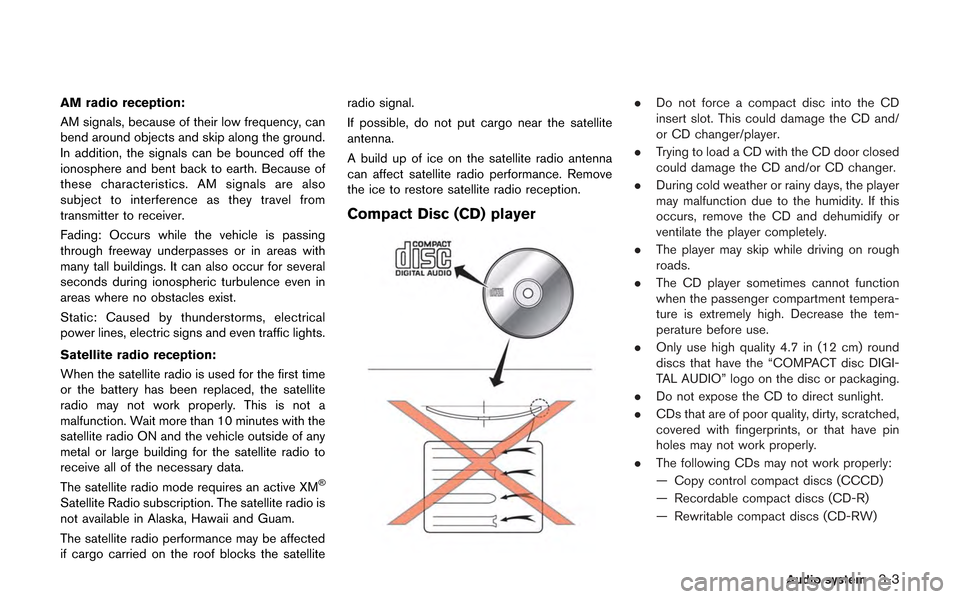
AM radio reception:
AM signals, because of their low frequency, can
bend around objects and skip along the ground.
In addition, the signals can be bounced off the
ionosphere and bent back to earth. Because of
these characteristics. AM signals are also
subject to interference as they travel from
transmitter to receiver.
Fading: Occurs while the vehicle is passing
through freeway underpasses or in areas with
many tall buildings. It can also occur for several
seconds during ionospheric turbulence even in
areas where no obstacles exist.
Static: Caused by thunderstorms, electrical
power lines, electric signs and even traffic lights.
Satellite radio reception:
When the satellite radio is used for the first time
or the battery has been replaced, the satellite
radio may not work properly. This is not a
malfunction. Wait more than 10 minutes with the
satellite radio ON and the vehicle outside of any
metal or large building for the satellite radio to
receive all of the necessary data.
The satellite radio mode requires an active XM
®
Satellite Radio subscription. The satellite radio is
not available in Alaska, Hawaii and Guam.
The satellite radio performance may be affected
if cargo carried on the roof blocks the satelliteradio signal.
If possible, do not put cargo near the satellite
antenna.
A build up of ice on the satellite radio antenna
can affect satellite radio performance. Remove
the ice to restore satellite radio reception.
Compact Disc (CD) player
.
Do not force a compact disc into the CD
insert slot. This could damage the CD and/
or CD changer/player.
. Trying to load a CD with the CD door closed
could damage the CD and/or CD changer.
. During cold weather or rainy days, the player
may malfunction due to the humidity. If this
occurs, remove the CD and dehumidify or
ventilate the player completely.
. The player may skip while driving on rough
roads.
. The CD player sometimes cannot function
when the passenger compartment tempera-
ture is extremely high. Decrease the tem-
perature before use.
. Only use high quality 4.7 in (12 cm) round
discs that have the “COMPACT disc DIGI-
TAL AUDIO” logo on the disc or packaging.
. Do not expose the CD to direct sunlight.
. CDs that are of poor quality, dirty, scratched,
covered with fingerprints, or that have pin
holes may not work properly.
. The following CDs may not work properly:
— Copy control compact discs (CCCD)
— Recordable compact discs (CD-R)
— Rewritable compact discs (CD-RW)
Audio system3-3