Page 12 of 20
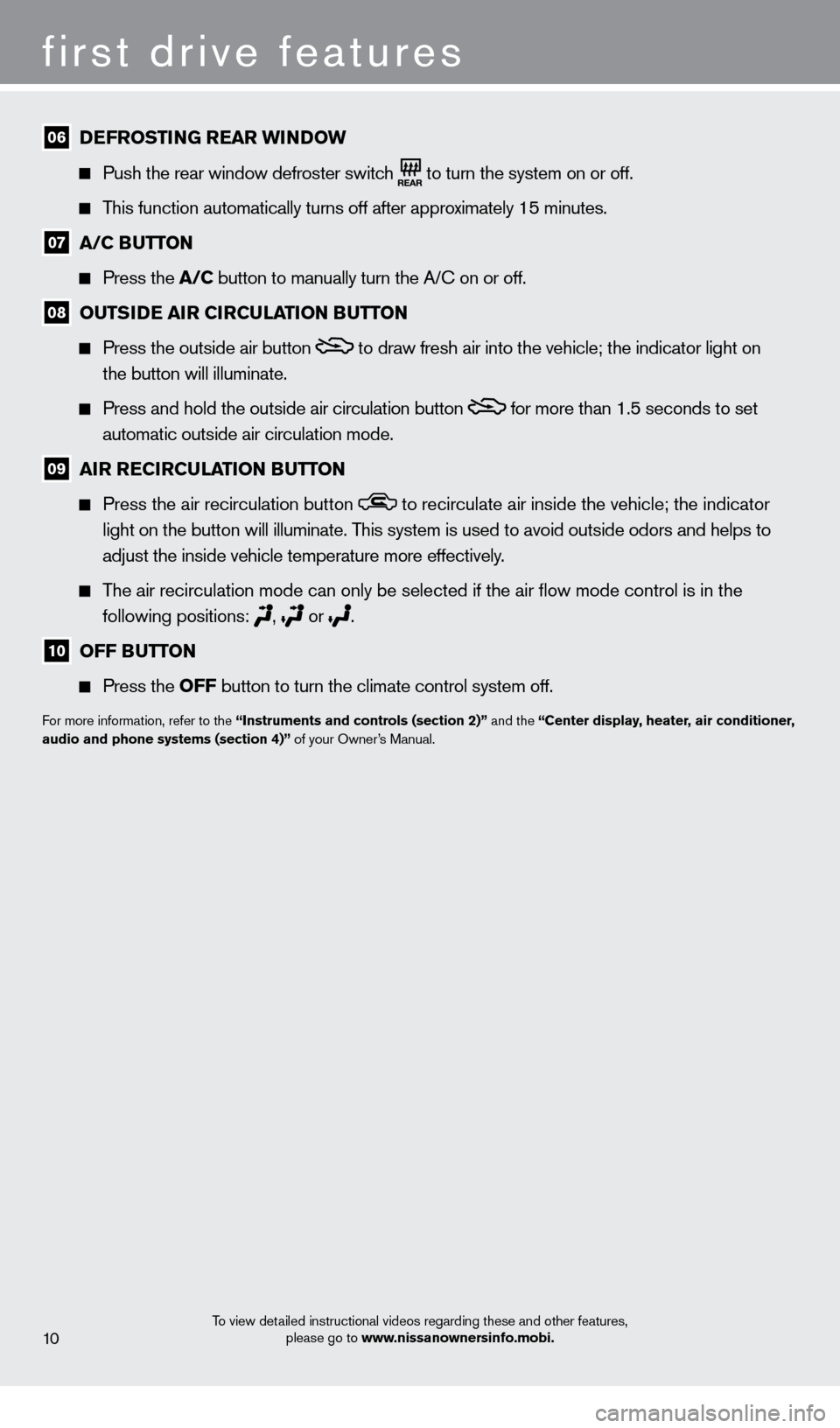
To view detailed instructional videos regarding these and other features, please go to www.nissanownersinfo.mobi.10
first drive features
06 DeFrOSTIN G r ear wI NDOw
Push the rear window defroster switch to turn the system on or off.
This function automatically turns off after approximately 15 minutes.
07 a/C BuTT ON
Press the a/C
button to manually turn the A/c on or off.
08 OuTSIDe aIr CIrCuLaTION BuTT ON
Press the outside air button to draw fresh air into the vehicle; the indicator light on
the button will illuminate.
Press and hold the outside air circulation button for more than 1.5 seconds to set
automatic outside air circulation mode.
09 aIr r eCIrCuLaTION BuTT ON
Press the air recirculation button to recirculate air inside the vehicle; the indicator
light on the button will illuminate. This system is used to avoid outside odors and helps to
adjust the inside vehicle temperature more effectively.
The air recirculation mode can only be selected if the air flow mode co\
ntrol is in the
fo
llowing positions:
, or .
10 OFF BuTT ON
Press the OFF
button to turn the climate control system off.
For more information, refer to the “Instruments and controls (section 2)” and the “Center display, heater, air conditioner,
audio and phone systems (section 4)” of your Owner’s Manual.
1221378_13a_Cube_QRG_092112.indd 1810/2/12 9:26 AM
Page 16 of 20
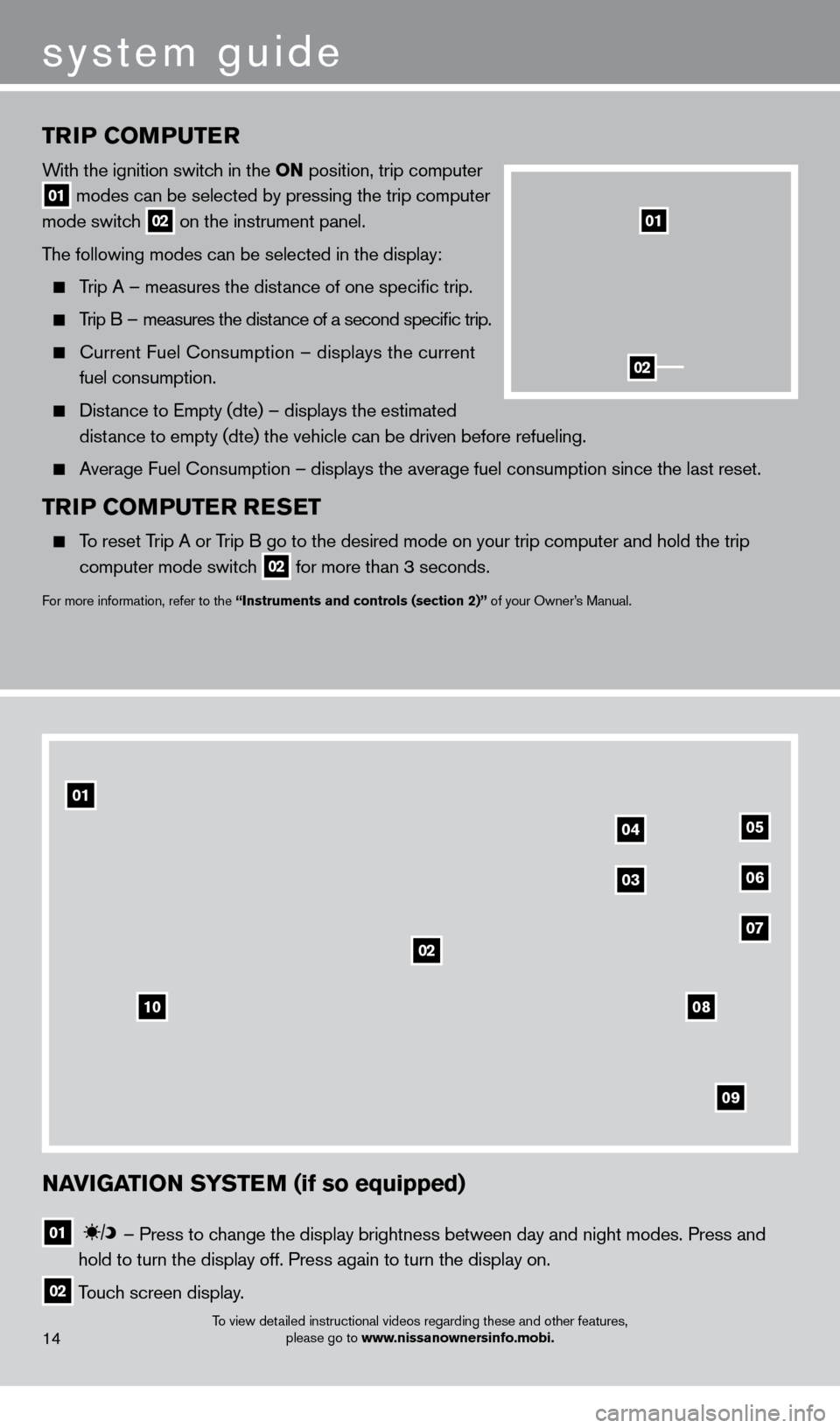
TrIP COMPuTer
With the ignition switch in the ON position, trip computer
01 modes can be selected by pressing the trip computer
mode switch 02 on the instrument panel.
The following modes can be selected in the display:
Trip A – measures the distance of one specific trip.
Trip B – measures the distance of a second specific trip.
current Fuel consumption – displays the current
fuel consumption.
Distance to Empty (dte) – displays the estimated
dist ance to empty (dte) the vehicle can be driven before refueling.
Average Fuel consumption – displays the average fuel consumption since the last res\
et.
TrIP COMPuTer r eSeT
To reset Trip A or Trip B go to the desired mode on your trip computer and hold the trip
computer mode switc
h
02 for more than 3 seconds.
For more information, refer to the “Instruments and controls (section 2)” of your Owner’s Manual.
01
02
To view detailed instructional videos regarding these and other features, please go to www.nissanownersinfo.mobi.14
system guide
NaVIGaTION SYSTeM (if so equipped)
01 –
Press to change the display brightness between day and night modes. Press and
hold to turn the display off. Press again to turn the display on.
02 Touch screen display.
10
02
0405
0306
07
09
08
01
1221378_13a_Cube_QRG_092112.indd 2210/2/12 9:26 AM
Page 18 of 20
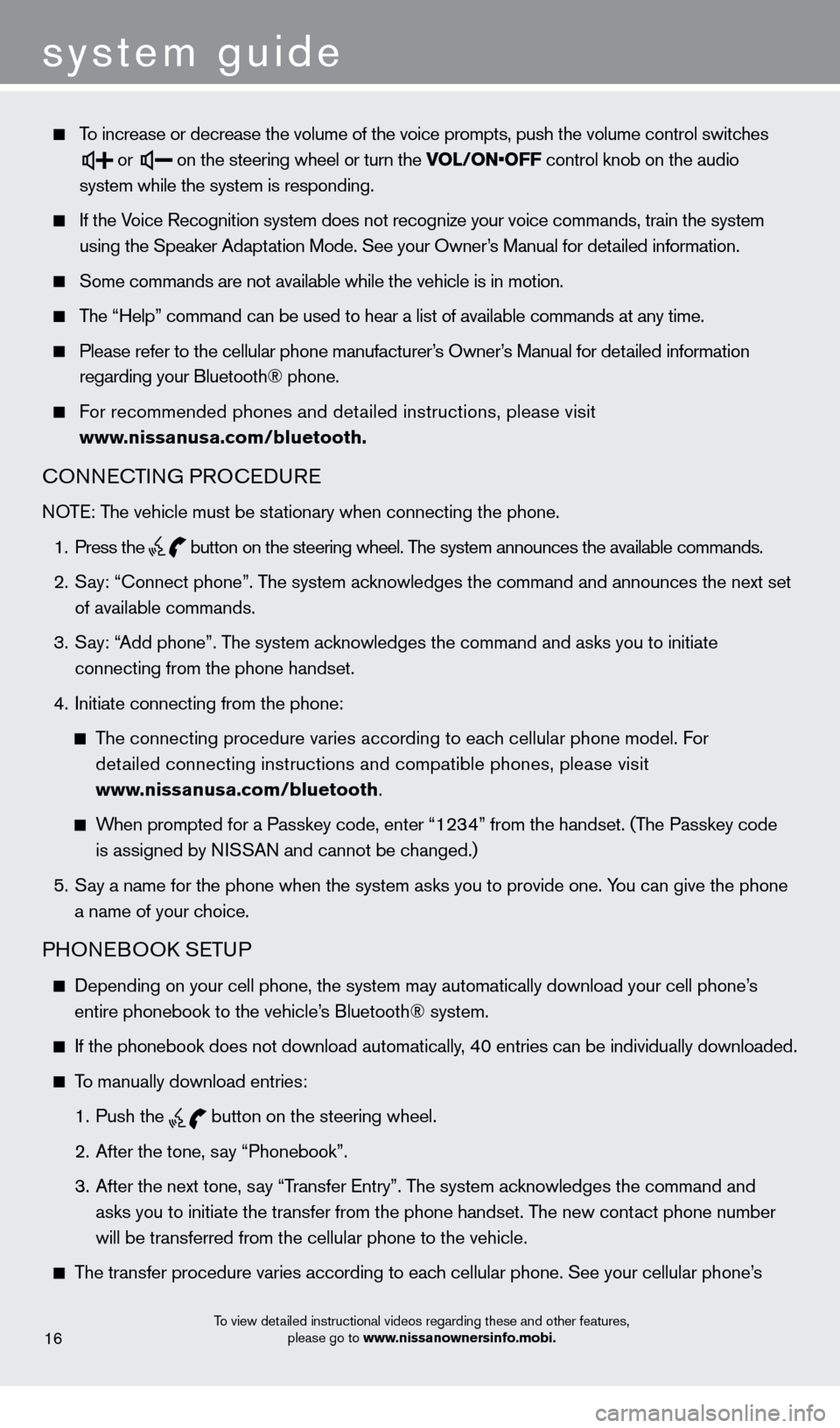
system guide
To increase or decrease the volume of the voice prompts, push the volume \
control switches
or
on the steering wheel or turn the VOL/ON•OFF control knob on the audio
system while the system is responding.
If the Voice Recognition system does not recognize your voice commands, train th\
e system
using the Speaker Adaptation Mode. See your Owner
’s Manual for detailed information.
Some commands are not available while the vehicle is in motion.
The “Help” command can be used to hear a list of available commands\
at any time.
Please refer to the cellular phone manufacturer’s Owner’s Manual for detailed information
regarding your Bluetooth® phone.
For recommended phones and detailed instructions, please visit
www.nissanusa.com/bluetooth.
cONNEcTING PROcEDURE
NOTE: The vehicle must be stationary when connecting the phone.
1. Press the
button
on the steering wheel. The system announces the available commands.
2. Say: “connect phone”. T
he system acknowledges the command and announces the next set
of available commands.
3. Say: “
Add phone”. The system acknowledges the command and asks you to initiate
connecting from the phone handset.
4. Initiate connecting from the phone:
The connecting procedure varies according to each cellular phone model. For
detailed connecting instructions and compatible phones, please visit
www.nissanusa.com/bluetooth
.
When prompted for a Passkey code, enter “1234” from the handset. (The Passkey code
is assigned by NI
SSAN and cannot be changed.)
5. Say a name for the phone when the system asks you to provide one. Y
ou can give the phone
a name of your choice.
PHONEBOOk SETUP
Depending on your cell phone, the system may automatically download your\
cell phone’s
entire phonebook to the vehicle’s Bluetooth® system.
If the phonebook does not download automatically, 4 0 entries can be individually downloaded.
To manually download entries:
1. Push the
button on the steering wheel.
2. After the tone, say “Phonebook”.
3. After the next tone, say “T
ransfer Entry”. The system acknowledges the command and
asks you to initiate the transfer from the phone handset. The new cont
act phone number
will be transferred from the cellular phone to the vehicle.
The transfer procedure varies according to each cellular phone. See your cellular phone’s
To view detailed instructional videos regarding these and other features,
please go to www.nissanownersinfo.mobi.16
1221378_13a_Cube_QRG_092112.indd 2410/2/12 9:26 AM