Page 20 of 26
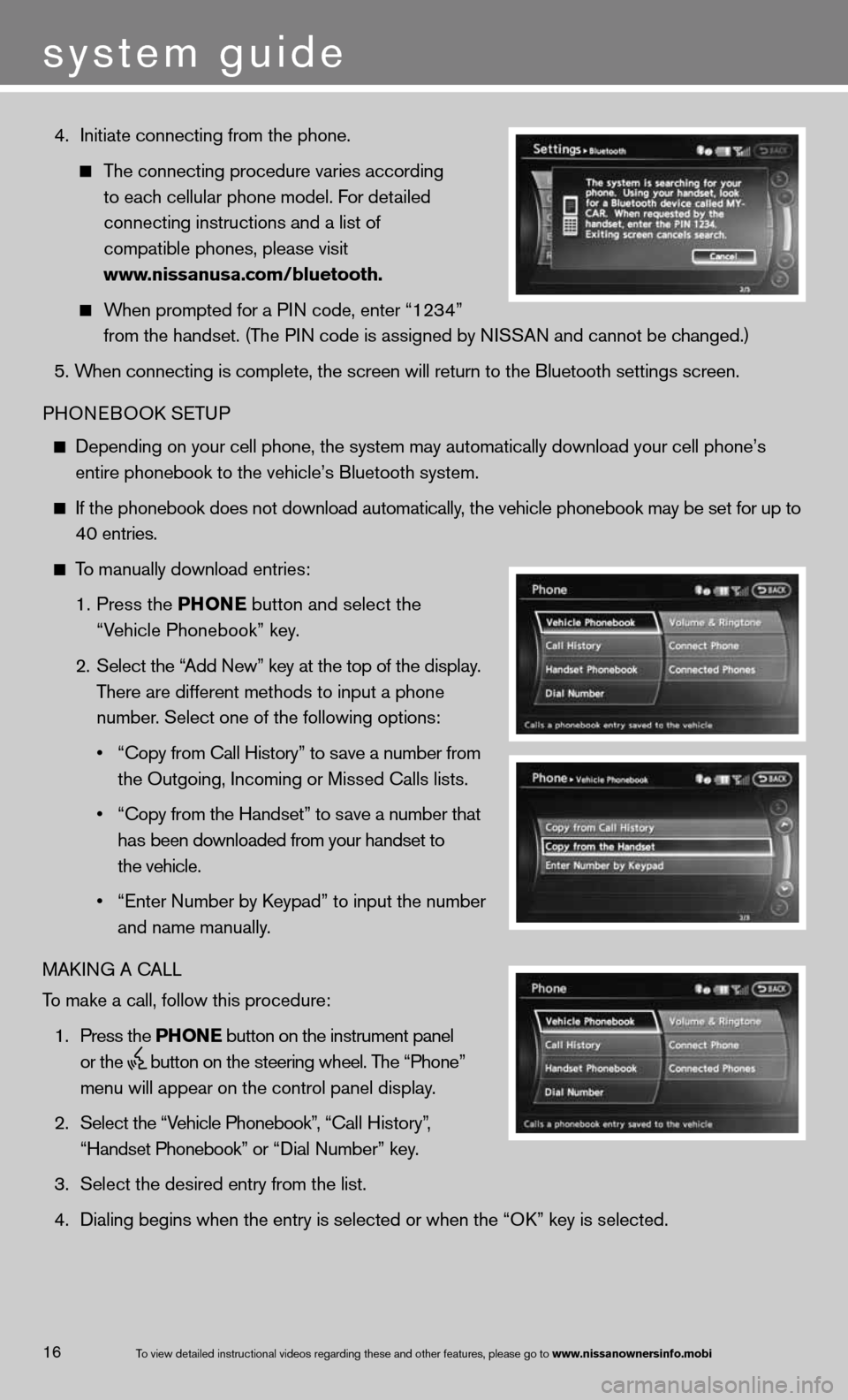
4. initiate connecting from the phone.
The connecting procedure varies according
to each cellular phone model. f or detailed
connecting instructions and a list of
compatible phones, please visit
www.nissanusa.com/bluetooth.
When prompted for a P in code, enter “1234”
from the handset. (The P in code is assigned by ni SSAn and cannot be changed.)
5. When connecting is complete, the screen will return to the Bluetooth sett\
ings screen.
PHOne BOOk SeTu P
depending on your cell phone, the system may automatically download your \
cell phone’s
entire phonebook to the vehicle’s Bluetooth system.
if the phonebook does not download automatically, the vehicle phonebook may be set for up to 40 entries.
To manually download entries:
1. Press the Phon E
button and select the
“Vehicle Phonebook” key.
2. Select the “Add new” key at the top of the display.
There are different methods to input a phone
number. Select one of the following options:
• “Copy from Call History” to save a number from
the Outgoing, incoming or Missed calls lists.
• “Copy from the Handset” to save a number that
has been downloaded from your handset to
the vehicle.
• “Enter Number by Keypad” to input the number
and name manually.
MAkin G A cALL
To make a call, follow this procedure:
1. Press the Phon E button on the instrument panel
or the
button on the steering wheel. The “Phone”
menu will appear on the control panel display.
2. Select the “Vehicle Phonebook”, “ call History”,
“Handset Phonebook” or “ dial n umber” key.
3. Select the desired entry from the list.
4. dialing begins when the entry is selected or when the “O k” key is selected.
16
system guide
To view detailed in\fstructional videos\f regarding these a\fnd other features\f \fplease go to www.nissanownersin\Sfo.mobi
Page 21 of 26
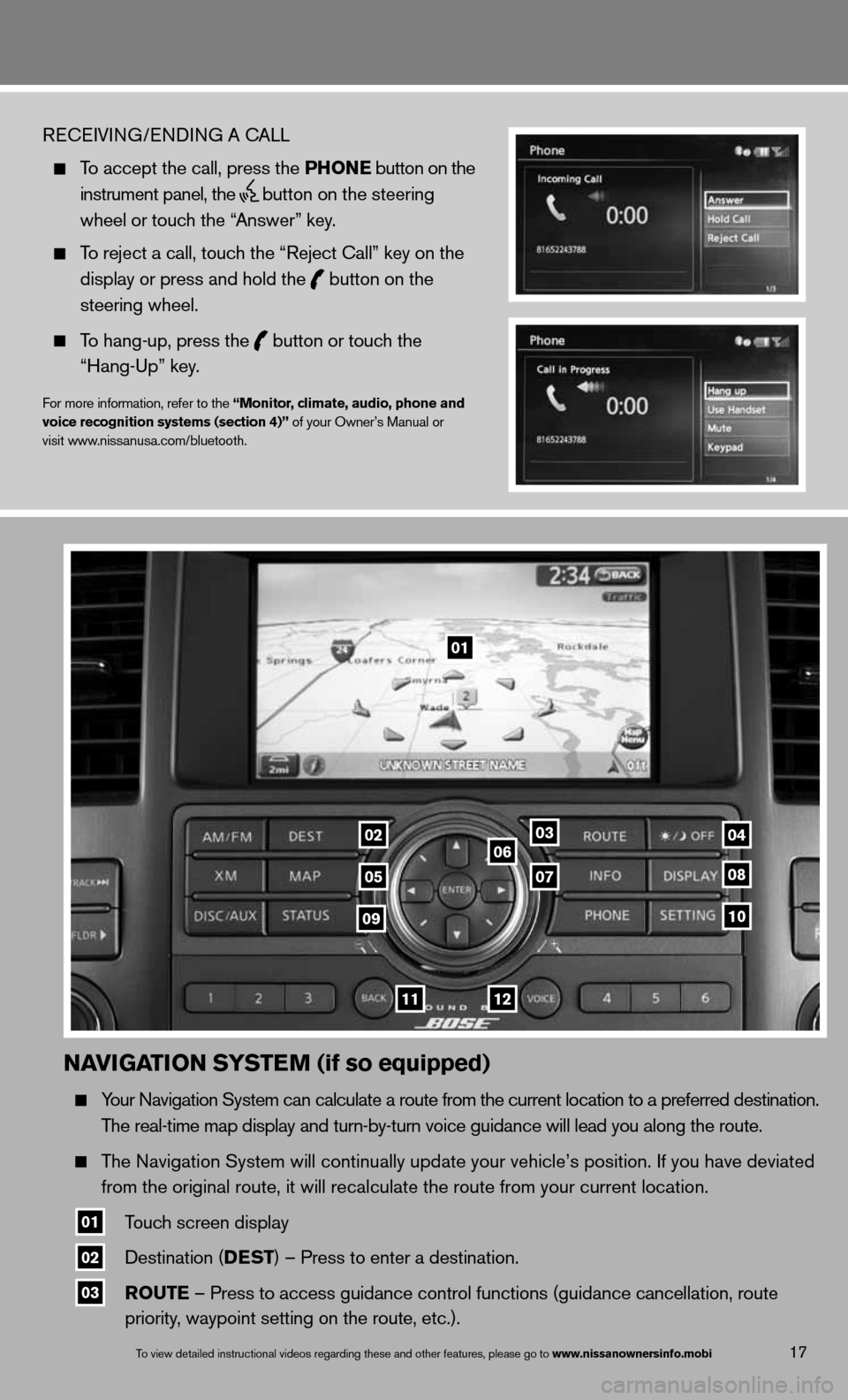
naviGation systE m (if so equipped)
Your navigation System can calculate a route from the current location to a pr\
eferred destination.
The real-time map display and turn-by-turn voice guidance will lead you a\
long the route.
The navigation System will continually update your vehicle’s position. if you have deviated
from the original route, it will recalculate the route from your current\
location.
01 Touch screen display
02 destination (DEst
) – Press to enter a destination.
03 routE – Press to access guidance control functions (guidance cancellation\
, route
priority, waypoint setting on the route, etc.).
17To view detailed in\fstructional videos\f regarding these a\fnd other features\f \fplease go to www.nissanownersin\Sfo.mobi
ReceiVin G/endin G A cALL
To accept the call, press the Phon E button on the
instrument panel, the
button on the steering
wheel or touch the “Answer” key.
To reject a call, touch the “Reject call” key on the
display or press and hold the
button on the
steering wheel.
To hang-up, press the
button or touch the
“Hang-up” key.
for more information, refer to the “monitor, climate, audio, phone and
voice recognition systems (section 4)” of your Owner’s Manual or
visit www.nissanusa.com/bluetooth.
01
03
05
06
0708
10
1112
0204
09
Page 22 of 26
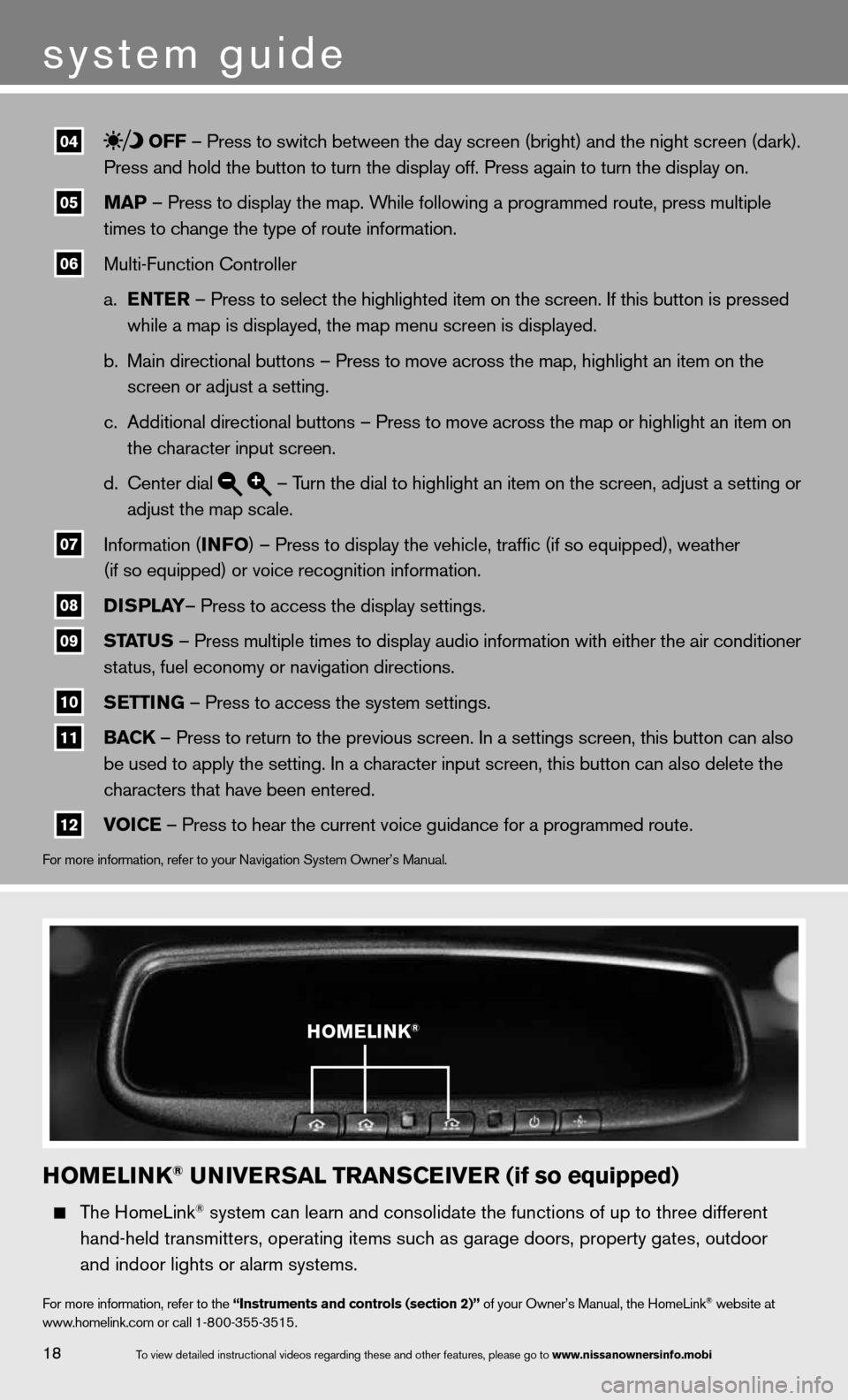
04 off – Press to switch between the day screen (bright) and the night screen (dark).
Press and hold the button to turn the display off. Press again to turn t\
he display on.
05 maP – Press to display the map. While following a programmed route, press multiple
times to change the type of route information.
06 Multi-function controller
a. EntE r – Press to select the highlighted item on the screen. if this button is pressed
while a map is displayed, the map menu screen is displayed.
b. Main directional buttons – Press to move across the map, highlight an\
item on the
screen or adjust a setting.
c. Additional directional buttons – Press to move across the map or high\
light an item on
the character input screen.
d. center dial
– Turn the dial to highlight an item on the screen, adjust a setting or
adjust the map scale.
07 information (info
) – Press to display the vehicle, traffic (if so equipped), weat\
her
(if so equipped) or voice recognition information.
08 DisP
lay– Press to access the display settings.
09 status – Press multiple times to display audio information with either the \
air conditioner
status, fuel economy or navigation directions.
10 s
Ettin G – Press to access the system settings.
11 BaC
k – Press to return to the previous screen. in a settings screen, this button can also
be used to apply the setting. in a character input screen, this button can also delete the
characters that have been entered.
12 voi
CE – Press to hear the current voice guidance for a programmed route.
for more information, refer to your navigation System Owner’s Manual.
homElink® univE rsal trans CEivE r (if so equipped)
The HomeLink® system can learn and consolidate the functions of up to three different\
hand-held transmitters, operating items such as garage doors, property gates, outdoor
and indoor lights or alarm systems.
for more information, refer to the “instruments and controls (section 2)” of your Owner’s Manual, the HomeLink® website at
www.homelink.com or call 1-800-355-3515.
homElink®
18
system guide
To view detailed in\fstructional videos\f regarding these a\fnd other features\f \fplease go to www.nissanownersin\Sfo.mobi