2013 NISSAN ALTIMA key
[x] Cancel search: keyPage 4 of 28
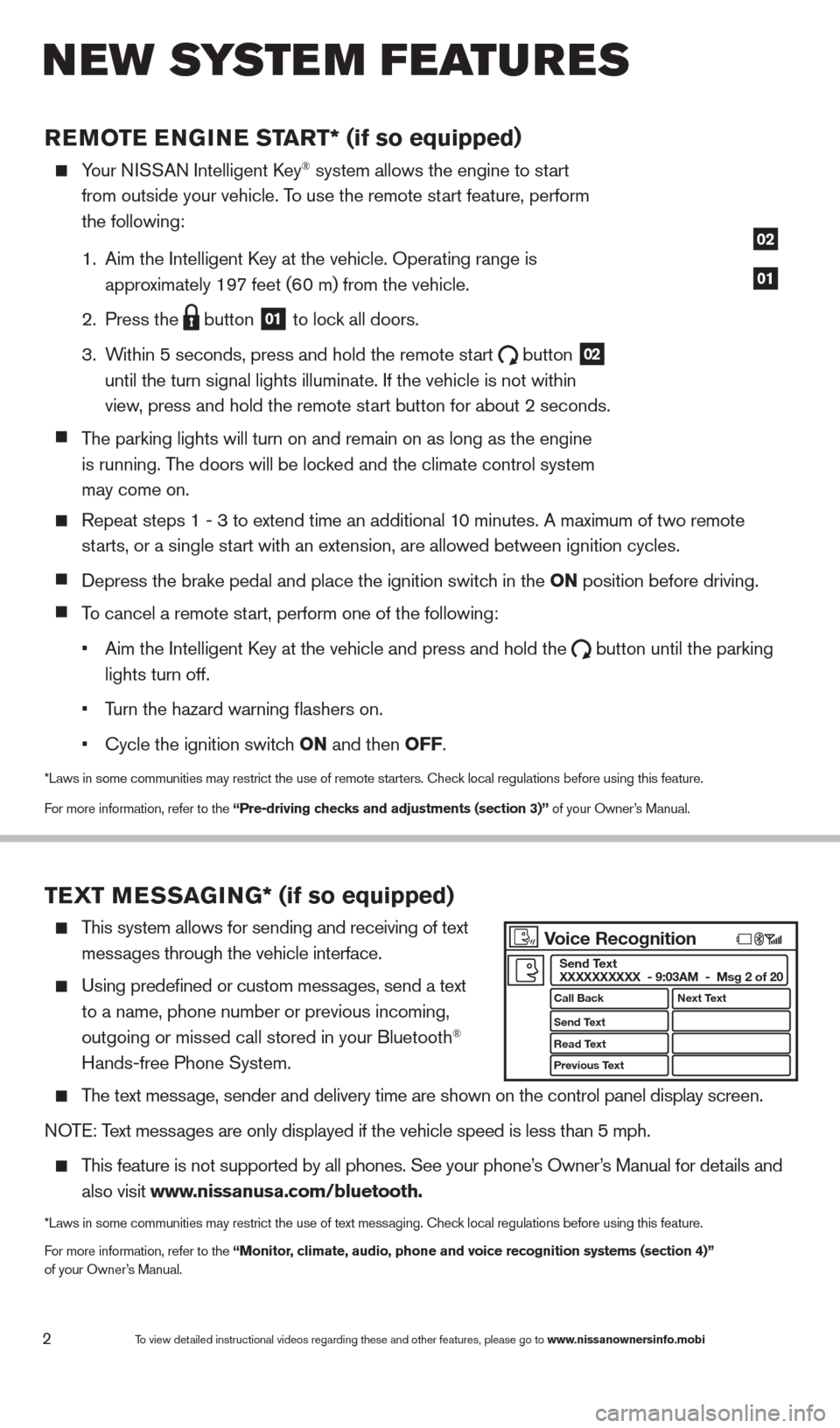
2
REMOTE ENGINE ST ART* (if so equipped)
Your NISSAN Intelligent key® system allows the engine to start
from outside your vehicle. T
o use the remote start feature, perform
the following:
1.
Aim the Intelligent
k
ey at the vehicle. Operating range
is
appro
ximately 197 feet (60 m) from the vehicle.
2.
Press the button
01 to lock all doors.
3.
W
ithin 5 seconds, press and hold the remote start
button
02
until the turn signal lights illuminate. If the vehicle is not within
view
, press and hold the remote start button for about 2 seconds.
T
he parking lights will turn on and remain on as long as the engine
is running. T
he doors will be locked and the climate control system
may come on.
Repeat steps 1 - 3 to extend time an additional 1 0 minutes. A maximum of two remote
st
arts, or a single start with an extension, are allowed between ignition cycles.
Depress the brake pedal and place the ignition switch in the ON position before driving.
To cancel a remote start, perform one of the following:
•
Aim the Intelligent
k
ey at the vehicle and press and hold the button until the parking
lights turn off.
•
T
urn the hazard warning flashers on.
•
c
ycle the ignition switch ON and then OFF.
*Laws in some communities may restrict the use of remote starters. check local regulations before using this feature.
F or more information, refer to the “Pre-driving checks and adjustments (section 3)” of your Owner’s Manual.
TEXT MESSAGING* (if so equipped)
This system allows for sending and receiving of text
mess
ages through the vehicle interface.
Using predefined or custom mess ages, send a text
to a name, phone number or previous incoming,
outgoing or missed call stored in your Bluetooth®
Hands-free Phone System.
The text message, sender and delivery time are shown on the control panel display scr\
een.
NOTE: Text messages are only displayed if the vehicle speed is less than 5 mph.
This feature is not supported by all phones. See your phone’s Owner’s Manual for details and
also visit
www.nissanusa.com/bluetooth.
*Laws in some communities may restrict the use of text messaging. check local regulations before using this feature.
F or more information, refer to the “Monitor, climate, audio, phone and voice recognition systems (section 4)”
of your Owner’s Manual.
01
02
New system features
To view detailed instructional videos regarding these and other features, please go\
to www.nissanownersinfo.mobi
Voice Recognition
Call Back
Send Text
Read Text
Previous Text Next Text
Send Text
XXXXXXXXXX - 9:03AM - Msg 2 of 20
1482394_13d_AltimaSedan_QRG_030613.indd 23/6/13 1:17 PM
Page 10 of 28
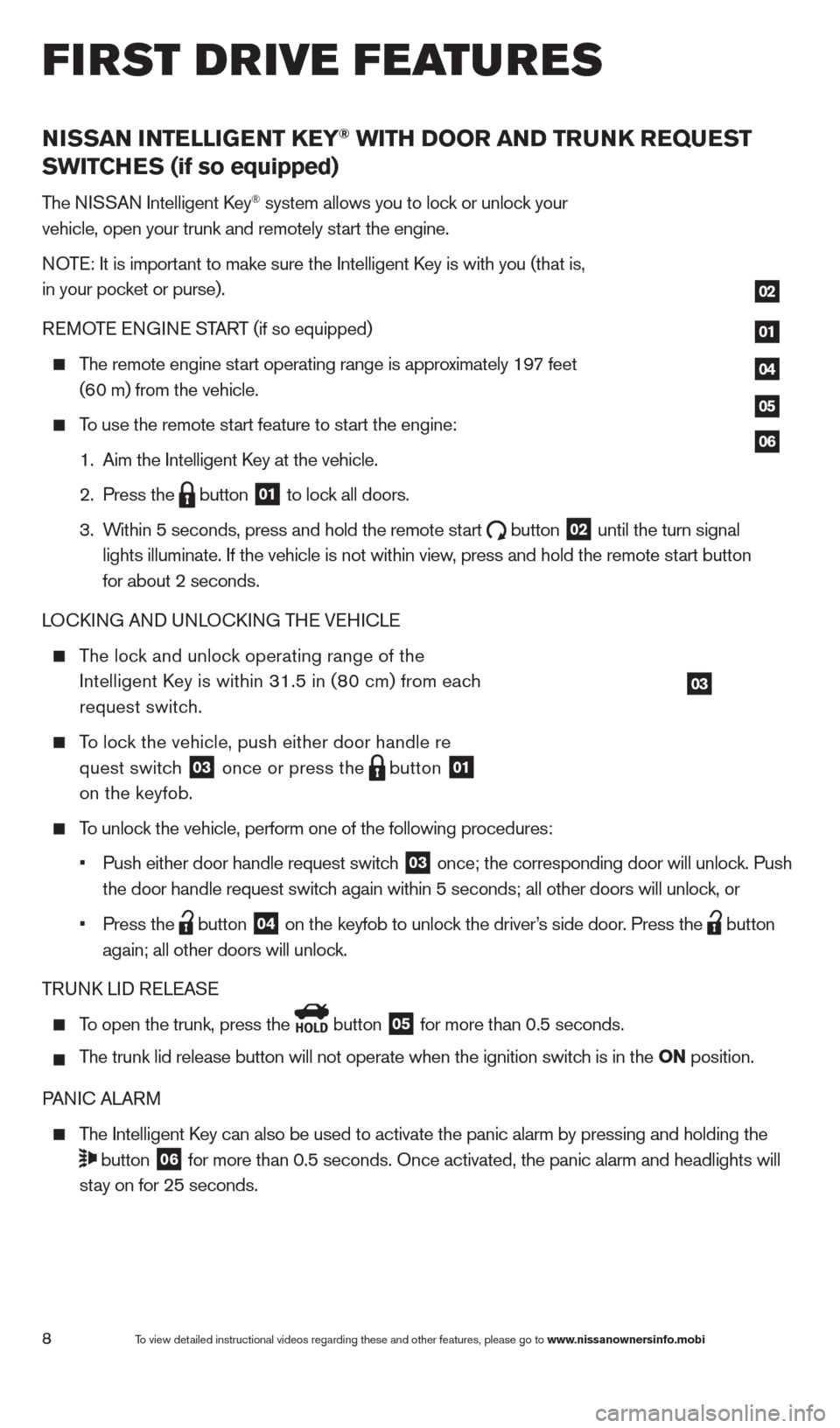
NISSAN INTELLIGENT KEY® WITH DOOR AND TRUNK REQUEST
SWITCHES (if so equipped)
The NISSAN Intelligent key® system allows you to lock or unlock your
vehicle, open your trunk and remotely start the engine.
NOTE: It is important to make sure the Intelligent
k
ey is
with you (that is,
in your pocket or purse).
REMOTE ENGINE START (if so equipped)
The remote engine start operating range is approximately 197 feet
(6
0 m) from the vehicle.
To use the remote start feature to start the engine:
1.
Aim the Intelligent
k
ey at the vehicle.
2.
Press the button
01 to lock all doors.
3.
W
ithin 5 seconds, press and hold the remote start
button
02 until the turn signal
lights illuminate. If the vehicle is not within view
, press and hold the remote start button
for about 2 seconds.
LO
ck
ING AND UNLO
ck
ING THE VEHI
c
LE
The lock and unlock operating range of the
Intelligent
k
ey is within 31.5 in (8
0 cm) from each
request switc
h.
To lock the vehicle, push either door handle re
quest switc
h
03 once or press the
button
01
on the keyfob.
To unlock the vehicle, perform one of the following procedures:
•
Push either door handle request switc
h
03 once; the corresponding door will unlock. Push
the door handle request switc
h again within 5 seconds; all other doors will unlock, or
•
Press the button
04 on the keyfob to unlock the driver’s side door. Press the
button
again; all other doors will unloc
k.
TRUN
k
LID RELEASE
To open the trunk, press the
button
05 for more than 0.5 seconds.
T
he trunk lid release button will not operate when the ignition switch is in the ON position.
PANI
c
ALARM
The Intelligent key can also be used to activate the panic alarm by pressing and holding \
the
button
06 for more than 0.5 seconds. Once activated, the panic alarm and headlight\
s will
st
ay on for 25 seconds.
03
01
02
04
05
06
first drive features
8To view detailed instructional videos regarding these and other features, please go\
to www.nissanownersinfo.mobi
1482394_13d_AltimaSedan_QRG_030613.indd 83/6/13 1:17 PM
Page 11 of 28
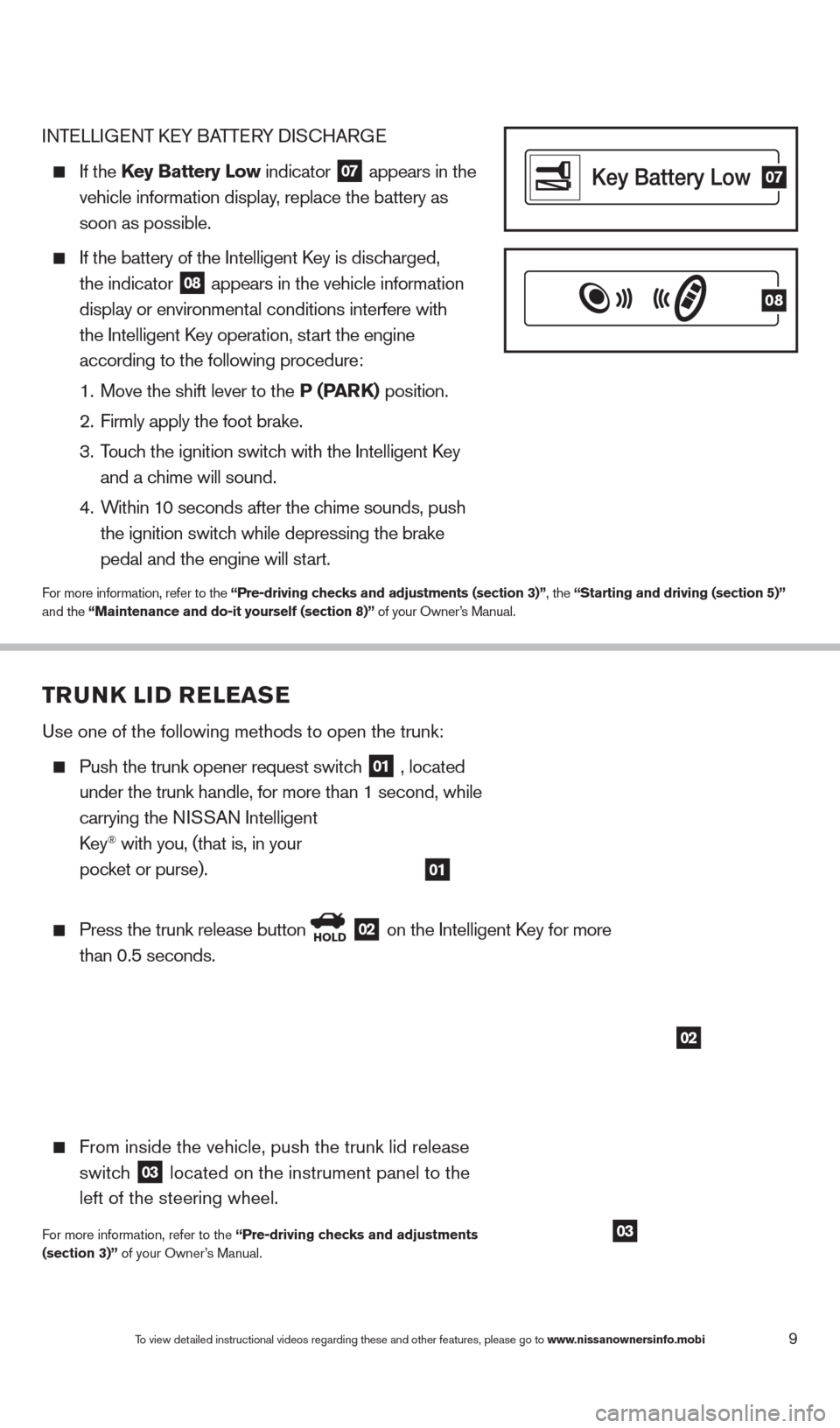
TRUNK LID RELEASE
Use one of the following methods to open the trunk:
Push the trunk opener request switch
01 , located
under the trunk handle, for more than 1 second, while
carrying the NI
SSAN
Intelligent
k
ey
® with you, (that is, in your
poc
ket or purse).
Press the trunk release button HOLD 02 on the Intelligent key for more
than 0.5 seconds.
From inside the vehicle, push the trunk lid release
switc
h
03 located on the instrument panel to the
left of the steering wheel.
For more information, refer to the “Pre-driving checks and adjustments
(section 3)” of your Owner’s Manual.
INTELLIGENT kEY BA TTERY DIScHAR GE
If the Key Battery Low indicator
07 appears in the
vehicle information display
, replace the battery as
soon as possible.
If the battery of the Intelligent key is disc harged,
the indicator 08 appears in the vehicle information
display or environment
al conditions interfere with
the Intelligent
k
ey operation, st
art the engine
according to the following procedure:
1.
Move the shift lever to the
P (PARK) position.
2.
Firmly apply the foot brake.
3.
T
ouch the ignition switch with the Intelligent k
ey
and a c
hime will sound.
4.
W
ithin 10 seconds after the chime sounds, push
the ignition switc
h while depressing the brake
pedal and the engine will st
art.
For more information, refer to the “Pre-driving checks and adjustments (section 3)”, the “Starting and driving (section 5)”
and the “Maintenance and do-it yourself (section 8)” of your Owner’s Manual.
07
08
01
02
9To view detailed instructional videos regarding these and other features, please go\
to www.nissanownersinfo.mobi
03
1482394_13d_AltimaSedan_QRG_030613.indd 93/6/13 1:17 PM
Page 16 of 28
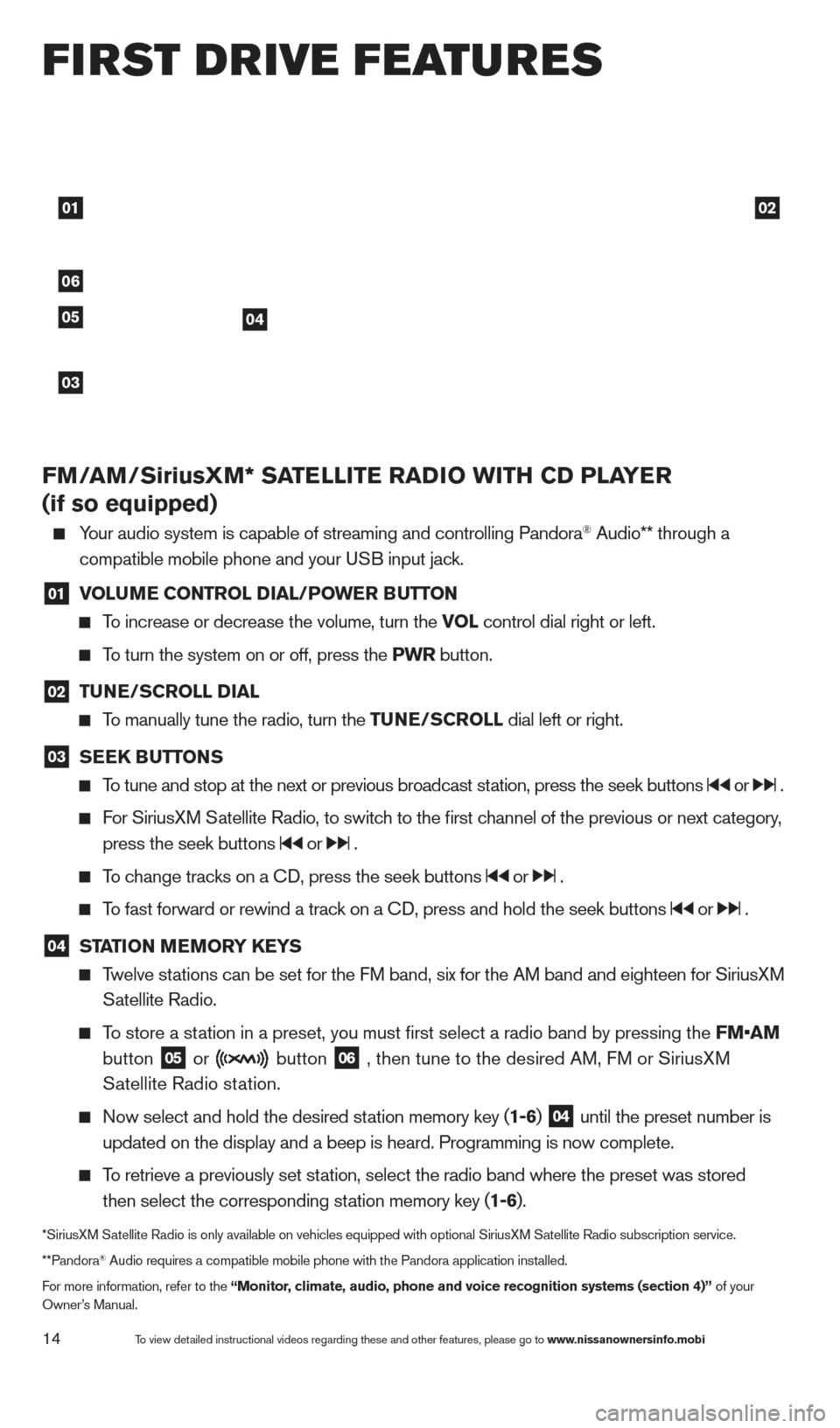
01
06
0405
03
02
first drive features
To view detailed instructional videos regarding these and other features, please go\
to www.nissanownersinfo.mobi14
FM/AM/SiriusXM* SATELLITE RADIO WITH CD PLAYER
(if so equipped)
Your audio system is capable of streaming and controlling Pandora® Audio** through a
compatible mobile phone and your U
SB input jack.
01 V OLUME CONTROL DIAL/POWER BUTTON To increase or decrease the volume, turn the VO
L control dial right or left.
To turn the system on or off, press the PWR button.
02 TUNE/SCROLL DIAL
To manually tune the radio, turn the TUNE/SCROLL dial left or right.
03 SEEK BUTTONS
To tune and stop at the next or previous broadcast station, press the seek buttons or .
For SiriusXM Satellite Radio, to switch to the first channel of the previous or next category,
press the seek buttons or .
To change tracks on a cD, press the seek buttons or .
To fast forward or rewind a track on a cD, press and hold the seek buttons or .
04 STATION MEMORY KEYS
Twelve stations can be set for the FM band, six for the AM band and eighteen for SiriusXM
S
atellite Radio.
To store a station in a preset, you must first select a radio band by pressing the \
FM•AM
button 05 or
button 06 , then tune to the desired AM, FM or SiriusXM
S
atellite Radio station.
Now select and hold the desired st ation memory key (1-6) 04 until the preset number is
updated on the display and a beep is heard. Programming is now complete.\
To retrieve a previously set station, select the radio band where the preset was stored
then select the corresponding st
ation memory key (1-6).
*SiriusXM Satellite Radio is only available on vehicles equipped with optional Siri\
usXM Satellite Radio subscription service.
**Pandora® Audio requires a compatible mobile phone with the Pandora application i\
nstalled.
For more information, refer to the “Monitor, climate, audio, phone and voice recognition systems (section 4)” \
of your
Owner’s Manual.
1482394_13d_AltimaSedan_QRG_030613.indd 143/6/13 1:17 PM
Page 18 of 28
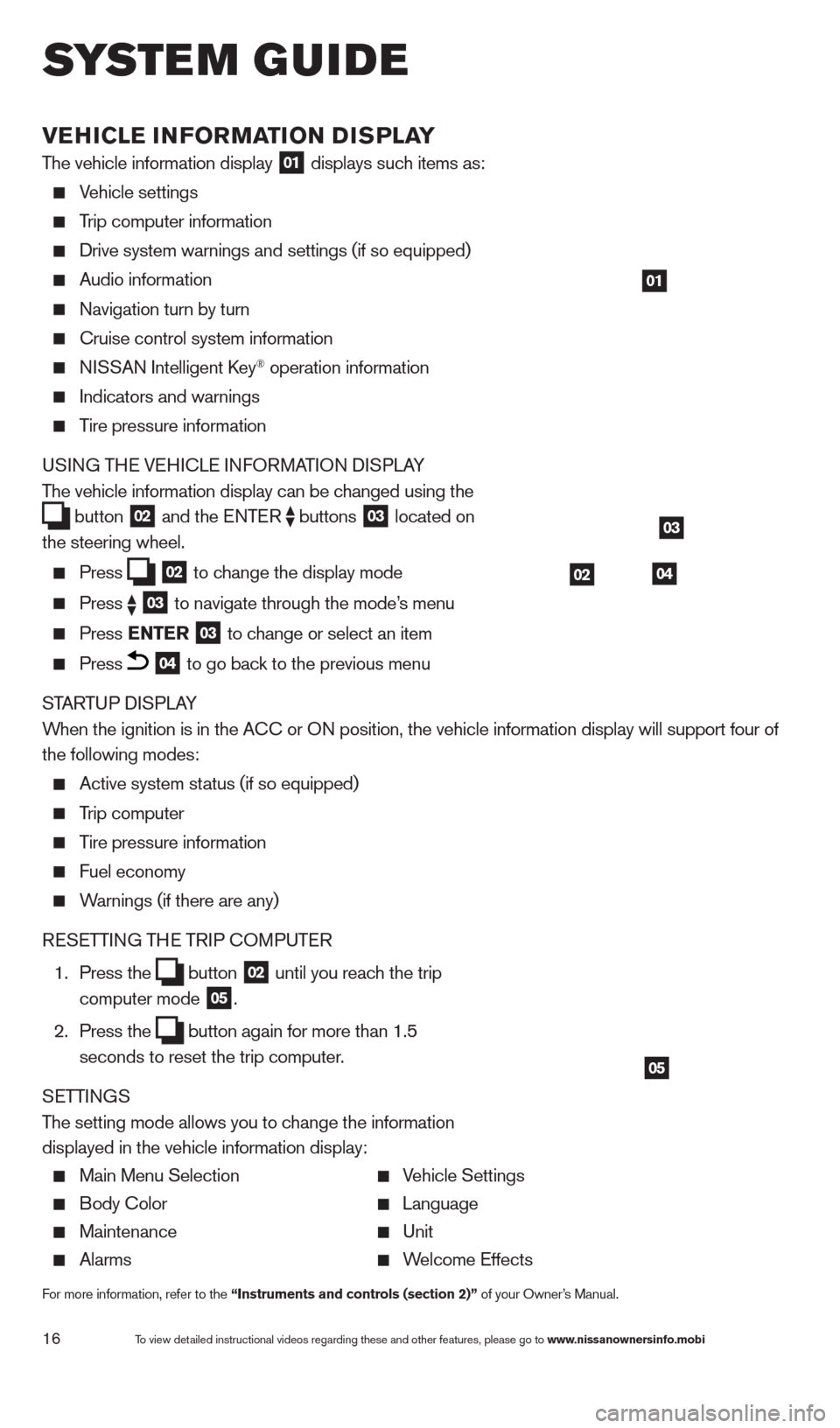
16
VEHICLE INFORMATION DISPLAY
The vehicle information display 01 displays such items as:
Vehicle settings
Trip computer information
Drive system warnings and settings (if so equipped)
Audio information
Navigation turn by turn
cruise control system information
NISSAN Intelligent key® operation information
Indicators and warnings
Tire pressure information
USING THE VEHI c LE INFORMATION DISPLAY
The vehicle information display can be changed using the
button
02 and the ENTER
buttons
03 located on
the steering wheel.
Press 02 to change the display mode Press
03 to navigate through the mode’s menu Press ENTER
03 to change or select an item
Press 04 to go back to the previous menu
STARTUP DISPLAY
When the ignition is in the A
c
c or ON position, the vehicle information display will support four of
the following modes:
Active system status (if so equipped)
Trip computer
Tire pressure information
Fuel economy
Warnings (if there are any)
RESETTING THE TRIP c
O
MPUTER
1.
Press the button
02 until you reach the trip
computer mode 05.
2.
Press the button again for more than 1.5
seconds to reset the trip computer .
SETTINGS
The setting mode allows you to change the information
displayed in the vehicle information display:
Main Menu Selection Vehicle Settings
Body c olor Language
Maintenance Unit
Alarms Welcome Effects
For more information, refer to the “Instruments and controls (section 2)” of your Owner’s Manual.
01
03
0402
05
system guide
To view detailed instructional videos regarding these and other features, please go\
to www.nissanownersinfo.mobi
1482394_13d_AltimaSedan_QRG_030613.indd 163/6/13 1:17 PM
Page 20 of 28
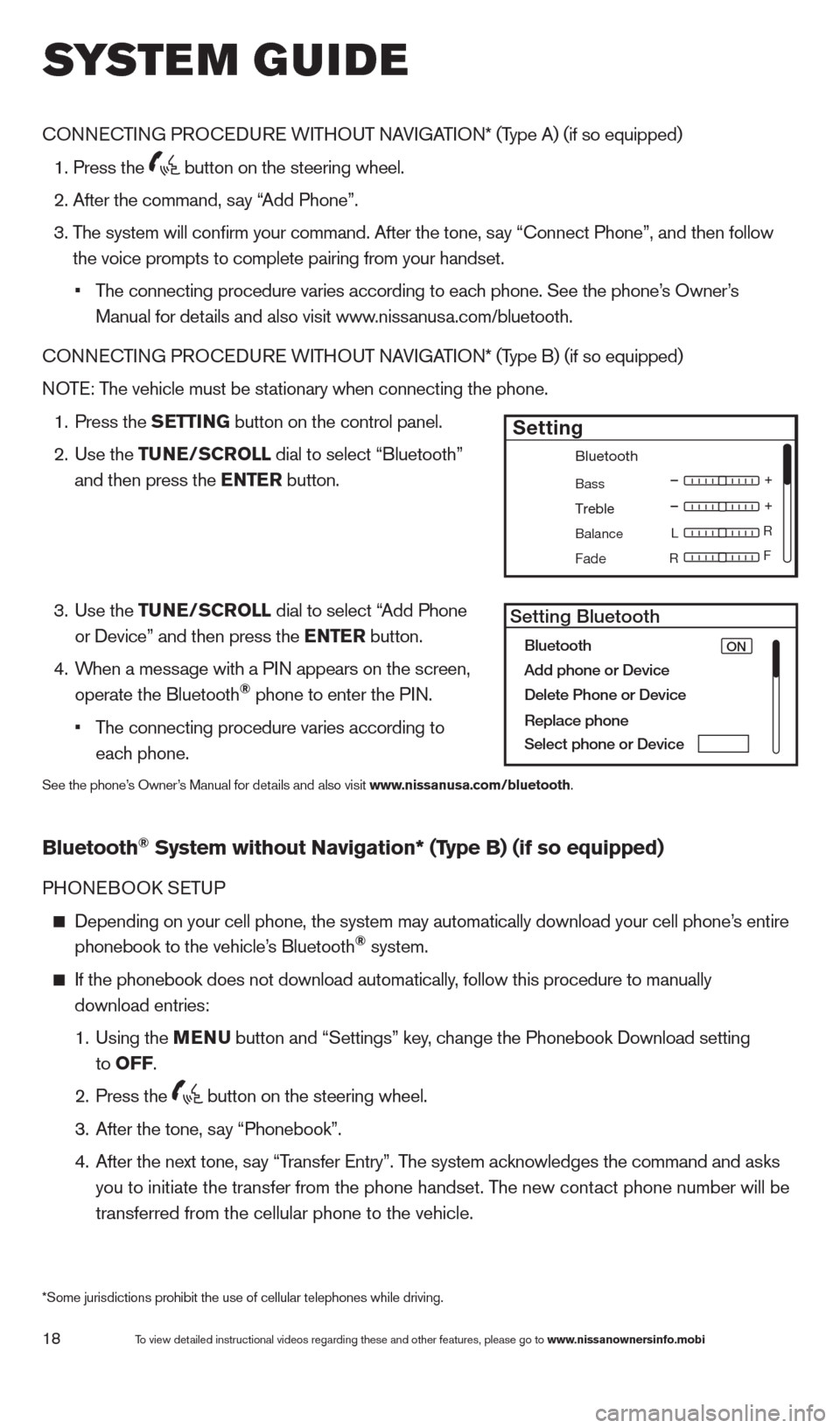
18
cONNEcTING PROcE DURE WITHOUT NAVIGATION* (Type A) (if so equipped)
1. Press the
button on the steering wheel.
2. After the command, s
ay “Add Phone”.
3.
T
he system will confirm your command. After the tone, say “ c onnect Phone”, and then follow
the voice prompts to complete pairing from your handset.
•
T
he connecting procedure varies according to each phone. See the phone’s Owner’s
Manual for details and also visit www.nissanusa.com/bluetooth.
cO
NNE
cTI
NG PRO
cE
DURE WITHOUT NAVIGATION* (Type B) (if so equipped)
NOTE: The vehicle must be stationary when connecting the phone.
1.
Press the
SETTING button on the control panel.
2.
Use the TUNE/SCROLL dial to select “Bluetooth”
and then press the ENTER button.
3.
Use the TUNE/SCROLL dial to select “Add Phone
or Device” and then press the ENTER button.
4.
W
hen a message with a PIN appears on the screen,
operate the Bluetooth
® phone to enter the PIN.
•
T
he connecting procedure varies according to
each phone.
See the phone’s Owner’s Manual for details and also visit www.nissanusa.com/bluetooth.
Bluetooth® System without Navigation* (Type B) (if so equipped)
PHONEBOOk SE TUP
Depending on your cell phone, the system may automatically download your\
cell phone’ s entire
phonebook to the vehicle’s Bluetooth® system.
If the phonebook does not download automatically , follow this procedure to manually
download entries:
1.
Using the M
ENU
button and “Settings” key
, change the Phonebook Download setting
to O
FF
.
2.
Press the button on the steering wheel.
3.
After the tone, s
ay “Phonebook”.
4.
After the next tone, s
ay “Transfer Entry”. The system acknowledges the command and asks
you to initiate the transfer from the phone handset. The new contact phone number will be
transferred from the cellular phone to the vehicle.
Bluetooth
Bass
Treble
Balance L
F
R R
Fade
Setting
LHA2257Setting Bluetooth
Bluetooth
Add phone or DeviceON
Delete Phone or Device
Replace phone
Select phone or Device
system guide
To view detailed instructional videos regarding these and other features, please go\
to www.nissanownersinfo.mobi
*Some jurisdictions prohibit the use of cellular telephones while drivin\
g.
1482394_13d_AltimaSedan_QRG_030613.indd 183/6/13 1:17 PM
Page 21 of 28
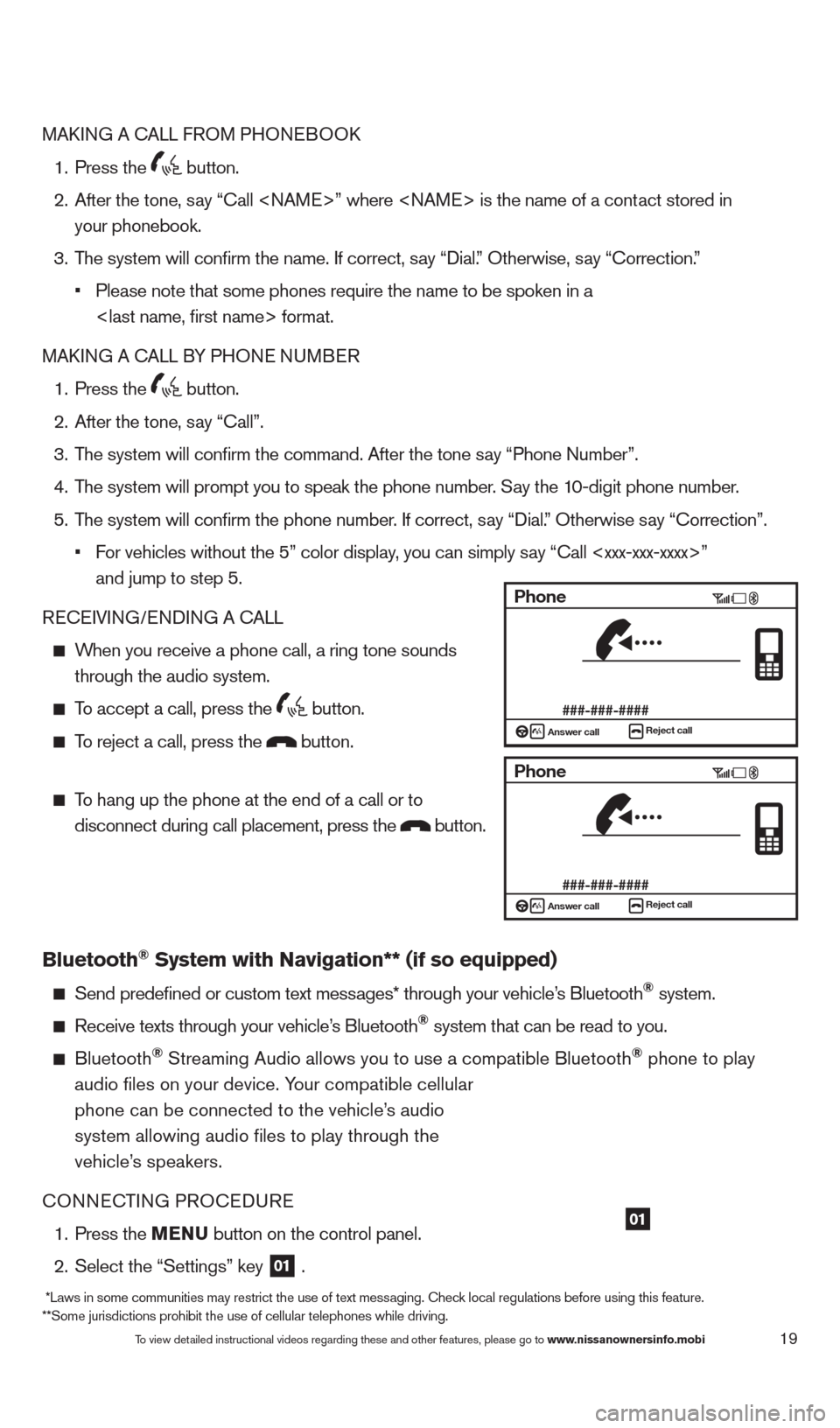
19
MAkING A cA LL FROM PHONEBOO k
1.
Press the button.
2.
After the tone, s
ay “ c all
your phonebook.
3.
T
he system will confirm the name. If correct, say “Dial.” Otherwise, say “ c orrection.”
•
Please note that some phones require the name to be spoken in a
MA
k
I
NG A
c
ALL B
Y PHONE NUMBER
1.
Press the button.
2.
After the tone, s
ay “ c all”.
3.
T
he system will confirm the command. After the tone say “Phone Number”.
4.
T
he system will prompt you to speak the phone number. Say the 10-digit phone number.
5.
T
he system will confirm the phone number. If correct, say “Dial.” Otherwise say “ c orrection”.
•
F
or vehicles without the 5” color display, you can simply say “Call
and jump to step 5.
RE
cEI
VING/ENDING A c
A
LL
When you receive a phone call, a ring tone sounds through the audio system.
To accept a call, press the button.
To reject a call, press the button.
To hang up the phone at the end of a call or to
disconnect during call placement, press the
button.
Bluetooth® System with Navigation** (if so equipped)
Send predefined or custom text mess ages* through your vehicle’s Bluetooth® system.
Receive texts through your vehicle’s Bluetooth® system that can be read to you.
Bluetooth® Streaming Audio allows you to use a compatible Bluetooth® phone to play
audio files on your device. Your compatible cellular
phone can be connected to the vehicle’s audio
system allowing audio files to play through the
vehicle’s speakers.
c
ONNE
c
T
ING PRO
c
EDURE
1.
Press the
MENU button on the control panel.
2.
Select the “Settings” key 01 .
01
Phone
###-###-####Answer call
Reject call
Phone
###-###-####Answer callReject call
To view detailed instructional videos regarding these and other features, please go\
to www.nissanownersinfo.mobi
*Laws in some communities may restrict the use of text messaging. check local regulations before using this feature.
**Some jurisdictions prohibit the use of cellular telephones while drivi\
ng.
1482394_13d_AltimaSedan_QRG_030613.indd 193/6/13 1:17 PM
Page 22 of 28
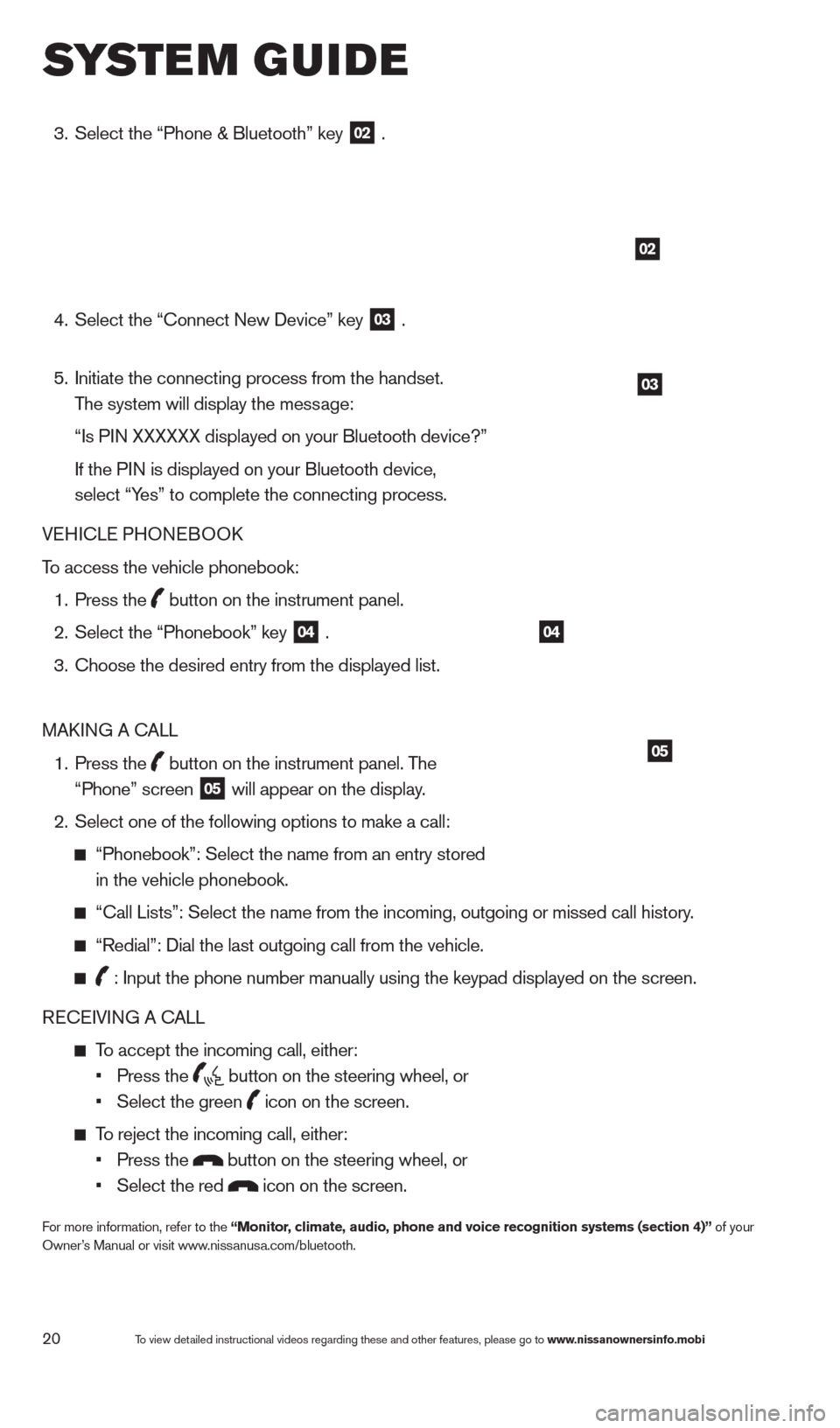
20
3. Select the “Phone & Bluetooth” key
02 .
4.
Select the “
c
onnect New Device” key
03 .
5.
Initiate the connecting process from the handset.
The system will display the message:
“Is P
IN XXXXXX displayed on your Bluetooth device?”
If the P
IN is displayed on your Bluetooth device,
select “Yes” to complete the connecting process.
VEHI
c
LE PHONEBOO
k
T
o access the vehicle phonebook:
1.
Press the button on the instrument panel.
2.
Select the “Phonebook” key 04 .
3.
c
hoose the desired entry from the displayed list.
MA
k
I
NG A
c
ALL
1.
Press the
button on the instrument panel. The
“Phone” screen 05 will appear on the display.
2.
Select one of the following options to make a call:
“Phonebook”: Select the name from an entry stored
in the vehicle phonebook.
“ c all Lists”: Select the name from the incoming, outgoing or missed cal\
l history.
“Redial”: Dial the last outgoing call from the vehicle.
: Input the phone number manually using the keypad displayed on the scre\
en.
RE
cE
IVING A c
ALL
To accept the incoming call, either:
•
Press the button on the steering wheel, or
•
Select the green icon on the screen.
To reject the incoming call, either:
•
Press the button on the steering wheel, or
•
Select the red icon on the screen.
For more information, refer to the “Monitor, climate, audio, phone and voice recognition systems (section 4)” of your
Owner’s Manual or visit www.nissanusa.com/bluetooth.
02
03
04
05
system guide
To view detailed instructional videos regarding these and other features, please go\
to www.nissanownersinfo.mobi
1482394_13d_AltimaSedan_QRG_030613.indd 203/6/13 1:17 PM