2013 NISSAN ALTIMA COUPE change time
[x] Cancel search: change timePage 13 of 26
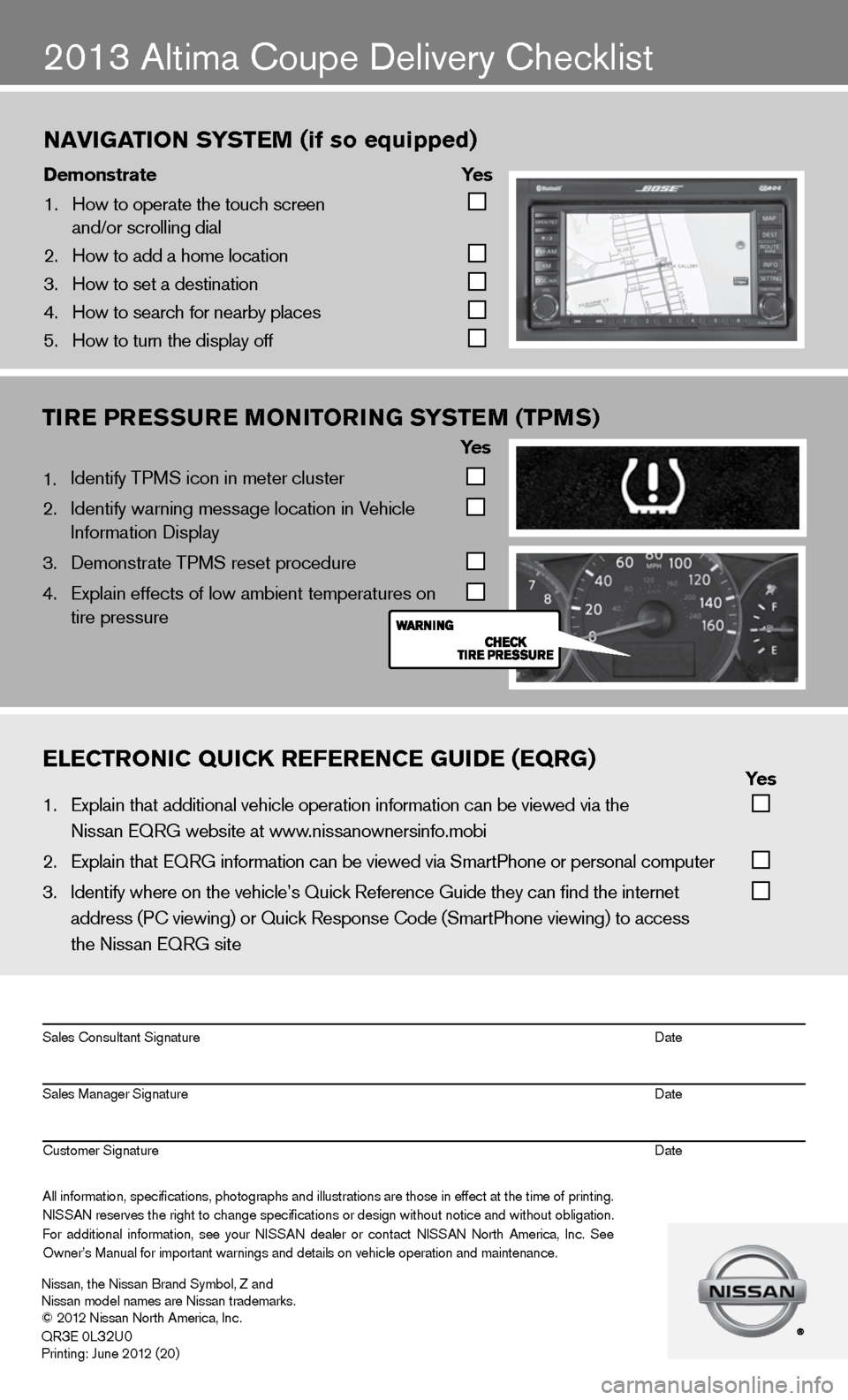
2013 Altima coupe delivery checklist
naVigation s ystem (if so equipped)
\bemonstrate yes
1. How to operate the\f touch screen
and/or scrolling d\fial
2. How to add a home \flocation
3. How to set a desti\fnation
4. How to search for n\fearby places
5. How to turn the di\fsplay off
TIRE PRESSURE MONITORING SYSTEM (TPMS)
Ye s
1. identify TPMS icon in meter cluster
2. identify warning message location in Vehicle
information display
3. demonstrate TPMS reset procedure
4. Explain effects of low ambient temperatures on
tire pressure
eleCtroniC QuiCK referenCe gui\be (eQrg) yes
1. Explain that addit\fional vehicle oper\fation information c\fan be viewed via t\fhe
Nissan EQRG websit\fe at www.nissanownersinfo.mo\fbi
2. Explain that EQRG \finformation can be \fviewed via SmartPh\fone or personal co\fmputer
3. Identify where on th\fe vehicle’s Quick \fReference Guide the\fy can find the inter\fnet
address (P\b viewing\f) or Quick Respons\fe \bode (SmartPhone \fviewing) to access\f
the Nissan EQRG si\fte
All information\f specifications\f photographs and illustrations are those in effect at the time of printing.
NISSAN reserves the right to change specifications or design without notice and without obligation.
For additional information\f see your NISSAN dealer or contact NISSAN North America\f Inc. See
Owner’s Manual for \fimportant warnings\f and details on ve\fhicle operation an\fd maintenance. Sales \bonsultant Si\fgnature Date
Sales Manager Sign\fature Date
\bustomer Signature Date
Nissan\f the Nissan \fBrand Symbol\f Z and
Nissan model names\f are Nissan tradem\farks.
© 2012 Nissan North Ame\frica\f Inc.
QR
3E 0L32U0Printing: June 2012 (20)
Page 17 of 26
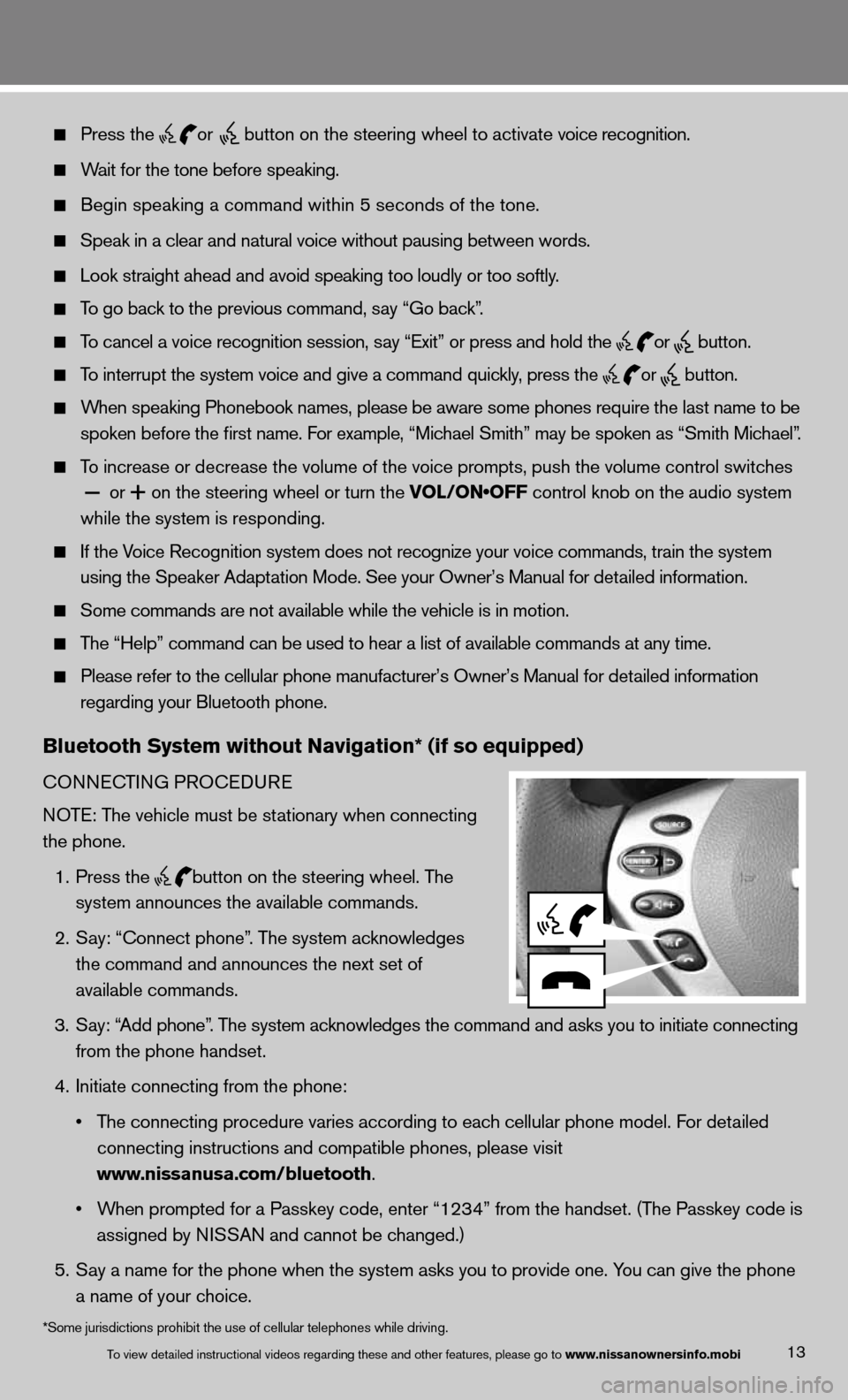
13
Press the
or button on the steering wheel to activate voice recognition.
Wait for the tone before speaking.
Begin speaking a command within 5 seconds of the tone.
Speak in a clear and natural voice without pausing between words.
Look straight ahead and avoid speaking too loudly or too softly.
To go back to the previous command, say “Go back”.
To cancel a voice recognition session, say “exit” or press and hold the
or
button.
To interrupt the system voice and give a command quickly, press the
or
button.
When speaking Phonebook names, please be aware some phones require the last name to be
spoken before the first name. For example, “Michael Smith” may be spoken as “Smith Michael”.
To increase or decrease the volume of the voice prompts, push the volume \
control switches
or
+ on the steering wheel or turn the VOL/ON•OFF control knob on the audio system
while the system is responding.
if the Voice Recognition system does not recognize your voice commands, train th\
e system
using the Speaker Adaptation Mode. See your Owner’s Manual for detailed information.
Some commands are not available while the vehicle is in motion.
The “Help” command can be used to hear a list of available commands at any time.
Please refer to the cellular phone manufacturer’s Owner’s Manual f\
or detailed information
regarding your Bluetooth phone.
Bluetooth System without Navigation* (if so equipped)
cOnnec TinG PROcedu Re
NOTE: The vehicle must be stationary when connecting
the phone.
1. Press the
button on the steering wheel. The
system announces the available commands.
2. Say: “connect phone”. The system acknowledges
the command and announces the next set of
available commands.
3. Say: “Add phone”. The system acknowledges the command and asks you to initiate connecting
from the phone handset.
4. initiate connecting from the phone:
• The connecting procedure varies according to each cellular phone model. For detailed
connecting instructions and compatible phones, please visit
www.nissanusa.com/bluetooth.
• When prompted for a Passkey code, enter “1234” from the handset. (The Passkey code is
assigned by NISSAN and cannot be changed.)
5. Say a name for the phone when the system asks you to provide one. You can give the phone
a name of your choice.
To view detailed in\fstructional videos\f regarding these a\fnd other features\f \fplease go to www.nissanownersin\hfo.mobi
*Some jurisdictions prohibit the use of cellular telephones while driving.
Page 21 of 26
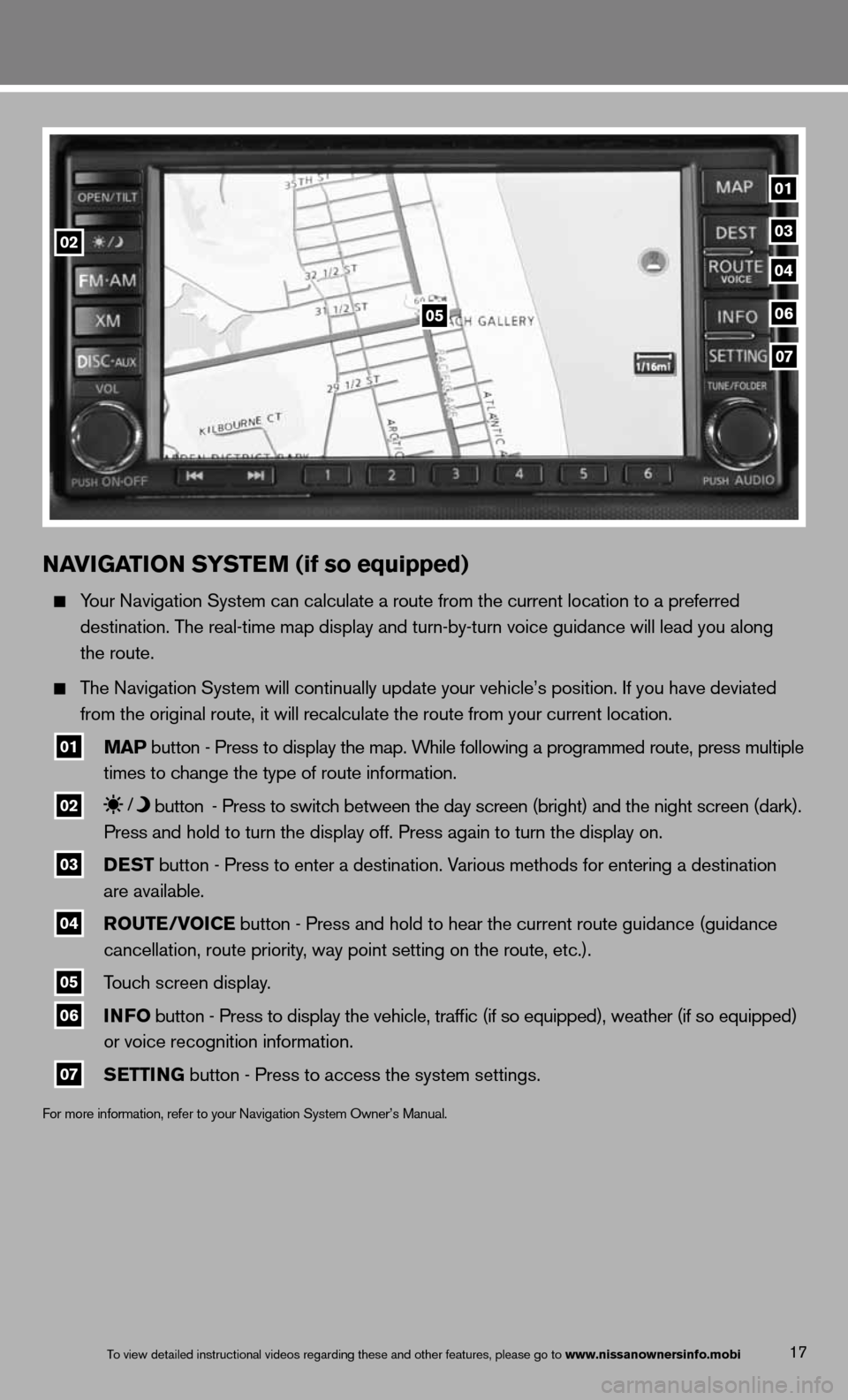
NAVIGATION SYSTEM (if so equipped)
Your navigation System can calculate a route from the current location to a pr\
eferred
destination. The real-time map display and turn-by-turn voice guidance will lead you along
the route.
The navigation System will continually update your vehicle’s position. if you have deviated
from the original route, it will recalculate the route from your current\
location.
01 MAP button - Press to display the map. While following a programmed route, press multiple
times to change the type of route information.
02 button
- Press to switch between the day screen (bright) and the night screen (dark).
Press and hold to turn the display off. Press again to turn the display on.
03 DEST
button - Press to enter a destination. Various methods for entering a destination
are available.
04 ROUTE/VOICE button - Press and hold to hear the current route guidance (guidance
cancellation, route priority, way point setting on the route, etc.).
05 Touch screen display.
06 INFO
button - Press to display the vehicle, traffic (if so equipped), weather (if so equipped)
or voice recognition information.
07 SETTING button - Press to access the system settings.
f
or more information, refer to your navigation System Owner’s Manual.
17To view detailed in\fstructional videos\f regarding these a\fnd other features\f \fplease go to www.nissanownersin\hfo.mobi
01
05
0203
04
06
07
Page 26 of 26

Nissan, the Nissan Brand Symbol, Z and
nissan model names are nissan trademarks.
© 2012 nissan north America, inc.
QR
3e 0L32u0Printing: June 2012 (20)
To view detailed instructional videos,
go to www.nissanownersinfo.mobi/2013/altimacoupe or snap this barcode with an appropriate barcode reader.
This Quick Reference Guide is intended to provide an overview of some of the uniq\
ue features of your new vehicle. See your
Owner’s Manual, which contains important safety warnings and information about the operation and maintenance of your vehicle,
for complete details. nissan north America, inc. reserves the right to make changes, at anytime, without prior notice, in prices,
colors, materials, equipment, specifications, and models and to discon\
tinue models or equipment. due to continuous product
development and other pre- and post-production factors, actual vehicle, \
materials and specifications may vary. Some vehicles are
shown with optional equipment. See the actual vehicle for complete accur\
acy. Specifications, options and accessories may differ
in Hawaii, U.S. territories and other countries. For additional information on availability, options or accessories, see your NISSAN
dealer or contact nissan north America, inc.