Page 13 of 310
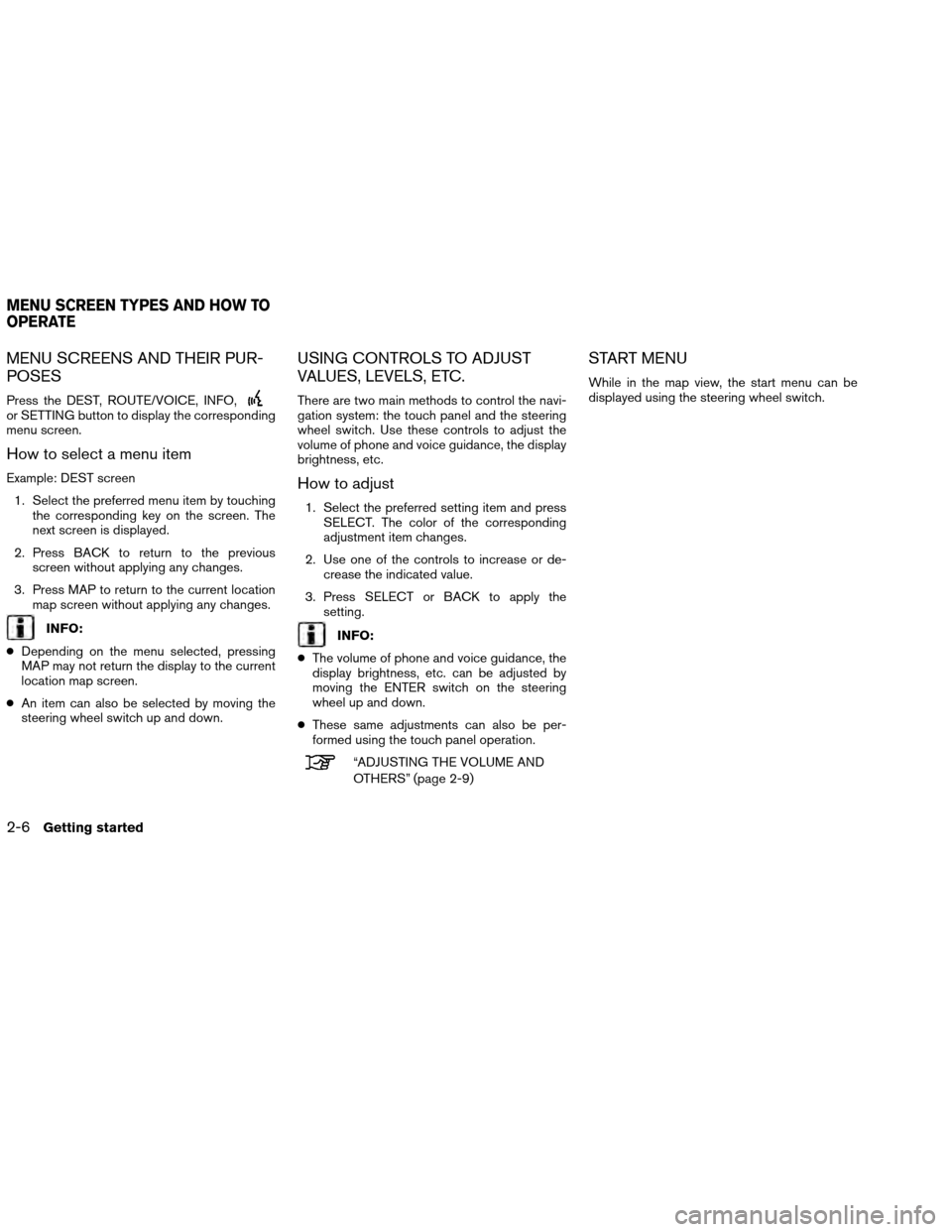
MENU SCREENS AND THEIR PUR-
POSES
Press the DEST, ROUTE/VOICE, INFO,or SETTING button to display the corresponding
menu screen.
How to select a menu item
Example: DEST screen1. Select the preferred menu item by touching the corresponding key on the screen. The
next screen is displayed.
2. Press BACK to return to the previous screen without applying any changes.
3. Press MAP to return to the current location map screen without applying any changes.
INFO:
● Depending on the menu selected, pressing
MAP may not return the display to the current
location map screen.
● An item can also be selected by moving the
steering wheel switch up and down.
USING CONTROLS TO ADJUST
VALUES, LEVELS, ETC.
There are two main methods to control the navi-
gation system: the touch panel and the steering
wheel switch. Use these controls to adjust the
volume of phone and voice guidance, the display
brightness, etc.
How to adjust
1. Select the preferred setting item and press
SELECT. The color of the corresponding
adjustment item changes.
2. Use one of the controls to increase or de- crease the indicated value.
3. Press SELECT or BACK to apply the setting.
INFO:
● The volume of phone and voice guidance, the
display brightness, etc. can be adjusted by
moving the ENTER switch on the steering
wheel up and down.
● These same adjustments can also be per-
formed using the touch panel operation.
“ADJUSTING THE VOLUME AND
OTHERS” (page 2-9)
START MENU
While in the map view, the start menu can be
displayed using the steering wheel switch.
MENU SCREEN TYPES AND HOW TO
OPERATE
2-6Getting started
Page 32 of 310
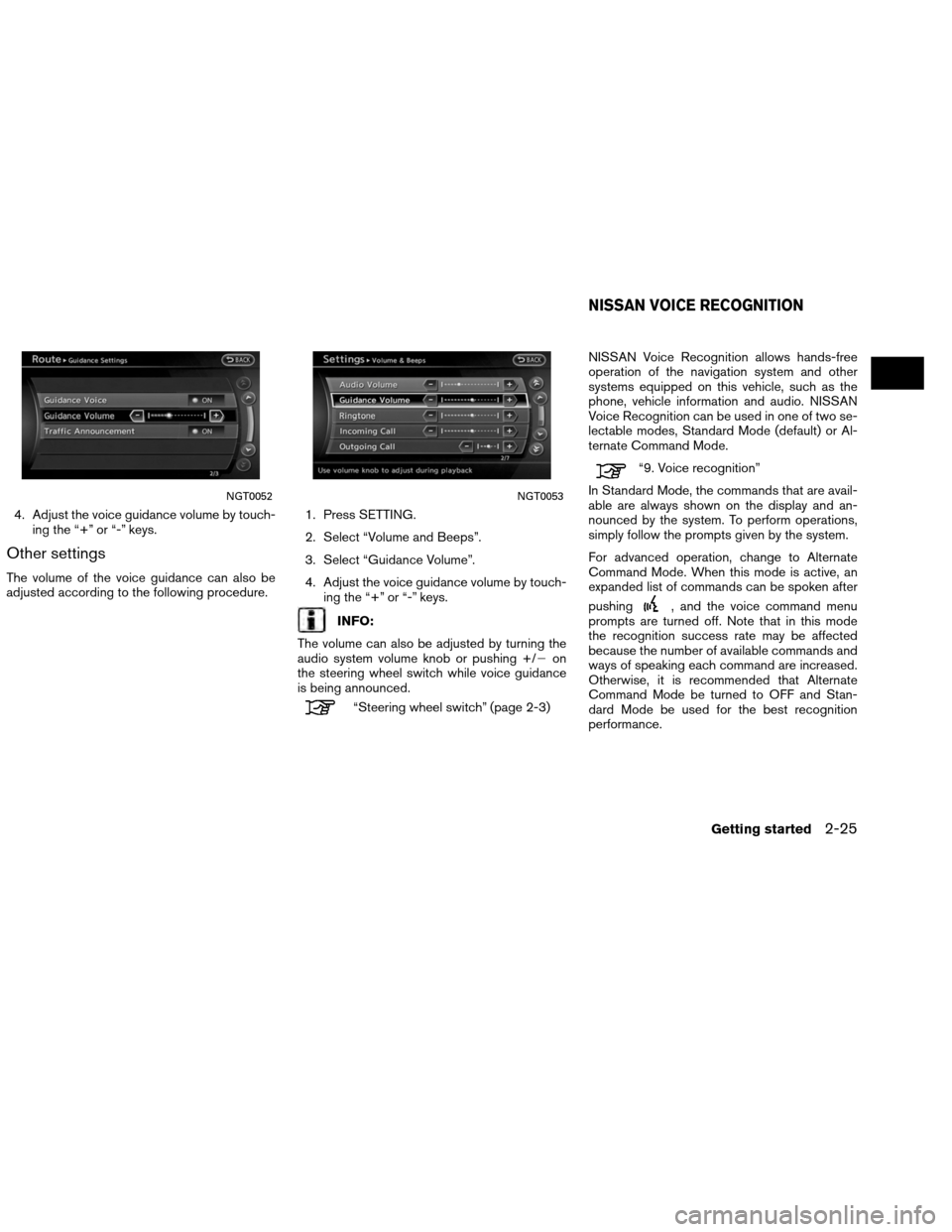
4. Adjust the voice guidance volume by touch-ing the “+” or “-” keys.
Other settings
The volume of the voice guidance can also be
adjusted according to the following procedure. 1. Press SETTING.
2. Select “Volume and Beeps”.
3. Select “Guidance Volume”.
4. Adjust the voice guidance volume by touch-
ing the “+” or “-” keys.
INFO:
The volume can also be adjusted by turning the
audio system volume knob or pushing +/� on
the steering wheel switch while voice guidance
is being announced.
“Steering wheel switch” (page 2-3) NISSAN Voice Recognition allows hands-free
operation of the navigation system and other
systems equipped on this vehicle, such as the
phone, vehicle information and audio. NISSAN
Voice Recognition can be used in one of two se-
lectable modes, Standard Mode (default) or Al-
ternate Command Mode.
“9. Voice recognition”
In Standard Mode, the commands that are avail-
able are always shown on the display and an-
nounced by the system. To perform operations,
simply follow the prompts given by the system.
For advanced operation, change to Alternate
Command Mode. When this mode is active, an
expanded list of commands can be spoken after
pushing
, and the voice command menu
prompts are turned off. Note that in this mode
the recognition success rate may be affected
because the number of available commands and
ways of speaking each command are increased.
Otherwise, it is recommended that Alternate
Command Mode be turned to OFF and Stan-
dard Mode be used for the best recognition
performance.
NGT0052NGT0053
NISSAN VOICE RECOGNITION
Getting started2-25
Page 34 of 310
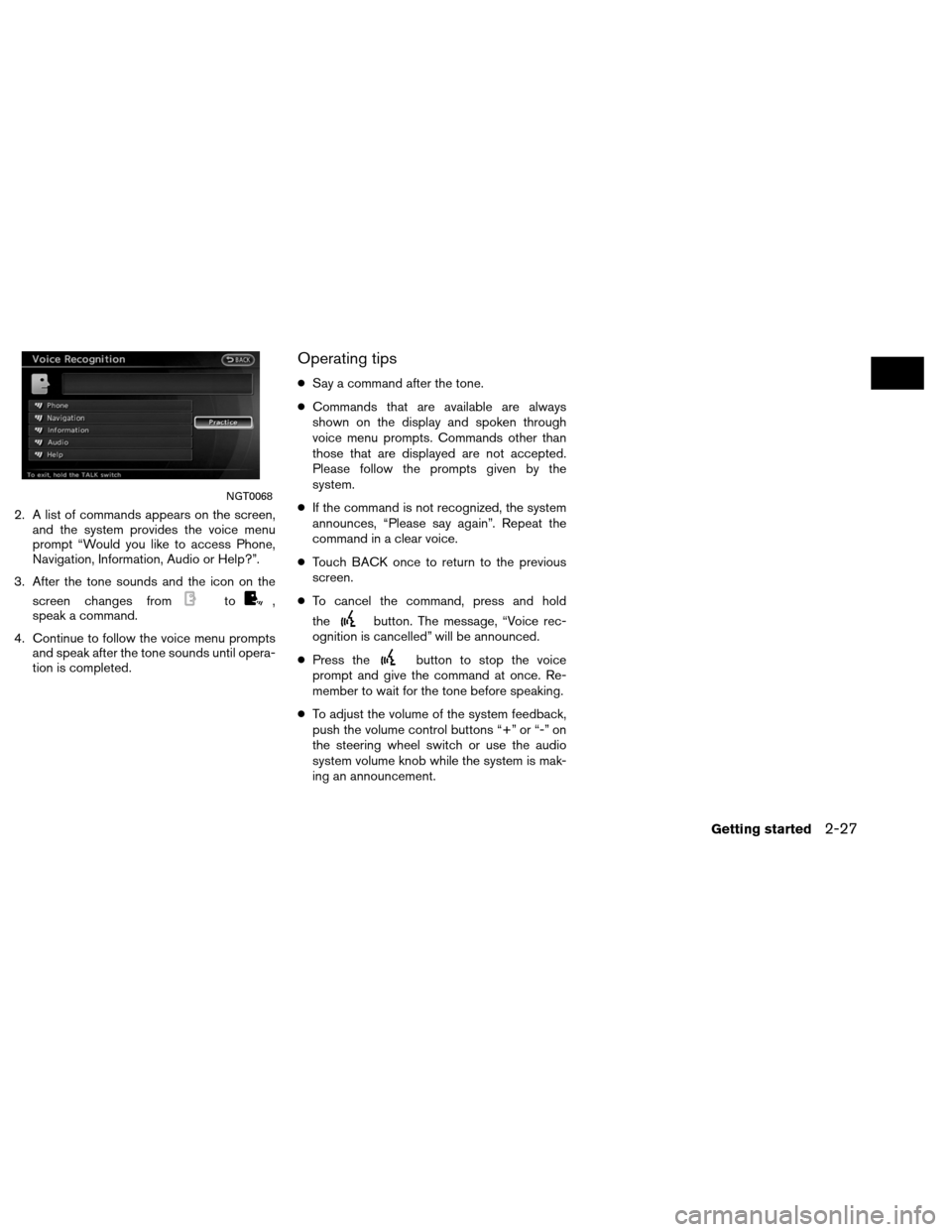
2. A list of commands appears on the screen,and the system provides the voice menu
prompt “Would you like to access Phone,
Navigation, Information, Audio or Help?”.
3. After the tone sounds and the icon on the screen changes from
to,
speak a command.
4. Continue to follow the voice menu prompts and speak after the tone sounds until opera-
tion is completed.
Operating tips
●Say a command after the tone.
● Commands that are available are always
shown on the display and spoken through
voice menu prompts. Commands other than
those that are displayed are not accepted.
Please follow the prompts given by the
system.
● If the command is not recognized, the system
announces, “Please say again”. Repeat the
command in a clear voice.
● Touch BACK once to return to the previous
screen.
● To cancel the command, press and hold
the
button. The message, “Voice rec-
ognition is cancelled” will be announced.
● Press the
button to stop the voice
prompt and give the command at once. Re-
member to wait for the tone before speaking.
● To adjust the volume of the system feedback,
push the volume control buttons “+” or “-” on
the steering wheel switch or use the audio
system volume knob while the system is mak-
ing an announcement.
NGT0068
Getting started2-27
Page 43 of 310
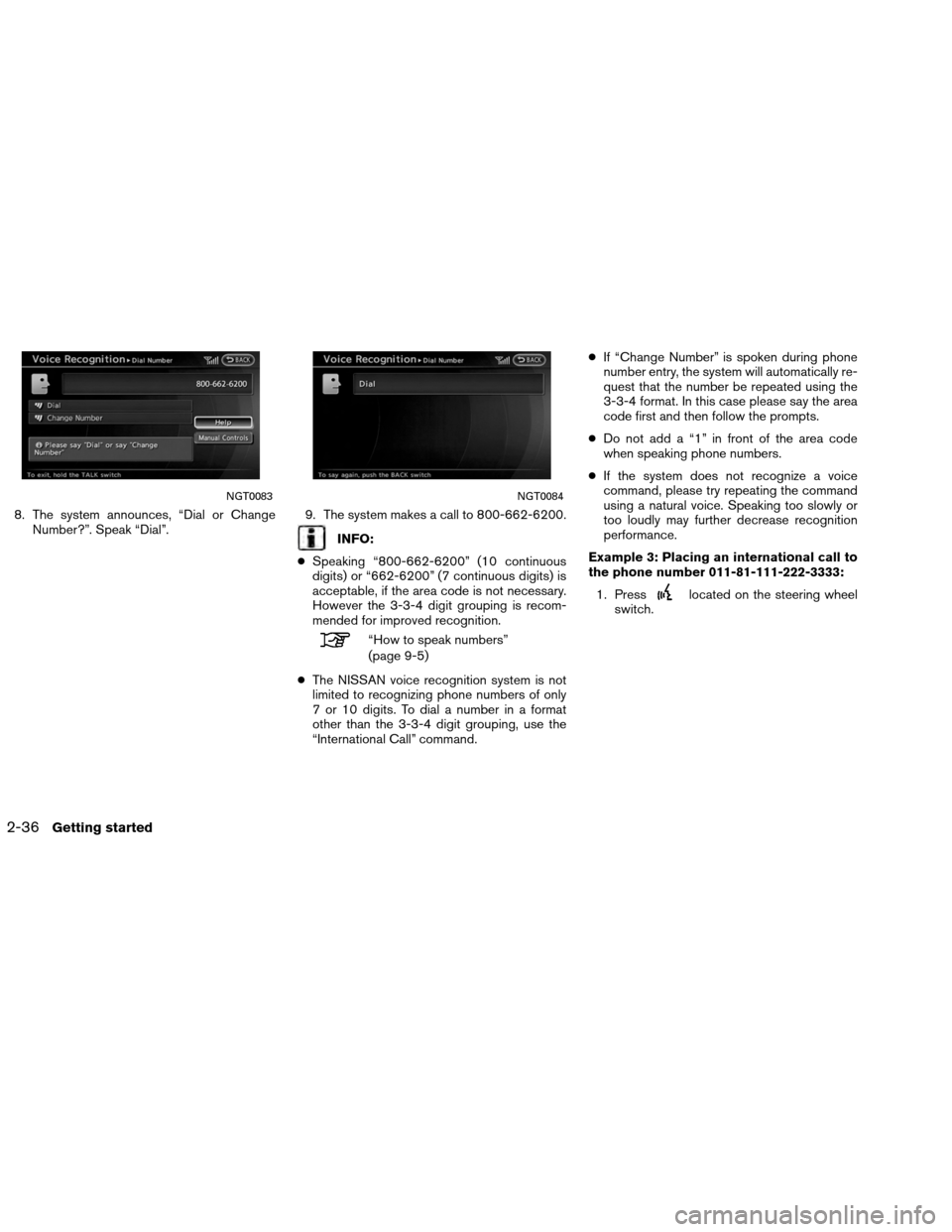
8. The system announces, “Dial or ChangeNumber?”. Speak “Dial”. 9. The system makes a call to 800-662-6200.
INFO:
● Speaking “800-662-6200” (10 continuous
digits) or “662-6200” (7 continuous digits) is
acceptable, if the area code is not necessary.
However the 3-3-4 digit grouping is recom-
mended for improved recognition.
“How to speak numbers”
(page 9-5)
● The NISSAN voice recognition system is not
limited to recognizing phone numbers of only
7 or 10 digits. To dial a number in a format
other than the 3-3-4 digit grouping, use the
“International Call” command. ●
If “Change Number” is spoken during phone
number entry, the system will automatically re-
quest that the number be repeated using the
3-3-4 format. In this case please say the area
code first and then follow the prompts.
● Do not add a “1” in front of the area code
when speaking phone numbers.
● If the system does not recognize a voice
command, please try repeating the command
using a natural voice. Speaking too slowly or
too loudly may further decrease recognition
performance.
Example 3: Placing an international call to
the phone number 011-81-111-222-3333: 1. Press
located on the steering wheel
switch.
NGT0083NGT0084
2-36Getting started
Page 54 of 310
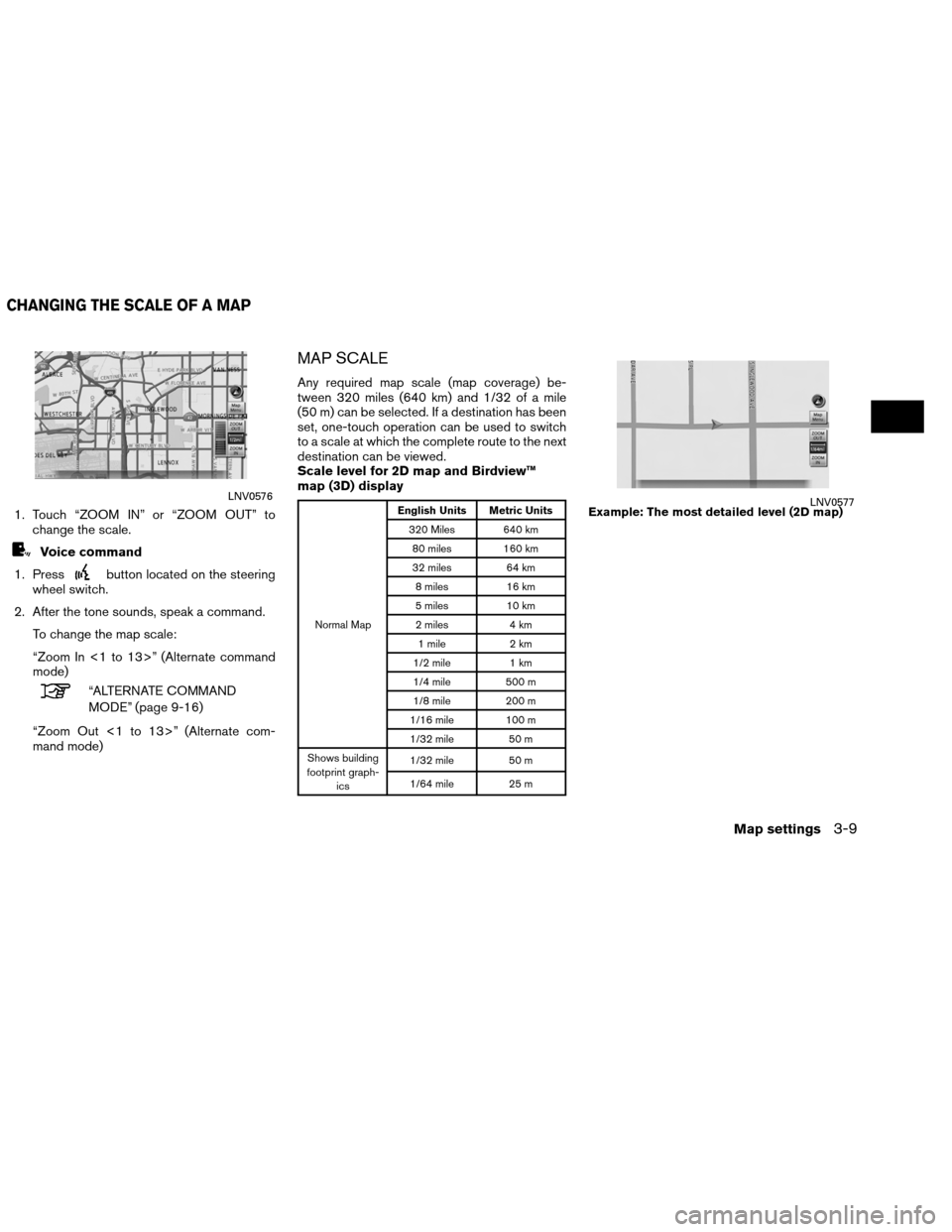
1. Touch “ZOOM IN” or “ZOOM OUT” tochange the scale.
Voice command
1. Press
button located on the steering
wheel switch.
2. After the tone sounds, speak a command. To change the map scale:
“Zoom In <1 to 13>” (Alternate command
mode)
“ALTERNATE COMMAND
MODE” (page 9-16)
“Zoom Out <1 to 13>” (Alternate com-
mand mode)
MAP SCALE
Any required map scale (map coverage) be-
tween 320 miles (640 km) and 1/32 of a mile
(50 m) can be selected. If a destination has been
set, one-touch operation can be used to switch
to a scale at which the complete route to the next
destination can be viewed.
Scale level for 2D map and Birdview™
map (3D) display
Normal Map English Units Metric Units
320 Miles 640 km80 miles 160 km
32 miles 64 km
8 miles 16 km
5 miles 10 km
2 miles 4 km
1 mile 2 km
1/2 mile 1 km
1/4 mile 500 m
1/8 mile 200 m
1/16 mile 100 m
1/32 mile 50 m
Shows building
footprint graph- ics 1/32 mile
50 m
1/64 mile 25 m
LNV0576
Example: The most detailed level (2D map)LNV0577
CHANGING THE SCALE OF A MAP
Map settings3-9
Page 58 of 310
OTHER SETTINGS
The map view can also be set using the following
procedure.1. Press SETTING.
2. Select “Navigation”.
3. Select “Map View”.
4. Select “Change View”.
5. Select the preferred item.
Voice command
1. Press
button located on the steering
wheel switch.
2. After the tone sounds, speak a command. ●To display the 2D map:
“Plan View map” (Alternate command
mode)
● To display the Birdview™ map:
“Birdview™ map” (Alternate command
mode) Other settings are also available for the map
screen, such as changing the map direction,
map color, Birdview™ angle, etc.
Split: Birdview™NMA0026NMA0027
SETTING THE MAP VIEW
Map settings3-13
Page 62 of 310
INFO:
Touching the icon on the map screen can also
change the direction of the map.
Voice command
1. Press
button located on the steering
wheel switch.
2. After the tone sounds, speak a command. To charge the map direction:
“North Up” (Alternate command mode)
“Heading Up” (Alternate command mode)
SETTING THE LONG RANGE MAP
VIEW
The position of the vehicle icon can be changed
to view a wider area in the traveling direction. If
this function is activated, the vehicle icon is lo-
cated slightly lower than the center of the
screen.
1. While in 2D or split 2D mode, select “LongRange”. The indicator illuminates.
2. Press MAP to return to the current location map screen.
Heading UpNMA0033NMA0034
Map settings3-17
Page 194 of 310
Checking detailed information for the
traffic information icons on the map
1. Place the cross pointer over the traffic infor-mation icon. The general description of the
icon is displayed.
2. Touch “Detail”. The screen for showing the detailed information for the traffic informa-
tion icon is displayed. 3. The map screen centered around the se-
lected event is displayed. On the left
screen, the detailed information about the
event is displayed. You can scroll the mes-
sage by using the up/down button of the
steering wheel switch.
4. Press MAP to return to the current location map screen.
TRAFFIC INFORMATION SETTINGS
This displays or changes the settings for the traf-
fic information related functions. 1. Press SETTING.
2. Select “Navigation”.
3. Select “Traffic Info Settings”.
NIN0007NIN0009NIN0037
Viewing technical information7-9