Page 89 of 310
1. Press DEST.
2. Select “Home”.3. A confirmation message is displayed, and
the system sets the home location as the
destination.
INFO:
If the home location is not stored yet, the system
will automatically display a screen for storing it.
“STORING A LOCATION” (page 6-2) 4. The entire route to home is shown on the
map. Select “Start” after confirming the lo-
cation of the displayed destination. The sys-
tem sets the destination to the selected lo-
cation and starts calculating a route.
Voice command
1. Press
located on the steering wheel
switch.
2. After the tone sounds, speak a command. To set the home location as the destination:
“Navigation” “Destination Home” (Standard
mode) “Destination Home” (Alternate com-
mand mode)
NDE0035NDE0036NDE0037
4-16Setting a destination
Page 91 of 310
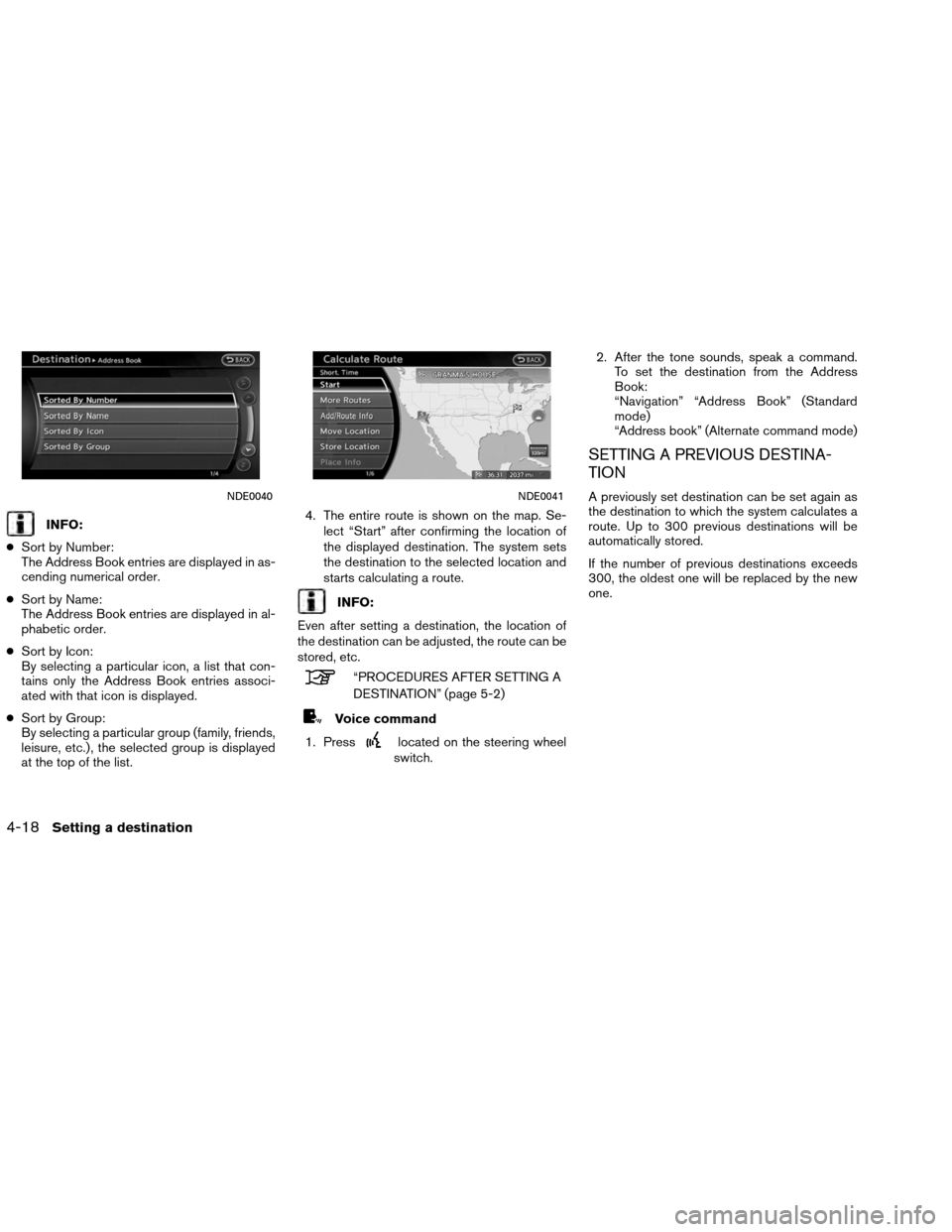
INFO:
● Sort by Number:
The Address Book entries are displayed in as-
cending numerical order.
● Sort by Name:
The Address Book entries are displayed in al-
phabetic order.
● Sort by Icon:
By selecting a particular icon, a list that con-
tains only the Address Book entries associ-
ated with that icon is displayed.
● Sort by Group:
By selecting a particular group (family, friends,
leisure, etc.) , the selected group is displayed
at the top of the list. 4. The entire route is shown on the map. Se-
lect “Start” after confirming the location of
the displayed destination. The system sets
the destination to the selected location and
starts calculating a route.
INFO:
Even after setting a destination, the location of
the destination can be adjusted, the route can be
stored, etc.
“PROCEDURES AFTER SETTING A
DESTINATION” (page 5-2)
Voice command
1. Press
located on the steering wheel
switch. 2. After the tone sounds, speak a command.
To set the destination from the Address
Book:
“Navigation” “Address Book” (Standard
mode)
“Address book” (Alternate command mode)
SETTING A PREVIOUS DESTINA-
TION
A previously set destination can be set again as
the destination to which the system calculates a
route. Up to 300 previous destinations will be
automatically stored.
If the number of previous destinations exceeds
300, the oldest one will be replaced by the new
one.NDE0040NDE0041
4-18Setting a destination
Page 92 of 310
1. Press DEST.
2. Select “Destinations”. A list screen isdisplayed.INFO:
By selecting �By Date�, the list can be sorted in
chronological order. By selecting �By Name�,it
can be sorted in alphabetical order.
3. Select the preferred destination from the list. 4. The entire route is shown on the map. Se-
lect “Start” after confirming the location of
the displayed destination. The system sets
the destination to the selected location and
starts calculating a route.
INFO:
Even after setting a destination, the location of
the destination can be adjusted, the route can be
stored, etc.
“PROCEDURES AFTER SETTING A
DESTINATION” (page 5-2)
Voice command
1. Press
located on the steering wheel
switch.
NDE0042NDE0043NDE0044
Setting a destination4-19
Page 94 of 310
4. The previous start point is set as adestination, and the entire route is shown on
the map. Select “Start” after confirming the
location of the displayed destination. The
system sets the destination to the selected
location and starts calculating a route.
INFO:
Even after setting a destination, the location of
the destination can be adjusted, the route can be
stored, etc.
“PROCEDURES AFTER SETTING A
DESTINATION” (page 5-2)
Voice command
1. Press
located on the steering wheel
switch. 2. After the tone sounds, speak a command.
To set the previous start point as the desti-
nation:
“Previous Start Point” (Alternate command
mode)
SETTING FROM STORED ROUTES
A preferred route can be selected from the
stored routes.
1. Press DEST.
2. Select “Next Page”.
NDE0047NDE0045
Setting a destination4-21
Page 107 of 310
It is possible to delete a destination and all way-
points that have already been set.1. Press DEST.
2. Select “Delete Destination”.
3. A confirmation message is displayed. Se-lect “Yes”.
The destination and the waypoints are
deleted.
INFO:
The deleted destination and waypoints are not
able to be reactivated.
Voice command
1. Press
on the steering wheel switch.
2. After the tone sounds, speak a command. To delete a destination and all waypoints:
“Delete Destination” (Alternate Command
Mode)
NDE0079
DELETE DESTINATION
4-34Setting a destination
Page 124 of 310
Deleting a route
1. Press ROUTE/VOICE.
2. Select “Cancel Route”.3. A confirmation message is displayed.
Select “Yes”.
The route is deleted along with the destina-
tion and waypoints.
Voice command
1. Press
located on the steering wheel
switch.
2. After the tone sounds, speak a command. To delete a route:
“Cancel Route” (Alternate command mode)
Reactivating a route
1. Press ROUTE/VOICE.
2. Select “Resume Route”.
NRG0019NRG0020NRG0021
Route guidance5-17
Page 135 of 310
4. Select the preferred item.Available setting items
●“Guidance Voice”:
Activates or deactivates voice guidance. The
indicator illuminates if voice guidance is
activated.
● “Guidance Volume”:
Adjust the volume level of voice guidance.
● “Traffic Announcement”:
Provides the announcement of the traffic in-
formation event on the route.
Voice command
1. Press
located on the steering wheel
switch. 2. After the tone sounds, speak a command.
To delete a route:
“Voice Guidance On/Off” (Alternate com-
mand mode)
RECALCULATE ROUTE
The route can be searched for again manually af-
ter changing the search condition. When the ve-
hicle deviates from the suggested route, the
route from the current location to the destination
is automatically searched again.
NRG0044NRG0048
5-28Route guidance
Page 141 of 310
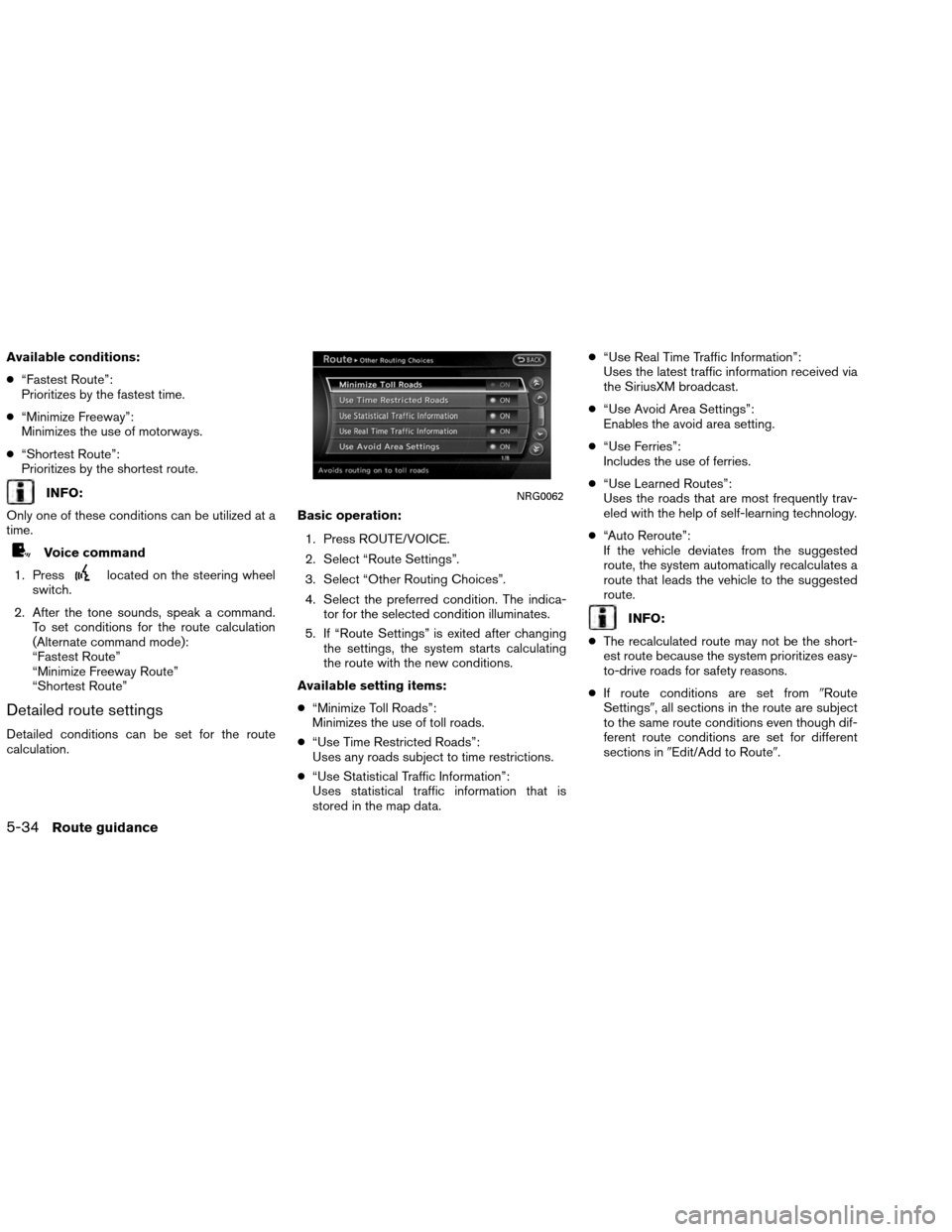
Available conditions:
●“Fastest Route”:
Prioritizes by the fastest time.
● “Minimize Freeway”:
Minimizes the use of motorways.
● “Shortest Route”:
Prioritizes by the shortest route.
INFO:
Only one of these conditions can be utilized at a
time.
Voice command
1. Press
located on the steering wheel
switch.
2. After the tone sounds, speak a command. To set conditions for the route calculation
(Alternate command mode):
“Fastest Route”
“Minimize Freeway Route”
“Shortest Route”
Detailed route settings
Detailed conditions can be set for the route
calculation. Basic operation:
1. Press ROUTE/VOICE.
2. Select “Route Settings”.
3. Select “Other Routing Choices”.
4. Select the preferred condition. The indica- tor for the selected condition illuminates.
5. If “Route Settings” is exited after changing the settings, the system starts calculating
the route with the new conditions.
Available setting items:
● “Minimize Toll Roads”:
Minimizes the use of toll roads.
● “Use Time Restricted Roads”:
Uses any roads subject to time restrictions.
● “Use Statistical Traffic Information”:
Uses statistical traffic information that is
stored in the map data. ●
“Use Real Time Traffic Information”:
Uses the latest traffic information received via
the SiriusXM broadcast.
● “Use Avoid Area Settings”:
Enables the avoid area setting.
● “Use Ferries”:
Includes the use of ferries.
● “Use Learned Routes”:
Uses the roads that are most frequently trav-
eled with the help of self-learning technology.
● “Auto Reroute”:
If the vehicle deviates from the suggested
route, the system automatically recalculates a
route that leads the vehicle to the suggested
route.
INFO:
● The recalculated route may not be the short-
est route because the system prioritizes easy-
to-drive roads for safety reasons.
● If route conditions are set from �Route
Settings�, all sections in the route are subject
to the same route conditions even though dif-
ferent route conditions are set for different
sections in �Edit/Add to Route�.
NRG0062
5-34Route guidance