Page 38 of 310
Voice command examples
To use the voice recognition function, speaking
one command is sometimes sufficient, but at
other times it is necessary to speak two or more
commands. As examples, some additional basic
operations that are performed by voice com-
mands are described here.
Example 1: Setting a destination by a
street address:1. Press
located on the steering wheel
switch. 2. The system announces, “Would you like to
access Phone, Navigation, Information, Au-
dio or Help?”.
3. Speak “Navigation”. 4. Speak “Address”.
NGT0070NGT0071
Getting started2-31
Page 41 of 310
13. To confirm the destination location on themap, speak “Show map”. To calculate a
route, speak “Calculate route”.
Example 2: Placing a call to the phone
number 800-662-6200: 1. Press
located on the steering wheel
switch. 2. The system announces, “Would you like to
access Phone, Navigation, Information, Au-
dio or Help?”.
3. Speak “Phone”. 4. Speak “Dial Number”.
NGT0077NGT0070NGT0079
2-34Getting started
Page 43 of 310
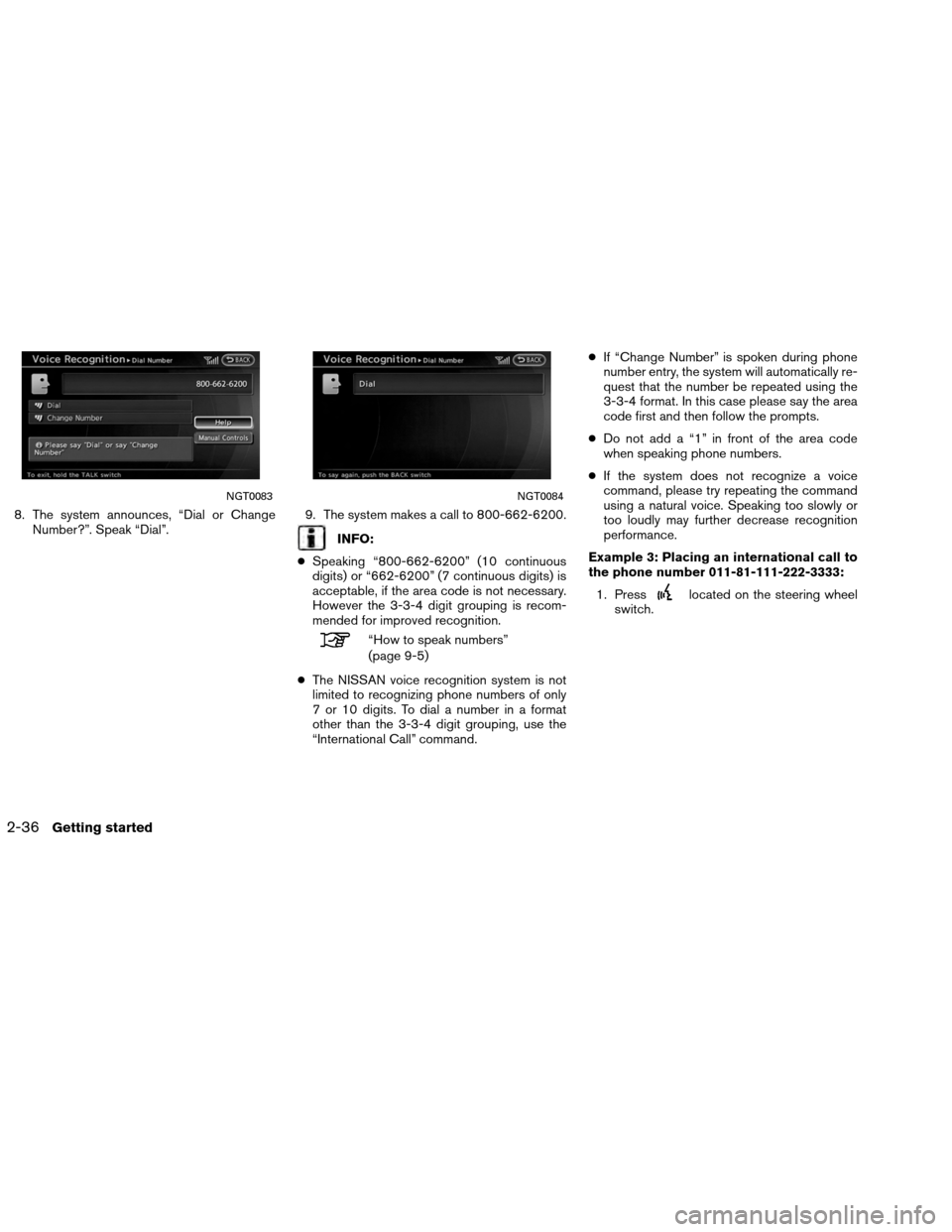
8. The system announces, “Dial or ChangeNumber?”. Speak “Dial”. 9. The system makes a call to 800-662-6200.
INFO:
● Speaking “800-662-6200” (10 continuous
digits) or “662-6200” (7 continuous digits) is
acceptable, if the area code is not necessary.
However the 3-3-4 digit grouping is recom-
mended for improved recognition.
“How to speak numbers”
(page 9-5)
● The NISSAN voice recognition system is not
limited to recognizing phone numbers of only
7 or 10 digits. To dial a number in a format
other than the 3-3-4 digit grouping, use the
“International Call” command. ●
If “Change Number” is spoken during phone
number entry, the system will automatically re-
quest that the number be repeated using the
3-3-4 format. In this case please say the area
code first and then follow the prompts.
● Do not add a “1” in front of the area code
when speaking phone numbers.
● If the system does not recognize a voice
command, please try repeating the command
using a natural voice. Speaking too slowly or
too loudly may further decrease recognition
performance.
Example 3: Placing an international call to
the phone number 011-81-111-222-3333: 1. Press
located on the steering wheel
switch.
NGT0083NGT0084
2-36Getting started
Page 54 of 310
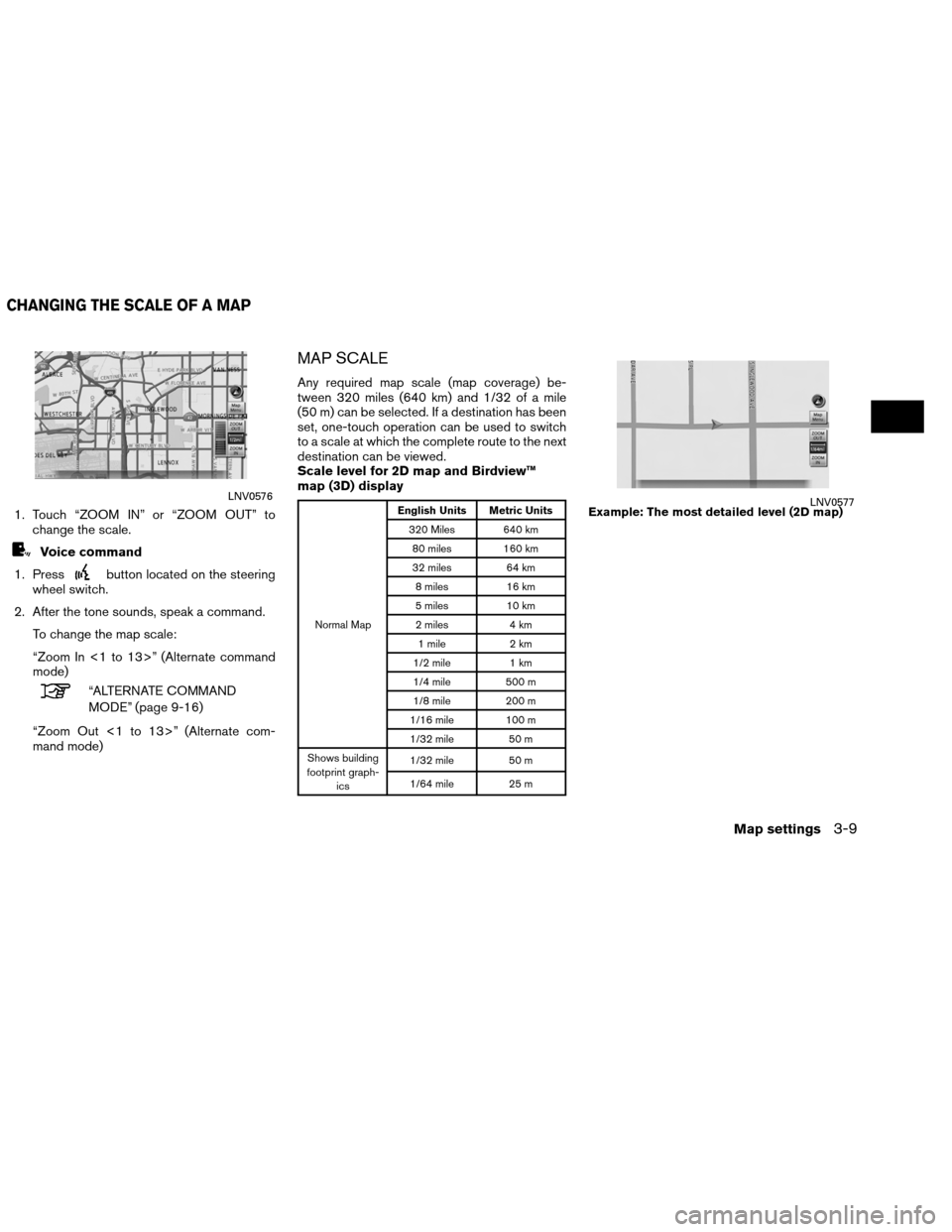
1. Touch “ZOOM IN” or “ZOOM OUT” tochange the scale.
Voice command
1. Press
button located on the steering
wheel switch.
2. After the tone sounds, speak a command. To change the map scale:
“Zoom In <1 to 13>” (Alternate command
mode)
“ALTERNATE COMMAND
MODE” (page 9-16)
“Zoom Out <1 to 13>” (Alternate com-
mand mode)
MAP SCALE
Any required map scale (map coverage) be-
tween 320 miles (640 km) and 1/32 of a mile
(50 m) can be selected. If a destination has been
set, one-touch operation can be used to switch
to a scale at which the complete route to the next
destination can be viewed.
Scale level for 2D map and Birdview™
map (3D) display
Normal Map English Units Metric Units
320 Miles 640 km80 miles 160 km
32 miles 64 km
8 miles 16 km
5 miles 10 km
2 miles 4 km
1 mile 2 km
1/2 mile 1 km
1/4 mile 500 m
1/8 mile 200 m
1/16 mile 100 m
1/32 mile 50 m
Shows building
footprint graph- ics 1/32 mile
50 m
1/64 mile 25 m
LNV0576
Example: The most detailed level (2D map)LNV0577
CHANGING THE SCALE OF A MAP
Map settings3-9
Page 58 of 310
OTHER SETTINGS
The map view can also be set using the following
procedure.1. Press SETTING.
2. Select “Navigation”.
3. Select “Map View”.
4. Select “Change View”.
5. Select the preferred item.
Voice command
1. Press
button located on the steering
wheel switch.
2. After the tone sounds, speak a command. ●To display the 2D map:
“Plan View map” (Alternate command
mode)
● To display the Birdview™ map:
“Birdview™ map” (Alternate command
mode) Other settings are also available for the map
screen, such as changing the map direction,
map color, Birdview™ angle, etc.
Split: Birdview™NMA0026NMA0027
SETTING THE MAP VIEW
Map settings3-13
Page 62 of 310
INFO:
Touching the icon on the map screen can also
change the direction of the map.
Voice command
1. Press
button located on the steering
wheel switch.
2. After the tone sounds, speak a command. To charge the map direction:
“North Up” (Alternate command mode)
“Heading Up” (Alternate command mode)
SETTING THE LONG RANGE MAP
VIEW
The position of the vehicle icon can be changed
to view a wider area in the traveling direction. If
this function is activated, the vehicle icon is lo-
cated slightly lower than the center of the
screen.
1. While in 2D or split 2D mode, select “LongRange”. The indicator illuminates.
2. Press MAP to return to the current location map screen.
Heading UpNMA0033NMA0034
Map settings3-17
Page 79 of 310
3. Enter the name of the street. After finishingthe entry, select �List�. A list of streets is
displayed. 4. Select the correct street of the destination
from the list.
INFO:
In some cases, when a street name has been
entered, the number of matching destinations in
the “Matches” column may be different from the
number displayed on the list screen. If this
occurs, enter more characters to further reduce
the number of matches. 5. The entire route is shown on the map. Se-
lect “Start” after confirming the location of
the displayed destination. The system sets
the destination to the selected location and
starts calculating a route.
INFO:
Even after setting a destination, the location of
the destination can be adjusted, the route can be
stored, etc.
“PROCEDURES AFTER SETTING A
DESTINATION” (page 5-2)
Voice command
1. Press
located on the steering wheel
switch.
NDE0008NDE0009NDE0011
4-6Setting a destination
Page 81 of 310
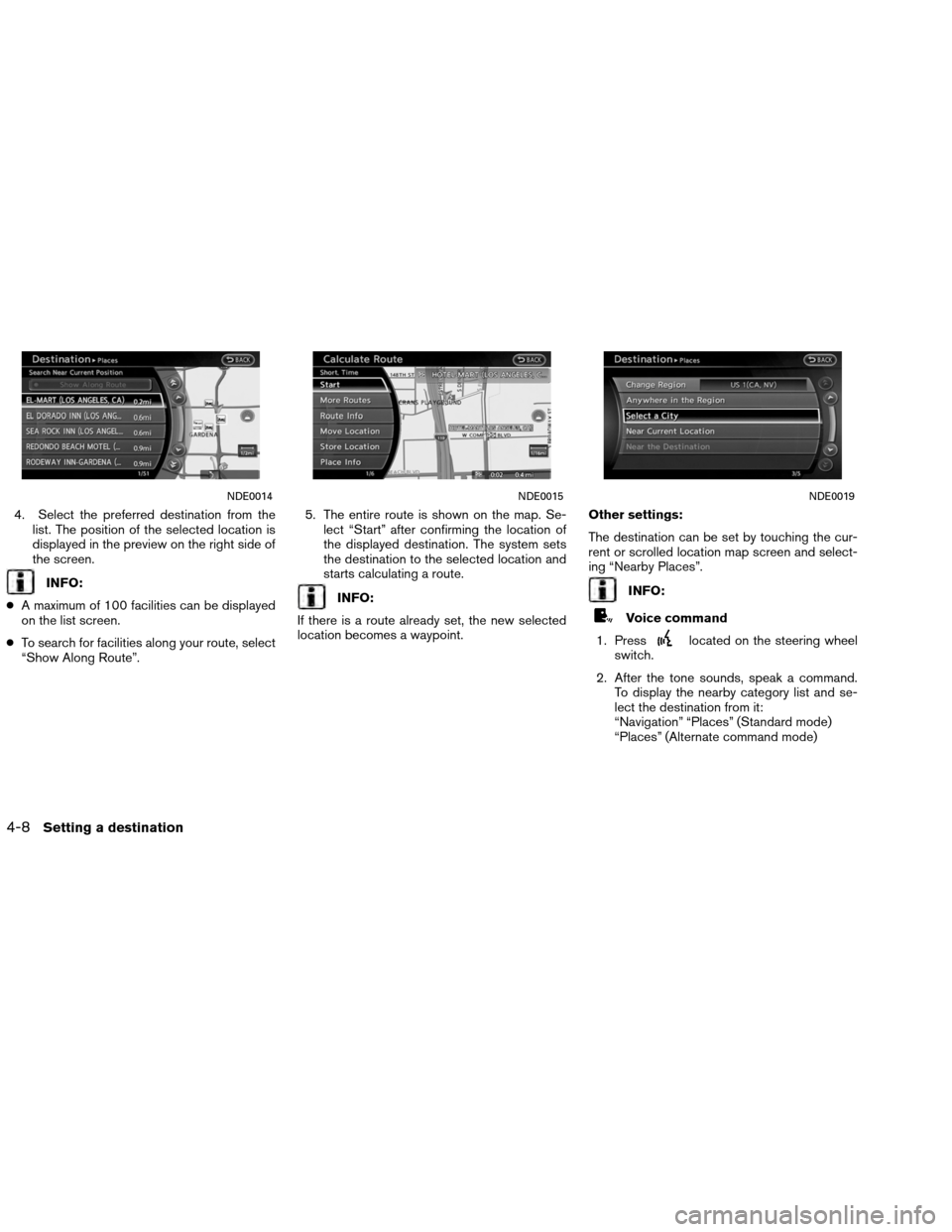
4. Select the preferred destination from thelist. The position of the selected location is
displayed in the preview on the right side of
the screen.
INFO:
● A maximum of 100 facilities can be displayed
on the list screen.
● To search for facilities along your route, select
“Show Along Route”. 5. The entire route is shown on the map. Se-
lect “Start” after confirming the location of
the displayed destination. The system sets
the destination to the selected location and
starts calculating a route.INFO:
If there is a route already set, the new selected
location becomes a waypoint. Other settings:
The destination can be set by touching the cur-
rent or scrolled location map screen and select-
ing “Nearby Places”.INFO:
Voice command
1. Press
located on the steering wheel
switch.
2. After the tone sounds, speak a command. To display the nearby category list and se-
lect the destination from it:
“Navigation” “Places” (Standard mode)
“Places” (Alternate command mode)
NDE0014NDE0015NDE0019
4-8Setting a destination