2013 MINI Paceman sat nav
[x] Cancel search: sat navPage 119 of 275
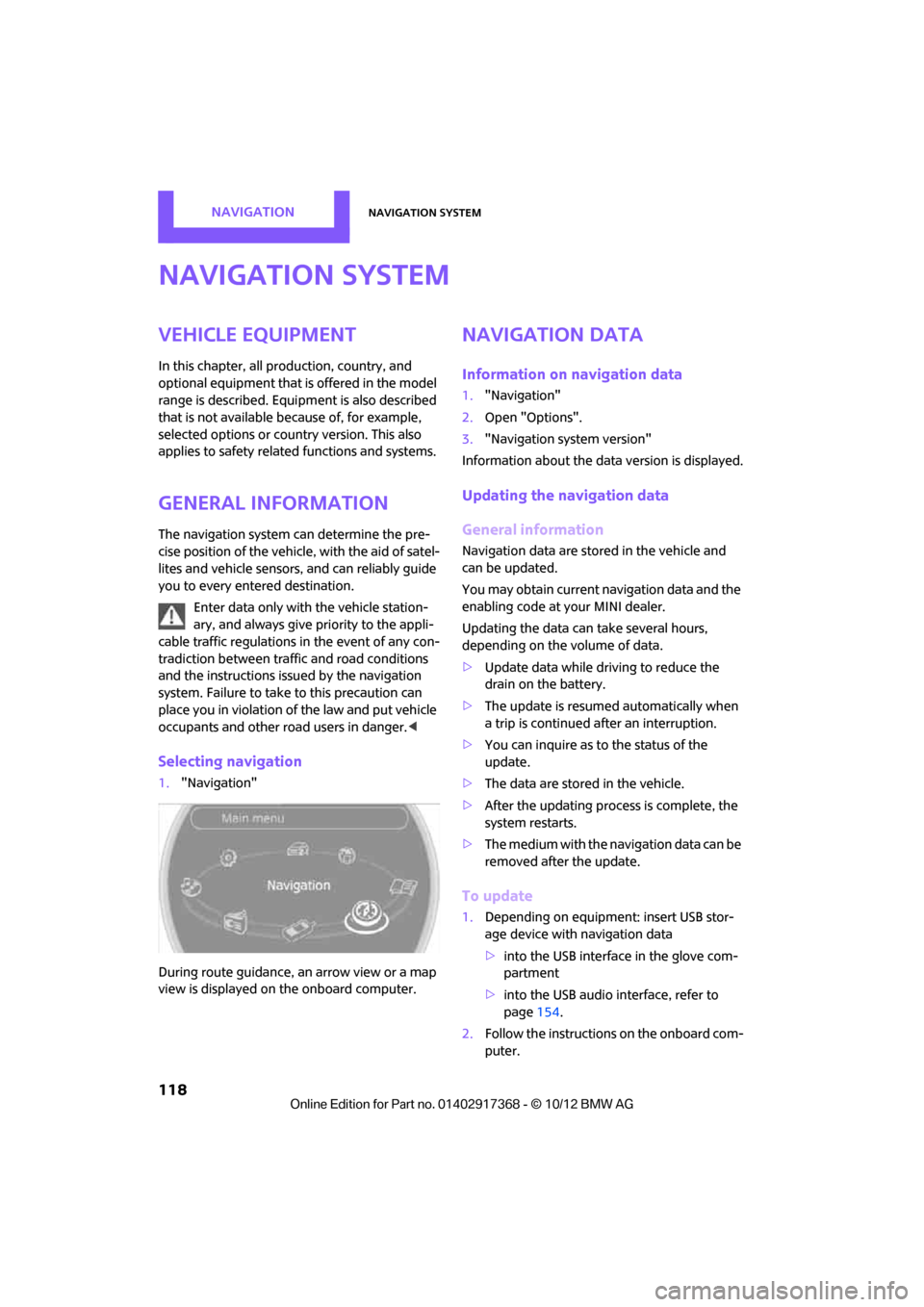
NAVIGATIONNavigation system
118
Navigation system
Vehicle equipment
In this chapter, all production, country, and
optional equipment that is offered in the model
range is described. Equipment is also described
that is not available because of, for example,
selected options or coun try version. This also
applies to safety relate d functions and systems.
General information
The navigation system can determine the pre-
cise position of the vehicle, with the aid of satel-
lites and vehicle sensors, and can reliably guide
you to every entered destination.
Enter data only with the vehicle station-
ary, and always give priority to the appli-
cable traffic regulations in the event of any con-
tradiction between traffic and road conditions
and the instructions issu ed by the navigation
system. Failure to take to this precaution can
place you in violation of the law and put vehicle
occupants and other ro ad users in danger.<
Selecting navigation
1."Navigation"
During route guidance, an arrow view or a map
view is displayed on the onboard computer.
Navigation data
Information on navigation data
1. "Navigation"
2. Open "Options".
3. "Navigation system version"
Information about the data version is displayed.
Updating the navigation data
General information
Navigation data are stored in the vehicle and
can be updated.
You may obtain current navigation data and the
enabling code at your MINI dealer.
Updating the data can take several hours,
depending on the volume of data.
> Update data while driving to reduce the
drain on the battery.
> The update is resumed automatically when
a trip is continued after an interruption.
> You can inquire as to the status of the
update.
> The data are stored in the vehicle.
> After the updating process is complete, the
system restarts.
> The medium with the na vigation data can be
removed after the update.
To update
1. Depending on equipment: insert USB stor-
age device with navigation data
>into the USB interface in the glove com-
partment
> into the USB audio interface, refer to
page 154.
2. Follow the instructions on the onboard com-
puter.
00320051004F004C00510048000300280047004C0057004C005200510003
Page 146 of 275

RadioEntertainment
145
When setting a station with a digital signal, it
may be a few seconds until the station is repro-
duced in digital quality.
In areas in which the station is not continuously
received in digital mode, playback switches
between analog and digita l reception. In this
case, switch off digi tal radio reception.
Displaying additional information
Some stations broadcast additional information
on the current track, such as the name of the art-
ist.
1.Select the desired station.
2. Open "Options".
3. "Station info"
Selecting a substation
The symbol indicates that a main station also
broadcasts additional su bstations. The station
name of the main station ends in HD1. The sta-
tion names of the substations end in HD2, HD3,
etc.
1. Select the desired station.
2. Press the MINI joystick.
3. Select the substation.
When reception is poor, the substation is muted
for several seconds.
Stored stations
It is possible to store up to 40 stations.
Selecting a station
1. "Radio"
2. "Presets"
3. Select the desired station.
Storing a station
The station curre ntly selected is stored.
1. "Radio"
2. "Presets" 3.
"Store station"
4. Select the desired memory location.
The list of stored stations is stored for the remote
control current ly in use.
Deleting a station
1."Radio"
2. "Presets"
3. Select the desired station.
4. Open "Options".
5. "Delete entry"
Satellite radio
General information
The channels are offered in fixed packages.
Packages must be activated by telephone.
Navigation bar
SymbolFunction
Changing list view
Selecting category
Entering channel directly
Time shift
00320051004F004C00510048000300280047004C0057004C005200510003
Page 148 of 275
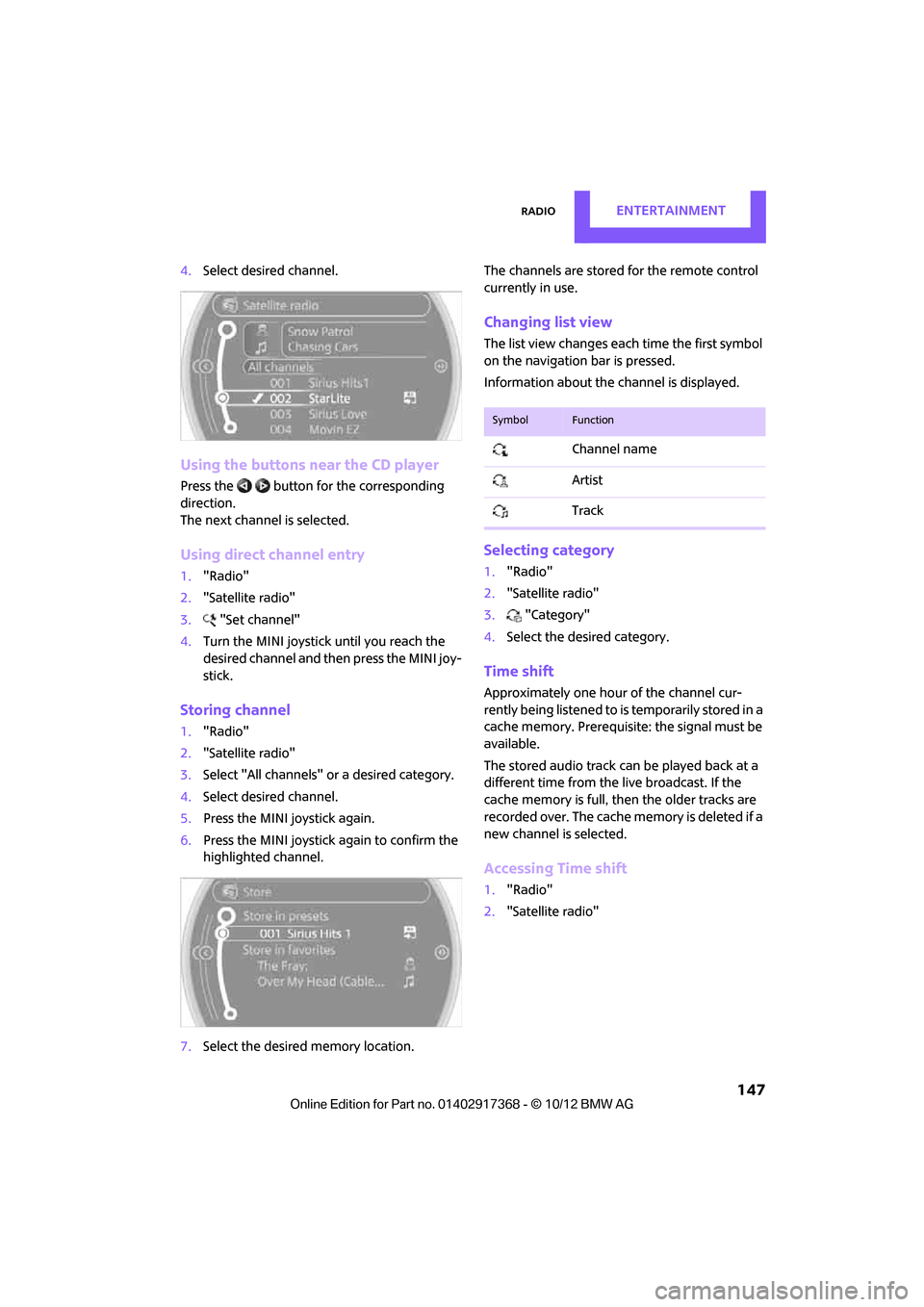
RadioEntertainment
147
4.Select desired channel.
Using the buttons near the CD player
Press the button for the corresponding
direction.
The next channel is selected.
Using direct channel entry
1."Radio"
2. "Satellite radio"
3. "Set channel"
4. Turn the MINI joystick until you reach the
desired channel and then press the MINI joy-
stick.
Storing channel
1."Radio"
2. "Satellite radio"
3. Select "All channels" or a desired category.
4. Select desired channel.
5. Press the MINI joystick again.
6. Press the MINI joystick again to confirm the
highlighted channel.
7. Select the desired memory location. The channels are stored for the remote control
currently in use.
Changing list view
The list view changes each time the first symbol
on the navigation bar is pressed.
Information about the channel is displayed.
Selecting category
1.
"Radio"
2. "Satellite radio"
3. "Category"
4. Select the desired category.
Time shift
Approximately one hour of the channel cur-
rently being listened to is temporarily stored in a
cache memory. Prerequisite: the signal must be
available.
The stored audio track ca n be played back at a
different time from the live broadcast. If the
cache memory is full, then the older tracks are
recorded over. The cache memory is deleted if a
new channel is selected.
Accessing Time shift
1. "Radio"
2. "Satellite radio"
SymbolFunction
Channel name
Artist
Track
00320051004F004C00510048000300280047004C0057004C005200510003
Page 264 of 275

Everything from A to ZREFERENCE
263
DBC Dynamic Brake Control, refer to Brake Assist 72
Deactivating front passenger airbags 82
Deadlocking, refer to Locking 28
Defect
– door lock 29
Defective
– fuel filler flap 200
Defining a home address 189
Defogging windows 89,91
Defrosting windows 89,91
Defrosting windows and removing condensation
– air conditioner 89
– automatic climate control 91
Defrosting windshield, refer to Defrosting windows 89,91
Defrost position, refer to Defrosting windows 89,91
Deleting contacts 173,190
Destination address
– entering 120,126
Destination for navigation
– entering 120
– entering via map 125
Differential, breaking in 104
Digital compass 95
Digital radio, refer to HD
Radio 144
Dimensions 246
Dipstick, engine oil 215
Directional indicators, refer to Turn signals 55
Direction announcements,
refer to Voice
instructions 133
Direction instructions, refer to
Voice instructions 133
Directory for navigation, refer to Address book 122
Displacement, refer to Engine data 244
Display, refer to Onboard
computer controls 16Displaying contact
pictures 190
Displaying contacts 172
Displaying special
destinations 125
Display lighting, refer to Instrument lighting 86
Displays 12
– instrument combination 12
– on the Control Display 16
Displays, care 223
Disp lays and controls
10
Disp osal
– of
coolant 217
– remote control battery 35
– vehicle battery 234
Distance, refe r to Computer 62
Distance remaining to service, refer to Service
requirements 64
Distance to dest ination, refer
to Computer 62
Distance warning, refer to Park Distance Control PDC 71
Door key, refer to Integrated
key/remote control 26
Door lock 29
Door lock, confirmation
signals 28
Doors, manual operation 29
DOT Quality Grades 210
Drinks holders, refer to Cupholders 100
Drive-off assistant, refer to Hill
Assist 74
Driving dynamics control, refer
to Sport button 74
Driving lamps, refer to Parking lamps/low beams 84
Driving notes 104
Driving off on inclines, refer to Hill Assist 74
Driving stability control systems 72
Driving through water 105
Driving tips, refer to Driving notes 104 Dry air, refer to Cooling
function 91
DSC Dynamic Stability Control 72
DTC Dynamic Traction Control 73
Dynamic Brake Control DBC,
refer to Brake Assist 72
Dynamic route guidance 136
Dynamic Stability Control
DSC 72
Dynamic Traction Control DTC 73
E
Editing a contact 172
Eject button, refer to Buttons on the CD player 140
Electrical malfunction
– door lock 29
– fuel filler flap 200
Electronic brake-force distribution 72
Electronic Stability Program
ESP, refer to Dynamic
Stability Control DSC 72
E-mail 191
Emergency operation, refer to Manual operation
– door lock 29
– fuel filler flap 200
– transmission lock, automatic
transmission 54
Emergency services, refer to Roadside Assistance 236
Ending a call 168,180
Engine
– breaking in 104
– data 244
– overheated, refer to Coolant temperature 217
– speed 244
– starting, Comfort Access 33
Engine compartment 214
Engine coolant, refer to Coolant 217
00320051004F004C00510048000300280047004C0057004C005200510003
Page 270 of 275

Everything from A to ZREFERENCE
269
Roof load capacity249
Roof-mounted luggage rack 112
Rope, refer to Tow-starting,
towing away 239
Route 129,130
– bypassing sections 130
– changing 129,130
– changing criteria 129
– displaying arrow view 130
– displaying map view 131
– displaying streets or towns/ cities 130
– selecting 129
Route guidance 129
– bypassing a route
section 130
– changing specified route 129
– distance and arrival 129
– voice instructions 133
– volume of voice instructions 133
Route section, changing 130
Route selection 129
RSC Run-flat System
Component, refer to Run-flat
tires 212
Rubber parts, care 222
Run-flat System Component RSC, refer to Run-flat
tires 212
Run-flat tires 212
– flat tire 76
– Flat Tire Monitor 76
– tire inflation pressure 203
– tire replacement 212
– winter tires 213
S
Safety belt
– number38
Safety Belt Reminder 44 Safety belts
42
– center belt 43
– damage 44
– indicator lamp 44
– reminder 44
– sitting safely 38
Safety belts, care 223
Safety systems
– airbags 81
– Antilock Brake System
ABS 72
– driving stability control systems 72
– Dynamic Stability Control DSC 72
– safety belts 42
Safety tires, refer to Run-flat tires 212
Satellite radio 145
– channel, activating or deactivating 146
– channel, selecting 146
– channel, storing 147
– favorites 148
– time shift 147
– Traffic Jump 149
Screen, refer to Onboard computer controls 16
Screw thread for tow fitting 238
SDARS, refer to Satellite radio 145
Seat adjustment
– mechanical 39
– rear 40
Seats 39
– adjusting the seats 39
– heating 42
– sitting safely 38
Securing the vehicle
– from inside 30
– from outside 27
Selecting navigation system 118
Selecting new scale for
navigation 132 Selector lever
– automatic transmission with
Steptronic 53
Selector lever lock
– automatic transmission with Steptronic, refer to
Shiftlock 53
– overriding manually 54
Selector lever positions
– automatic transmission with
Steptronic 53
Service, refer to Roadside Assistance 236
Service car, refer to Roadside Assi stance
236
Service data
in the remote
control 218
Service Interval Display, refer to Condition Based Service
CBS 218
Service requirement display, refer to Condition Based
Service CBS 218
Service requirements 64
Settings
– clock, 12 h/24 h mode 66
– date format 67
– language 69
Settings and information 62
Setting time and date 66
Setting time zone, time, and date 66
Shifting gears
– automatic transmission with Steptronic 54
– manual transmission 52
Shiftlock
– automatic transmission, refer to Changing selector lever
positions 53
Shift paddles 54
Short commands for the voice
activation system 252
Short route in navigation, refer to Selecting route 129
00320051004F004C00510048000300280047004C0057004C005200510003
Page 273 of 275

REFERENCEEverything from A to Z
272
Turning circle, refer to Dimensions 246
Turn signal
– front, replacing bulb 226
– indicator lamp 12,13
– rear, replacing bulb 228
– side, replacing bulb 227
Turn signals 55
Tying down load s, refer to
Cargo loading 112
U
Uniform Tire Quality Grading
UTQR 210
Units
– average fuel consumption 64
– temperature 64
Universal garage door opener,
refer to Integrated universal
remote control 93
Universal remote control 93
Unlatching, refer to Unlocking 33
Unlocking
– from inside 30
– from outside 27
– setting unlocking
behavior 27
– tailgate 34
– without remote control, refer to Comfort Access 33
Updating the navigation
data 118
Upholstery, care 222
USB audio interface 154
USB interface 97
Using contact data 193
V
Vehicle
– battery233
– breaking in 104
– cargo loading 106
– dimensions 246
– identification number, refer to Engine compartment 214
– parking 51
– storage 223
– weight 249
Vehicle jack
– jacking points 232
Ventilation
– air conditioner 92
Ventilation, refer to Climate control 88
Vents, refer to Ventilation 92
Voice commands
– overview 21
– short commands 252
– telephone 183
Voice instructions for navigation system 133
– repeating 133
– switching on/off 133
– volume 133
Voice phone book 184
Volume 140
– audio sources 140
– mobile phone 167,179
– voice instructions 133
Volume balance, tone setting 141
Volume of cargo area 249
W
Warning and indicator
lamps 13
Warning messages, refer to
Check Control 67
Warning triangle 236
Washer/wiper system
– washer fluid 57 Washer fluid
57
– capacity of reservoir 58
Washer fluid reservoir 57
Waste tray, refer to
Ashtray 100
Waterfall lighti ng, refer to
Ambient lighting 87
Water on roads, refer to Driving through water 105
Waveband for radio 143
Wear indicators in tires, refer to Minimum tread depth 211
Weights 249
Welcome lamps 85
Wheelbase, refer to Dimensions 246
Wheels, new 212
Wheels and tires 203
Width, refer to
Dimensions 246
Windows 36
– closing 36
– convenience operation 28
– opening 36
– pinch protection system 37
– safety switch 37
Windows, indicator on Control Display 16
Window washer, refer to Washer fluid 57
Window washer reservoir, refer to Washer fluid
– volume, refer to
Capacities 251
Window washer system 55
– washer fluid 57
– washer jets 57
Windshield
– cleaning 57
– defrosting and removing condensation 89,91
Windshield wiper blades,
changing 224
Windshield wipers, refer to Wiper system 55
00320051004F004C00510048000300280047004C0057004C005200510003