2013 MERCEDES-BENZ SL-Class navigation
[x] Cancel search: navigationPage 375 of 590

Information aboutn
ew versions of the digital
map can be obtained from an authorized
Mercedes-Benz Center. You can have the
digital map updated there with a DVD, or you
can update it yourself.
Important safety notes G
WARNING
Never leave the engine running in an enclosed
space. The exhaust gases contain carbon
monoxide. Inhaling exhaust gases constitutes
a health hazard and could lead to loss of
consciousness or even death.
Carrying out a manual update
i The update process can take a long time
(over an hour), depending on the size of the
digital map. During this time, you will only
be able to switch on radio mode and to
accept incoming calls. The update will be
completed more quickly if the vehicle is
stationary.
If you start the update with the engine
switched off and the starter battery has
insufficient power, COMAND may
automatically switch off. This protects the
battery. If this occurs, restart the update
with the engine running.
X Insert the DVD:
R
in the single DVD drive (Y page 436)
R in the DVD changer (Y page 436)
COMAND checks whether the digital map
on the DVD is compatible with the
navigation system and system software.
Ap rompt then appears asking if you want
to install the database. Versions of the
database currently installed and the
database that is to be installed are
displayed.
X Select Yes or
No and press
0039to confirm.
After selecting Yes , an activation code
must be entered when installing a database
for the first time. You will receive the
activation code when you buy the
navigation DVD. If you select
No , the process will be
canceled.
X Enter the activation code.
After entering the activation code
correctly, COMAND starts updating the
digital map. Once the update is finished,
you will see a message.
X To confirm the message: press0039the
COMAND controller.
X Take the DVD out of the slot.
While the update is running, you will see a
message to this effect and a progress bar.
The navigation system is not operational
until the update is complete.
i You cannot eject the DVD during the
update. If you switch off COMAND during
the update, the update is interrupted. It
then continues from where it was
interrupted when the system is restarted.
COMAND may prompt you to change the DVD
during the update.
X Press the 000B(for DVD changer) or
0005 (for single DVD drive) load/eject
button.
X Take the DVD out of the slot.
X Insert the requested DVD.
Once the update has been successfully
completed, you will see a message to this
effect.
X To confirm the message: press0039the
COMAND controller.
X Take the DVD out of the slot.
The update is complete.
If the update is not successfully completed,
you will see a message that the map update
is not possible.
X To confirm the message: press0039the
COMAND controller.
X Take the DVD out of the slot. Navigation
373COMAND Z
Page 376 of 590

Problems with the navigation system
Problem Possible causes/consequences and
0003 Solutions
COMAND is unable to
continue route
guidance after the
journey has been
interrupted. Route guidance is canceled if you interrupt the journey for more
than two hours.
"Interrupting the journey" refers to stopping the vehicle.
"Continuing route guidance" refers to switching COMAND back on
and driving on.
X
Continue route guidance (Y page 346).Problem Possible causes/consequences and
0003 Solutions
COMAND is unable to
determine the vehicle's
position. COMAND has to redetermine the position of the vehicle if the
vehicle has been transported.
Example:
R
After transporting the vehicle by ferry
R After transporting the vehicle by motorail
R After the vehicle has been towed
X Start the vehicle and pull away.
COMAND determines the vehicle's position. Depending on the
driving situation, this may take some time.
Route guidance may be restricted during the determination of
the vehicle's position.
When positioning is complete, route guidance is resumed with
navigation announcements and route guidance displays. 374
NavigationCOMAND
Page 377 of 590

Problem Possible causes/consequences and
0003 Solutions
The
Navigation Unavailable message
appears. COMAND has an integrated hard drive on which the digital map is
stored.
To protect the integrated hard drive against damage, COMAND
deactivates it at very high and low temperatures. The navigation
system will then be temporarily unavailable.
X
Let the vehicle and COMAND cool down.
X To hide the message: switch COMAND off and then on again. If an area of the hard disk has a malfunction, COMAND can no
longer access the map data in this area. This may occur when
calculating a route, for example.
X
To hide the message: switch COMAND off and then on again.
The navigation system will be operational again until it has to
access the faulty area of the hard drive once more. The message
will then reappear.
X Consult an authorized Mercedes-Benz Center. Problem Possible causes/consequences and
0003 Solutions
You see a message
informing you that the
DVD containing the
digital map is
incompatible with the
system software. The DVD containing the digital map cannot be used for the update.
X
To confirm the message: press0039the COMAND controller.
X Eject the DVD.
X Have the system database checked at an authorized Mercedes-
Benz Center. Problem Possible causes/consequences and
0003 Solutions
The map software
update has failed. The DVD is dirty.
X
Clean the DVD.
X Restart the update. The DVD is scratched.
X
Consult an authorized Mercedes-Benz Center. There is overheating due to excessive temperatures in the vehicle
interior.
X
Wait until the vehicle interior has cooled down.
X Restart the update. COMAND's integrated hard disk is defective.
X
Consult an authorized Mercedes-Benz Center. Navigation
375COMAND Z
Page 400 of 590
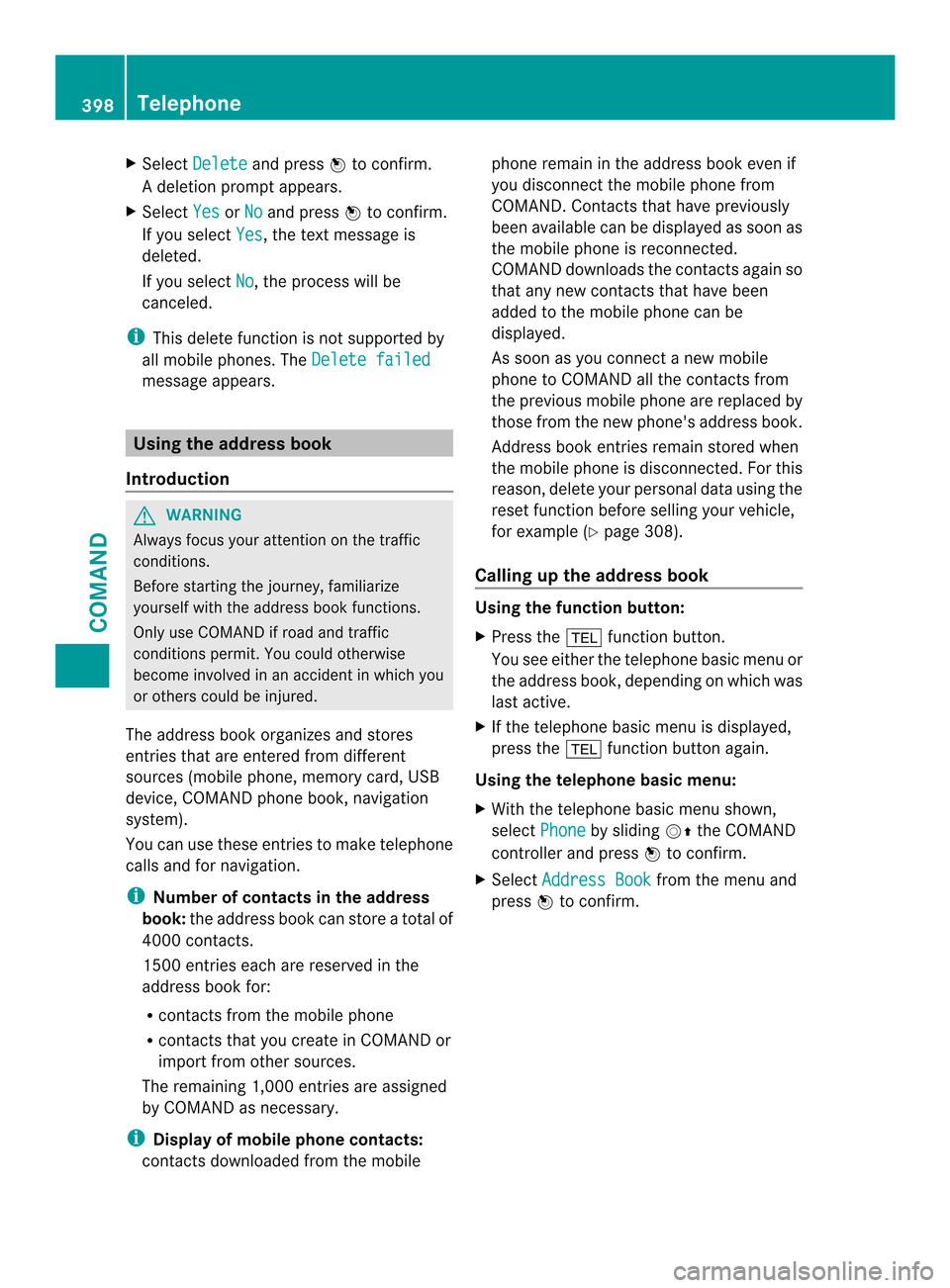
X
Select Delete and press
0039to confirm.
Ad eletion prompt appears.
X Select Yes or
No and press
0039to confirm.
If you select Yes , the textm
essage is
deleted.
If you select No , the process will be
canceled.
i This delete function is not supported by
all mobile phones. The Delete failedmessage appears.
Using the address book
Introduction G
WARNING
Always focus your attention on the traffic
conditions.
Before starting the journey, familiarize
yourself with the address book functions.
Only use COMAND if road and traffic
conditions permit .You could otherwise
become involved in an accident in which you
or others could be injured.
The address book organizes and stores
entries that are entered from different
sources (mobile phone, memory card, USB
device, COMAND phone book, navigation
system).
You can use these entries to make telephone
calls and for navigation.
i Number of contacts in the address
book: the address book can store a total of
4000 contacts.
1500 entries each are reserved in the
address book for:
R contacts from the mobile phone
R contacts that you create in COMAND or
import from other sources.
The remaining 1,000 entries are assigned
by COMAND as necessary.
i Display of mobile phone contacts:
contacts downloaded from the mobile phone remain in the address book even if
you disconnect the mobile phone from
COMAND. Contacts that have previously
been available can be displayed as soon as
the mobile phone is reconnected.
COMAND downloads the contacts again so
that any new contacts that have been
added to the mobile phone can be
displayed.
As soon as you connect a new mobile
phone to COMAND all the contacts from
the previous mobile phone are replaced by
those from the new phone's address book.
Address book entries remain stored when
the mobile phone is disconnected. For this
reason, delete your personal data using the
reset function before selling your vehicle,
for example (Y
page 308).
Calling up the address book Using the function button:
X
Press the 0012function button.
You see either the telephone basic menu or
the address book, depending on which was
last active.
X If the telephone basic menu is displayed,
press the 0012function button again.
Using the telephone basic menu:
X With the telephone basic menu shown,
select Phone by sliding
00120038the COMAND
controller and press 0039to confirm.
X Select Address Book from the menu and
press 0039to confirm. 398
TelephoneCOMAND
Page 401 of 590

Address boo
kwith address book entry ¥and
navigable data 0006
X To browse in the address book: turn
003E0012003F the COMAND controller.
X To close the address book: press the
0012 button.
i An address book entry can contain the
following information:
R Name
R First name
R Company
R Two addresses
R Geo-coordinates
R Up to five telephone numbers
Searching for an address book entry Search menu with character bar
0002
¥Address book entry
0003 0006 Complete address data from the
navigation system
0027 Character bar 0026
000E Phone book entry on the mobile phone
0024 Entry with voice tag
For more symbols, see the symbol overview
(Y page 389).
X Find an entry (Y page 389)
Creating a new entry in the address
book You can enter address data directly into the
address book
.Ifyou store telephone
numbers in the COMAND phone book, these
are also saved in the address book. If you
store a navigation destination, COMAND
creates an address book entry which includes
the complete navigable address data.
X Call up the address book (Y page 398)
X Select New in the address book by sliding
0012000A and turning 003E0012003Fthe COMAND
controller and press 0039to confirm.
An input menu with data fields appears. Input menu with data fields
0002
Selected data field with cursor
0003 Character bar
X Enter characters (Y page 299).
X Store an entry( Ypage 300).
Deleting an address book entry X
Option 1: selectDelete by sliding
0012000Aand
turning 003E0012003Fthe COMAND controller and
press 0039to confirm. Telephone
399COMAND Z
Page 404 of 590

X
Display details for an address book entry
(Y page 400).
X Select the address data field by turning
003E0012003F the COMAND controller and press
0039 to confirm.
Route guidance begins.
or
X Select the list symbol to the righ tofthe
entry by sliding 00120037the COMAND
controller and press 0039to confirm.
X Select Navigate and press
0039to confirm.
Route guidance begins.
Address book entry without navigable
data
Route guidance can also be started for an
address book entry without the 0006symbol. If
the address data or designations do not
match the digital map, COMAND prompts you
to re-enter the address.
X Enter the destination address
(Y page 318).
X Start route guidance
The navigable address is automatically
added to the address book entry.
i This will provide you with an address book
entry that is suitable for navigation. The
next time the navigation is started, the
address data in the navigation, rather than
the postal address, is used if you have
changed address in the address entry
menu. Therefore, make sure that the
destination address is the desired
destination when starting navigation from
the address book.
Voice tags Introduction
You can enter voice tags via the Voice Control
System (see the separate operating
instructions). Once you have assigned a voice
tag to an address book entry, you can call up
this entry with a voice command and dial a phone number, for example. You can add one
voice tag per address book entry.
Adding or changing
avoice tag
X Search for an address book entry with or
without a voice tag ( ¦) (Ypage 399).
X Select the list symbol to the righ tofthe
entry by sliding 00120037the COMAND
controller and press 0039to confirm.
X Select Voice Name and press
0039to
confirm.
X Select Add or
Change and press
0039to
confirm.
Subsequent operation is voice-controlled.
The Voice Control System guides you
through the dialogs.
Deleting avoice tag
X Search for an address book entry with a
voice tag (Y page 399).
X Select the list symbol to the righ tofthe
entry by sliding 00120037the COMAND
controller and press 0039to confirm.
X Select Voice Name and press
0039to
confirm.
X Select Delete and press
0039to confirm.
Ad eletion prompt appears.
X Select Yes or
No and press the
0017button
to confirm.
If you select Yes , COMAND deletes the
voice tag.
If you select No , the process will be
canceled.
Listening to avoice tag
X Search for an address book entry with a
voice tag (Y page 399).
X Select the list symbol to the righ tofthe
entry by sliding 00120037the COMAND
controller and press 0039to confirm.
X Select Voice Name and press
0039to
confirm.
X Select Listen and press
0039to confirm.
You hear the voice tag. 402
TelephoneCOMAND
Page 406 of 590

select
Phone by sliding
0012000Aand turning
003E0012003F the COMAND controller and press
0039 to confirm.
X Select Download Contacts and press
0039
to confirm.
Am enu appears.
X Select From The Memory Card or
From USB device in the menu by turning
003E0012003F
the COMAND controller and press 0039to
confirm.
X Select Add or
Overwrite and press
0039to
confirm.
Add imports the entries from the memory
card or USB device into the address book.
Overwrite imports the entries from the
memory card or USB device and overwrites
all entries in the address book with the
0015 symbol. The previous entries are then
no longer available.
After the contact data has been imported
successfully, you will see amessage to this
effect. The address book or the respective
telephone basic menu is displayed.
i You can select Overwrite if the address
book already contains corresponding
entries. Amessage notifies you when the
address book is full.
Receiving vCards via Bluetooth ®X
Select Address Book in the address book
or, if the telephone basic menu is shown,
select Phone by sliding
0012000Aand turning 003E0012003F
the COMAND controller and press
0039 to confirm.
Am enu appears.
X Select Import Contacts and press
0039to
confirm.
X Select Receive Contacts From Phone in
the menu by turning 003E0012003Fthe COMAND
controller and press 0039to confirm.
This interrupts the Bluetooth ®
connection
between COMAND and your active mobile
phone. COMAND is, however, ready to
receive vCards from another Bluetooth ®
device (PC, mobile phone).
X Start the data transfer on the external
Bluetooth ®
device (see the operating
instructions for the device).
The number of vCards received is
displayed.
X To end reception: press0039or the 001F
back button.
COMAND then reconnects to the mobile
phone.
Received vCards are identified by the 001B
symbol in the address book.
i If you switch to another main function,
e.g. navigation, while receiving vCards, the
reception of vCards will be terminated.
Deleting contacts
X Select Address Book in the address book
or, if the telephone basic menu is shown,
select Phone by sliding
0012000Aand turning
003E0012003F the COMAND controller and press
0039 to confirm.
Am enu appears.
X Select Delete Contacts and press
0039to
confirm.
X Select one of the following options:
R
Internal Contacts R
Contacts From Storage Device 404
TelephoneCOMAND
Page 411 of 590

Google
™search results (example)
Using search results X
Select an entry in the list of search results
by turning 003E0012003Fthe COMAND controller
and press 0039to confirm.
Am enu appears.
X To show the detailed view: confirmSpot Data by pressing
0039the COMAND
controller.
The address of the selected entry is
displayed.
X To use a search result as the
destination: selectNavigate to by
turning 003E0012003Fthe COMAND controller and
press 0039to confirm.
You then switch to navigation mode and
can start route calculation (Y page 323).
i The search result is stored in the
"Last destinations" memory at the same
time (Y page 361). You can take the
destination from this memory and save it
permanently in the destination memory
(Y page 359). X
To call up adestination: selectCall with
the COMAND controller and press 0039to
confirm.
You then switch to the telephone function
and make the call (Y page 384).
i The menu ite mis grayed out if there is no
phone number available.
X To import a destination: selectImport with the COMAND controller and press
0039
to confirm.
You can choose whether you want to save
the POI as a personal POI on the SD
memory card or in the address book.
i If there is no SD memory card in the slot,
the Save As Personal POI menu item is
grayed out.
X Insert the SD memory card (Y page 439). X
To save as apersonal POI: confirmSave As Personal POI by pressing
0039the
COMAND controller.
The entry is saved as apersonal POI on the
SD memory card.
i You can use a personal POI in navigation
mode for route calculation (Y page 339).
If the personal POI is saved on the SD
memory, you can also use it for route
calculation in another vehicle.
X To save to the address book: selectTo Address Book by turning
003E0012003Fthe
COMAND controller and press 0039to
confirm.
The entry is stored in the address book. Online and Internet functions
409COMAND Z