2013 MERCEDES-BENZ S-CLASS SEDAN phone
[x] Cancel search: phonePage 132 of 536

You can enter the characters using either the
character bar or the number keypad. In the
selection
list, you select an entry to copy it to
the address entry menu.
Option 1: city list with character bar
X Call up the city list with character bar
(Y page 153).
The
alphabetically sorted city list shows the
first available entries. Entering characters using the character
bar
X
Select N by turning COMAND controller
cVd and confirm with W. :
N character entered by user
; ANTICOKE characters automatically
added by COMAND
= List entry that most closely resembles the
current entry by the user
? To switch to the selection list
A To delete an entry
B Characters not currently available
C Characters currently available D
Currently selected character
E Character bar
F To cancel an entry
G List
The list G shows all available town names
beginning with N. The list entry that is best
suited to previous user entries is always
highlighted in the first position =,
NANTICOKE in the example.
All characters that have been entered are
displayed in black, the letter N in the
example :. The letters that are added
automatically by COMAND are displayed in
gray ;, ANTICOKE in the example.
Character bar E shows the letters still
available
for selection in black C. These can
be selected; in the example, the letter O is
highlighted D. Which characters remain
available depends on the characters already
entered by the user and on the data stored in
the digital map. Characters that are no longer
available are shown in gray B.
X Select E, W, space, Y in order and confirm
each with W. Entering characters using the number
keypad
X
Press the telephone keypad's number key
p twice in quick succession, to enter
the letter N.
The
character appears at the bottom of the
display when the key is pressed. The first
available letter is highlighted. 130
At a glance
COMAND
Page 134 of 536

i
You will find further information in the
"Destination entry" section
(Y page 153).
Entering characters in the address and
the phone book Introduction
The
following section describes how to enter
characters in the phone book/address book
when creating a new entry.
Creating a new entry in the phone book
X Call up the input menu with data fields
(Y page 206). Phone book: input menu with data fields
:
Selected data field with cursor
; Character bar
Creating a new entry in the address book
X Call up the input menu with data fields
(Y page 206). Input menu with data fields
:
Selected data field with cursor
; Character bar Entering characters
The example describes how to enter the
surname Schulz.
X
Select S by turning cVd and sliding ZVÆ
the COMAND controller and press W to
confirm.
S is entered into the data field. All
characters are shown in black and can
always be selected in the character bar.
The character bar offers characters
corresponding to the respective data field
(letters or digits). :
To switch the character bar to upper-
case/lower-case letters
; To switch the character bar from upper/
lower-case letters to digits
= To change the language of the character
bar
? To delete a character/an entry
X Select c and confirm by pressing W the
COMAND controller.
The letter c is added to S in the data field.
X Repeat the process until the name has
been entered in full.
X To enter a phone number: select the
digits
one by one in the corresponding data
field by turning cVd and sliding ZVÆ the
COMAND controller and press W to
confirm.
Switching data fields
If
you want to enter a first name after you have
entered a surname, for example, proceed as
follows to switch between the data fields: 132
At a glance
COMAND
Page 135 of 536

Option 1
X
Select 4 or 5 in the character bar and
press W to confirm.
The input menu shows the data field
selected. :
Cursor in the next data field
; To store an entry
= 4 and 5 icons to select a data field
Option 2
X Slide ZV the COMAND controller
repeatedly until the character bar
disappears.
X Select the data field by sliding ZVÆ and
press W to confirm.
Storing an entry
X Select ¬ in the character bar by turning
cVd the COMAND controller and press
W to confirm.
The entry is stored in the address book.
Further functions available in the
character bar
X To switch the character bar to upper/
lower-case characters: select * or
E and press W to confirm.
X To switch the character set: select
p and press W to confirm.
The character set switches between
upper/lower-case letters and digits. X
To change the language of the
character bar: select B and press W
to confirm.
X Select the language by turning cVd the
COMAND controller and press W to
confirm.
X To reposition the cursor within the data
field: select 2 or 3 and press W to
confirm. :
Cursor (repositioned)
; 2 and 3 icon to reposition the cursor
X Delete the character/entry (Y page 207). Basic functions of COMAND
Switching COMAND on/off X
Press the u function button on the
center console.
i If you switch off COMAND, playback of
the current audio or video source will also
be switched off. You cannot switch off
COMAND
while making a call via COMAND.
You can also make phone calls using the
buttons on the multifunction steering
wheel when COMAND is switched off
(Y page 373). At a glance
133
COMAND Z
Page 136 of 536
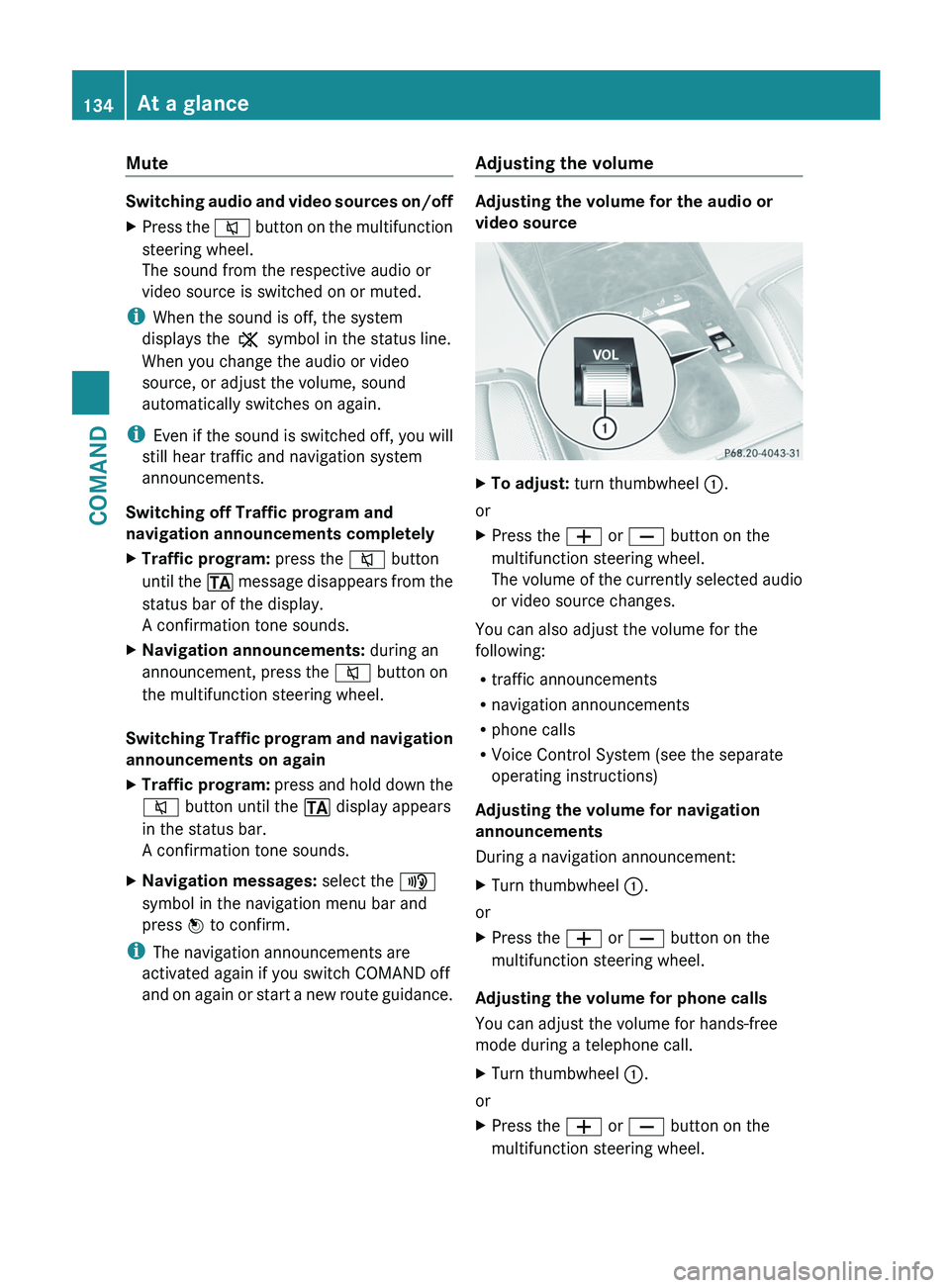
Mute
Switching audio and video sources on/off
X
Press the 8 button on the multifunction
steering wheel.
The sound from the respective audio or
video source is switched on or muted.
i When the sound is off, the system
displays the , symbol in the status line.
When you change the audio or video
source, or adjust the volume, sound
automatically switches on again.
i Even
if the sound is switched off, you will
still hear traffic and navigation system
announcements.
Switching off Traffic program and
navigation announcements completely
X Traffic program: press the 8 button
until
the . message disappears from the
status bar of the display.
A confirmation tone sounds.
X Navigation announcements: during an
announcement, press the 8 button on
the multifunction steering wheel.
Switching Traffic program and navigation
announcements on again
X Traffic program:
press and hold down the
8 button until the . display appears
in the status bar.
A confirmation tone sounds.
X Navigation messages: select the y
symbol in the navigation menu bar and
press W to confirm.
i The navigation announcements are
activated again if you switch COMAND off
and
on again or start a new route guidance. Adjusting the volume Adjusting the volume for the audio or
video source
X
To adjust: turn thumbwheel :.
or
X Press the W or X button on the
multifunction steering wheel.
The
volume of the currently selected audio
or video source changes.
You can also adjust the volume for the
following:
R traffic announcements
R navigation announcements
R phone calls
R Voice Control System (see the separate
operating instructions)
Adjusting the volume for navigation
announcements
During a navigation announcement:
X Turn thumbwheel :.
or
X Press the W or X button on the
multifunction steering wheel.
Adjusting the volume for phone calls
You can adjust the volume for hands-free
mode during a telephone call.
X Turn thumbwheel :.
or
X Press the W or X button on the
multifunction steering wheel. 134
At a glanceCOMAND
Page 140 of 536

dts™
MLP™
Selecting settings for the Bang & Olufsen
sound system
Calling up the selection menu
X
Select Sound.
X Highlight Bang & Olufsen.
X Press W.
A selection menu appears.
A # dot in front of an entry indicates the
current setting.
Selecting the setting for True Image™
X Turn cVd or slide ZVÆ and highlight
reference or 3D Sound.
X Press W.
Selecting sound mode
X Select Sound Mode in the selection menu.
X Turn cVd or slide ZVÆ and highlight left,
all or right.
X Press W.
X To exit the menu: press the % back
button beside the COMAND controller.
or
X Slide XVY.
i Please bear the following in mind: You will achieve the best sound results on
your Bang & Olufsen sound system by
playing high-quality audio DVDs and CDs.
MP3
tracks should have a bit rate of at least
224 kbit/s.
When playing using an iPod ®
, the bit rate
should also be at least 224 kbit/s.
For optimum playback quality:
XDeactivate the EQ setting on the
iPod ®
.
Surround-sound playback does not
function for mono signal sources, such as
the medium wave range (MW) in radio
mode.
On some stereo recordings, the sound
characteristics may differ from
conventional stereo playback. Rear Seat Entertainment System
Components Overview
The Rear Seat Entertainment System
comprises:
R
two screens for the rear behind the front-
seat head restraints
R two remote controls
R a CD/DVD drive
R AUX jacks on both screens (display AUX)
and on the CD/DVD drive (drive AUX)
R two sets of cordless headphones138
At a glance
COMAND
Page 141 of 536
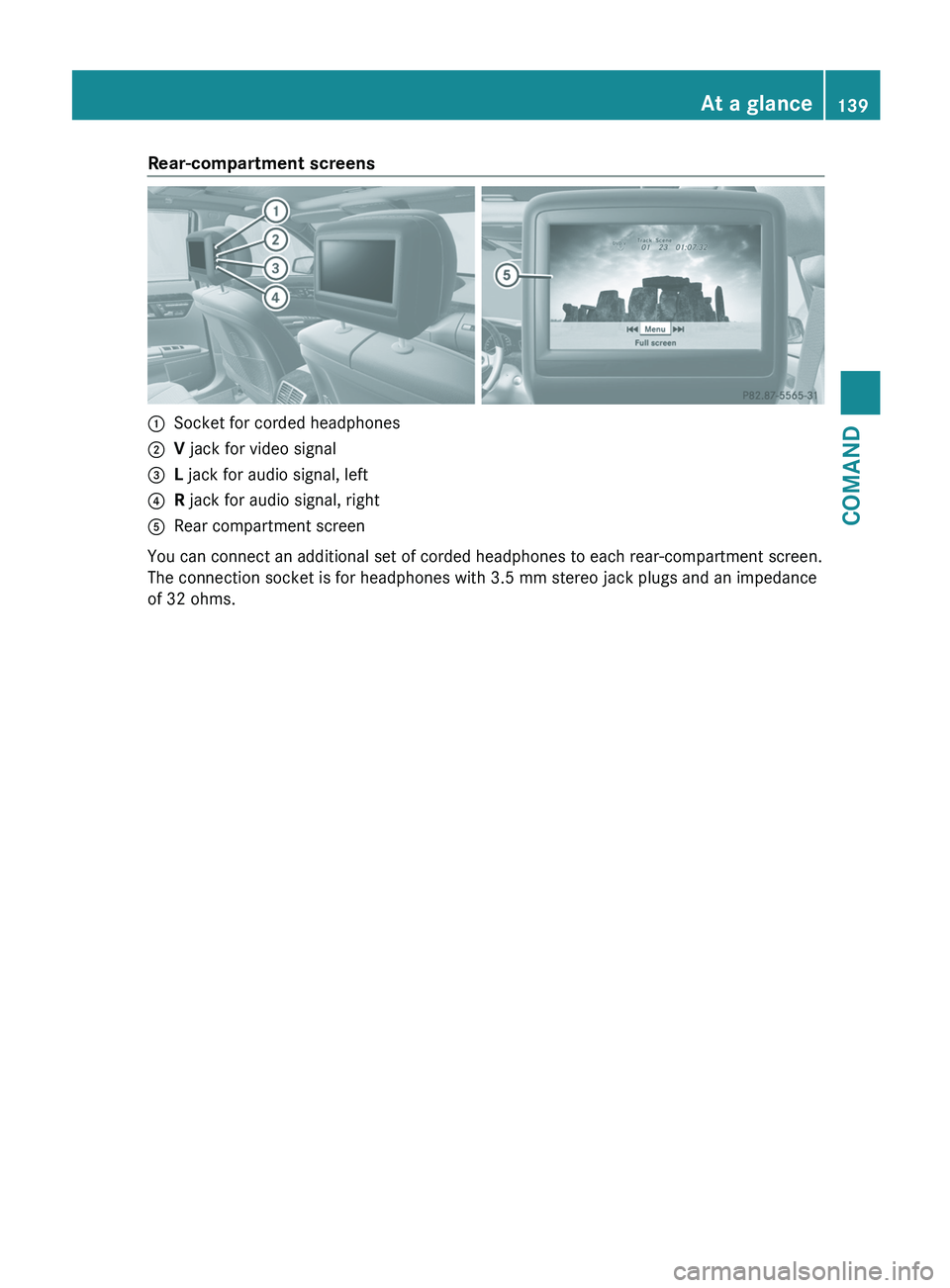
Rear-compartment screens
:
Socket for corded headphones
; V jack for video signal
= L jack for audio signal, left
? R jack for audio signal, right
A Rear compartment screen
You can connect an additional set of corded headphones to each rear-compartment screen.
The connection socket is for headphones with 3.5 mm stereo jack plugs and an impedance
of 32 ohms. At a glance
139
COMAND Z
Page 142 of 536

Remote control
Overview
:
To switch the screen on/off
; To switch the button lighting on/off
= To select the screen for remote control
operation (COMAND , SPLITVIEW, L
REAR and REAR R can be selected)
? To select a menu or menu item
A To confirm a selection or setting
B To switch sound on/off (for corded
headphones)
C To adjust the volume (for corded
headphones)
D To skip; fast-forward/fast-rewind
E To select a track; direct entry
F To exit a menu (back) Selecting the screen for the remote
control
You can use the remote control to operate
one of the two rear screens at a time. To do
so,
you must switch the remote control to the
desired screen.
X To select the left-hand screen: turn
thumbwheel = until "L REAR" is
highlighted in the window.
X To select the right-hand screen: turn
thumbwheel = until "REAR R" is
highlighted in the window.
Switching the screen on/off
If the SmartKey in the ignition lock is in
position 0
or 1 or if the SmartKey is not in the
ignition lock, the rear screens will switch off
after 30 minutes. Before the screens switch
off, they show a message to this effect.
You can switch the screens back on.
However, this will discharge the starter
battery.
X Point the remote control at the rear-
compartment screen which has been
selected for remote operation.
X Press button : on the remote control.
The respective rear screen switches on or
off.
i You
can only switch the screens on using
the remote control if the ignition is
switched on.
Switching the button lighting on/off
X Press button ; on the remote control.
Depending on the previous status, the
button lighting is switched on or off.
i If you do not use the remote control for
about 15 seconds, the button lighting
switches off automatically.
Switching the sound on/off (corded
headphones only)
X Press button B on the remote control.
The sound is switched on/off.140
At a glance
COMAND
Page 144 of 536

Cordless headphones
Overview
The
cordless headphones for the rear compartment can be recognized by the "DIGITAL AUDIO"
inscription on the battery compartment cover and by the fact that there is no SPLITVIEW
symbol ( Y page 122)( Y page 122).:
Volume control
; To select a screen for the headphones
= Battery compartment cover
? To switch the cordless headphones on/off
A Indicator lamp with various displays ( Y page 143)
X Gently pull both sides of the headphones out and adjust the fit of the headphones by pulling
the headband in the direction of the arrow.
Switching the cordless headphones on/
off
X Press button ?.
Depending on the previous status, the
headphones
are switched on or off. To save
the battery, the headphones are switched
off automatically if they do not receive a
signal within three minutes.
Adjusting the volume of the headphones
X Turn volume control : until you have
reached the desired volume. i
If you have connected corded
headphones to a rear-compartment
screen, you can adjust the volume by
pressing
buttons C on the remote control
(Y page 125).
Selecting a screen for the headphones
X Move push slider ;
to L (left-hand screen)
or R (right-hand screen). 142
At a glance
COMAND