2013 MERCEDES-BENZ S-CLASS SEDAN navigation
[x] Cancel search: navigationPage 159 of 536

X
Option 1: enter the address, e.g. a city,
street and house number ( Y page 153).
X Once you have entered the address, select
Save
in the address entry menu by turning
cVd and sliding ZVÆ the COMAND
controller and press W to confirm.
X Select Save as "My Address" and press
W to confirm.
COMAND
stores your home address as My
Address in the destination memory.
X Option 2: proceed as described under
"Option 1".
A prompt appears asking whether the
current home address should be
overwritten.
X Select Yes and press W to confirm.
After selecting Yes, the Save
successful message appears.
Entering a ZIP code
Entering a ZIP code will delete a previously
entered city.
X Select Zip
Code in the address entry menu
by turning cVd and sliding ZVÆ the
COMAND controller and press W to
confirm.
You see the list of zip codes with the
character bar.
X Enter a ZIP code. Instructions for entering
characters using city input as an example
can
be found in the "Entering characters in
navigation mode (entering a city)" section
(Y page 129). :
Digits entered by the user
; Digits automatically added by the system
= List entry most closely resembling the
characters entered so far
? To switch to the list without the character
bar
A To delete the entire entry: press and hold;
to delete the last character: press briefly
B Available characters
C Selected character
D Unavailable characters
E Character bar
F To cancel an entry
G List
X Confirm the entry with W.
If COMAND is able to assign the ZIP code
unambiguously to a specific address, the
address
entry menu appears again. The ZIP
code appears in place of the city's name.
If COMAND cannot assign the ZIP code
unambiguously to a specific address, the
address entry menu also appears again.
The ZIP code is automatically entered. For
a more precise location, you can now enter,
for example, the street, a city, a center or
a POI.
X Start route calculation (Y page 156).
Entering a center
Entering a center will, for example, delete a
previously entered street.
X Select Center
(center) in the address entry
menu by turning cVd and sliding ZVÆ the Navigation
157
COMAND Z
Page 160 of 536

COMAND controller and press
W to
confirm.
You will see the center list either with the
character bar (option 1) or as a selection
list (option 2).
Option 1: center list with character bar
X Enter a center. Instructions for entering
characters using city input as an example
can
be found in the "Entering characters in
navigation mode (entering a city)" section
(Y page 129). Option 2: center list as selection list
X
Select a center by turning cVd the
COMAND controller.
X Irrespective of the option, press W to
confirm your selection.
The
address entry menu appears again. The
center selected has been entered.
X Start route calculation (Y page 156). Entering an intersection name
Entering an intersection will delete a
previously entered house number.
X
Select Intersection (intersection) in the
address entry menu by turning cVd and
sliding ZVÆ the COMAND controller and
press W to confirm.
You
will see the intersection list either with
the character bar (option 1) or as a
selection list (option 2).
Option 1: intersection list with character
bar
X Enter an intersection. Instructions for
entering characters using city input as an
example can be found in the "Entering
characters in navigation mode (entering a
city)" section (Y page 129). :
List entry most closely resembling the
characters entered so far
; List
= Character bar
Option 2: intersection list as selection list 158
Navigation
COMAND
Page 161 of 536

X
Select an intersection by turning cVd the
COMAND controller.
X Irrespective of the option, press W to
confirm your selection.
The
address entry menu appears again. The
intersection selected has been entered.
X Start route calculation (Y page 156).
Selecting a destination from the
destination memory (e.g. My address) Introduction
The destination memory always contains an
entry named "My address". You may wish to
assign your home address to this entry, for
example
(Y page 156), and select it for route
guidance. This entry is always located at the
top of the list in the destination memory.
X To activate navigation mode: press the
S function button once or twice.
X To show the menu:
press W the COMAND
controller.
X Select Destination in the navigation
system menu bar by turning cVd the
COMAND controller and pressing W to
confirm.
X Select From Memory and press W to
confirm.
X Select My Address by turning cVd the
COMAND controller.
X Irrespective of the option, press W to
confirm your selection.
"My address" has been entered.
X To start route calculation: select Start
and press W to confirm.
Entering a destination from the list of
last destinations X
To activate navigation mode: press the
S function button once or twice. X
To show the menu:
press W the COMAND
controller.
X Select Destination in the navigation
system menu bar by turning cVd the
COMAND controller and pressing W to
confirm.
X Select From Last Destinations and
press W to confirm. "Last destinations" list
:
Last destination
X Select the desired destination by turning
cVd
the COMAND controller and pressing
W to confirm.
The destination address selected has been
entered.
X To start route calculation: select Start
and press W to confirm.
Once the route has been calculated, route
guidance begins
(Y page 166).
i Further information on the "Last
destinations" memory can be found on
(Y page 181).
X To navigate to another street in the
same city or to another house number Navigation
159
COMAND Z
Page 162 of 536

on the same street:
call up an address
destination from the last destinations.
X Select Change by turning cVd and sliding
ZVÆ the COMAND controller and press
W to confirm.
All destination entry functions are
available.
X Edit/enter the destination as described for
destination entry ( Y page 153).
Entering a destination using the map Calling up the map
X
To activate navigation mode: press the
S function button once or twice.
X To show the menu: press W the COMAND
controller.
X Select Destination in the navigation
system menu bar by turning cVd the
COMAND controller and pressing W to
confirm.
X Select Via Map and press W to confirm.
You see the map with the crosshair. :
Current vehicle position
; Crosshair
= Details of the crosshair position
? Map scale selected
Display = depends on the settings selected
in "Map information in the display"
(Y page 185). The current street name can
be shown, provided the digital map contains
the
necessary data, or the coordinates of the
crosshair if the geo-coordinate display is switched on and the GPS signal is strong
enough.
Moving the map and selecting the
destination
X
To scroll the map: slide XVY, ZVÆ or
aVb the COMAND controller.
X To set the map scale:
as soon as you turn
cVd the COMAND controller, the scale bar
appears.
X Turn cVd until the desired scale is set.
Turning
clockwise zooms out from the map;
turning counter-clockwise zooms in.
X To select a destination: press W the
COMAND
controller once or several times.
You will see either the address entry menu
with the destination address or, if COMAND
is unable to assign a unique address, a
selection list. X
Select a destination by turning cVd the
COMAND controller and press W to
confirm.
If the destination is within the limits of the
digital map, COMAND attempts to assign
the destination to the map.
If
the destination can be assigned, you will
see the address entry menu with the
address of the destination. If not, you will
see the entry Destination from Map.
X To start route calculation: select Start
and press W to confirm. 160
Navigation
COMAND
Page 163 of 536

Entering an intermediate stop
Introduction
When
route guidance is active, you can enter
an intermediate stop. Intermediate stops can
be predefined destinations from the following
categories that COMAND offers for selection:
R Mercedes-Benz Service Center
R Hospital
R Gas Station
R Parking Lot
R Restaurant
However, you can also enter destinations
other than the predefined ones. To do this
select the menu item Other.
You can use the intermediate stop function to
influence route guidance to the main
destination. When you have reached your
intermediate stop, COMAND automatically
recalculates the route to the main
destination.
Entering predefined destinations
X To activate navigation mode: press the
S function button once or twice.
X To show the menu:
press W the COMAND
controller.
X Select Destination in the navigation
system menu bar by turning cVd the
COMAND controller and pressing W to
confirm.
X Select Stopover and press W to confirm.
Option 1: no intermediate stop has been
entered yet.
X Select a category; see option 2.
Option 2: an intermediate stop has
already been entered.
X Select Change Stopover and press W to
confirm. X
To select a category:
select a category by
turning cVd the COMAND controller and
pressing W to confirm.
COMAND first searches in the selected
category for destinations along the route.
If there are no destinations available there,
COMAND searches for destinations within
a radius of up to 100 km of the vehicle
position.
If COMAND finds destinations, a list
appears on the right-hand side of the
display. The currently selected point of
interest is highlighted on the left-hand side
of the map.
The intermediate stops are listed according
to increasing distance from the current
vehicle position. They are displayed in the
form of a name and their position in relation
to the route and your direction of travel.
If COMAND does not find any destinations,
you will see a message to this effect.
X Confirm OK by pressing W.
X Select a different category.
X Select the intermediate stop by turning
cVd
the COMAND controller and pressing
W to confirm.
X To start route calculation: select Start
and press W to confirm.
Entering another destination as an
intermediate stop
X To activate navigation mode: press the
S function button once or twice.
X To show the menu:
press W the COMAND
controller.
X Select Destination in the navigation
system menu bar by turning cVd the
COMAND controller and pressing W to
confirm.
X Select Stopover and press W to confirm.
X Select Other and press W to confirm. Navigation
161
COMAND Z
Page 164 of 536
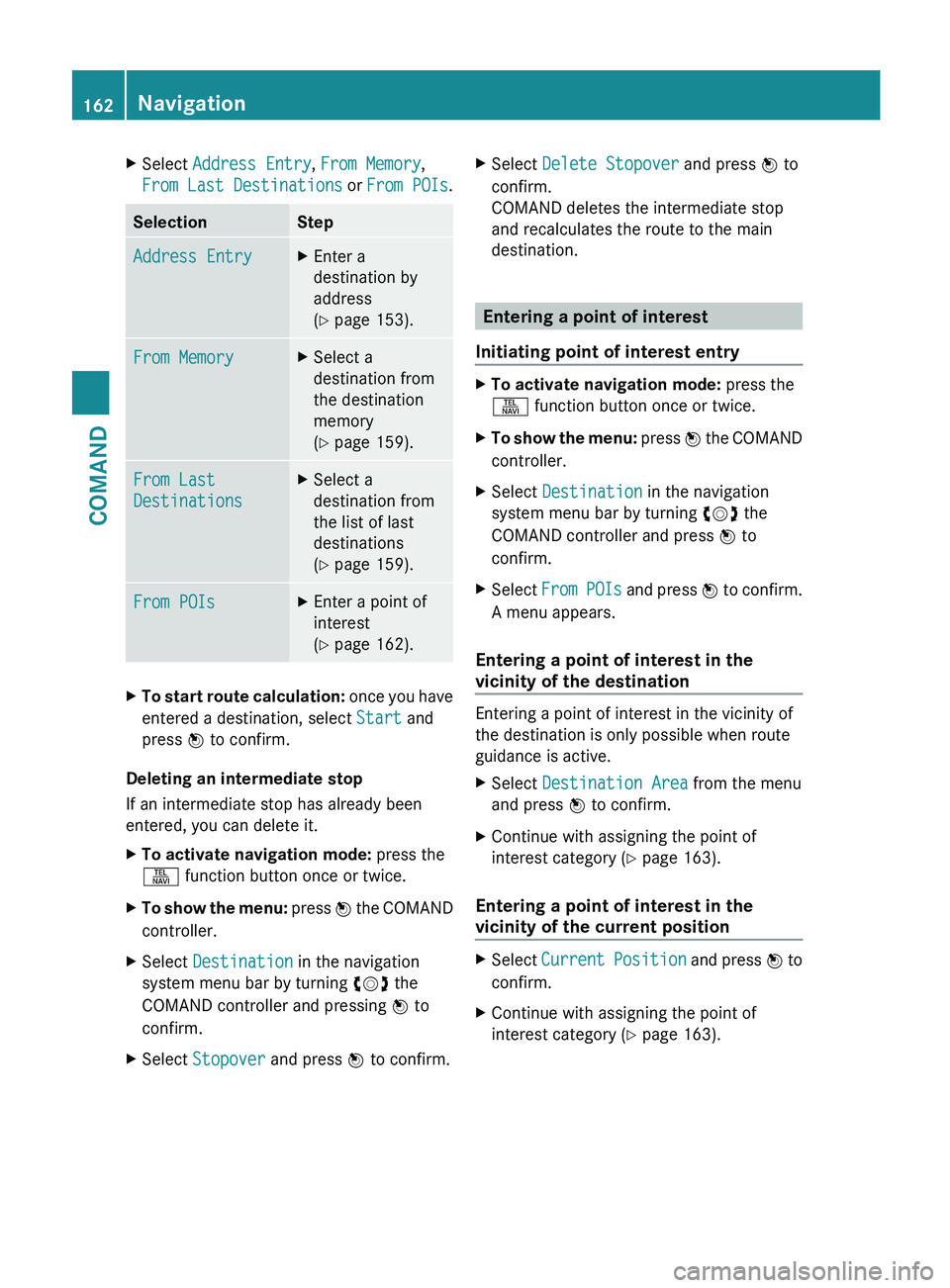
X
Select Address Entry, From Memory,
From Last Destinations or From POIs .Selection Step
Address Entry X
Enter a
destination by
address
(Y page 153). From Memory X
Select a
destination from
the destination
memory
(Y page 159). From Last
Destinations X
Select a
destination from
the list of last
destinations
(Y page 159). From POIs X
Enter a point of
interest
(Y page 162). X
To start route calculation: once you have
entered a destination, select Start and
press W to confirm.
Deleting an intermediate stop
If an intermediate stop has already been
entered, you can delete it.
X To activate navigation mode: press the
S function button once or twice.
X To show the menu:
press W the COMAND
controller.
X Select Destination in the navigation
system menu bar by turning cVd the
COMAND controller and pressing W to
confirm.
X Select Stopover and press W to confirm. X
Select Delete Stopover and press W to
confirm.
COMAND deletes the intermediate stop
and recalculates the route to the main
destination. Entering a point of interest
Initiating point of interest entry X
To activate navigation mode: press the
S function button once or twice.
X To show the menu:
press W the COMAND
controller.
X Select Destination in the navigation
system menu bar by turning cVd the
COMAND controller and press W to
confirm.
X Select From
POIs and press W to confirm.
A menu appears.
Entering a point of interest in the
vicinity of the destination Entering a point of interest in the vicinity of
the destination is only possible when route
guidance is active.
X
Select Destination Area from the menu
and press W to confirm.
X Continue with assigning the point of
interest category (Y page 163).
Entering a point of interest in the
vicinity of the current position X
Select Current
Position and press W to
confirm.
X Continue with assigning the point of
interest category (Y page 163).162
Navigation
COMAND
Page 165 of 536

Entering a point of interest in the
vicinity of a specific city
Option 1
X
Select Other City in the menu and press
W to confirm.
X If desired, select the state/province
(Y page 153).
X To enter a city: select City and press W
to confirm.
Proceed as described in the "Entering a
city" section (Y page 153).
X After entering the city, select the point of
interest category (Y page 163).
Option 2
X Enter an address in the address entry
menu,
e.g. a city, street and house number
(Y page 153).
X Select POI and press W to confirm.
X Select the point of interest category
(Y page 163).
Entering a point of interest using name
search This function allows you to access all the
points
of interest available on the digital map.
X Select By Name from the menu and press
W to confirm.
You will see a list of further selection
options.
X Select the desired option and press W to
confirm.
X Enter the name using the character bar.
Entering a point of interest using the
phone number search This function gives you access to all points of
interest that have a phone number.
X
Select By Telephone Number and press
W to confirm.
You will see a list of phone numbers. X
Enter the phone number using the
character bar.
Assigning a point of interest category Introduction
The categories and points of interest
available depend on the distance from the
vehicle position you have set for the point of
interest.
R
point of interest in the vicinity of the
destination:
Alphabetically
sorted categories, as well as
points of interest in the vicinity of the target
destination and sorted by distance are
available.
R point of interest in the vicinity of the current
position:
Alphabetically sorted categories are
available, as well as points of interest in the
vicinity of the vehicle position arranged by
distance.
R point of interest within a given city:
If you have entered only the state/province
and the city, the system will return
alphabetically sorted categories and points
of interest within the city limits.
If you have entered more than the state/
province and the city, the system will return
alphabetically sorted categories and points
of interest sorted by distance, all in the
vicinity of the address you entered.
R point of interest using name search:
An alphabetically sorted list of all points of
interest is available.
The list sorts points of interest with the
same name and in the same category
according to distance, starting with those
nearest to you.
Selecting a category
X Select a main category by turning cVd
the
COMAND controller. Navigation
163
COMAND Z
Page 166 of 536

X
Confirm the entry with W.
If the selected main category does not
contain any sub-categories, the point of
interest list appears.
If the selected main category contains
subcategories, a list of the subcategories
appears with the input speller.
X Select a category by turning cVd the
COMAND controller.
X Confirm the entry with W.
The point of interest list appears. It
contains the points of interest available in
the
sub-category that are within the search
radius.
i Search
radius means: COMAND searches
within a radius of 100 km.
If COMAND does not find any points of
interest within this radius, it extends its
search range to approximately 200 km. If
COMAND finds one point of interest within
this radius, it finishes the search.
i If you select the ALL list item, the point of
interest list contains all points of interest
for all subcategories in the Restaurant
main category which lie within the search
radius.
Point of interest list Introduction
The illustration below shows an example of
the point of interest list for the
Restaurant
main category in the vicinity of the current
position.
i Depending on the point of interest
selected, COMAND uses different
reference points in determining the linear
distance to the destination:
R vicinity of current position: the linear
distance is the distance of the point of interest from the current vehicle
position.
R vicinity
of destination: the linear distance
is the distance from the destination
entered to the point of interest.
Selecting a point of interest
X Select a point of interest by turning cVd
the COMAND controller and press W to
confirm.
The complete address of the point of
interest selected is shown.
X To start route calculation: select Start
and press W to confirm.
X To store an address in the destination
memory: select Save and press W to
confirm. You can now select storage
options (Y page 179).
X To show the detailed view: select
Details and press W to confirm.
X To make a call: select Call and press W
to confirm (only available if the point of
interest contains a telephone book entry
and
a telephone is connected to COMAND).
COMAND switches to telephone mode
(Y page 199).
X To call up the map: select Map and press
W to confirm.
X You can move the map and select the
destination (Y page 160).
ZAGAT ®
Survey service
Entries with the Z icon contain additional
ZAGAT
information. ZAGAT rates restaurants,
for instance, in regard to the quality of the
food, furnishing, service, and provides an
average pricing level as well as a general
description. 164
Navigation
COMAND