2013 MERCEDES-BENZ S-CLASS SEDAN stop start
[x] Cancel search: stop startPage 98 of 536

term "sliding sunroof" refers to both types of
sliding sunroof.
G
WARNING
When opening or closing the sliding sunroof,
make sure that there is no danger of anyone
being harmed by the opening/closing
procedure.
The sliding sunroof is equipped with
automatic
operation and the anti-entrapment
feature. If the movement of the sliding sunroof
is blocked during the closing procedure, the
sliding sunroof will stop and open slightly.
The sliding sunroof operates differently when
the sliding sunroof switch is pressed and held.
See the "Problems with the sliding sunroof"
section for more details.
The opening/closing procedure of the sliding
sunroof can be immediately halted by
releasing the sliding sunroof switch or, if the
sliding sunroof switch was moved past the
resistance point and released, by moving the
sliding sunroof switch in any direction. G
WARNING
The sliding sunroof is made out of glass. In the
event of an accident, the glass may shatter.
This may result in an opening in the roof.
In a vehicle rollover, occupants not wearing
their seat belts or not wearing them properly
may be thrown out of the opening. Such an
opening
also presents a potential for injury for
occupants wearing their seat belts properly,
as entire body parts or portions of them may
protrude from the passenger compartment.
! Only open the sliding sunroof if it is free
of snow and ice. Otherwise, malfunctions
may occur.
Do not allow anything to protrude from the
sliding sunroof. Otherwise, the seals could
be damaged.
! The weather can change abruptly. It could
start to rain or snow. Make sure that the
sliding sunroof is closed when you leave the
vehicle. The vehicle electronics can be damaged if water enters the vehicle
interior.
i Resonance noises can occur in addition
to
the usual airflow noises when the sliding
sunroof is open. They are caused by minor
pressure fluctuations in the vehicle interior.
Change the position of the sliding sunroof
or open a side window slightly to reduce or
eliminate these noises. Operating the sliding sunroof
Opening and closing i
You can continue to operate the sliding
sunroof after switching off the engine or
removing the SmartKey from the ignition
lock.
This function is available for up to five
minutes or until the driver's or front-
passenger door is opened. Overhead control panel
:
To raise
; To open
= To close/lower
X Turn the SmartKey to position 1
or 2 in the
ignition lock.
X Press or pull the 3 switch in the
corresponding direction.
i If you press the 3 switch beyond the
point
of resistance, an automatic opening/
closing process is started in the
corresponding direction. You can stop
automatic operation by operating the
switch again. 96
Sliding sunroof
Opening/closing
Page 99 of 536

When raising the roof, automatic operation
is only available if the sliding sunroof is in
the closed position.
When opening the roof, automatic
operation is only available if the sliding
sunroof is not raised.
The
sun protection cover automatically opens
along with the sliding sunroof. You can open
or close the sun protection cover manually
when the sliding sunroof is raised or closed.
Resetting Reset the sliding sunroof if it does not move
smoothly.
X
Turn the SmartKey to position 2 in the
ignition lock.
X Raise the sliding sunroof fully at the rear
(Y page 96).
X Keep the 3 switch pressed for another
second.
X Make sure that the sliding sunroof can be
fully
opened and closed again (Y page 96).
X If this is not the case, repeat the steps
above again.
! If the sliding sunroof still cannot be
opened or closed fully after resetting,
contact a qualified specialist workshop. Operating the panorama roof with
power tilt/sliding panel
Opening and closing Overhead control panel
:
To raise
; To open
= To close/lower
The panorama roof with power tilt/sliding
panel can only be operated when the roller
sunblind is open.
i If the front roller sunblind is closed, it
opens first when the panorama roof with
power tilt/sliding panel is raised.
X Turn the SmartKey to position 1
or 2 in the
ignition lock.
X Push or pull the 3 switch in the
corresponding direction.
i If you press the 3 switch beyond the
point
of resistance, an automatic opening/
closing process is started in the
corresponding direction. You can stop
automatic operation by operating the
switch again. Operating the sunblinds for the
panorama
roof with power tilt/sliding
panel
General notes The roller sunblinds shield the vehicle interior
from sunlight. The front roller sunblind can
only be opened and closed when the Sliding sunroof
97
Opening/closing Z
Page 100 of 536

panorama roof with power tilt/sliding panel
is closed. The front and rear roller sunblinds
can be operated individually.
Operating the front roller sunblind
G
WARNING
When opening or closing the front roller
sunblind, make sure no one is in danger of
being injured by the opening or closing
procedure.
The front roller sunblind is equipped with
automatic
operation and the anti-entrapment
feature. If the movement of the front roller
sunblind is blocked during the closing
procedure, the front roller sunblind will stop
and retract slightly.
The opening or closing of the front roller
sunblind can be immediately halted by
releasing the roof panel switch or, if the roof
panel switch was moved past the resistance
point and released, by moving the roof panel
switch in any direction. Overhead control panel
:
To open
; To open
= To close
X Turn the SmartKey to position 1
or 2 in the
ignition lock.
X Press or pull the 3 switch in the
corresponding direction.
i If you press the 3 switch beyond the
point
of resistance, an automatic opening/
closing process is started in the corresponding direction. You can stop
automatic operation by operating the
switch again.
Operating the rear roller sunblind Operating from the front
G
WARNING
When opening or closing the rear roller
sunblind, make sure no one is in danger of
being injured by the opening or closing
procedure.
The rear roller sunblind is equipped with
automatic
operation and the anti-entrapment
feature. If the movement of the rear roller
sunblind is blocked during the closing
procedure, the rear roller sunblind will stop
and retract slightly.
The opening and closing of the rear roller
sunblind can be immediately halted by
pressing the sunblind switch again. Overhead control panel
X
To open or close: press button :.
The rear roller sunblind opens or closes
fully.
X To stop: press button : again.
i You
must first open or close the rear roller
sunblind fully before you can move it in the
other direction.
Operating from the rear compartment G
WARNING
When opening or closing the rear roller
sunblind, make sure no one is in danger of 98
Sliding sunroof
Opening/closing
Page 122 of 536
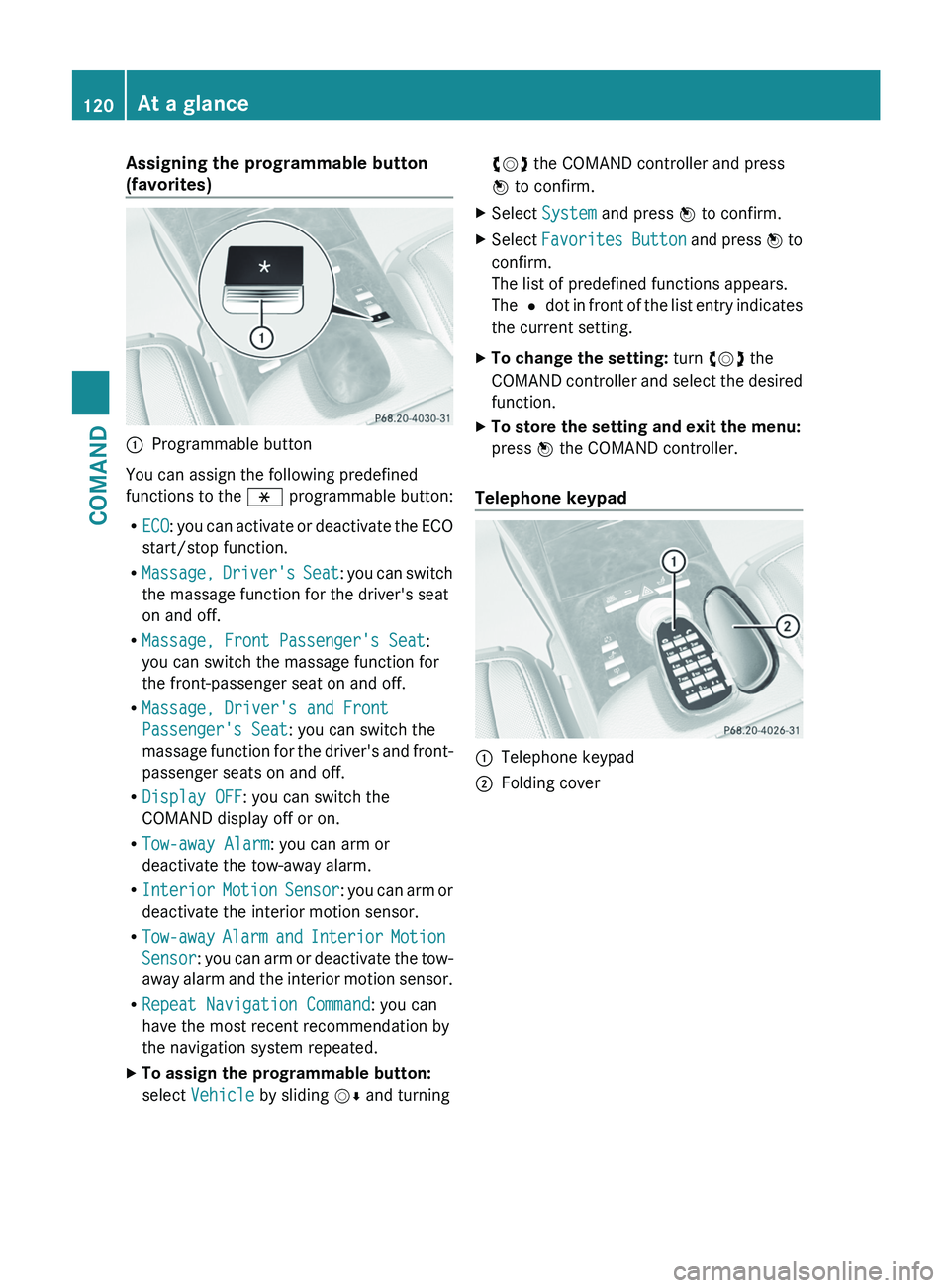
Assigning the programmable button
(favorites)
:
Programmable button
You can assign the following predefined
functions to the h programmable button:
R ECO:
you can activate or deactivate the ECO
start/stop function.
R Massage, Driver's Seat: you can switch
the massage function for the driver's seat
on and off.
R Massage, Front Passenger's Seat:
you can switch the massage function for
the front-passenger seat on and off.
R Massage, Driver's and Front
Passenger's Seat: you can switch the
massage function for the driver's and front-
passenger seats on and off.
R Display OFF: you can switch the
COMAND display off or on.
R Tow-away Alarm: you can arm or
deactivate the tow-away alarm.
R Interior Motion Sensor : you can arm or
deactivate the interior motion sensor.
R Tow-away Alarm and Interior Motion
Sensor: you can arm or deactivate the tow-
away alarm and the interior motion sensor.
R Repeat Navigation Command: you can
have the most recent recommendation by
the navigation system repeated.
X To assign the programmable button:
select Vehicle by sliding VÆ and turningcVd the COMAND controller and press
W to confirm.
X Select System and press W to confirm.
X Select Favorites
Button and press W to
confirm.
The list of predefined functions appears.
The # dot in front of the list entry indicates
the current setting.
X To change the setting: turn cVd the
COMAND
controller and select the desired
function.
X To store the setting and exit the menu:
press W the COMAND controller.
Telephone keypad :
Telephone keypad
; Folding cover120
At a glance
COMAND
Page 152 of 536

change accordingly. If the selected language
is
not supported by the Voice Control System,
"English" will be selected.
X Select Vehicle by turning cVd the
COMAND controller and press W to
confirm.
X Select System and press W to confirm.
X Select Language and press W to confirm.
The list of languages appears. The # dot
indicates the current setting.
X Select the language by turning cVd the
COMAND controller and press W to
confirm.
COMAND
loads the selected language and
sets it. Reset function
You can reset COMAND to the factory
settings. Amongst other things, this will
delete all personal data (e.g. station presets,
address book entries, entries in the
destination
memory and in the list of previous
destinations in the navigation system).
Resetting is recommended before selling or
transferring ownership of your vehicle, for
example.
X Select Vehicle
in the main function bar by
turning cVd the COMAND controller and
press W to confirm.
X Select System by turning cVd the
COMAND controller and press W to
confirm.
X Select Reset and press W to confirm.
A
prompt appears asking whether you wish
to reset.
X Select Yes or No and press W to confirm.
If
you select No, the process will be aborted.
If you select Yes, another prompt appears
asking whether you really wish to reset.
X Select Yes or No and press W to confirm.
If
you select Yes, a message will be shown.
COMAND is reset and restarted. If you select
No,
the process will be aborted. Navigation
Introduction
Safety notes G
WARNING
For safety reasons, only enter a destination
when the vehicle is stationary. When the
vehicle
is in motion, a passenger should enter
the destination. Study manual and select
route before driving.
Bear in mind that at a speed of just 30 mph
(approximately 50 km/h), your vehicle is
covering a distance of 44 feet (approximately
14 m) every second.
COMAND calculates the route to the
destination without taking account of the
following:
R Traffic lights
R Stop and right-of-way-signs
R Lane merging
R Parking or stopping prohibited areas
R Other road and traffic rules and regulations
R Narrow bridges G
WARNING
COMAND may give incorrect navigation
commands
if the data in the digital map does
not correspond with the actual road/traffic
situation. Digital maps do not cover all areas
nor all routes within an area. For example, if
the traffic routing has been changed or the
direction of a one-way road has been
reversed.
For this reason, you must always observe
applicable road and traffic rules and
regulations during your journey. Road and
traffic rules and regulations always have
priority over the navigation commands
generated by the system. 150
Navigation
COMAND
Page 158 of 536

X
Enter a city as described above
(Y page 153).
X Select ALL.
X Enter or select the street name.
X Select the appropriate city.
If you know the city well, you can continue
directly after selecting the city from the list.
Starting route calculation
You can now have COMAND calculate the
route to the address entered or save the
address first, e.g. as your home address (My
address)
(Y page 156).
COMAND checks whether the destination is
unambiguous. If the destination is
ambiguous, further information is requested
to define the destination unambiguously, e.g.
an area of city or a zip code. Address entry menu with destination address
:
Destination address
; To start route calculation X
In the address entry menu, confirm Start
by pressing W.
If
no other route has been calculated, route
calculation starts immediately (Option 1). If
another route has already been calculated
(route guidance is active), a prompt
appears (option 2).
Option 1 – no route guidance active:
route
calculation starts. While route calculation is
in progress, an arrow will indicate the
direction to your destination. Below this, you
will see a message, e.g. Fast route is
being calculated.
Once the route has been calculated, route
guidance begins. If the vehicle is traveling on
a non-digitized road, the system displays the
linear distance to the destination, the
direction of the destination and the Street
Unknown message. In this case, the display
will be grayed out.
Option 2 – route guidance is already
active: if route guidance is already active, a
prompt will appear asking whether you wish
to terminate the currently active route
guidance.
X Select Yes or No and press W to confirm.
If you select Yes, COMAND will stop route
guidance
and start route calculation for the
new destination.
If you select No, COMAND will continue
with the active route guidance.
i Route
calculation takes a certain amount
of time. The time depends on the distance
from the destination, for example.
COMAND calculates the route using the
digital map data.
The calculated route may differ from the
ideal route, e.g. due to roadwork or
incomplete map data. Please also refer to
the notes about the digital map
(Y page 188).
Entering and saving your home address
You can either enter your home address for
the first time (option 1) or edit a previously
stored home address (option 2). 156
Navigation
COMAND
Page 163 of 536

Entering an intermediate stop
Introduction
When
route guidance is active, you can enter
an intermediate stop. Intermediate stops can
be predefined destinations from the following
categories that COMAND offers for selection:
R Mercedes-Benz Service Center
R Hospital
R Gas Station
R Parking Lot
R Restaurant
However, you can also enter destinations
other than the predefined ones. To do this
select the menu item Other.
You can use the intermediate stop function to
influence route guidance to the main
destination. When you have reached your
intermediate stop, COMAND automatically
recalculates the route to the main
destination.
Entering predefined destinations
X To activate navigation mode: press the
S function button once or twice.
X To show the menu:
press W the COMAND
controller.
X Select Destination in the navigation
system menu bar by turning cVd the
COMAND controller and pressing W to
confirm.
X Select Stopover and press W to confirm.
Option 1: no intermediate stop has been
entered yet.
X Select a category; see option 2.
Option 2: an intermediate stop has
already been entered.
X Select Change Stopover and press W to
confirm. X
To select a category:
select a category by
turning cVd the COMAND controller and
pressing W to confirm.
COMAND first searches in the selected
category for destinations along the route.
If there are no destinations available there,
COMAND searches for destinations within
a radius of up to 100 km of the vehicle
position.
If COMAND finds destinations, a list
appears on the right-hand side of the
display. The currently selected point of
interest is highlighted on the left-hand side
of the map.
The intermediate stops are listed according
to increasing distance from the current
vehicle position. They are displayed in the
form of a name and their position in relation
to the route and your direction of travel.
If COMAND does not find any destinations,
you will see a message to this effect.
X Confirm OK by pressing W.
X Select a different category.
X Select the intermediate stop by turning
cVd
the COMAND controller and pressing
W to confirm.
X To start route calculation: select Start
and press W to confirm.
Entering another destination as an
intermediate stop
X To activate navigation mode: press the
S function button once or twice.
X To show the menu:
press W the COMAND
controller.
X Select Destination in the navigation
system menu bar by turning cVd the
COMAND controller and pressing W to
confirm.
X Select Stopover and press W to confirm.
X Select Other and press W to confirm. Navigation
161
COMAND Z
Page 164 of 536
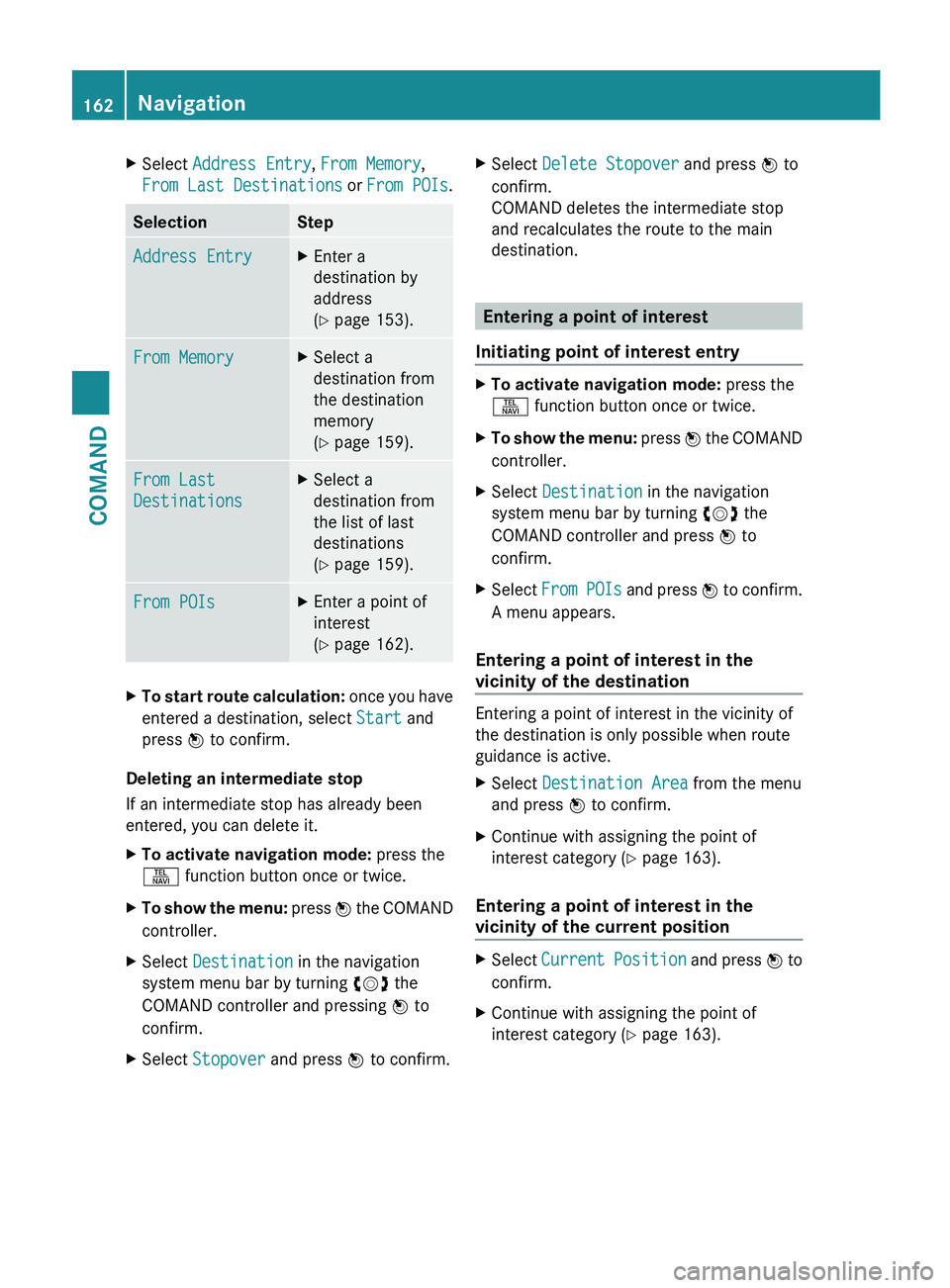
X
Select Address Entry, From Memory,
From Last Destinations or From POIs .Selection Step
Address Entry X
Enter a
destination by
address
(Y page 153). From Memory X
Select a
destination from
the destination
memory
(Y page 159). From Last
Destinations X
Select a
destination from
the list of last
destinations
(Y page 159). From POIs X
Enter a point of
interest
(Y page 162). X
To start route calculation: once you have
entered a destination, select Start and
press W to confirm.
Deleting an intermediate stop
If an intermediate stop has already been
entered, you can delete it.
X To activate navigation mode: press the
S function button once or twice.
X To show the menu:
press W the COMAND
controller.
X Select Destination in the navigation
system menu bar by turning cVd the
COMAND controller and pressing W to
confirm.
X Select Stopover and press W to confirm. X
Select Delete Stopover and press W to
confirm.
COMAND deletes the intermediate stop
and recalculates the route to the main
destination. Entering a point of interest
Initiating point of interest entry X
To activate navigation mode: press the
S function button once or twice.
X To show the menu:
press W the COMAND
controller.
X Select Destination in the navigation
system menu bar by turning cVd the
COMAND controller and press W to
confirm.
X Select From
POIs and press W to confirm.
A menu appears.
Entering a point of interest in the
vicinity of the destination Entering a point of interest in the vicinity of
the destination is only possible when route
guidance is active.
X
Select Destination Area from the menu
and press W to confirm.
X Continue with assigning the point of
interest category (Y page 163).
Entering a point of interest in the
vicinity of the current position X
Select Current
Position and press W to
confirm.
X Continue with assigning the point of
interest category (Y page 163).162
Navigation
COMAND