2013 MERCEDES-BENZ S-CLASS SEDAN lights
[x] Cancel search: lightsPage 152 of 536

change accordingly. If the selected language
is
not supported by the Voice Control System,
"English" will be selected.
X Select Vehicle by turning cVd the
COMAND controller and press W to
confirm.
X Select System and press W to confirm.
X Select Language and press W to confirm.
The list of languages appears. The # dot
indicates the current setting.
X Select the language by turning cVd the
COMAND controller and press W to
confirm.
COMAND
loads the selected language and
sets it. Reset function
You can reset COMAND to the factory
settings. Amongst other things, this will
delete all personal data (e.g. station presets,
address book entries, entries in the
destination
memory and in the list of previous
destinations in the navigation system).
Resetting is recommended before selling or
transferring ownership of your vehicle, for
example.
X Select Vehicle
in the main function bar by
turning cVd the COMAND controller and
press W to confirm.
X Select System by turning cVd the
COMAND controller and press W to
confirm.
X Select Reset and press W to confirm.
A
prompt appears asking whether you wish
to reset.
X Select Yes or No and press W to confirm.
If
you select No, the process will be aborted.
If you select Yes, another prompt appears
asking whether you really wish to reset.
X Select Yes or No and press W to confirm.
If
you select Yes, a message will be shown.
COMAND is reset and restarted. If you select
No,
the process will be aborted. Navigation
Introduction
Safety notes G
WARNING
For safety reasons, only enter a destination
when the vehicle is stationary. When the
vehicle
is in motion, a passenger should enter
the destination. Study manual and select
route before driving.
Bear in mind that at a speed of just 30 mph
(approximately 50 km/h), your vehicle is
covering a distance of 44 feet (approximately
14 m) every second.
COMAND calculates the route to the
destination without taking account of the
following:
R Traffic lights
R Stop and right-of-way-signs
R Lane merging
R Parking or stopping prohibited areas
R Other road and traffic rules and regulations
R Narrow bridges G
WARNING
COMAND may give incorrect navigation
commands
if the data in the digital map does
not correspond with the actual road/traffic
situation. Digital maps do not cover all areas
nor all routes within an area. For example, if
the traffic routing has been changed or the
direction of a one-way road has been
reversed.
For this reason, you must always observe
applicable road and traffic rules and
regulations during your journey. Road and
traffic rules and regulations always have
priority over the navigation commands
generated by the system. 150
Navigation
COMAND
Page 168 of 536

Route guidance
General notes G
WARNING
COMAND calculates the route to the
destination without taking into account the
following, for example:
R Traffic lights
R Stop and right-of-way signs
R Lane merging
R Parking or stopping prohibited areas
R Other
road and traffic rules and regulations
R Narrow bridges
COMAND may give incorrect navigation
commands if the data in the digital map does
not correspond with the actual road/ traffic
situation. For example, if the traffic routing
has been changed or the direction of a one-
way road has been reversed.
For this reason, you must always observe
applicable road and traffic rules and
regulations during your journey. Road and
traffic rules and regulations always have
priority over the navigation commands
generated by the system.
Route guidance begins once a route has been
calculated (Y page 156).
COMAND guides you to your destination by
means of navigation commands in the form
of audible navigation announcements and
route guidance displays.
The route guidance displays can only be seen
if the display is switched to navigation mode.
If you do not follow the navigation
announcements or if you leave the calculated
route, COMAND automatically calculates a
new route to the destination.
If the digital map contains the corresponding
information, the following applies:
R when selecting a route, COMAND tries to
avoid roads that only have limited access, e.g. roads closed to through traffic and non-
residents.
R roads that have time restrictions (e.g.
closed
on Sundays and public holidays) are
avoided for route guidance.
Change of direction Introduction
Changes of direction have three phases:
R
preparation phase
R announcement phase
R change-of-direction phase
Preparation phase
COMAND prepares you for the upcoming
change of direction. Based on the example
display below, the change of direction is
announced with a message. You see the full-
screen map. Example display: preparation phase
:
Next road
; Route
= Current vehicle position (the tip of the
triangle indicates the vehicle’s direction
of travel)
? Current road
The display in ? depends on the setting
selected
under "Text information on the map"
(Y page 185).
Announcement phase
COMAND announces the imminent change of
direction. With reference to the following
example display, the announcement is given 166
Navigation
COMAND
Page 233 of 536

X
Select Music Register and press W to
confirm.
X Select Copy Music Files and press W to
confirm. :
Data medium selected
X To select a disc: slide ZVÆ or turn cVd
and press W to confirm.
The data medium is loaded.
2. Selecting music files
X Select All Music Files.
This function copies all music files on the
selected data carrier. The symbol in front
of All Music Files is filled in.
X Select Continue.
The copying menu appears.
Folders can also be selected individually.
X To select individual folders: select the
corresponding folder by sliding ZVÆ or
turning cVd and press W to confirm.
A tick in front of the entry highlights the
selection. 3. Starting the copying process :
To copy from a memory card
; To copy to the MUSIC REGISTER
= Memory requirement, see "Calling up
memory space info"
(Y page 232)
? To start the copying process
A Name of the data carrier from which data
is being copied and storage location
B To cancel copying of music files
C Data carrier position in the media list
X Select Start and press W to confirm.
Copying
begins. The progress bar indicates
the status of the copying procedure.
X To exit without copying files: select
Back and press W to confirm.
! Under no circumstances should you
remove the memory card while you are
copying data from it. This will generate
unusable data in the MUSIC REGISTER. :
Progress bar
i It may take some time for the copying
process
to be completed, depending on the Audio
231
COMAND Z
Page 265 of 536

COMAND controller and press
W to
confirm.
The main area is active.
X Select the Easy-Entry/Exit Feature
menu by sliding XVY or turning cVd the
COMAND controller.
The EASY-ENTRY/EXIT feature menu
appears.
The current setting is indicated by
a # dot.
X Select Setting by sliding ZVÆ or turning
cVd the COMAND controller.
The selected setting is indicated by a #
dot.
Setting the interior/exterior lighting
delayed switch-off time Interior lighting: you can set whether and for
how long you wish the interior lighting to
remain
on in the dark after you have removed
the SmartKey from the ignition lock.
Exterior light: you can set whether and for
how long you want the exterior lighting to
remain on in the dark after the doors have
been closed. The exterior lighting
automatically switches off after the switch-off
delay has elapsed.
You may select from the following settings:
R 0 seconds: delayed switch-off is
deactivated.
R 15, 30, 45, 60 seconds: delayed switch-off
is activated.
i You can reactivate this function by
opening a door within one minute. If none
of the doors are opened after the SmartKey
is removed from the ignition lock or if a door
is not closed after it has been opened, the
exterior lights switch off after 60 seconds. X
To set the interior/exterior lighting
delayed switch-off time: select Vehicle
in
the main function bar by sliding XVY and
turning cVd the COMAND controller and
press W to confirm.
The main area is active.
X Select the Interior
Lighting Delayed
Shut-off/Exterior Lighting
Delayed Shut-off menu by sliding
XVY or turning cVd the COMAND
controller.
The interior/exterior lighting delayed
switch-off time menu appears. The current
setting is indicated by a # dot.
X Select Setting by sliding ZVÆ or turning
cVd the COMAND controller.
The selected setting is indicated by a #
dot.
Setting the ambient light You can make the following settings:
R
SOLAR (yellow interior lighting)
R NEUTRAL (white interior lighting)
R POLAR (blue interior lighting)
R Brightness of the interior lighting on a
scale of 0 (off) to 5 (bright) Vehicle
263COMAND Z
Page 277 of 536
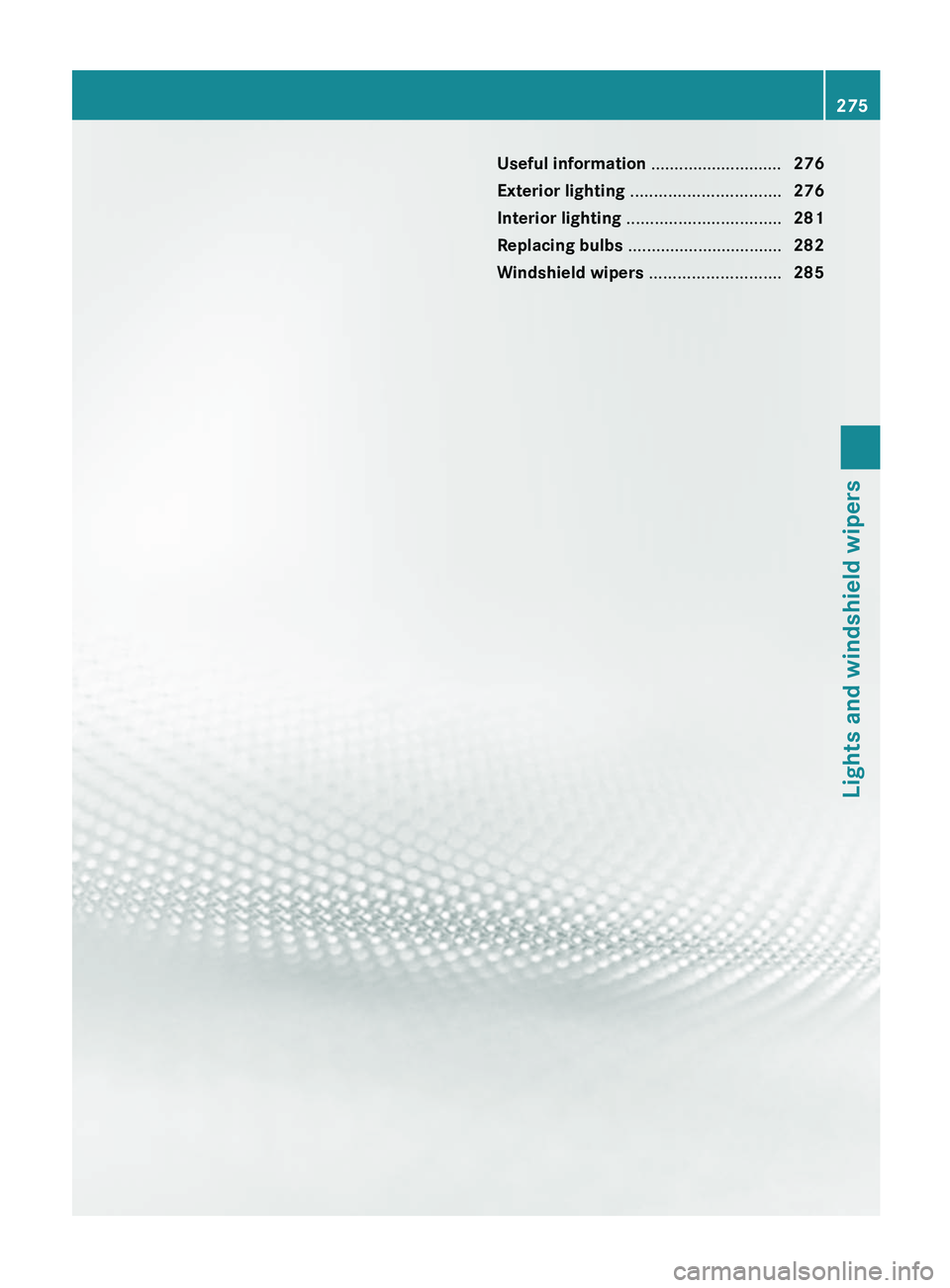
Useful information ............................
276
Exterior lighting ................................ 276
Interior lighting ................................. 281
Replacing bulbs ................................. 282
Windshield wipers ............................285 275Lights and windshield wipers
Page 278 of 536

Useful information
i This Operator's Manual describes all
models and all standard and optional
equipment of your vehicle available at the
time of publication of the Operator's
Manual. Country-specific differences are
possible.
Please note that your vehicle may
not be equipped with all features
described. This also applies to safety-
related systems and functions.
i Please read the information on qualified
specialist workshops (Y page 31). Exterior lighting
Important safety notes
For reasons of safety, Mercedes-Benz
recommends that you drive with the lights
switched
on even during the daytime. In some
countries, operation of the headlamps varies
due to legal requirements and self-imposed
obligations. Information about driving abroad
Converting to symmetrical low beam
when
driving abroad: switch the headlamps
to symmetrical low beam in countries in
which traffic drives on the opposite side of the
road to the country where the vehicle is
registered. This prevents glare to oncoming
traffic. Symmetrical lights do not illuminate
as large an area of the edge of the road.
Have the headlamps converted at a qualified
specialist workshop, e.g. an authorized
Mercedes-Benz Center, as close to the border
as possible before driving in these countries.
Converting to asymmetrical low beam
after returning: have the headlamps
converted back to asymmetrical low beam at
a qualified specialist workshop, e.g. an
authorized Mercedes-Benz Center, as soon as
possible after crossing the border again. Light switch
Operation Depending on the date of manufacture of your
vehicle, the c or à symbol for the
automatic headlamp mode/daytime running
lamps is located on the light switch. 1W
Left-hand standing lamps
2X Right-hand standing lamps
3$ Lights off/daytime running lamps
4c Automatic headlamp mode/daytime
running lamps
5T Parking lamps, license plate and
instrument cluster lighting
6L Low-beam/high-beam headlamps
7N Front fog lamps 11
8R Rear fog lamp
The turn signals, high-beam headlamps and
the
high-beam flasher are operated using the
combination switch (Y page 279).
! Switch off the parking lamps and standing
lamps when you leave the vehicle. This
prevents the battery from discharging.
The exterior lighting (except the parking/
standing lamps) switches off automatically if
you:
R remove the SmartKey from the ignition lock
R open the driver's door with the SmartKey
in position 0
If you hear a warning tone when you leave the
vehicle, the lights may still be switched on.
11 Only
vehicles with Bi-Xenon headlamps without the Intelligent Light System are equipped with front fog lamps.276
Exterior lighting
Lights and windshield wipers
Page 279 of 536

X
Turn the light switch to $ or c.
or
X If the rear fog lamp is switched on: press
the light switch in to the stop.
Low-beam headlamps X
To switch on the low-beam headlamps:
turn the SmartKey in the ignition lock to
position 2 or start the engine.
X Turn the light switch to L.
The T
indicator lamp on the light switch
lights up.
X To switch off the low-beam
headlamps: turn the light switch to $.
Daytime running lamps Daytime running lamps in Canada
The daytime running lamps function is
required
by law in Canada. It cannot therefore
be deactivated.
X Turn the light switch to $ or c.
With
the engine running: depending on the
ambient light, the daytime running lamps or
the low-beam headlamps are switched on.
When the low-beam headlamps are
activated, the T indicator lamp on the
light switch lights up.
When the engine is running and the vehicle is
stationary
or if the electronic parking brake is
applied: if you move the selector lever from a
drive position to P, the daytime running
lamps/low-beam headlamps go out after
three minutes.
When the engine is running, the vehicle is
stationary and in high ambient light
brightness: if you turn the light switch
to T, the daytime running lamps and the
parking lamps are switched on.
If the engine is running and you turn the light
switch to L, the manual settings take
precedence over the daytime running lamps. Daytime running lamps in the USA
In the USA, the daytime running lamps are
deactivated upon delivery from the factory.
X
To activate the daytime running
lamps:
activate the daytime running lamps
function in the on-board computer
(Y page 385).
X Turn the light switch to $ or c.
With
the engine running: depending on the
ambient light, the daytime running lamps or
the low-beam headlamps are switched on.
When the low-beam headlamps are
activated, the T indicator lamp on the
light switch lights up.
If the engine is running and you turn the light
switch to T or L, the manual settings
take precedence over the daytime running
lamps.
Automatic headlamp mode X
To switch on automatic headlamp
mode: turn the light switch to c.
SmartKey
in position 1 in the ignition lock:
the parking lamps are switched on or off
automatically depending on the brightness
of the ambient light.
With the engine running: depending on the
brightness of the ambient light, the daytime
running lamps 12
or the parking lamps and
low-beam headlamps are switched on or off
automatically.
When the low-beam headlamps are
switched on, the T indicator lamp on
the light switch lights up. G
WARNING
If the light switch is set to c,
the low-beam
headlamps will not come on automatically if
it is foggy. This could endanger you and
others. Therefore, turn the light switch to
L in fog.
12 Only if daytime running lamps have been activated via the on-board computer. Exterior lighting
277
Lights and windshield wipers
Z
Page 280 of 536

The automatic headlamp feature is only an
aid.
The driver is responsible for the vehicle's
lighting at all times. G
WARNING
When it is dark or foggy, turn the light switch
quickly from c to L. Otherwise, the
headlamps could switch off temporarily and
you could cause an accident.
Front fog lamps G
WARNING
If you suspect that driving conditions will be
foggy,
turn the light switch to L before you
start your journey. Otherwise, your vehicle
may not be visible and you could endanger
yourself and others. G
WARNING
In low ambient lighting or foggy conditions,
only switch from position c to L with
the vehicle at a standstill in a safe location.
Switching from c to L will briefly
switch off the headlamps. Doing so while
driving
in low ambient lighting conditions may
result in an accident.
X To switch on the front fog lamps: turn
the
SmartKey in the ignition lock to position
2 or start the engine.
X Turn the light switch to L
or T. If the
light switch is set to c, you cannot
switch on the fog lamps.
X Pull the light switch out to the first detent.
The
green N indicator lamp on the light
switch lights up.
X To switch off the front fog lamps: press
the light switch in as far as it will go.
The
green N indicator lamp on the light
switch goes out. Rear fog lamp X
To switch on the rear fog lamp: turn the
SmartKey in the ignition lock to position 2
or start the engine.
X Turn the light switch to L or T
(vehicles with front fog lamps), or turn the
light
switch to L (vehicles without front
fog lamps). If the light switch is set to
c, you cannot switch on the rear fog
lamp.
X Turn the light switch to L. If the light
switch
is set to T, you cannot switch on
the rear fog lamp.
X Pull the light switch out to the second stop
(vehicles
with front fog lamps) or pull it out
to the stop (vehicles without front fog
lamps).
The yellow R indicator lamp on the light
switch lights up.
X To switch off the rear fog lamp: press
the
light switch in as far as it will go.
The yellow R indicator lamp on the light
switch goes out.
Headlamp cleaning system The headlamps are cleaned automatically if
the "Wipe with washer fluid" function is
operated
ten times while the lights are on and
the engine is running (Y page 285). When you
switch off the ignition, the automatic
headlamp cleaning system is reset and
counting is resumed from 0. 278
Exterior lighting
Lights and windshield wipers