2013 MERCEDES-BENZ S-CLASS SEDAN bluetooth
[x] Cancel search: bluetoothPage 207 of 536

i
If you switch to another main function,
e.g.
navigation, while receiving vCards, the
reception of vCards will be terminated.
X Select Data/Connections in the
telephone basic menu by sliding VÆ and
turning cVd the COMAND controller and
press W to confirm.
X Select Download Contacts and press W
to confirm.
X Select Via Bluetooth and press W to
confirm.
This interrupts the Bluetooth ®
connection
between COMAND and your active mobile
phone.
In turn, COMAND is ready to receive
vCards from another Bluetooth ®
device.
X Start data transfer on the external
Bluetooth
device (N operating instructions
of the device).
The data on the vCards is automatically
transferred to the address book. The
number of vCards received is displayed. X
To cancel reception: press W.
or
X Press the % back button on the center
console.
Calling up contacts/details You can call up contacts with the list or by
using the character bar. Phone book/address book basic display
:
List
Ç Entry with navigable data
\ Entry with voice tag; see the
separate operating instructions for the
Voice Control System
Æ Address book entry
à Mobile phone entry
0 SIM card entry
® Entry imported via Bluetooth ®
¯ Entry imported via memory card
G Entry with multiple phone numbers
; Two-line character bar
B To change the language of the
characters
p To select the character set
F To delete your selection
¬ To confirm your selection
% Back
Calling up contacts from a list
X Phone book: select Name in the telephone
basic menu by sliding VÆ and turning
cVd the COMAND controller and press
W to confirm.
X Address book: select Data/Connections
in the telephone basic menu by sliding
VÆ and turning cVd the COMAND
controller and press W to confirm.
X Select Address Book and press W to
confirm. Telephone
205COMAND Z
Page 209 of 536

p To select the character set
*/E To select uppercase and
lowercase letters
% Back
F To delete your selection
¬ To confirm your selection
? Preset phone category
X Enter the respective data in the data fields.
X To enter data in the data field: select the
respective characters from character bar
=.
X To move the cursor in the data field:
select the respective characters from
character bar =.
X To change data fields: slide ZV the
COMAND
controller until the character bar
is hidden.
X Slide ZVÆ the COMAND controller and
press W to confirm.
or
X Press Æ in the character bar.
X To cancel data entry: select the %
symbol in the character bar and press W
to confirm.
If one of the data fields contains data, a
prompt will appear asking whether you
wish to store the entry.
X To save data entry: select the ¬
symbol in the character bar and press W
to confirm.
The
entry is created in the phone book and
in the address book. Deleting contacts X
To delete a group of contacts: select
Data/Connections
in the telephone basic
menu by sliding VÆ and turning cVd the
COMAND controller and press W to
confirm.
X Select Delete Contacts and press W to
confirm.
You can select and delete the following types
of contact here:
R Internal Contacts
R Imported from Memory Card
R Imported via Bluetooth
R Delete All
X Confirm the selection by pressing W.
A
prompt appears asking whether the data
should be deleted.
X Select Yes and press W to confirm.
X To delete an individual contact: select
the entry ( Y page 205).
X Select Options by sliding VY the
COMAND controller and press W to
confirm.
X Select Delete and press W to confirm.
A
prompt appears asking whether the data
should be deleted.
X Select Yes and press W to confirm.
i Automatically imported contacts cannot
be deleted
(Y page 204). Telephone
207
COMAND Z
Page 236 of 536
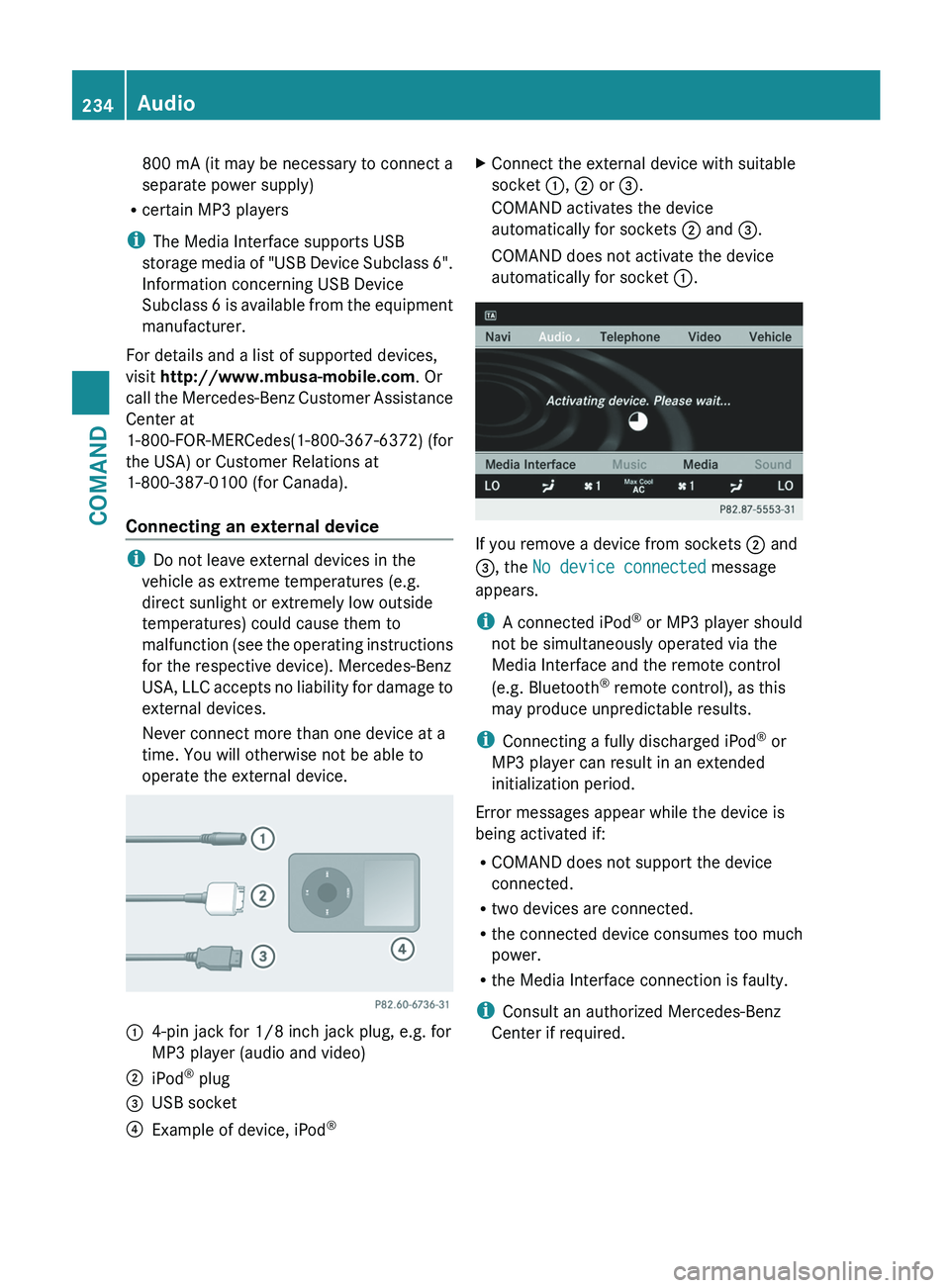
800 mA (it may be necessary to connect a
separate power supply)
R certain MP3 players
i The Media Interface supports USB
storage
media of "USB Device Subclass 6".
Information concerning USB Device
Subclass 6 is available from the equipment
manufacturer.
For details and a list of supported devices,
visit http://www.mbusa-mobile.com. Or
call the Mercedes-Benz Customer Assistance
Center at
1-800-FOR-MERCedes(1-800-367-6372) (for
the USA) or Customer Relations at
1-800-387-0100 (for Canada).
Connecting an external device i
Do not leave external devices in the
vehicle as extreme temperatures (e.g.
direct sunlight or extremely low outside
temperatures) could cause them to
malfunction
(see the operating instructions
for the respective device). Mercedes-Benz
USA, LLC accepts no liability for damage to
external devices.
Never connect more than one device at a
time. You will otherwise not be able to
operate the external device. :
4-pin jack for 1/8 inch jack plug, e.g. for
MP3 player (audio and video)
; iPod ®
plug
= USB socket
? Example of device, iPod ®X
Connect the external device with suitable
socket :, ; or =.
COMAND activates the device
automatically for sockets ; and =.
COMAND does not activate the device
automatically for socket :. If you remove a device from sockets ; and
=, the No device connected message
appears.
i
A connected iPod ®
or MP3 player should
not be simultaneously operated via the
Media Interface and the remote control
(e.g. Bluetooth ®
remote control), as this
may produce unpredictable results.
i Connecting a fully discharged iPod ®
or
MP3 player can result in an extended
initialization period.
Error messages appear while the device is
being activated if:
R COMAND does not support the device
connected.
R two devices are connected.
R the connected device consumes too much
power.
R the Media Interface connection is faulty.
i Consult an authorized Mercedes-Benz
Center if required. 234
Audio
COMAND
Page 384 of 536

Lap evaluation
This function is only available if you have
stored
at least two laps and have stopped the
RACETIMER.
X Press = or ; on the steering wheel
to select the AMG menu.
X Press the 9 button repeatedly until the
lap evaluation is shown.
Each lap is shown in a separate submenu.
The fastest lap is indicated by flashing
symbol :.:
Lap
; Lap time
= Top speed during lap
? Lap length
A Average lap speed
X Press the 9 or : button to select a
different lap evaluation. Telephone menu
Introduction You can establish a Bluetooth
®
connection to
COMAND (Y page 195). G
WARNING
A driver's attention to the road must always
be his/her primary focus when driving. For
your safety and the safety of others, we
recommend that you pull over to a safe
location and stop before placing or taking a
telephone call. If you choose to use the
telephone
while driving, please use the hands-
free device and only use the telephone when
weather, road and traffic conditions permit. Some jurisdictions prohibit the driver from
using a mobile phone while driving a vehicle.
Bear in mind that at a speed of just 30 mph
(approximately
50 km/h ), your vehicle is
covering a distance of 44 feet (approximately
14 m) every second.
X Switch on the mobile phone and COMAND
(Y page 133).
X Press the = or ; button on the
steering wheel to select the Telephone
menu.
You will see one of the following display
messages in the multifunction display:
R Telephone Ready or the name of the
network provider: the mobile phone has
found a network and is ready to receive.
R No
Service: no network is available, or the
mobile phone is searching for a network.
Accepting a call If someone calls you when you are in the
Telephone menu, a display message
appears in the multifunction display, for
example:
X
Press the 6 button on the steering
wheel to accept an incoming call.
If you are not in the Telephone menu, you
can still accept a call.
Rejects or ends a call X
Press the ~ button on the steering
wheel.
If you are not in the Telephone
menu, you can
still reject or end a call. 382
Menus and submenus
On-board computer and displays
Page 385 of 536

Dialing a number from the phone book
You can use the mobile phone to enter new
telephone
numbers into the phone book (see
COMAND) (Y page 203). If your mobile phone
is operational, you can select and dial a
number from the phone book at any time.
When you establish a Bluetooth ®
connection
to COMAND, COMAND reads in the phone
book of the mobile phone. This can take some
time.
While the on-board computer reads in the SIM
card:
R you can dial a telephone number from the
redial list ( Calls dialed list).
R you can dial a telephone number from the
telephone book stored in COMAND.
R the multifunction display shows the
Reading data... display message below
the phone book entries.
When the multifunction display shows the
Updating data... display message,
COMAND has finished importing data. The
multifunction display then shows all the
phone book entries in COMAND and the
mobile phone.
X Press the = or ; button on the
steering wheel to select the Telephone
menu.
X Press the 9, :
or a button to call
up the phone book.
X Press the 9
or : button to select the
desired name.
To scroll rapidly, press and hold the :
or 9 button for longer than one second.
After skipping eight entries, the rapid scroll
speeds up.
Rapid scrolling stops when you release the
button or reach the end of the list. X
If only one telephone number is stored
for
a name: press the 6 or a button
to start dialing.
or
X If there is more than one number for a
particular name: press the 6 or a
button to display the numbers.
X Press the 9
or : button to select the
number you want to dial.
X Press the 6 or a button to start
dialing.
or
X If you do not want to make a call: press
the ~ or % button.
Redialing The on-board computer saves the last names
or numbers dialed in the redial memory
(Calls Dialed list).
X
Press the = or ; button on the
steering wheel to select the Telephone
menu.
X Press the 6 button to switch to the
redial memory.
X Press the 9
or : button to select the
desired name or number.
To scroll rapidly, press and hold the :
or 9 button for longer than one second.
X Press the 6 or a button to start
dialing.
or
X If you do not want to make a call: press
the ~ or % button. Assistance menu
Showing the distance display This function is only available with
DISTRONIC PLUS. Menus and submenus
383
On-board computer and displays Z
Page 447 of 536

Once a connection has been established, the
Call Connected message appears in the
multifunction display.
The
COMAND display shows the Emergency
Call Activated message.
All important information on the emergency
is transmitted, for example:
R current location of the vehicle (as
determined by the GPS system)
R vehicle identification number
R information on the type of emergency
i If the Emergency Call Activated
message appears in the COMAND display,
you cannot use other COMAND functions.
Shortly after the emergency call has been
initiated, a voice connection is automatically
established between the Mercedes-Benz
Customer Assistance Center and the vehicle
occupants. If the vehicle occupants respond,
the Mercedes-Benz Customer Assistance
Center attempts to get more information on
the emergency.
i If no vehicle occupant answers, an
ambulance is immediately sent to the
vehicle. G
WARNING
If the indicator lamp in the SOS button is
flashing continuously and no voice
connection to the Mercedes-Benz Customer
Assistance Center was established, then the
mbrace system could not initiate an
emergency call (e.g. the relevant cellular
phone network is not available).
The message Call Failed appears in the
multifunction display for approximately
10 seconds.
Should this occur, assistance must be
summoned by other means.
i During an emergency call, the
Bluetooth ®
connection on the phone is
canceled automatically. After making the
emergency call, the connection is
automatically re-established. Making an emergency call
X
To initiate an emergency call
manually: press cover : briefly to open
it.
X Press SOS button ; briefly.
The indicator lamp in SOS button ;
flashes until the emergency call is
concluded.
X Wait for a voice connection to the
Mercedes-Benz Customer Assistance
Center.
X After the emergency call is ended, close
cover :. G
WARNING
If you feel in any way in jeopardy when in the
vehicle (e.g. smoke or fire in the vehicle,
vehicle in a dangerous road location), please
do not wait for voice contact after you have
pressed the SOS button. Carefully leave the
vehicle and move to a safe location. The
Mercedes-Benz Customer Assistance Center
will automatically contact local emergency
officials with the vehicle's approximate
location if they receive an automatic SOS
signal
and cannot make voice contact with the
vehicle occupants.
Roadside Assistance button X
Open the stowage compartment under the
armrest (Y page 433). Features
445
Stowing and features Z