2013 MERCEDES-BENZ S-CLASS SEDAN start stop button
[x] Cancel search: start stop buttonPage 83 of 536

X
To unlock the vehicle: pull the door
handle.
X To lock the vehicle: touch sensor
surface :.
X Convenience closing feature: touch
recessed sensor surface ; for an
extended period ( Y page 94).
If you pull on the handle of the trunk lid, only
the trunk of the vehicle is unlocked. Changing the settings of the locking
system
You can change the setting of the locking
system in such a way that only the driver's
door
and the fuel filler flap are unlocked. This
is useful if you frequently travel on your own.
X To change the setting: press and hold
down the % and & buttons
simultaneously for approximately six
seconds until the battery check lamp
(Y page 82) flashes twice.
i If the setting of the locking system is
changed within the signal range of the
vehicle, pressing the & or % button
locks or unlocks the vehicle.
The SmartKey now functions as follows:
X To unlock the driver's door: press the
% button once.
X To unlock centrally: press the %
button twice.
X To lock centrally: press the & button.
The KEYLESS-GO function is changed as
follows:
X To unlock the driver's door :
pull the door
handle on the driver's door.
X To unlock centrally: pull the door handle
on the front-passenger door or on the rear
doors.
X To lock centrally: touch the outer sensor
surface on one of the door handles. Restoring the factory settings
X Press the % and & buttons
simultaneously for approximately six
seconds until the battery check lamp
flashes twice. Mechanical key
General notes If you use the mechanical key to unlock and
open the driver's door or the trunk lid, the
anti-theft alarm system will be triggered
(Y page 75).
There are several ways to turn off the alarm:
X
To turn the alarm off with the
SmartKey:
press the % or & button
on the SmartKey.
or
X Insert the SmartKey into the ignition lock.
or
X To deactivate the alarm with KEYLESS-
GO: press the Start/Stop button in the
ignition lock. The SmartKey must be in the
vehicle.
or
X Lock or unlock the vehicle using KEYLESS-
GO. The SmartKey must be outside the
vehicle.
Removing the mechanical key SmartKey
81
Opening/closing Z
Page 92 of 536

Opening/closing automatically from
outside
Important safety notes G
WARNING
Make sure the trunk lid is closed when the
engine is running and while driving. Among
other dangers, deadly carbon monoxide (CO)
gases
may enter the vehicle interior resulting
in unconsciousness and death.
! The trunk lid swings upwards when
opened. Therefore, make sure that there is
sufficient clearance above the trunk lid.
To open the trunk lid completely, a minimum
clearance of 5.90 ft (1.80 m) above the
ground is necessary.
Opening You can open the trunk lid using the
SmartKey.
X
Press and hold the F button on the
SmartKey until the trunk lid opens.
Closing G
WARNING
Monitor the closing procedure carefully to
make sure no one is in danger of being
injured. To prevent possible personal injury,
always
keep hands and fingers away from the
trunk opening when closing the trunk lid. Be
especially careful when small children are
around. To stop the closing procedure, do one
of the following:
R Press button F on the SmartKey.
R Press the remote trunk opening/closing
switch (on the driver's door).
R Press the trunk closing switch.
R Press the KEYLESS-GO locking/closing
switch.
R Pull the trunk lid handle. Even with the SmartKey removed from the
starter
switch or the SmartKey with KEYLESS-
GO removed from the vehicle, the remote
trunk opening/closing switch can be
operated. Therefore, do not leave children
unattended in the vehicle, or with access to
an unlocked vehicle. A child's unsupervised
access to a vehicle could result in an accident
and/or serious personal injury.
You can close the trunk lid automatically by
using the closing button 3
or locking button 4
. X
To close: press closing button : in the
trunk lid.
X To close and lock simultaneously:
Press locking button ; in the trunk lid.
i If you leave a KEYLESS-GO key in the
trunk, the trunk lid will not lock. Opening/closing automatically from
the inside
G
WARNING
Maintain sight of the area around the rear of
the vehicle while operating the trunk lid with
the
door mounted switch. Monitor the closing
procedure carefully to make sure no one is in
danger of being injured.
To interrupt the closing procedure, release
the door mounted remote trunk opening/
closing switch again.
3 For vehicles with the trunk lid remote closing feature only.
4 For vehicles with the trunk lid remote closing feature and KEYLESS-GO only.90
Trunk
Opening/closing
Page 95 of 536

Opening and closing the side
windows
:
Front left
; Front right
= Rear right
? Rear left
The switches for all side windows are located
on the driver's door. There is also a switch on
each door for the corresponding side window.
The switches on the driver's door take
precedence.
i The side windows cannot be operated
from the rear when the override feature for
the side windows is activated ( Y page 67).
X Turn the SmartKey to position 1
or 2 in the
ignition lock.
X To open: press the corresponding switch.
X To close: pull the corresponding switch.
i If you press the switch beyond the point
of resistance, an automatic opening/
closing process is started in the
corresponding direction. You can stop
automatic operation by operating the
switch again.
i You can continue to operate the side
windows
after you switch off the engine or
remove the SmartKey. This function is
available for up to five minutes or until the
driver's or front-passenger door is opened. Sunblinds on the rear side windows
X
To close fully: pull the corresponding
switch when the side window is closed.
X To open fully: press the corresponding
switch.
i You can use the switches on the rear
doors to close the rear roller sunblinds for
the opposite side. Convenience opening feature
You
can ventilate the vehicle before you start
driving. To do this, the key is used to carry out
the following functions simultaneously:
R unlock the vehicle
R open the side windows
R open the roller sunblinds on the rear side
windows
R open the sliding sunroof or the panorama
roof with power tilt/sliding panel and the
roller sunblinds
R switch on the seat ventilation for the
driver's seat
i The convenience opening feature can
only be operated using the SmartKey. The
SmartKey must be close to the driver's
door handle.
X Point the tip of the SmartKey at the driver's
door handle.
X Press and hold the % button until the
side
windows and the sliding sunroof or the
panorama roof with power tilt/sliding
panel are in the desired position.
If one of the sunblinds is closed, the sunblind
will open first.
i The
roller sunblinds of the panorama roof
with power tilt/sliding panel and the roller
sunblinds on the rear side windows are
opened at the same time.
X Press and hold the %
button again until
the side windows and the sliding sunroof or Side windows
93
Opening/closing Z
Page 100 of 536

panorama roof with power tilt/sliding panel
is closed. The front and rear roller sunblinds
can be operated individually.
Operating the front roller sunblind
G
WARNING
When opening or closing the front roller
sunblind, make sure no one is in danger of
being injured by the opening or closing
procedure.
The front roller sunblind is equipped with
automatic
operation and the anti-entrapment
feature. If the movement of the front roller
sunblind is blocked during the closing
procedure, the front roller sunblind will stop
and retract slightly.
The opening or closing of the front roller
sunblind can be immediately halted by
releasing the roof panel switch or, if the roof
panel switch was moved past the resistance
point and released, by moving the roof panel
switch in any direction. Overhead control panel
:
To open
; To open
= To close
X Turn the SmartKey to position 1
or 2 in the
ignition lock.
X Press or pull the 3 switch in the
corresponding direction.
i If you press the 3 switch beyond the
point
of resistance, an automatic opening/
closing process is started in the corresponding direction. You can stop
automatic operation by operating the
switch again.
Operating the rear roller sunblind Operating from the front
G
WARNING
When opening or closing the rear roller
sunblind, make sure no one is in danger of
being injured by the opening or closing
procedure.
The rear roller sunblind is equipped with
automatic
operation and the anti-entrapment
feature. If the movement of the rear roller
sunblind is blocked during the closing
procedure, the rear roller sunblind will stop
and retract slightly.
The opening and closing of the rear roller
sunblind can be immediately halted by
pressing the sunblind switch again. Overhead control panel
X
To open or close: press button :.
The rear roller sunblind opens or closes
fully.
X To stop: press button : again.
i You
must first open or close the rear roller
sunblind fully before you can move it in the
other direction.
Operating from the rear compartment G
WARNING
When opening or closing the rear roller
sunblind, make sure no one is in danger of 98
Sliding sunroof
Opening/closing
Page 122 of 536
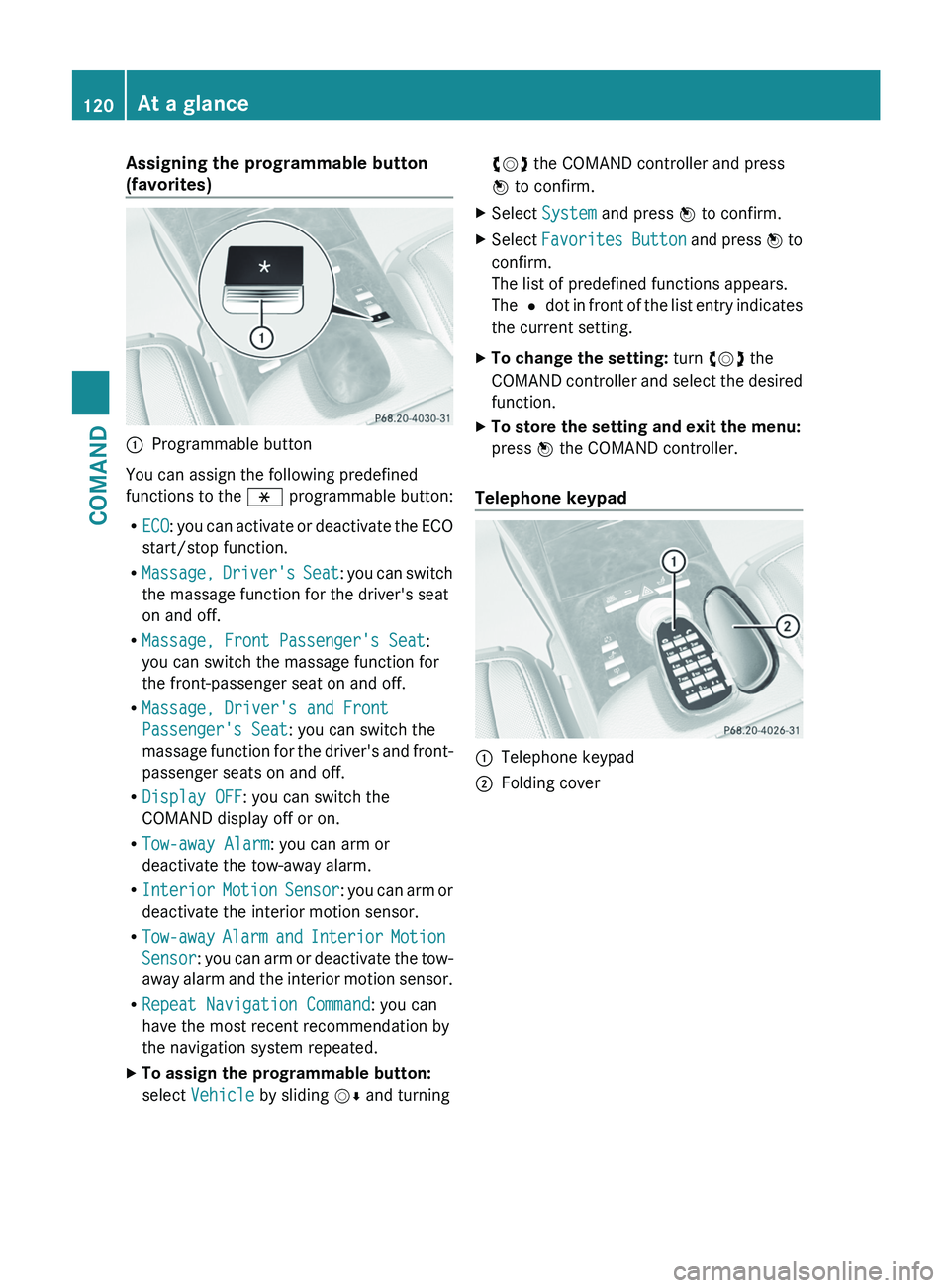
Assigning the programmable button
(favorites)
:
Programmable button
You can assign the following predefined
functions to the h programmable button:
R ECO:
you can activate or deactivate the ECO
start/stop function.
R Massage, Driver's Seat: you can switch
the massage function for the driver's seat
on and off.
R Massage, Front Passenger's Seat:
you can switch the massage function for
the front-passenger seat on and off.
R Massage, Driver's and Front
Passenger's Seat: you can switch the
massage function for the driver's and front-
passenger seats on and off.
R Display OFF: you can switch the
COMAND display off or on.
R Tow-away Alarm: you can arm or
deactivate the tow-away alarm.
R Interior Motion Sensor : you can arm or
deactivate the interior motion sensor.
R Tow-away Alarm and Interior Motion
Sensor: you can arm or deactivate the tow-
away alarm and the interior motion sensor.
R Repeat Navigation Command: you can
have the most recent recommendation by
the navigation system repeated.
X To assign the programmable button:
select Vehicle by sliding VÆ and turningcVd the COMAND controller and press
W to confirm.
X Select System and press W to confirm.
X Select Favorites
Button and press W to
confirm.
The list of predefined functions appears.
The # dot in front of the list entry indicates
the current setting.
X To change the setting: turn cVd the
COMAND
controller and select the desired
function.
X To store the setting and exit the menu:
press W the COMAND controller.
Telephone keypad :
Telephone keypad
; Folding cover120
At a glance
COMAND
Page 163 of 536

Entering an intermediate stop
Introduction
When
route guidance is active, you can enter
an intermediate stop. Intermediate stops can
be predefined destinations from the following
categories that COMAND offers for selection:
R Mercedes-Benz Service Center
R Hospital
R Gas Station
R Parking Lot
R Restaurant
However, you can also enter destinations
other than the predefined ones. To do this
select the menu item Other.
You can use the intermediate stop function to
influence route guidance to the main
destination. When you have reached your
intermediate stop, COMAND automatically
recalculates the route to the main
destination.
Entering predefined destinations
X To activate navigation mode: press the
S function button once or twice.
X To show the menu:
press W the COMAND
controller.
X Select Destination in the navigation
system menu bar by turning cVd the
COMAND controller and pressing W to
confirm.
X Select Stopover and press W to confirm.
Option 1: no intermediate stop has been
entered yet.
X Select a category; see option 2.
Option 2: an intermediate stop has
already been entered.
X Select Change Stopover and press W to
confirm. X
To select a category:
select a category by
turning cVd the COMAND controller and
pressing W to confirm.
COMAND first searches in the selected
category for destinations along the route.
If there are no destinations available there,
COMAND searches for destinations within
a radius of up to 100 km of the vehicle
position.
If COMAND finds destinations, a list
appears on the right-hand side of the
display. The currently selected point of
interest is highlighted on the left-hand side
of the map.
The intermediate stops are listed according
to increasing distance from the current
vehicle position. They are displayed in the
form of a name and their position in relation
to the route and your direction of travel.
If COMAND does not find any destinations,
you will see a message to this effect.
X Confirm OK by pressing W.
X Select a different category.
X Select the intermediate stop by turning
cVd
the COMAND controller and pressing
W to confirm.
X To start route calculation: select Start
and press W to confirm.
Entering another destination as an
intermediate stop
X To activate navigation mode: press the
S function button once or twice.
X To show the menu:
press W the COMAND
controller.
X Select Destination in the navigation
system menu bar by turning cVd the
COMAND controller and pressing W to
confirm.
X Select Stopover and press W to confirm.
X Select Other and press W to confirm. Navigation
161
COMAND Z
Page 164 of 536
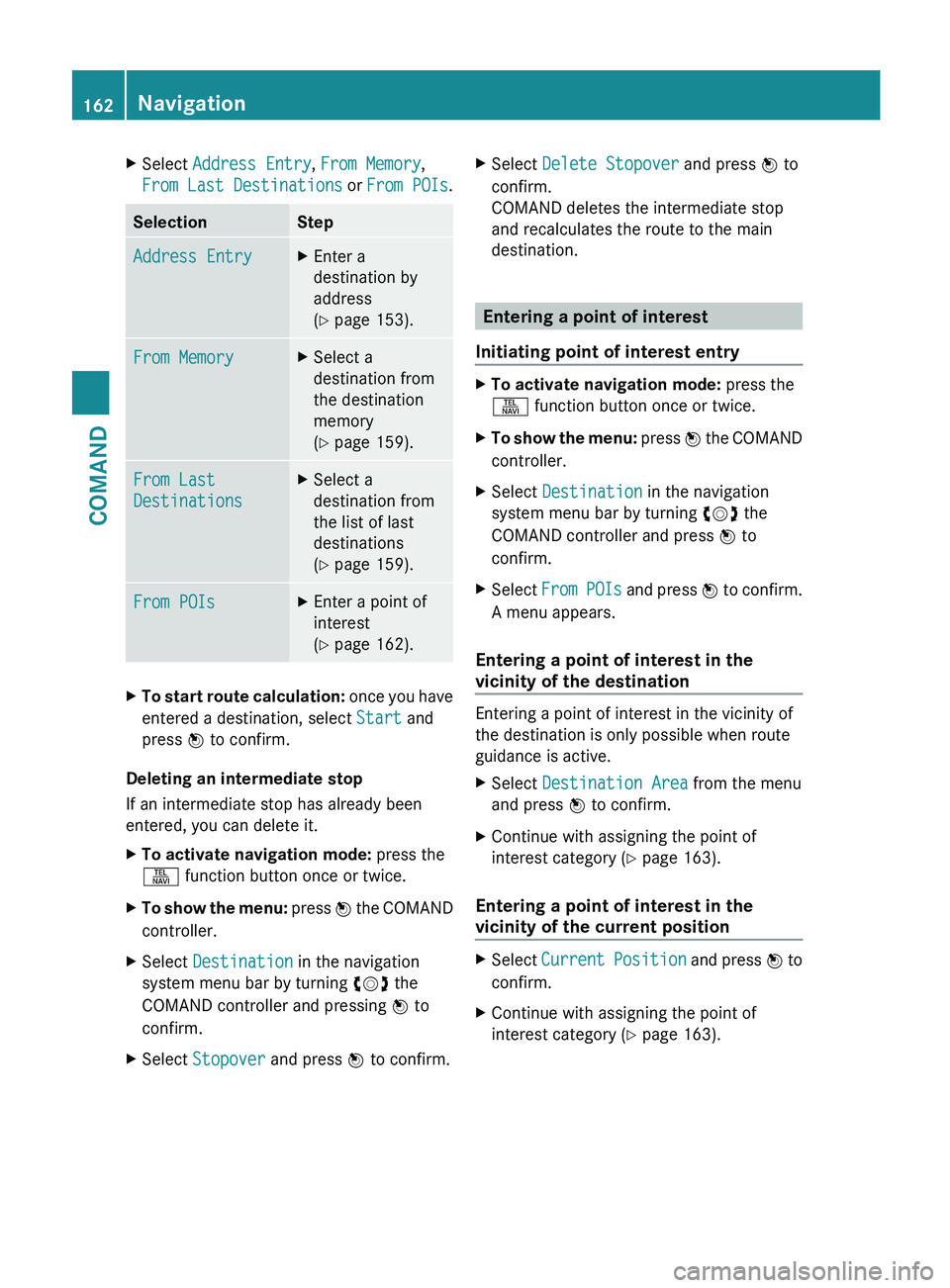
X
Select Address Entry, From Memory,
From Last Destinations or From POIs .Selection Step
Address Entry X
Enter a
destination by
address
(Y page 153). From Memory X
Select a
destination from
the destination
memory
(Y page 159). From Last
Destinations X
Select a
destination from
the list of last
destinations
(Y page 159). From POIs X
Enter a point of
interest
(Y page 162). X
To start route calculation: once you have
entered a destination, select Start and
press W to confirm.
Deleting an intermediate stop
If an intermediate stop has already been
entered, you can delete it.
X To activate navigation mode: press the
S function button once or twice.
X To show the menu:
press W the COMAND
controller.
X Select Destination in the navigation
system menu bar by turning cVd the
COMAND controller and pressing W to
confirm.
X Select Stopover and press W to confirm. X
Select Delete Stopover and press W to
confirm.
COMAND deletes the intermediate stop
and recalculates the route to the main
destination. Entering a point of interest
Initiating point of interest entry X
To activate navigation mode: press the
S function button once or twice.
X To show the menu:
press W the COMAND
controller.
X Select Destination in the navigation
system menu bar by turning cVd the
COMAND controller and press W to
confirm.
X Select From
POIs and press W to confirm.
A menu appears.
Entering a point of interest in the
vicinity of the destination Entering a point of interest in the vicinity of
the destination is only possible when route
guidance is active.
X
Select Destination Area from the menu
and press W to confirm.
X Continue with assigning the point of
interest category (Y page 163).
Entering a point of interest in the
vicinity of the current position X
Select Current
Position and press W to
confirm.
X Continue with assigning the point of
interest category (Y page 163).162
Navigation
COMAND
Page 225 of 536

Example display: MP3 mode
:
Disc type
; Disc number
= File or track name (ID3 tags)
? Disc or directory name
A Current playback option
B Track time
C Graphic time and track display
D Sound settings
E Media selection
F Music search
G Artist (ID3 tags)
H MP3 functions
Pause function In audio CD/DVD and MP3 mode
X
To pause playback: briefly press the
8 button on the multifunction steering
wheel.
X To continue playback: briefly press the
8 button on the multifunction steering
wheel again. Only in audio DVD mode
X
To pause playback: switch on audio DVD
mode ( Y page 221).
X Select Ë by sliding VÆ and turning
cVd the COMAND controller and press
W to confirm.
The Ë display changes to Ì.
X To continue playback: select Ì and
press W to confirm.
Playback
continues from the point where it
was interrupted. The Ì display changes
to Ë.
Stop function This function is only available in audio DVD
mode.
X
Switch on audio DVD mode (Y page 221).
X To interrupt playback: select É by
sliding VÆ
and turning cVd the COMAND
controller and press W to confirm.
The Ë display changes to Ì. É
remains highlighted.
X To continue playback: select Ì and
press W to confirm.
Playback
continues from the point where it
was interrupted.
X To stop playback: while playback is
interrupted, select É again and press
W to confirm.
or
X Select É and confirm by pressing W
twice in rapid succession.
Ì is highlighted.
X To restart playback: select Ì and
press W to confirm.
Playback starts at the beginning of the
DVD. Audio
223
COMAND Z