2013 MERCEDES-BENZ S-CLASS SEDAN height
[x] Cancel search: heightPage 106 of 536

Do not drive the vehicle without the seat head
restraints. Head restraints are intended to
help reduce injuries during an accident.
! To
avoid damage to the seats and the seat
heating, observe the following information:
R keep liquids from spilling on the seats. If
liquid is spilled on the seats, dry them as
soon as possible.
R if the seat covers are damp or wet, do not
switch on the seat heating. The seat
heating should also not be used to dry
the seats.
R clean the seat covers as recommended;
see the "Interior care" section.
R do not transport heavy loads on the
seats. Do not place sharp objects on the
seat cushions, e.g. knives, nails or tools.
The seats should only be occupied by
passengers, if possible.
R when the seat heating is in operation, do
not cover the seats with insulating
materials, e.g. blankets, coats, bags,
seat covers, child seats or booster seats.
! When you move the seats, make sure that
there are no objects in the footwell or
behind the seats. Otherwise, you could
damage the seats and the objects.
i The head restraints in the front seats are
equipped with the NECK-PRO system. For
this reason, it is not possible to remove the
head restraints from the front seats.
For design reasons, the rear-compartment
head restraints cannot be removed.
Please contact an authorized Mercedes-
Benz Center for more information. Adjusting the seats
:
Head restraint height
; Seat height
= Seat cushion angle
? Seat cushion length
A Seat fore-and-aft adjustment
B Backrest angle
i If PRE-SAFE ®
has been activated, the
front-passenger seat and the electrically
adjustable rear seats are moved into a
more favorable position.
i You can store the seat settings using the
memory function ( Y page 113).
i To ensure the largest possible range of
seat settings, certain seat adjustment
functions will automatically activate other
seat adjustment functions.
i Depending on the seat fore-and-aft
setting, the head restraint height is
adjusted automatically. Adjusting the rear seat electrically
You
can only adjust the outer seats in the rear
electrically. 104
Seats
Seats, steering wheel and mirrors
Page 108 of 536

You can use the override button to disable
this function
(Y page 67).
The button is located in the rear door on the
front-passenger side. :
To select the front-passenger seat or rear-
compartment seat
; Seat height
= Head restraint height
? Backrest angle
A Seat fore-and-aft adjustment
X To select the front-passenger seat:
press button :.
The front-passenger seat is selected if the
indicator lamp in the button lights up.
X Adjust the front-passenger seat with
buttons ;, =, ? and A.
X To select the rear-compartment seat:
press button :.
The rear-compartment seat is selected
again. Adjusting the head restraints
Adjusting the head restraint height
electrically X
To adjust the head restraint height:
slide
the switch for head restraint adjustment
(Y page 104) up or down in the direction of
the arrow. Adjusting the NECK-PRO head
restraints Adjusting
X
Pull or push the bottom of NECK-PRO head
restraint :.
Resetting
The NECK-PRO head restraints are moved
forwards
in the event of a rear collision in the
direction of travel and have to be reset
afterwards ( Y page 56).
Adjusting NECK-PRO luxury head
restraints Adjusting
G
WARNING
When folding back the side cushions, do not
hold the area between the side cushion and
the cushion holder. There is a danger of
becoming trapped. You can adjust side bolsters
:
of the NECK-
PRO luxury head restraints individually. 106
Seats
Seats, steering wheel and mirrors
Page 112 of 536

The electrical steering wheel adjustment
feature can be operated at any time.
Therefore, do not leave children unattended
in the vehicle, or with access to an unlocked
vehicle. A child's unsupervised access to a
vehicle could result in an accident and/or
serious personal injury.
Adjusting the steering wheel
:
To adjust the steering wheel position
(fore-and-aft adjustment)
; To adjust the steering wheel height
i Other topics:
R EASY-ENTRY/EXIT feature
(Y page 110)
R storing settings
(Y page 113)
R operating the on-board computer
(Y page 373) Steering wheel heating
Switching on/off The steering-wheel heating heats the leather
areas of the steering wheel. X
Make sure that the SmartKey is in position
2 in the ignition lock.
X To switch on/off: turn the lever in the
direction of arrow : or ;.
Indicator lamp = lights up or goes out.
Vehicles without KEYLESS-GO: when you
remove the SmartKey from the ignition lock,
the steering wheel heating is deactivated.
Vehicles
with KEYLESS-GO: when you switch
off the ignition and open the driver's door, the
steering wheel heating is deactivated.
i The steering wheel heating is deactivated
when the temperature in the vehicle
interior is higher than 86 ‡ (30 †).
i The steering wheel heating is switched off
automatically after about 24 minutes. EASY-ENTRY/EXIT system
Important safety notes The EASY-ENTRY/EXIT feature makes getting
in and out of your vehicle easier.
You can activate and deactivate the EASY-
ENTRY/EXIT feature using COMAND
(Y page 262).
G
WARNING
You must make sure no one can become
trapped or injured by the moving steering
wheel and driver's seat when the EASY-
ENTRY/EXIT feature is activated. 110
Steering wheel
Seats, steering wheel and mirrors
Page 124 of 536

Navi Audio Telephone Video Vehicle
Mode FM/AM radio Video DVD ECO
Map orientation Sat radio AUX Multicontour
seat/lumbar
settings
Point of interest
symbols on the map Disc Video off Rear window
blind
Traffic symbols on the
map Memory card EASY-ENTRY/
EXIT system
Text information on
map MUSIC
REGISTER Exterior
lighting
delayed
switch-off
O Topographical
map Media
Interface Interior
lighting
delayed
switch-off
O City view USB Ambient
lighting
O Freeway
information Rear O Automatic
mirror fold-in
function
O Volume reduction AUX O Locator
lighting
SIRIUS service Audio off O Automatic
locking
Map version O Interior
motion sensor
O Tow-away
alarm
O Trunk lid
opening height
restriction
SPLITVIEW
SPLITVIEW allows you to simultaneously use
different COMAND functions on the front-
passenger side and on the driver's side.
Depending on the viewing angle of the display
(from the driver's seat or from the front-
passenger seat), you will see two different
displays.122
At a glanceCOMAND
Page 188 of 536

Geo-coordinate display
Geo-coordinate display active
:
Current height above average sea level,
rounded
; Current vehicle position: latitude
coordinates
= Current vehicle position: longitude
coordinates
? Number of GPS satellites currently being
used
There must be sufficient GPS reception for all
displays to be shown. If this is not the case,
the display will be grayed out. Height
display : may vary from the actual value,
because
the navigation system uses the GPS
signals for the calculation.
While scrolling the map (Y page 183), you will
see the geo-coordinates of the crosshair
position. Height display : and number of
satellites used ? are not displayed.
"None" menu option Display switched off
:
Current map orientation
i During the "Move map" function you can
see additional information depending on
the
position of the crosshair, such as a road
name, if the digital map supports this data. Switching the topographical map on/
off The topographical map uses different colors
to depict elevation. The color key generally
reflects the topography's dominant
vegetation or the ground's perceived color
when seen from the air, for example:
R
green for lowland
R yellow or brown for hills
R gray or white for mountains
X To show the menu:
press W the COMAND
controller.
X Select Navi in the main function bar by
sliding ZV
and turning cVd the COMAND
controller and press W to confirm.
X Select Topographical Map and confirm
with W.
Depending on the previous state, switch
the option on O or off ª.
Switching the city model on/off When the city model is switched on, the map
shows buildings as 3D models.
i
The city model is only shown in the "3D
map" map orientation.
It is available for map scales
50 m and
100 m.
The data required for displaying buildings
is not available for all cities.
X To show the menu:
press W the COMAND
controller.
X Select Navi in the main function bar by
sliding ZV
and turning cVd the COMAND
controller and press W to confirm.
X Select City
(3D) and press W to confirm.
Depending on the previous state, switch
the option on O or off ª.186
Navigation
COMAND
Page 190 of 536

X
Select Navi in the main function bar by
sliding ZV
and turning cVd the COMAND
controller and press W to confirm.
X Select Highway Information and press
W to confirm.
Depending on the previous state, switch
the option on O or off ª.
SIRIUS XM service Displaying SIRIUS XM service information
You can display the SIRIUS XM service
information.
X
To show the menu:
press W the COMAND
controller.
X Select Navi in the main function bar by
sliding ZV
and turning cVd the COMAND
controller and press W to confirm.
X Select SIRIUS Service and press W to
confirm.
Registering for the SIRIUS XM traffic
report service
X Call the traffic report provider's phone
number shown on the screen.
i You can also have the satellite service
activated online. To do so, visit the SIRIUS
XM Radio website at
http://www.sirius.com (USA) or
http://www.siriuscanada.com
(Canada).
Once the connection has been established:
X Follow the instructions of the operator.
The activation process may take up to ten
minutes.
If registration is not included when
purchasing the system, your credit card
details will be required to activate your
account. Compass function You can display the current compass
direction heading in which the front of the
vehicle is facing.
:
Current compass heading
; geo-coordinates
In the compass view, you can see the current
direction of travel, the current height above
sea level and the coordinates of the vehicle
position, for example.
X To activate navigation mode: press the
S function button once or twice.
X To show the menu:
press W the COMAND
controller.
X Select Position in the navigation system
menu bar by sliding VÆ and turning cVd
the COMAND controller and press W to
confirm.
X Select Compass and press W to confirm.
X To exit the display: confirm Back by
pressing W or press the % button.
Installing new map software The digital maps generated by the map
software become outdated in the same way
as conventional road maps. Optimum route
guidance can only be provided by
the
navigation system in conjunction with the
most up-to-date map software. Information
about new map software versions can be
obtained from an authorized Mercedes-Benz
Center. 188
Navigation
COMAND
Page 262 of 536

and turning cVd the COMAND controller
and press W to confirm.
X Select Active Source for Rear and
press W to confirm.
In
the status bar at the top, you will see the
headphones icon and the _ icon for the
source that has been switched on.
X To switch off the function in COMAND:
switch on the desired audio mode in
COMAND or show the menu in video DVD
mode.
X Select the menu item at the bottom left,
e.g. CD in audio CD mode, by sliding VÆ
and turning cVd the COMAND controller
and press W to confirm.
X Select Rear OFF_ and press W the
COMAND controller to confirm.
Adjusting the brightness, contrast or
color X
Select Source in the rear-compartment
screen and press the 9 button on the
remote control to confirm.
X Select Display Aux or Disk Drive Aux
and press the 9 button to confirm.
X Select Brightness, Contrast or Color
and press the 9 button to confirm.
An adjustment scale appears.
X Select a setting using the 9 or :
button
and press the 9 button to confirm.
Changing the picture format X
Select Source in the AUX menu and press
the 9 button on the remote control to
confirm.
X Select Display Aux or Disk Drive Aux
and press the 9 button to confirm.
X Select Auto16:9 optimized, 4:3 or
Widescreen using the 9: buttons
and press the 9 button to confirm.
The ä icon in front of a menu item
indicates the current setting. Vehicle
Vehicle functions
General notes In this menu, you can set the following vehicle
functions:
R
ECO
R multicontour seat settings
R rear window blind
R EASY-ENTRY/EXIT feature
R exterior lighting delayed switch-off
R interior lighting delayed switch-off
R ambient lighting
R automatic folding mirror
R locator lighting
R automatic locking feature
R trunk lid opening height restriction
You can open the "Vehicle" menu in one of
two ways.
Opening the "Vehicle" menu from the
main area in the center of the display :
"Vehicle" menu item
; Main area
X Select Vehicle
in the main function bar by
sliding XVY and turning cVd the
COMAND controller and press W to
confirm.
Main area ; is active.
X Select the individual vehicle functions by
sliding XVY or turning cVd the COMAND
controller and press W to confirm. 260
Vehicle
COMAND
Page 267 of 536
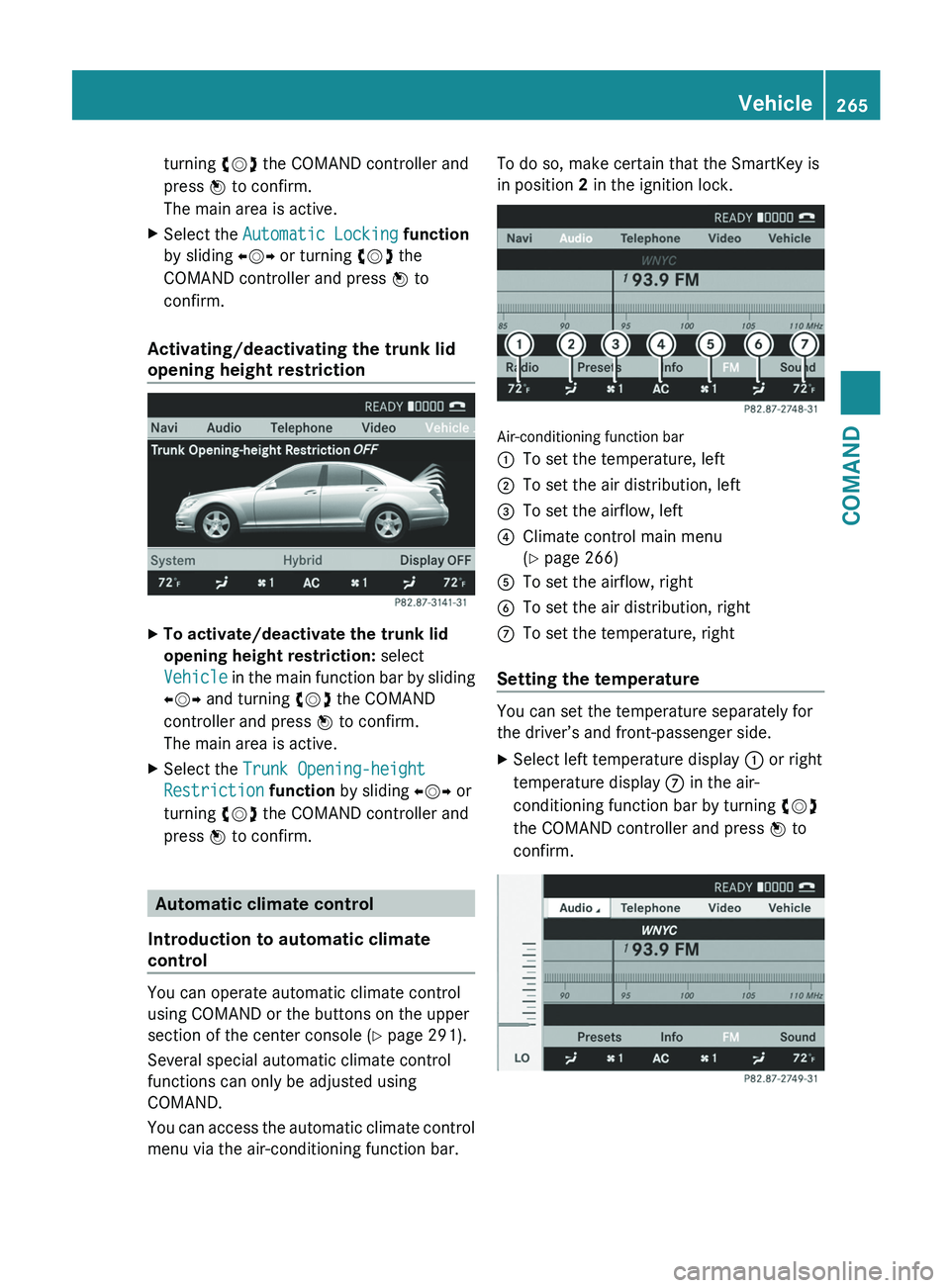
turning
cVd the COMAND controller and
press W to confirm.
The main area is active.
X Select the Automatic Locking function
by sliding XVY or turning cVd the
COMAND controller and press W to
confirm.
Activating/deactivating the trunk lid
opening height restriction X
To activate/deactivate the trunk lid
opening height restriction: select
Vehicle
in the main function bar by sliding
XVY and turning cVd the COMAND
controller and press W to confirm.
The main area is active.
X Select the Trunk Opening-height
Restriction function by sliding XVY or
turning cVd the COMAND controller and
press W to confirm. Automatic climate control
Introduction to automatic climate
control You can operate automatic climate control
using COMAND or the buttons on the upper
section of the center console
(Y page 291).
Several special automatic climate control
functions can only be adjusted using
COMAND.
You can access the automatic climate control
menu via the air-conditioning function bar. To do so, make certain that the SmartKey is
in position 2 in the ignition lock.
Air-conditioning function bar
:
To set the temperature, left
; To set the air distribution, left
= To set the airflow, left
? Climate control main menu
(Y page 266)
A To set the airflow, right
B To set the air distribution, right
C To set the temperature, right
Setting the temperature You can set the temperature separately for
the driver’s and front-passenger side.
X
Select left temperature display : or right
temperature display C in the air-
conditioning function bar by turning cVd
the COMAND controller and press W to
confirm. Vehicle
265
COMAND Z