2013 MERCEDES-BENZ S-CLASS SEDAN change time
[x] Cancel search: change timePage 84 of 536

X
Push release catch : in the direction of
the arrow and at the same time, remove
mechanical key ; from the SmartKey.SmartKey battery
Important safety notes Have the batteries changed at a qualified
specialist workshop.
G
WARNING
Batteries contain toxic substances.
Swallowing batteries can lead to serious
health issues or death.
Keep batteries out of the reach of children.
Seek medical attention immediately if a
battery is swallowed. G
WARNING
The SmartKey batteries contain perchlorate
material, which may require special handling
and regard for the environment. Observe
government disposal guidelines. California
residents, see www.dtsc.ca.gov/
HazardousWaste/Perchlorate/
index.cfm.
Checking the battery X
Press the & or % button.
The battery is working properly if battery
check lamp : lights up briefly
If battery check lamp : does not light up
briefly during the test, the battery is
discharged. X
Changing the battery ( Y page 82)
i You can obtain the battery at a qualified
specialist workshop.
i If
the SmartKey battery is checked within
the signal reception range of the vehicle,
pressing the & or % button locks or
unlocks the vehicle.
Changing the battery You require a CR 2025 3 V cell battery.
X
Take the mechanical key out of the
SmartKey (Y page 81). X
Press mechanical key ; into the opening
in the SmartKey in the direction of the
arrow until battery tray cover : opens.
When
doing so, do not hold cover : shut.
X Remove battery tray cover :. X
Repeatedly tap the SmartKey against your
palm until battery = falls out.
X Insert the new battery with the positive
terminal facing upwards. Use a lint-free
cloth to do so.82
SmartKey
Opening/closing
Page 118 of 536

Useful information
i This Operator's Manual describes all
models and all standard and optional
equipment of your vehicle available at the
time of publication of the Operator's
Manual. Country-specific differences are
possible.
Please note that your vehicle may
not be equipped with all features
described. This also applies to safety-
related systems and functions.
i Please read the information on qualified
specialist workshops (Y page 31). Introduction
Operating safety
General notes G
WARNING
Vehicles with HYBRID: ensure that you read
the
"HYBRID" supplement. You may otherwise
fail to recognize dangers. G
WARNING
Making alterations to electronic components
can cause malfunctions.
Radio,
satellite radio, amplifier, DVD changer,
navigation module, phone and voice control
are networked together. If one component is
not functional or if it has been incorrectly
removed/replaced, this could impair the
operation of other components.
This could seriously jeopardize the
operational safety of your vehicle.
We recommend that you always have
maintenance work on electronic components
carried out at an authorized Mercedes-Benz
Center. G
WARNING
In order to avoid distraction which could lead
to
an accident, the driver should enter system
settings while the vehicle is at a standstill, and operate the system only when permitted by
road, weather and traffic conditions.
Bear in mind that at a speed of just 30 mph
(approximately
50 km/h), your car covers a
distance of 44 feet (approximately 14 m) every
second.
COMAND supplies you with information to
help you select your route more easily and
guide you conveniently and safely to your
destination. For safety reasons, we
encourage the driver to stop the vehicle in a
safe place before answering or placing a call,
or consulting the COMAND screen to read
navigational maps, instructions, or
downloaded information. G
WARNING
While the navigation system provides
directional
assistance, the driver must remain
focused on safe driving behavior, especially
attention to traffic and street signs, and
should utilize the system's audio cues while
driving.
The navigation system does not supply any
information on stop signs, yield signs, traffic
regulations or traffic safety rules. Their
observance always remains in the driver's
personal responsibility. DVD maps do not
cover all areas nor all routes within an area.
i Canada only: This device complies with
RSS-210 of Industry Canada. Operation is
subject to the following two conditions:
1. This device may not cause interference,
and
2. this device must accept any interference
received, including interference that may
cause undesired operation of the device.
Any unauthorized modification to this
device could void the user's authority to
operate the equipment.
i USA only: This device complies with Part
15 of the FCC Rules. Operation is subject
to the following two conditions:
1. This device may not cause harmful
interference, and 116
IntroductionCOMAND
Page 125 of 536

For example, the "Navi" function can be used
from the driver's side while the "Video"
function
is used on the front-passenger side.
Use the remote control to operate COMAND
from the front-passenger side with
SPLITVIEW.
Please bear the following in mind
R Your vehicle may be equipped with
SPLITVIEW, depending on its date of
production. The use of SPLITVIEW is
currently not permitted in the following
states: AL, AZ, CO, IL, LA, MA, MD, NH, PA,
VA, VT, WA, WI, and WV or in the Canadian
provinces of Manitoba, Newfoundland,
New Brunswick, and Prince Edward Island.
It is the driver's responsibility to observe
ALL regional legally prescribed regulations.
If your vehicle is registered in a state or
province in which SPLITVIEW is not
approved, this function must be
deactivated. Please contact an authorized
specialist dealer to check whether
SPLITVIEW is approved in your state or
province.
R Volume adjustment for the cordless
headphones can be carried out on the
headphones. Before putting on the
headphones, make sure that the volume
has not been set too high.
R The remote control can be used for the
volume adjustment of corded headphones.
R You can only use media from the driver's
and front-passenger sides separately if the
media are from different sources. Example:
on the driver's side, an audio CD is being
played by the DVD changer. This means
that on the front-passenger side, the DVD
changer cannot be used to play a different
disc type, for instance a video DVD.
However, other media can be used at the
same time on the front-passenger side,
including radio, memory card, MUSIC
REGISTER, Media Interface, USB or AUX.
R If you use the same medium on both sides,
settings for this medium can be carried out
from either side. R
There must be intervisibility between the
headphones and the display so that
COMAND
can optimally transmit music and
speech via the infrared signal on the front-
passenger's headphones. For this reason,
please also observe that the headphones
have left and right sides, and use them
correctly.
R Only entertainment functions, i.e. audio
and video, can be used separately via
SPLITVIEW.
R The multifunction steering wheel can only
be used for functions which relate to the
driver's side.
Switching SPLITVIEW on/off X
To switch on SPLITVIEW: select
Vehicle from the main function bar by
turning cVd the COMAND controller and
press W to confirm.
The "Vehicle" menu appears.
X Select SPLITVIEW ON.
SPLITVIEW symbol : appears in the
display, and display ; switches to
SPLITVIEW OFF.
X To switch off SPLITVIEW: select
Vehicle from the main function bar by
turning cVd the COMAND controller and
press W to confirm.
The "Vehicle" menu appears.
X Select SPLITVIEW OFF.
Display ; switches to SPLITVIEW ON.
i If COMAND has already been switched
on, you can also use the remote control to At a glance
123
COMAND Z
Page 126 of 536

switch SPLITVIEW on and off
(Y page 125).
The SPLITVIEW screen remains on for
approximately
30 minutes after the SmartKey
has been turned to position 0 in the ignition
lock. After this time or after the SmartKey has
been removed, the settings on the front-
passenger side are saved for approximately
30 minutes longer. After this period,
reactivation on the front-passenger side
means that the settings from the driver's side
will be used.
Cordless headphones for the front
passenger There are different cordless headphones for
the front passenger and the rear
compartment.
The cordless headphones for the front
passenger can be identified by SPLITVIEW
symbol
: on the headband.
The cordless headphones for the front
passenger cannot be used in the rear
compartment. Equally, the headphones for
the
rear compartment cannot be used by the
front passenger.
Swiveling the COMAND display and
setting the brightness You can swivel the COMAND display
5
. The
buttons are located beside the COMAND
display. Swiveling
:
To swivel the display to the left
; To swivel the display to the right
Setting the brightness :
Brightness of the instrument cluster
lighting
; Brightness of the COMAND display
Brighter or dimmer:
X Turn control :
or ; clockwise or counter-
clockwise.
i If
Night View Assist Plus is activated, only
the brightness of the multifunction display
is adjusted with control :.
Display design
When the default settings are selected, the
display automatically switches between day
design and night design.
You can change these settings using
COMAND (Y page 143).
5 Not with SPLITVIEW.124
At a glance
COMAND
Page 145 of 536

Indicator lamp displays
The indicator lamp displays the following
possible stati for the batteries and
headphones:
Display Status
Green The batteries are fine.
Red The batteries are almost
discharged.
Continuou
sly lit
either
green or
red The headphones are switched
on
and connected to a screen. Flashes
either
green or
red The headphones are
searching for the connection
to a screen.
No display
(dark) The headphones are switched
off or the batteries are
discharged.
Connecting additional headphones
You can connect an additional set of corded
headphones to each rear-compartment
screen (Y page 139).
Changing batteries
Batteries are required for the remote control
and
for the two sets of cordless headphones.
Changing batteries ( Y page 247)System settings
Display settings
Switching the display on/off X
Select Vehicle by turning cVd the
COMAND controller and press W to
confirm.
X Select Display OFF by turning cVd the
COMAND controller and press W to
confirm. X
To switch on the display: press W or
cVd turn the COMAND controller.
Display design Your COMAND display features optimized
designs for operation during daytime and
night-time hours. You can customize the
design to suit your personal preferences by
manually
selecting day or night design or opt
for an automatic setting.
X Select Vehicle by turning cVd the
COMAND controller and press W to
confirm.
X Select System by turning cVd the
COMAND controller and press W to
confirm.
X Select Display and press W to confirm.
X Select Day Mode, Night Mode or
Automatic by turning cVd the COMAND
controller and press W to confirm.
The # icon indicates the current setting. Design Explanation
Day Mode The display is set
permanently to day
design.
Night Mode The display is set
permanently to night
design.
Automatic The display design
changes depending on
the brightness around
the vehicle.
i
In the Automatic setting, COMAND
evaluates the readings from the automatic
vehicle light sensor and switches between
the display designs automatically. System settings
143
COMAND Z
Page 146 of 536
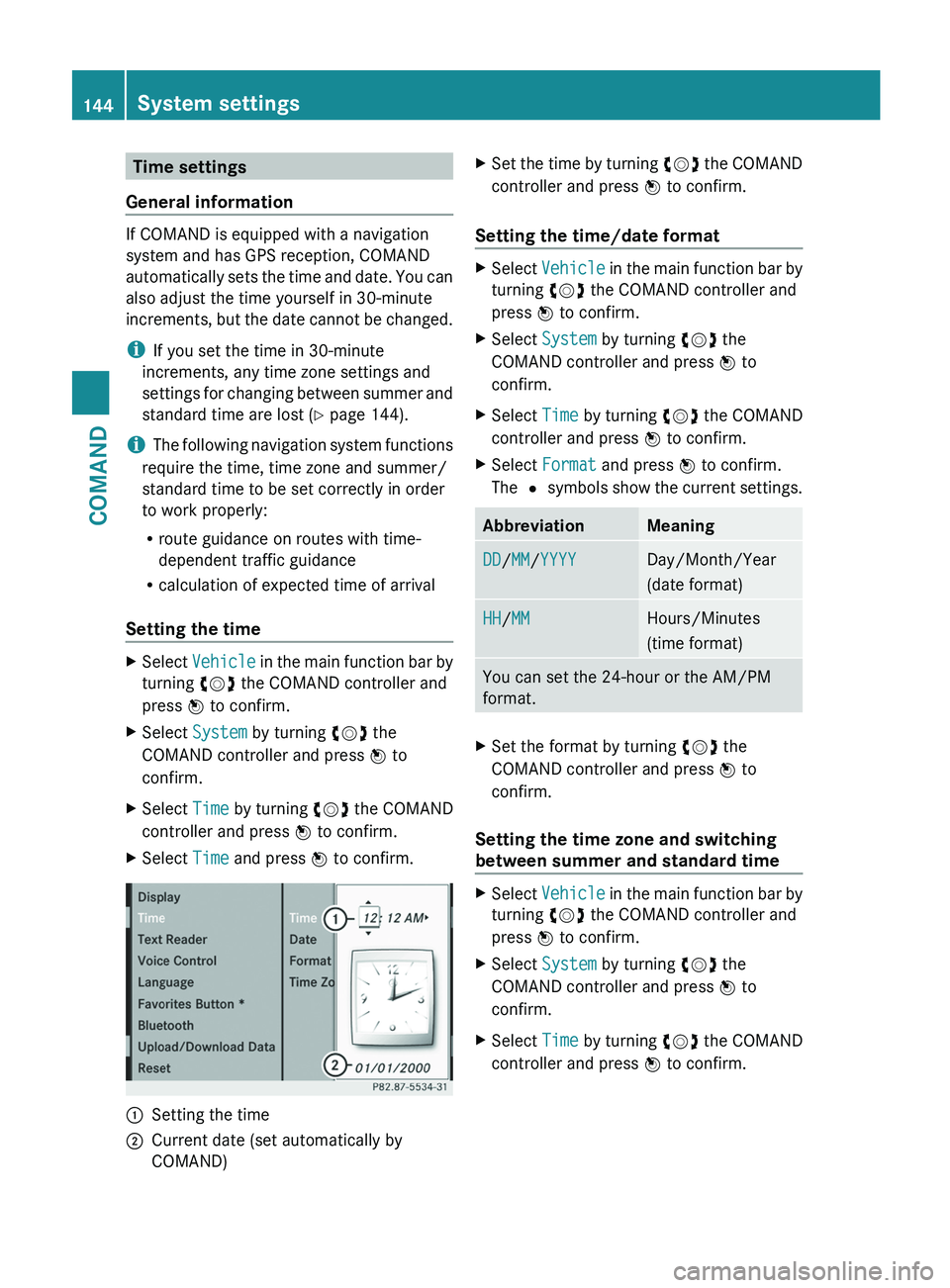
Time settings
General information If COMAND is equipped with a navigation
system and has GPS reception, COMAND
automatically
sets the time and date. You can
also adjust the time yourself in 30-minute
increments, but the date cannot be changed.
i If you set the time in 30-minute
increments, any time zone settings and
settings for changing between summer and
standard time are lost ( Y page 144).
i The following navigation system functions
require the time, time zone and summer/
standard time to be set correctly in order
to work properly:
R route guidance on routes with time-
dependent traffic guidance
R calculation of expected time of arrival
Setting the time X
Select Vehicle
in the main function bar by
turning cVd the COMAND controller and
press W to confirm.
X Select System by turning cVd the
COMAND controller and press W to
confirm.
X Select Time by turning cVd the COMAND
controller and press W to confirm.
X Select Time and press W to confirm. :
Setting the time
; Current date (set automatically by
COMAND) X
Set the time by turning cVd
the COMAND
controller and press W to confirm.
Setting the time/date format X
Select Vehicle
in the main function bar by
turning cVd the COMAND controller and
press W to confirm.
X Select System by turning cVd the
COMAND controller and press W to
confirm.
X Select Time by turning cVd the COMAND
controller and press W to confirm.
X Select Format and press W to confirm.
The #
symbols show the current settings. Abbreviation Meaning
DD/MM/YYYY Day/Month/Year
(date format)
HH/MM Hours/Minutes
(time format)
You can set the 24-hour or the AM/PM
format.
X
Set the format by turning cVd the
COMAND controller and press W to
confirm.
Setting the time zone and switching
between summer and standard time X
Select Vehicle
in the main function bar by
turning cVd the COMAND controller and
press W to confirm.
X Select System by turning cVd the
COMAND controller and press W to
confirm.
X Select Time by turning cVd the COMAND
controller and press W to confirm. 144
System settings
COMAND
Page 147 of 536

X
Select Time Zone and press W to confirm.
You will see a list of time zones. The # dot
indicates the current setting.
X Select the time zone and press W to
confirm.
X To switch automatic changeover on/
off: select Automatic Daylight
Savings Time or Automatic Daylight
Savings Time by turning cVd the
COMAND controller and press W to
confirm.
The # dot indicates the current setting. Text reader settings
Setting the text reader speed X
Select Vehicle by turning cVd the
COMAND controller and press W to
confirm.
X Select System and press W to confirm.
X Select Text Reader and press W to
confirm.
X Select Set
text reader speed and press
W to confirm.
A list appears. The # dot indicates the
current setting.
X Select a setting by turning cVd the
COMAND controller and press W to
confirm. Voice Control System settings
Opening/closing the help window In addition to the audible instructions, the
help window will show you other information
during voice control operation and the
individualization process. X
Select Vehicle
in the main function bar by
turning cVd the COMAND controller and
press W to confirm.
X Select System by turning cVd the
COMAND controller and press W to
confirm.
X Select Voice
Control by turning cVd the
COMAND controller and press W to
confirm.
X Select Help Window and press W to
confirm.
You have switched the help window on
O or off ª. Individualization
Introduction
You can use the individualization function to
fine tune the Voice Control System to your
voice and therefore improve voice
recognition. This means that other users'
voices will not be recognized as easily. For
this
reason this function can be switched off.
Individualization comprises two parts and
takes approximately 5 minutes. It consists of
training the system to recognize a certain
number of digit sequences and voice
commands.
Starting new individualization
Individualization can only be started when the
vehicle is stationary. Before starting, switch
off all devices or functions which could
interfere, such as the radio or the navigation
system. After starting the session, the system System settings
145
COMAND Z
Page 149 of 536

X
Select Yes or No and press W to confirm.
If you select No, the process will be aborted.
If you select Yes, the individualization is
deleted. You will see a message to this
effect. Bluetooth
®
settings
General information about Bluetooth ®Bluetooth
®
technology is the standard for
short-range wireless data transmission of up
to approximately 10 meters. Bluetooth ®
allows,
for example, the exchange of vCards.
Bluetooth ®
is a registered trademark of
Bluetooth Special Interest Group (SIG) Inc. Requirements for a Bluetooth
®
connection You can connect mobile phones and
notebooks to COMAND.
To
do so, the following conditions need to be
met:
R Bluetooth ®
-capable devices, e.g. mobile
phones, must comply with a certain profile
in order to be connected to COMAND.
Every Bluetooth ®
device has its own
specific Bluetooth ®
name.
R Bluetooth ®
must be activated in COMAND
and on the respective Bluetooth ®
device;
see the separate operating instructions.
R the Bluetooth ®
device must be "visible" to
COMAND in order for COMAND to find and
display it. For the setting procedures,
please see the operating instructions for
the Bluetooth ®
device. i
Once a mobile phone has been
connected, reception and transmission
volume may change.
Activating/deactivating Bluetooth ® X
Select Vehicle
in the main function bar by
turning cVd the COMAND controller and
press W to confirm.
X Select System by turning cVd the
COMAND controller and press W to
confirm.
X Select Bluetooth by turning cVd the
COMAND controller and press W to
confirm.
X Select Bluetooth activated and press
W to confirm.
This switches Bluetooth ®
on O or off ª.
Connecting Bluetooth ®
devices General information
Before using your Bluetooth
®
device with
COMAND for the first time, you will need to
connect it.
Connecting comprises:
R searching for a Bluetooth ®
device
R subsequently authorizing it
i A
maximum of 15 devices can be available
for selection from the device list.
More detailed information on suitable mobile
phones and on connecting Bluetooth ®
-
capable mobile phones to COMAND can be
found on the Internet at http://
www.mbusa-mobile.com . Or call the
Mercedes-Benz Customer Assistance Center
on 1-800-FOR-MERCedes(1-800-367-6372)
(for the USA) or Customer Relations on
1-800-387-0100 (for Canada). System settings
147
COMAND Z