2013 MERCEDES-BENZ S-CLASS SEDAN audio
[x] Cancel search: audioPage 260 of 536

X
Option 2: select any menu item in the DVD
menu.
X Select the Go up menu item in the menu
and press the 9 button to confirm.
Back to the film
X Option 1: press the % back button on
the
remote control repeatedly until you see
the film or select the corresponding menu
item in the DVD menu.
X Option 2:
select any menu item in the DVD
menu and press the 9 button to confirm.
X Select the Back (to the movie) menu
item in the menu and press the 9 button
to confirm.
Setting the audio format This function is not available on all DVDs. If it
is available, you can set the audio language
or the audio format. The number of settings
is determined by the DVD content. It is
possible that the settings may also be
accessed from the DVD menu.
X
Press the 9 button on the remote control
and show the menu.
X Select Video
DVD and press the 9 button
on the remote control to confirm.
X Select DVD Functions and press the 9
button to confirm.
X Select Audio Language and press the 9
button to confirm.
A menu appears after a short while. The
# dot in front of an entry indicates the
currently selected language.
X Select a language using the 9 or :
button
and press the 9 button to confirm.
X To exit the menu: press the =
or ; button.
Subtitles and camera angle These functions are not available on all DVDs.
The
number of subtitle languages and camera
angles available depends on the content of the DVD. It is possible that the settings may
also be accessed from the DVD menu.
X
Press the 9 button on the remote control
and show the menu.
X Select Video
DVD and press the 9 button
on the remote control to confirm.
X Select DVD Functions and press the 9
button to confirm.
X Select Subtitles or Camera Angle and
press the 9 button to confirm.
In both cases, a menu appears after a few
seconds. The # dot in front of an entry
indicates the current setting.
X Select the setting using the 9 or :
button
and press the 9 button to confirm.
X To exit the menu: press the =
or ; button.
Interactive content DVDs can also contain interactive content
(e.g.
a video game). In a video game, you may
be able to influence events by selecting and
triggering actions. The type and number of
actions depend on the DVD.
X Select an action using the
9;:= buttons on the
remote control and press the 9 button to
execute it.
A menu appears and the first entry,
Select, is highlighted.
X Press the 9 button. AUX mode
Introduction You can connect one external video source to
each of the displays of the Rear Seat
Entertainment
System (AUX display) and also
one external video source to the rear-seat
CD/DVD drive (AUX drive) with a sound and
video signal. 258
Rear Seat Entertainment System
COMAND
Page 261 of 536

Please see the corresponding operating
instructions for information on how to
operate the external video source.
For further details about external video
sources, please consult an authorized
Mercedes-Benz Center.
Connecting AUX equipment
AUX drive
The AUX drive jacks are located on the CD/
DVD drive on the right next to the CD/DVD
eject button
(Y page 258).
Displaying AUX
The AUX display jacks are on the side of the
screen (Y page 139).
Audio and video connection
X Insert the audio plugs for the left and right
signals into the corresponding L and R
jacks.
X Insert the video plug into the V jack.
Activating AUX mode AUX drive
X
Select AUX in the menu using the
9=; buttons on the remote
control
and press the 9 button to confirm.
The AUX menu appears.
X Select Source from the AUX menu and
press the 9 button to confirm.
X Select Disk Drive Aux and press the 9
button to confirm.
You will hear and see the content of the
external video source if it is connected to
the CD/DVD drive and switched to
playback. If no video image is available
from the AUX source connected, you will
see an audio menu. Displaying AUX
X
Select the screen to which the external
video
source is connected using the remote
control ( Y page 125).
X Select AUX in the menu using the
9=; buttons on the remote
control
and press the 9 button to confirm.
X Select Source from the AUX menu and
press the 9 button to confirm.
X Select Display Aux and press the 9
button to confirm.
You will see and hear the content of the
video
source if it is switched to playback. If
no video image is available from the AUX
source connected, you will see an audio
menu.
Selecting the active COMAND source
X Select AUX in the menu using the
9=; buttons on the remote
control
and press the 9 button to confirm.
X Select Source from the AUX menu and
press the 9 button to confirm.
X Select COMAND and press the 9 button to
confirm.
The audio or video mode selected in
COMAND is transmitted to the Rear Seat
Entertainment System.
Operation with an active COMAND
source You can transfer an audio or video mode
selected in COMAND to the Rear Seat
Entertainment System.
i
If you subsequently switch modes in
COMAND, the new source will not be
transmitted
to the Rear Seat Entertainment
System.
X To switch on the function in COMAND:
switch on the desired audio mode in
COMAND or show the menu in video DVD
mode.
X Select the menu item at the bottom left,
e.g. CD in audio CD mode, by sliding VÆ Rear Seat Entertainment System
259
COMAND Z
Page 262 of 536

and turning cVd the COMAND controller
and press W to confirm.
X Select Active Source for Rear and
press W to confirm.
In
the status bar at the top, you will see the
headphones icon and the _ icon for the
source that has been switched on.
X To switch off the function in COMAND:
switch on the desired audio mode in
COMAND or show the menu in video DVD
mode.
X Select the menu item at the bottom left,
e.g. CD in audio CD mode, by sliding VÆ
and turning cVd the COMAND controller
and press W to confirm.
X Select Rear OFF_ and press W the
COMAND controller to confirm.
Adjusting the brightness, contrast or
color X
Select Source in the rear-compartment
screen and press the 9 button on the
remote control to confirm.
X Select Display Aux or Disk Drive Aux
and press the 9 button to confirm.
X Select Brightness, Contrast or Color
and press the 9 button to confirm.
An adjustment scale appears.
X Select a setting using the 9 or :
button
and press the 9 button to confirm.
Changing the picture format X
Select Source in the AUX menu and press
the 9 button on the remote control to
confirm.
X Select Display Aux or Disk Drive Aux
and press the 9 button to confirm.
X Select Auto16:9 optimized, 4:3 or
Widescreen using the 9: buttons
and press the 9 button to confirm.
The ä icon in front of a menu item
indicates the current setting. Vehicle
Vehicle functions
General notes In this menu, you can set the following vehicle
functions:
R
ECO
R multicontour seat settings
R rear window blind
R EASY-ENTRY/EXIT feature
R exterior lighting delayed switch-off
R interior lighting delayed switch-off
R ambient lighting
R automatic folding mirror
R locator lighting
R automatic locking feature
R trunk lid opening height restriction
You can open the "Vehicle" menu in one of
two ways.
Opening the "Vehicle" menu from the
main area in the center of the display :
"Vehicle" menu item
; Main area
X Select Vehicle
in the main function bar by
sliding XVY and turning cVd the
COMAND controller and press W to
confirm.
Main area ; is active.
X Select the individual vehicle functions by
sliding XVY or turning cVd the COMAND
controller and press W to confirm. 260
Vehicle
COMAND
Page 275 of 536

X
Select Setting by sliding ZVÆ or turning
cVd the COMAND controller and press
W to confirm.
The massage function runs for
approximately 6 to 20 minutes, depending
on the setting. Uploading/downloading data
With this function, you can transfer COMAND
data from one system (vehicle) to another
system (vehicle). You can use either a USB
stick or an SD card as temporary storage.
You can only transfer the complete
transferable data record.
The following data is included in the complete
transferable data record:
R navigation destination memory and last
destination
R address book entries
R audio station/video channel presets
R system settings Copying data to a storage medium
X
Insert an SD card into the SD card slot
or
X Insert a USB stick into the socket on the
side in the glove box.
X Select Vehicle
in the main function bar by
turning cVd the COMAND controller and
press W to confirm.
The "Vehicle" menu appears.
X Select System and press W to confirm. X
Select Upload/Download Data and press
W to confirm.
X Select Copy Data to Storage Medium
and press W to confirm.
X Select the storage medium to which the
data should be copied.
X Select Start Copying.
COMAND checks whether the storage
medium has enough storage capacity. If
there is enough storage capacity, the data
is copied to the storage medium.
X If there is not enough storage capacity,
remove the storage medium. Make more
storage space available on the storage
medium. Then, try to copy the COMAND
data to the storage medium again.
X Remove the storage medium.
Transferring data to another system
(vehicle) X
Insert/connect the storage medium (SD
card
or USB stick) with the saved data into/
to the relevant interface.
X Select Vehicle
in the main function bar by
turning cVd the COMAND controller and
press W to confirm.
The "Vehicle" menu appears.
X Select System and press W to confirm.
X Select Upload/Download Data and press
W to confirm.
X Select Import Data from Storage
Medium and press W to confirm.
X Select Start Data Import.
A prompt appears, asking whether the
COMAND data should be overwritten.
X Press Yes
to confirm that the data saved in
COMAND should be overwritten.
COMAND imports the data and restarts the
system.
or
X Press No to cancel the import process. Vehicle
273
COMAND Z
Page 376 of 536

?
%Press briefly:
Back
Switches off the Voice Control
System
Hides display messages or calls up
the last Trip menu function used
%Press and hold:
Calls up the standard display in the
Trip menu
A
=;
Selects a menu
9:Press briefly:
Selects a function or scrolls through
lists
In the
Audio menu: selects a stored
station, an audio track or a video
scene
In the Telephone menu: switches to
the phone book and selects a name
or a telephone number 9:Press and hold:
In the
Audio menu: selects a station
from
the alphabetical list of stations,
starts station search or starts rapid
scrolling through an audio/video
disc
In the Telephone menu: starts rapid
scrolling through the phone book a
Confirms selections and display
messages
In the
Telephone menu: switches to
the phone book and starts dialing
In
the Audio menu: stops the station
search function at the desired station Multifunction display
Values and settings as well as display
messages are shown in the multifunction
display. :
Menu bar
; Description field374
Displays and operation
On-board computer and displays
Page 377 of 536
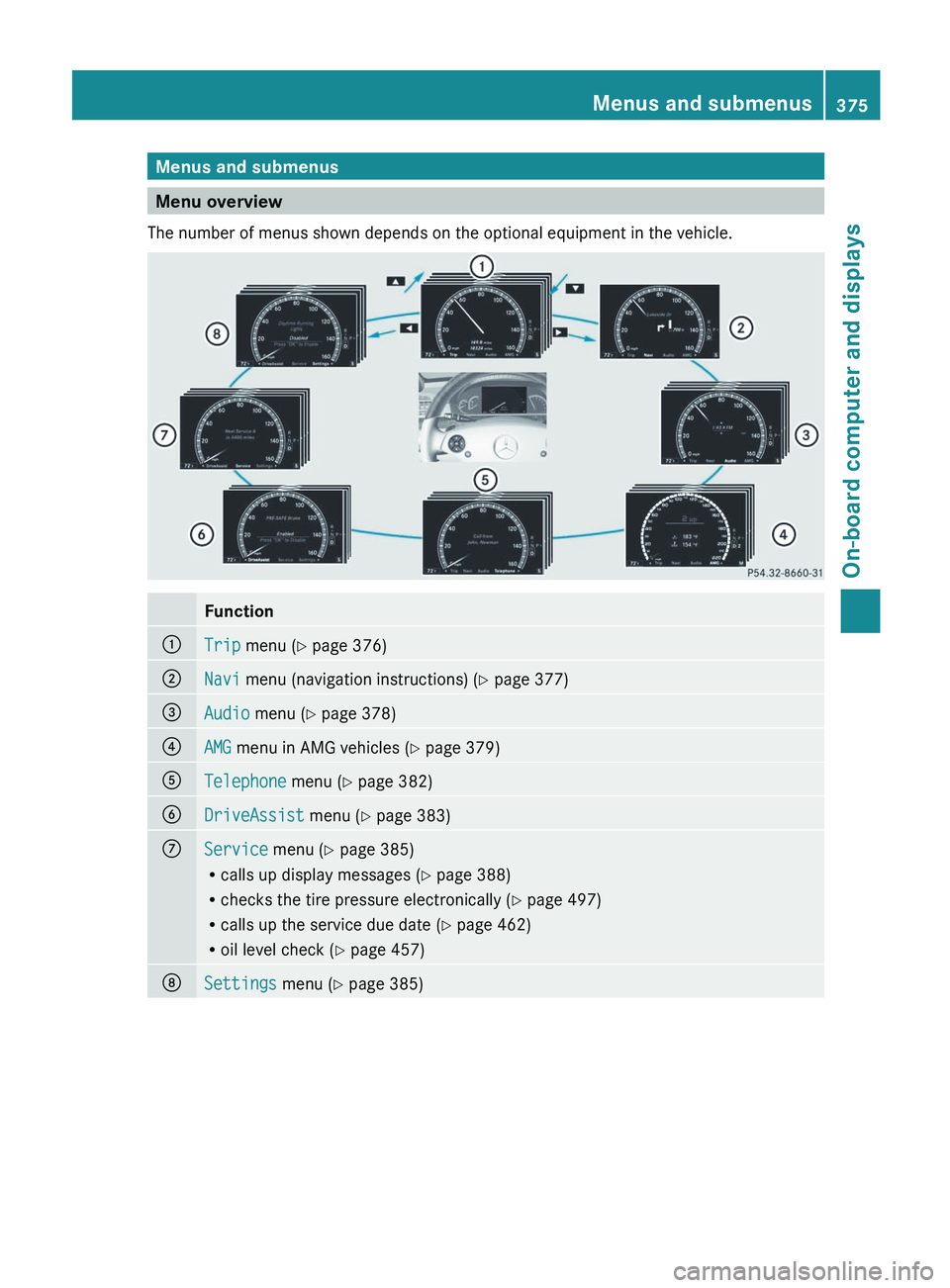
Menus and submenus
Menu overview
The number of menus shown depends on the optional equipment in the vehicle. Function
:
Trip menu (Y page 376)
;
Navi menu (navigation instructions) (Y page 377)
=
Audio menu (Y page 378)
?
AMG menu in AMG vehicles (
Y page 379)A
Telephone menu (Y page 382)
B
DriveAssist menu (Y page 383)
C
Service menu (Y page 385)
R
calls up display messages
(Y page 388)
R checks the tire pressure electronically ( Y page 497)
R calls up the service due date (Y page 462)
R oil level check ( Y page 457)D
Settings menu (Y page 385) Menus and submenus
375
On-board computer and displays Z
Page 380 of 536

display
= next to the symbol for the change
of direction ;. This decreases in size as you
approach the announced change of direction.
Change of direction announced with a
lane recommendation
Lane recommendations are only displayed if
the relevant data is available on the digital
map. :
Road into which the change of direction
leads
; Symbol for change of direction
= Distance to change of direction and visual
distance display
? Lane recommendation
On multiple-lane roads, COMAND can provide
lane
recommendation ? for the next change
of direction. Lanes may be added during a
change of direction. :
Uninterrupted lane
; New lane during a change of direction
= Lane recommended for the change of
direction Other status indicators of the
navigation system R
O : you have reached the destination or
an intermediate destination.
R New
route......: COMAND is calculating
the new route.
R Direction of Dest. Off map or
Direction of Dest. Off mapped road :
the vehicle position is outside the area of
the digital map (off-map position).
R Direction of Dest. No Route : no route
could be calculated to the selected
destination. Audio menu
Selecting a radio station i
SIRIUS XM satellite radio acts like a
normal radio.
For more information on satellite radio
operation, see the separate operating
instructions.
X Switch on COMAND and select Radio
(Y page 211).
X Press the = or ; button on the
steering wheel to select the Audio menu. :
Memory slot (only if the station is stored)
; Station
= Waveband378
Menus and submenus
On-board computer and displays
Page 381 of 536

X
To select a stored station: briefly press
the 9 or : button.
X To select a station from the station
list: press and briefly hold the : or
9 button.
X To select a station using station
search 19
: press and briefly hold the 9
or : button.
X Press a to stop the station search
function at the desired station.
Operating audio player or audio media Audio data from various audio devices or
media can be played, depending on the
equipment installed in the vehicle.
X
Switch on COMAND and select the audio
device or audio medium
(Y page 220).
X Press the = or ; button on the
steering wheel to select the Audio menu. CD player display (example)
:
Current track
; Medium (disc number only for DVD
changer)
X To select the next/previous track:
briefly press the 9 or : button.
X To select a track from the track list
(rapid scrolling): press and hold the
9
or : button until the desired track
has been reached.
If you press and hold the 9 or :
button,
the rapid scrolling speed is increased.
Not all audio devices or media support this
function. If track information is stored on the audio
device or medium, the multifunction display
will
show the number and name of the track.
The current track does not appear in audio
AUX mode (Auxiliary audio mode: external
audio source connected).
Operating video DVD X
Switch on COMAND and select Video DVD
(Y page 240).
X Press the = or ; button on the
steering wheel to select the Audio menu. :
Current scene
; Medium (disc number only for DVD
changer)
X To select the next or previous scene:
briefly press the 9 or : button.
X To select a scene from the scene list
(rapid scrolling): press and hold the
9 or : button until the desired
scene has been reached. AMG menu in AMG vehicles
AMG displays X
Press = or ; on the steering wheel
to select the AMG menu.
19 Only if no station list is received. Menus and submenus
379
On-board computer and displays Z