2013 MERCEDES-BENZ G-CLASS SUV display
[x] Cancel search: displayPage 215 of 364
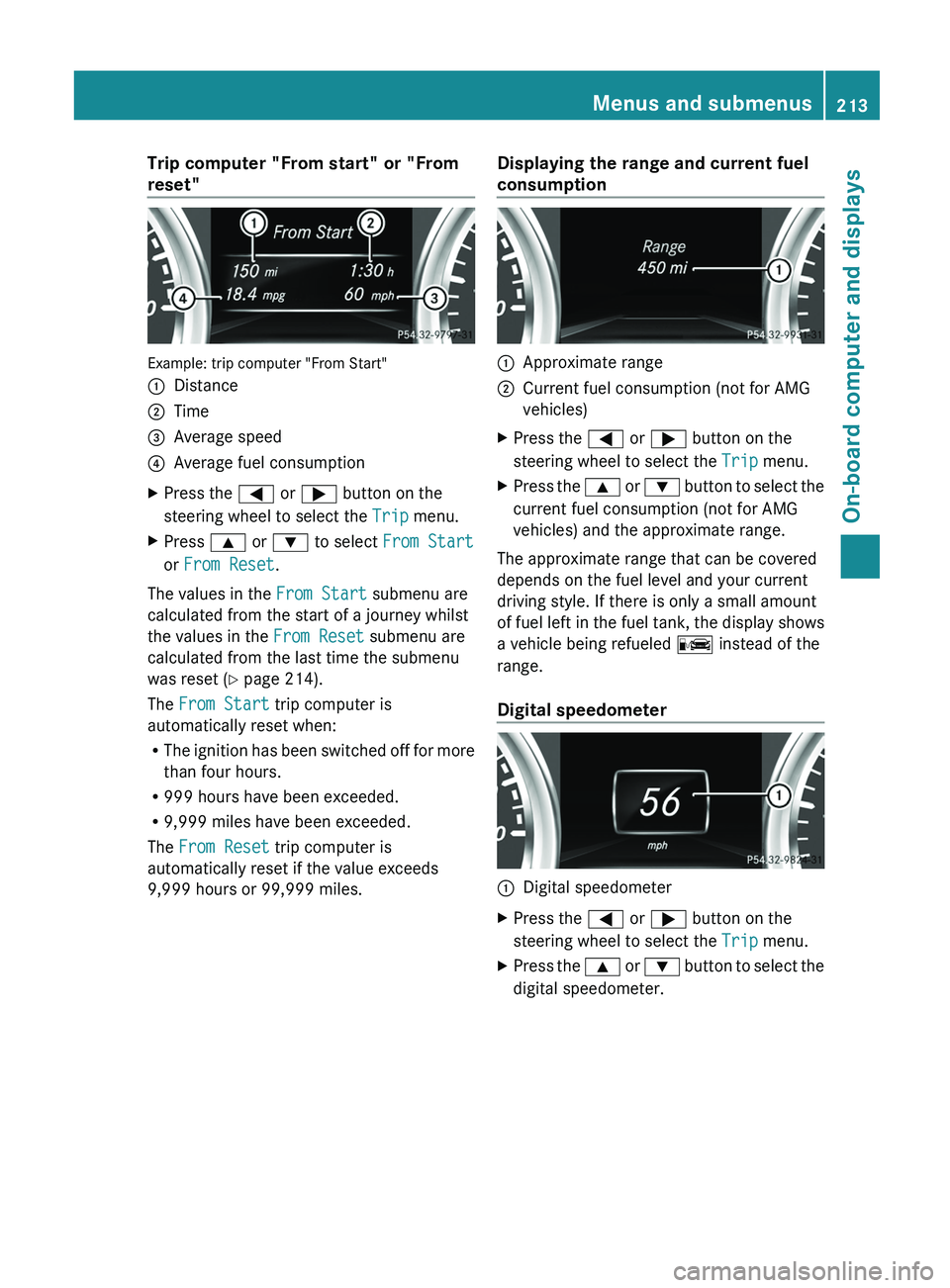
Trip computer "From start" or "From
reset"
Example: trip computer "From Start"
0043
Distance
0044 Time
0087 Average speed
0085 Average fuel consumption
X Press the 0059 or 0065 button on the
steering wheel to select the Trip menu.
X Press 0063 or 0064 to select From Start
or From Reset.
The values in the From Start submenu are
calculated from the start of a journey whilst
the values in the From Reset submenu are
calculated from the last time the submenu
was reset ( Y page 214).
The From Start trip computer is
automatically reset when:
R The ignition has
been
switched off for more
than four hours.
R 999 hours have been exceeded.
R 9,999 miles have been exceeded.
The From Reset trip computer is
automatically reset if the value exceeds
9,999 hours or 99,999 miles. Displaying the range and current fuel
consumption 0043
Approximate range
0044 Current fuel consumption (not for AMG
vehicles)
X Press the 0059 or 0065 button on the
steering wheel to select the Trip menu.
X Press the 0063 or 0064 button
to select the
current fuel consumption (not for AMG
vehicles) and the approximate range.
The approximate range that can be covered
depends on the fuel level and your current
driving style. If there is only a small amount
of fuel left in
the fuel tank, the display shows
a vehicle being refueled 00A8 instead of the
range.
Digital speedometer 0043
Digital speedometer
X Press the 0059 or 0065 button on the
steering wheel to select the Trip menu.
X Press the 0063 or
0064 button
to select the
digital speedometer. Menus and submenus
213
On-board computer and displays Z
Page 216 of 364
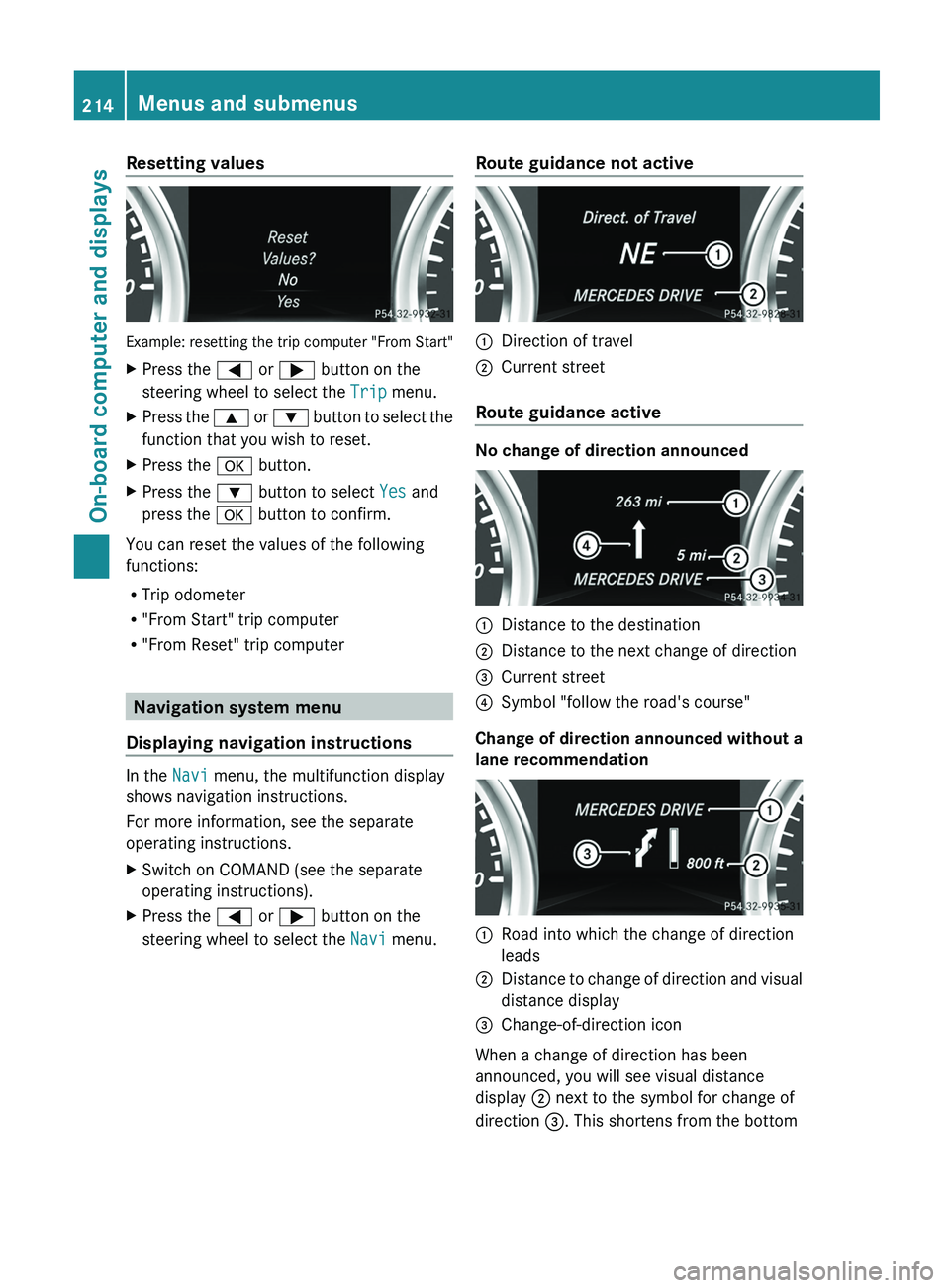
Resetting values
Example: resetting the trip computer "From Start"
X
Press the 0059 or 0065 button on the
steering wheel to select the Trip menu.
X Press the 0063 or 0064 button to select the
function that you wish to reset.
X Press the 0076 button.
X Press the 0064 button to select Yes and
press the 0076 button to confirm.
You can reset the values of the following
functions:
R Trip odometer
R "From Start" trip computer
R "From Reset" trip computer Navigation system menu
Displaying navigation instructions In the
Navi menu, the multifunction display
shows navigation instructions.
For more information, see the separate
operating instructions.
X Switch on COMAND (see the separate
operating instructions).
X Press the 0059 or 0065 button on the
steering wheel to select the Navi menu. Route guidance not active 0043
Direction of travel
0044 Current street
Route guidance active No change of direction announced
0043
Distance to the destination
0044 Distance to the next change of direction
0087 Current street
0085 Symbol "follow the road's course"
Change of direction announced without a
lane recommendation 0043
Road into which the change of direction
leads
0044 Distance to change of direction and visual
distance display
0087 Change-of-direction icon
When a change of direction has been
announced, you will see visual distance
display 0044 next to the symbol for change of
direction 0087. This shortens from the bottom 214
Menus and submenus
On-board computer and displays
Page 217 of 364
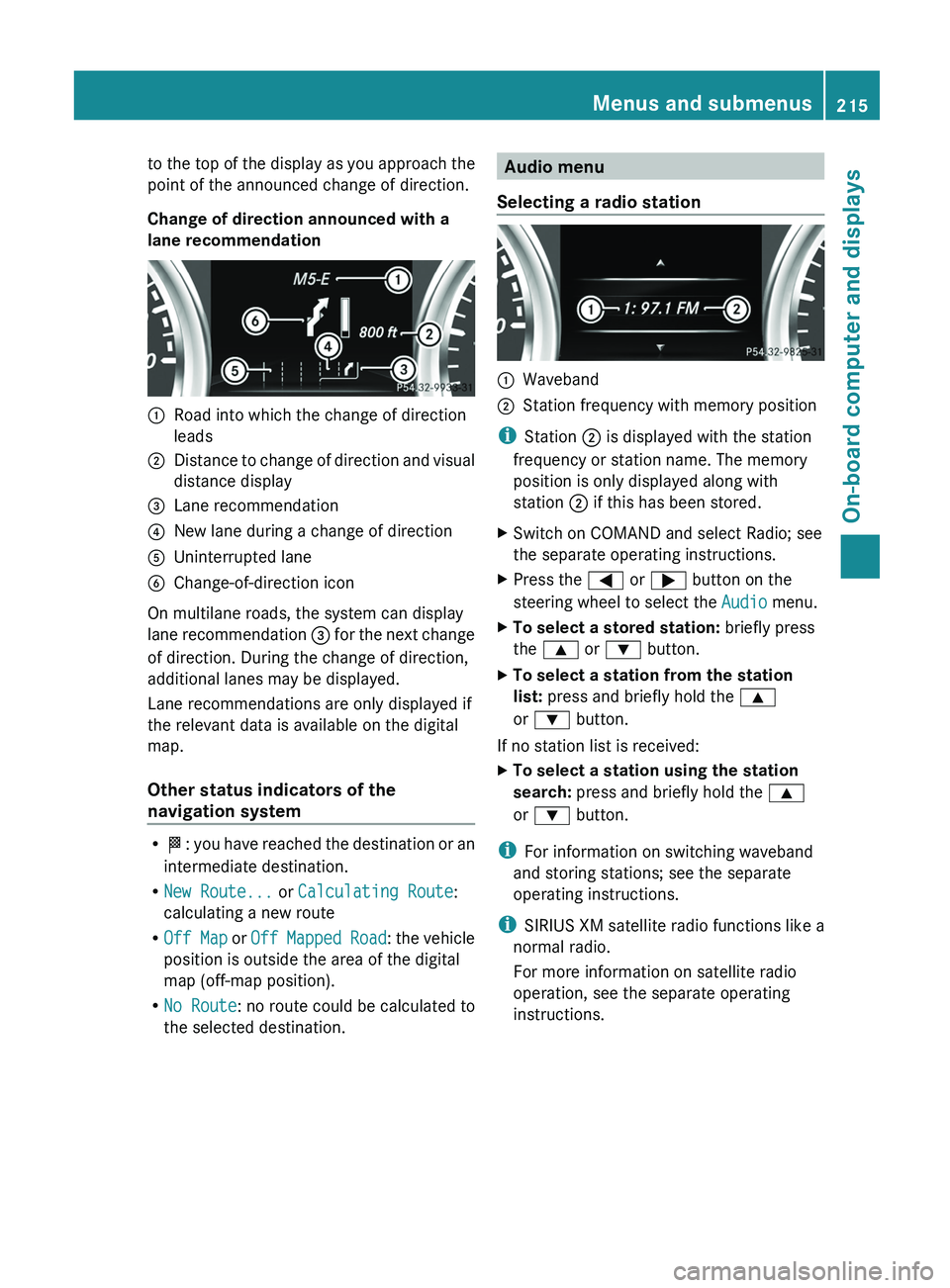
to the top of the display as you approach the
point of the announced change of direction.
Change of direction announced with a
lane recommendation
0043
Road into which the change of direction
leads
0044 Distance to change of direction and visual
distance display
0087 Lane recommendation
0085 New lane during a change of direction
0083 Uninterrupted lane
0084 Change-of-direction icon
On multilane roads, the system can display
lane recommendation
0087 for
the next change
of direction. During the change of direction,
additional lanes may be displayed.
Lane recommendations are only displayed if
the relevant data is available on the digital
map.
Other status indicators of the
navigation system R
0054: you have reached
the destination or an
intermediate destination.
R New Route... or Calculating Route:
calculating a new route
R Off Map or Off Mapped Road : the vehicle
position is outside the area of the digital
map (off-map position).
R No Route : no route could be calculated to
the selected destination. Audio menu
Selecting a radio station 0043
Waveband
0044 Station frequency with memory position
i Station 0044 is displayed with the station
frequency or station name. The memory
position is only displayed along with
station 0044 if this has been stored.
X Switch on COMAND and select Radio; see
the separate operating instructions.
X Press the 0059 or 0065 button on the
steering wheel to select the Audio menu.
X To select a stored station: briefly press
the 0063 or 0064 button.
X To select a station from the station
list: press and briefly hold the 0063
or 0064 button.
If no station list is received:
X To select a station using the station
search: press and briefly hold the 0063
or 0064 button.
i For information on switching waveband
and storing stations; see the separate
operating instructions.
i SIRIUS XM satellite radio functions like a
normal radio.
For more information on satellite radio
operation, see the separate operating
instructions. Menus and submenus
215
On-board computer and displays Z
Page 218 of 364
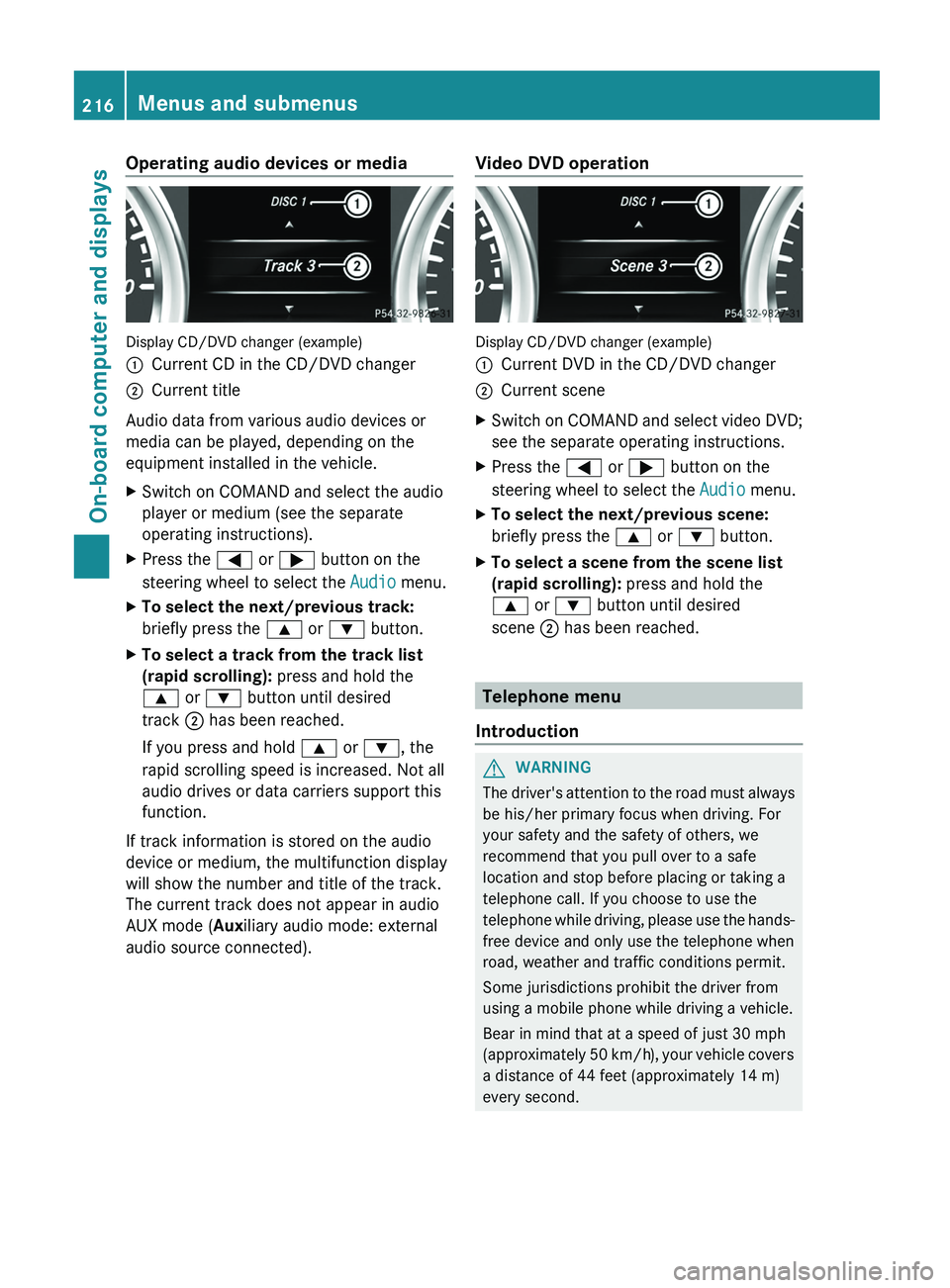
Operating audio devices or media
Display CD/DVD changer (example)
0043
Current CD in the CD/DVD changer
0044 Current title
Audio data from various audio devices or
media can be played, depending on the
equipment installed in the vehicle.
X Switch on COMAND and select the audio
player or medium (see the separate
operating instructions).
X Press the 0059 or 0065 button on the
steering wheel to select the Audio menu.
X To select the next/previous track:
briefly press the 0063 or 0064 button.
X To select a track from the track list
(rapid scrolling): press and hold the
0063 or 0064 button until desired
track 0044 has been reached.
If you press and hold 0063 or 0064, the
rapid scrolling speed is increased. Not all
audio drives or data carriers support this
function.
If track information is stored on the audio
device or medium, the multifunction display
will show the number and title of the track.
The current track does not appear in audio
AUX mode (Auxiliary audio mode: external
audio source connected). Video DVD operation Display CD/DVD changer (example)
0043
Current DVD in the CD/DVD changer
0044 Current scene
X Switch on COMAND and select video DVD;
see the separate operating instructions.
X Press the 0059 or 0065 button on the
steering wheel to select the Audio menu.
X To select the next/previous scene:
briefly press the 0063 or 0064 button.
X To select a scene from the scene list
(rapid scrolling): press and hold the
0063 or 0064 button until desired
scene 0044 has been reached. Telephone menu
Introduction G
WARNING
The driver's attention to the road must always
be his/her primary focus when driving. For
your safety and the safety of others, we
recommend that you pull over to a safe
location and stop before placing or taking a
telephone call. If you choose to use the
telephone while driving, please
use the hands-
free device and only use the telephone when
road, weather and traffic conditions permit.
Some jurisdictions prohibit the driver from
using a mobile phone while driving a vehicle.
Bear in mind that at a speed of just 30 mph
(approximately 50 km/h), your vehicle covers
a distance of 44 feet (approximately 14 m)
every second. 216
Menus and submenus
On-board computer and displays
Page 219 of 364
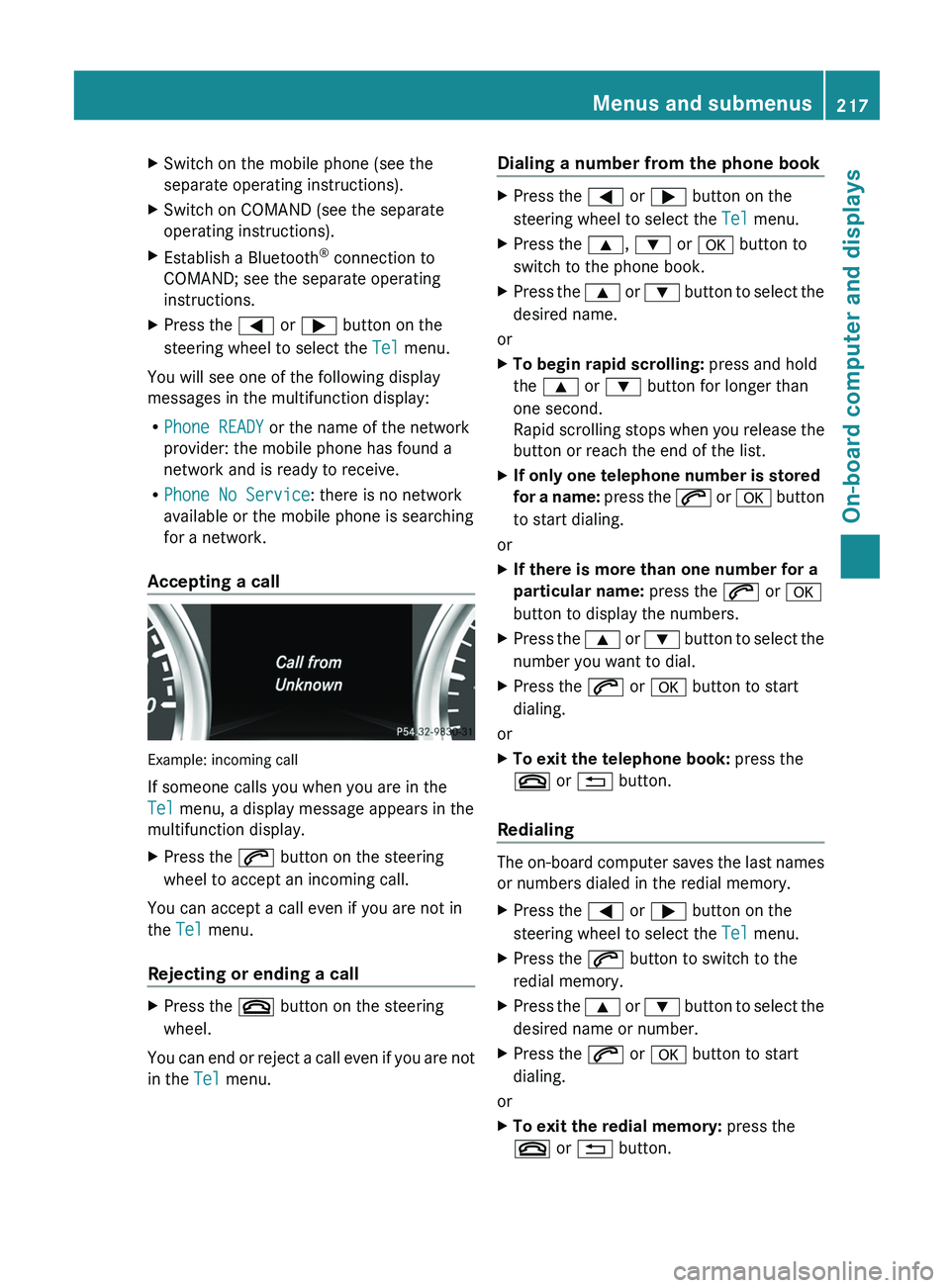
X
Switch on the mobile phone (see the
separate operating instructions).
X Switch on COMAND (see the separate
operating instructions).
X Establish a Bluetooth ®
connection to
COMAND; see the separate operating
instructions.
X Press the 0059 or 0065 button on the
steering wheel to select the Tel menu.
You will see one of the following display
messages in the multifunction display:
R Phone READY or the name of the network
provider: the mobile phone has found a
network and is ready to receive.
R Phone No Service: there is no network
available or the mobile phone is searching
for a network.
Accepting a call Example: incoming call
If someone calls you when you are in the
Tel menu, a display message appears in the
multifunction display.
X
Press the 006A button on the steering
wheel to accept an incoming call.
You can accept a call even if you are not in
the Tel menu.
Rejecting or ending a call X
Press the 007F button on the steering
wheel.
You can end or reject a call even if you are not
in the Tel menu. Dialing a number from the phone book X
Press the 0059 or 0065 button on the
steering wheel to select the Tel menu.
X Press the 0063, 0064 or 0076 button to
switch to the phone book.
X Press the 0063 or 0064 button to select the
desired name.
or
X To begin rapid scrolling: press and hold
the 0063 or 0064 button for longer than
one second.
Rapid scrolling stops when
you release the
button or reach the end of the list.
X If only one telephone number is stored
for a name:
press
the 006A or 0076 button
to start dialing.
or
X If there is more than one number for a
particular name: press the 006A or 0076
button to display the numbers.
X Press the 0063
or 0064 button
to select the
number you want to dial.
X Press the 006A or 0076 button to start
dialing.
or
X To exit the telephone book: press the
007F or 0041 button.
Redialing The on-board computer saves the last names
or numbers dialed in the redial memory.
X
Press the 0059 or 0065 button on the
steering wheel to select the Tel menu.
X Press the 006A button to switch to the
redial memory.
X Press the 0063
or 0064
button
to select the
desired name or number.
X Press the 006A or 0076 button to start
dialing.
or
X To exit the redial memory: press the
007F or 0041 button. Menus and submenus
217
On-board computer and displays Z
Page 220 of 364
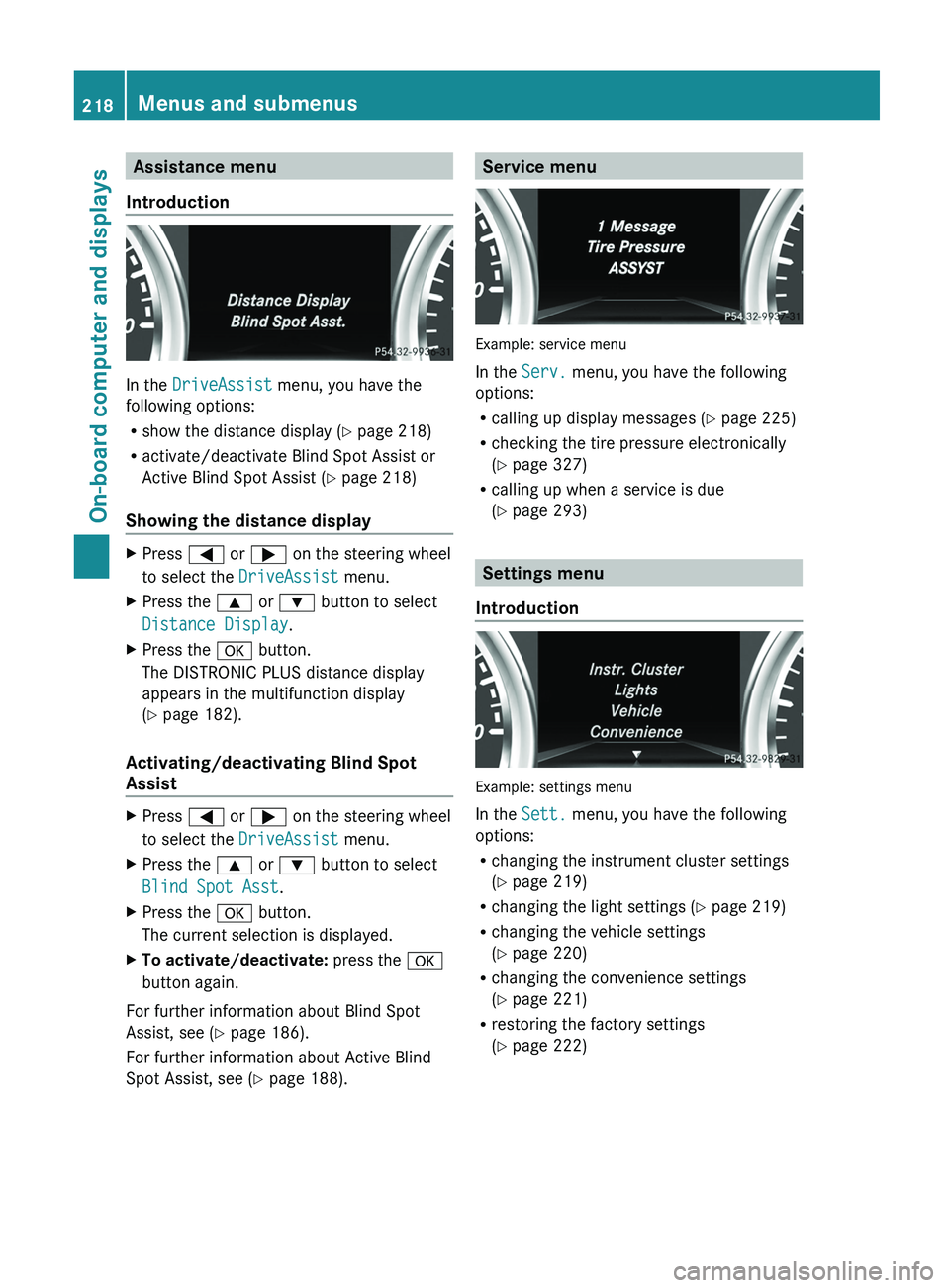
Assistance menu
Introduction In the
DriveAssist menu, you have the
following options:
R show the distance display ( Y page 218)
R activate/deactivate Blind Spot Assist or
Active Blind Spot Assist (
Y page 218)
Showing the distance display X
Press 0059 or 0065 on the steering wheel
to select the DriveAssist menu.
X Press the 0063 or 0064 button to select
Distance Display.
X Press the 0076 button.
The DISTRONIC PLUS distance display
appears in the multifunction display
(Y page 182).
Activating/deactivating Blind Spot
Assist X
Press 0059 or 0065 on the steering wheel
to select the DriveAssist menu.
X Press the 0063 or 0064 button to select
Blind Spot Asst.
X Press the 0076 button.
The current selection is displayed.
X To activate/deactivate: press the 0076
button again.
For further information about Blind Spot
Assist, see (Y page 186).
For further information about Active Blind
Spot Assist, see (Y page 188). Service menu
Example: service menu
In the
Serv. menu, you have the following
options:
R calling up display messages ( Y page 225)
R checking the tire pressure electronically
(Y
page 327)
R calling up when a service is due
(Y page 293) Settings menu
Introduction Example: settings menu
In the
Sett. menu, you have the following
options:
R changing the instrument cluster settings
(Y page 219)
R changing the light settings (Y page 219)
R changing the vehicle settings
(
Y page 220)
R changing the convenience settings
(Y page 221)
R restoring the factory settings
(Y page 222)218
Menus and submenus
On-board computer and displays
Page 221 of 364
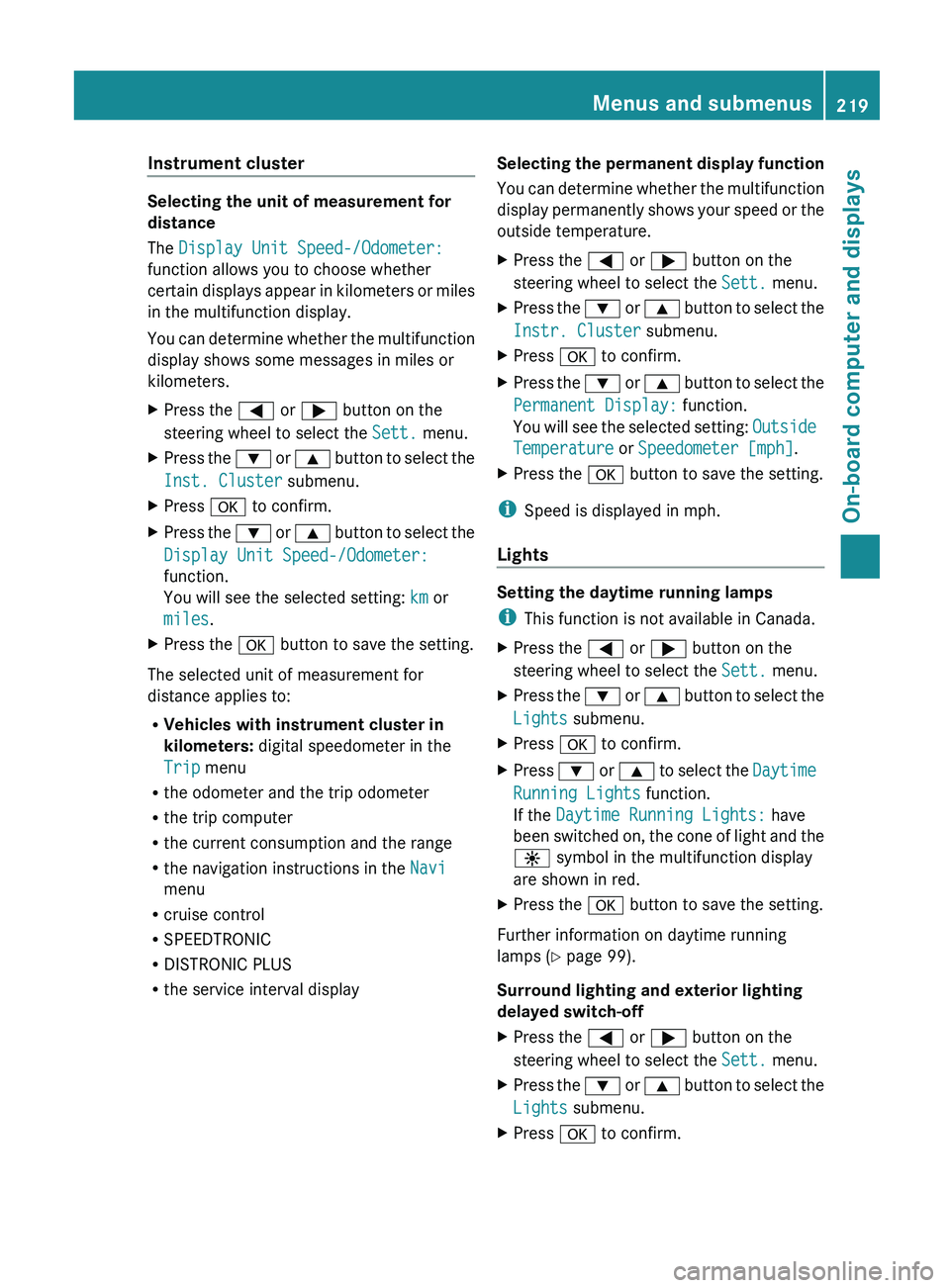
Instrument cluster
Selecting the unit of measurement for
distance
The Display Unit Speed-/Odometer:
function allows you to choose whether
certain displays appear
in
kilometers or miles
in the multifunction display.
You can determine whether the multifunction
display shows some messages in miles or
kilometers.
X Press the 0059 or 0065 button on the
steering wheel to select the Sett. menu.
X Press the 0064 or 0063 button
to select the
Inst. Cluster submenu.
X Press 0076 to confirm.
X Press the 0064
or 0063
button
to select the
Display Unit Speed-/Odometer:
function.
You will see the selected setting: km or
miles.
X Press the 0076 button to save the setting.
The selected unit of measurement for
distance applies to:
R Vehicles with instrument cluster in
kilometers: digital speedometer in the
Trip menu
R the odometer and the trip odometer
R the trip computer
R the current consumption and the range
R the navigation instructions in the Navi
menu
R cruise control
R SPEEDTRONIC
R DISTRONIC PLUS
R the service interval display Selecting the permanent display function
You can determine whether
the multifunction
display permanently shows your speed or the
outside temperature.
X Press the 0059 or 0065 button on the
steering wheel to select the Sett. menu.
X Press the 0064 or 0063 button
to select the
Instr. Cluster submenu.
X Press 0076 to confirm.
X Press the 0064 or 0063 button
to select the
Permanent Display: function.
You will see the selected setting: Outside
Temperature or Speedometer [mph].
X Press the 0076 button to save the setting.
i Speed is displayed in mph.
Lights Setting the daytime running lamps
i
This function is not available in Canada.
X Press the 0059 or 0065 button on the
steering wheel to select the Sett. menu.
X Press the 0064 or 0063 button
to select the
Lights submenu.
X Press 0076 to confirm.
X Press 0064 or 0063 to
select the Daytime
Running Lights function.
If the Daytime Running Lights: have
been switched on, the cone of light and the
0086 symbol in the multifunction display
are shown in red.
X Press the 0076 button to save the setting.
Further information on daytime running
lamps ( Y page 99).
Surround lighting and exterior lighting
delayed switch-off
X Press the 0059 or 0065 button on the
steering wheel to select the Sett. menu.
X Press the 0064 or 0063 button
to select the
Lights submenu.
X Press 0076 to confirm. Menus and submenus
219
On-board computer and displays Z
Page 222 of 364
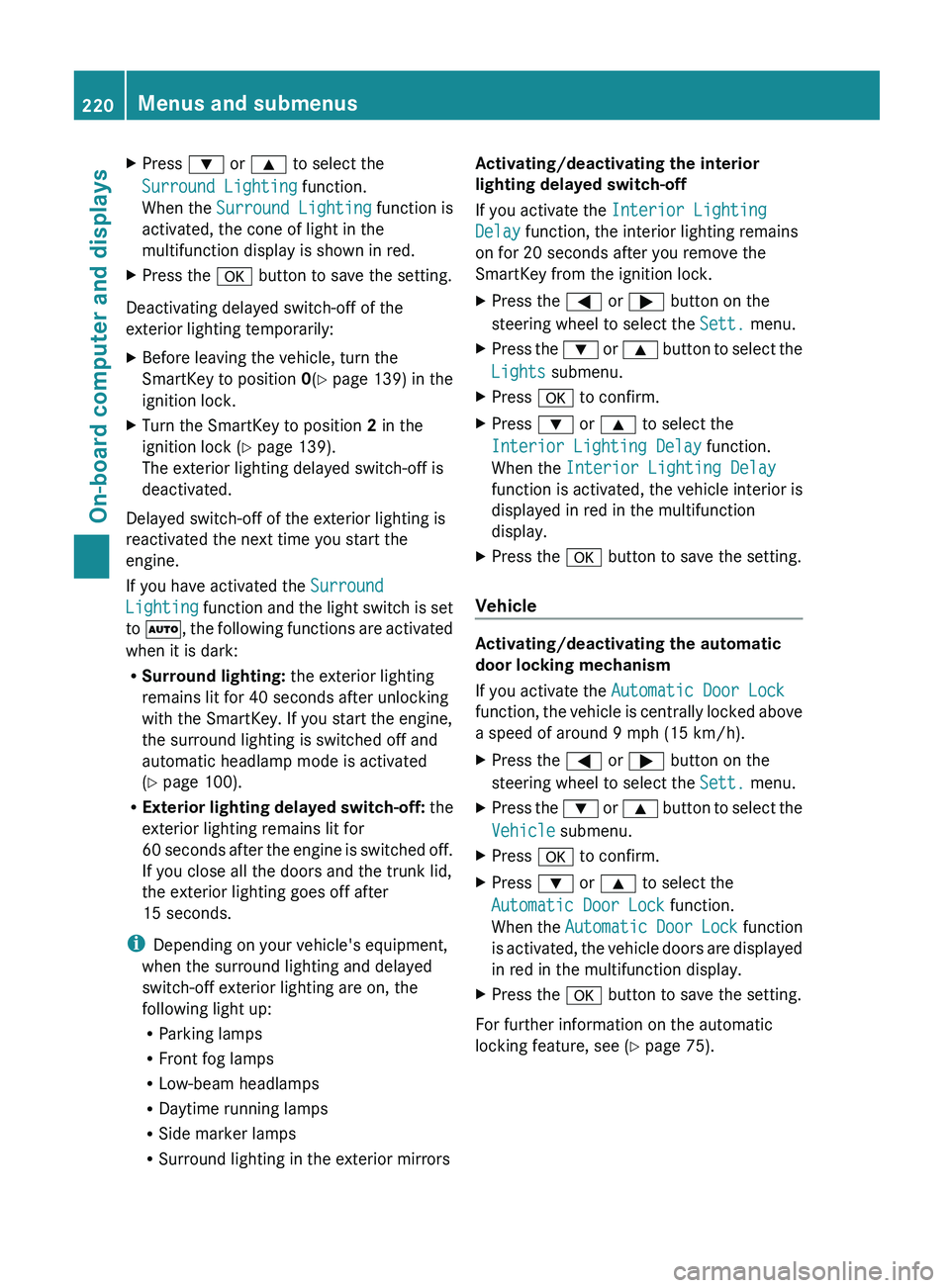
X
Press 0064 or 0063 to select the
Surround Lighting function.
When the Surround Lighting function is
activated, the cone of light in the
multifunction display is shown in red.
X Press the 0076 button to save the setting.
Deactivating delayed switch-off of the
exterior lighting temporarily:
X Before leaving the vehicle, turn the
SmartKey to position 0(Y page 139) in the
ignition lock.
X Turn the SmartKey to position 2 in the
ignition lock ( Y
page 139).
The exterior lighting delayed switch-off is
deactivated.
Delayed switch-off of the exterior lighting is
reactivated the next time you start the
engine.
If you have activated the Surround
Lighting function and
the
light switch is set
to 0058, the following functions are activated
when it is dark:
R Surround lighting: the exterior lighting
remains lit for 40 seconds after unlocking
with the SmartKey. If you start the engine,
the surround lighting is switched off and
automatic headlamp mode is activated
(Y page 100).
R Exterior lighting delayed switch-off: the
exterior lighting remains lit for
60 seconds after the engine is switched off.
If you close all the doors and the trunk lid,
the exterior lighting goes off after
15 seconds.
i Depending on your vehicle's equipment,
when the surround lighting and delayed
switch-off exterior lighting are on, the
following light up:
R Parking lamps
R Front fog lamps
R Low-beam headlamps
R Daytime running lamps
R Side marker lamps
R Surround lighting in the exterior mirrors Activating/deactivating the interior
lighting delayed switch-off
If you activate the Interior Lighting
Delay function, the interior lighting remains
on for 20 seconds
after you remove the
SmartKey from the ignition lock.
X Press the 0059 or
0065 button on the
steering wheel to select the Sett. menu.
X Press the 0064
or 0063
button
to select the
Lights submenu.
X Press 0076 to confirm.
X Press 0064 or 0063 to select the
Interior Lighting Delay function.
When the Interior Lighting Delay
function is activated,
the
vehicle interior is
displayed in red in the multifunction
display.
X Press the 0076 button to save the setting.
Vehicle Activating/deactivating the automatic
door locking mechanism
If you activate the Automatic Door Lock
function, the vehicle
is
centrally locked above
a speed of around 9 mph (15 km/h).
X Press the 0059 or 0065 button on the
steering wheel to select the Sett. menu.
X Press the 0064 or 0063 button
to select the
Vehicle submenu.
X Press 0076 to confirm.
X Press 0064 or 0063 to select the
Automatic Door Lock function.
When the Automatic Door
Lock function
is
activated, the vehicle doors are displayed
in red in the multifunction display.
X Press the 0076 button to save the setting.
For further information on the automatic
locking feature, see ( Y page 75).220
Menus and submenus
On-board computer and displays