2013 MERCEDES-BENZ E-Class navigation
[x] Cancel search: navigationPage 118 of 274
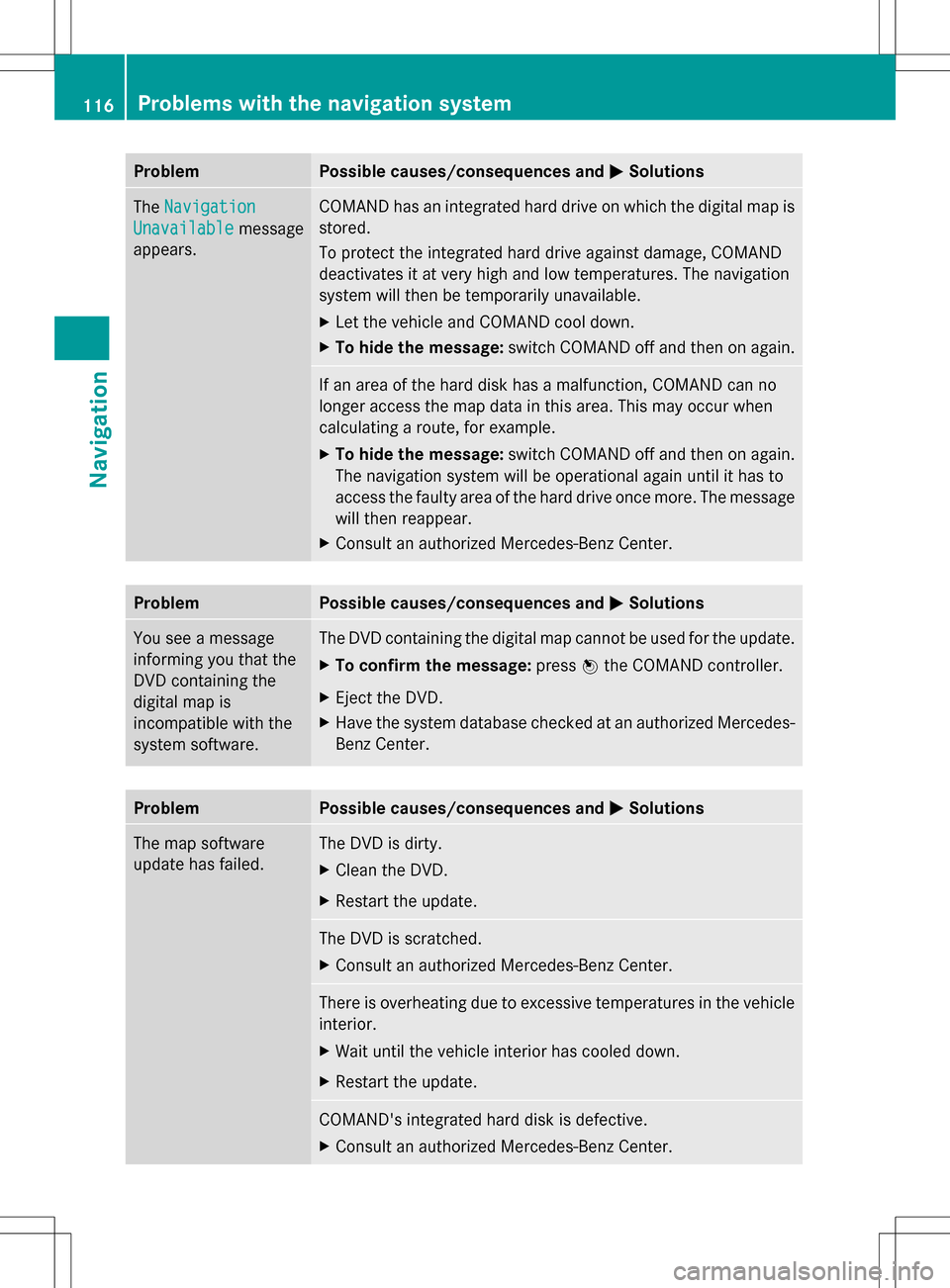
Problem Possible causes/consequences and
0050
0050Solutions The
Navigation
Navigation
Unavailable
Unavailable message
appears. COMAND has an integrated hard drive on which the digital map is
stored.
To protect the integrated hard drive against damage, COMAND
deactivates it at very high and low temperatures. The navigation
system will then be temporarily unavailable.
X
Let the vehicle and COMAND cool down.
X To hide the message: switch COMAND off and then on again. If an area of the hard disk has a malfunction, COMAND can no
longer access the map data in this area. This may occur when
calculating a route, for example.
X
To hide the message: switch COMAND off and then on again.
The navigation system will be operational again until it has to
access the faulty area of the hard drive once more. The message
will then reappear.
X Consult an authorized Mercedes-Benz Center. Problem Possible causes/consequences and
0050 0050Solutions You see a message
informing you that the
DVD containing the
digital map is
incompatible with the
system software. The DVD containing the digital map cannot be used for the update.
X
To confirm the message: press00A1the COMAND controller.
X Eject the DVD.
X Have the system database checked at an authorized Mercedes-
Benz Center. Problem Possible causes/consequences and
0050 0050Solutions The map software
update has failed. The DVD is dirty.
X
Clean the DVD.
X Restart the update. The DVD is scratched.
X
Consult an authorized Mercedes-Benz Center. There is overheating due to excessive temperatures in the vehicle
interior.
X
Wait until the vehicle interior has cooled down.
X Restart the update. COMAND's integrated hard disk is defective.
X
Consult an authorized Mercedes-Benz Center. 116
Problems with the navigation systemNavigation
Page 119 of 274

Problem Possible causes/consequences and
0050
0050Solutions COMAND asks for an
activation code during
the map update. The digital map is secured with an activation code.
X
Consult an authorized Mercedes-Benz Center. Problems with the navigation system
117Navigation Z
Page 145 of 274

The address book organizes and stores
entries that are entered from different
sources (mobile phone, memory card, USB
device, COMAND phone book, navigation
system).
You can use these entries to make telephone
calls and for navigation.
i Number of contacts in the address
book: the address book can store a total of
4000 contacts.
1500 entries each are reserved in the
address book for:
R contacts from the mobile phone
R contacts that you create in COMAND or
import from other sources.
The remaining 1,000 entries are assigned
by COMAND as necessary.
i Display of mobile phone contacts:
contacts downloaded from the mobile
phone remain in the address book even if
you disconnect the mobile phone from
COMAND. Contacts that have previously
been available can be displayed as soon as
the mobile phone is reconnected.
COMAND downloads the contacts again so
that any new contacts that have been
added to the mobile phone can be
displayed.
As soon as you connect a new mobile
phone to COMAND all the contacts from
the previous mobile phone are replaced by
those from the new phone's address book.
Address book entries remain stored when
the mobile phone is disconnected. For this
reason, delete your personal data using the
reset function before selling your vehicle,
for example (Y page 42). Calling up the address book
Using the function button:
X Press the 002Bfunction button.
You see either the telephone basic menu or
the address book, depending on which was
last active.
X If the telephone basic menu is displayed,
press the 002Bfunction button again.
Using the telephone basic menu:
X With the telephone basic menu shown,
select Phone Phone by sliding 005B00A0the COMAND
controller and press 00A1to confirm.
X Select Address Book
Address Book from the menu and
press 00A1to confirm. Address book with address book entry
¥and
navigable data 0051
X To browse in the address book: turn
0082005B0083 the COMAND controller.
X To close the address book: press the
002B button.
i An address book entry can contain the
following information:
R Name
R First name
R Company
R Two addresses
R Geo-coordinates
R Up to five telephone numbers Using the address book
143Telephone Z
Page 146 of 274

Searching for an address book entry
Search menu with character bar
0043
¥Address book entry
0044 0051 Complete address data from the
navigation system
0087 Character bar
0085 0034 Phone book entry on the mobile phone
0083 Entry with voice tag
For more symbols, see the symbol overview
(Y page 133).
X Find an entry (Y page 133) Creating a new entry in the address
book
You can enter address data directly into the
address book. If you store telephone
numbers in the COMAND phone book, these
are also saved in the address book. If you
store a navigation destination, COMAND
creates an address book entry which includes
the complete navigable address data.
X Call up the address book (Y page 143)
X Select New
New in the address book by sliding
005B0064 and turning 0082005B0083the COMAND
controller and press 00A1to confirm.
An input menu with data fields appears. Input menu with data fields
0043
Selected data field with cursor
0044 Character bar
X Enter characters (Y page 32).
X Store an entry (Y page 33). Deleting an address book entry
X Option 1: selectDelete Delete by sliding 005B0064and
turning 0082005B0083the COMAND controller and
press 00A1to confirm.
X Option 2: search for an address book entry
(Y page 133).
X Select the list symbol to the right of the
entry by sliding 005B009Fthe COMAND
controller and press 00A1to confirm.
X Select Delete
Delete and press 00A1to confirm.
Irrespective of the option chosen, a prompt
will appear.
X Select Yes YesorNo
No and press 00A1to confirm.
If you select Yes
Yes, the entry will be deleted.
If you select No
No, the process will be
canceled. 144
Using the address bookTelephone
Page 149 of 274
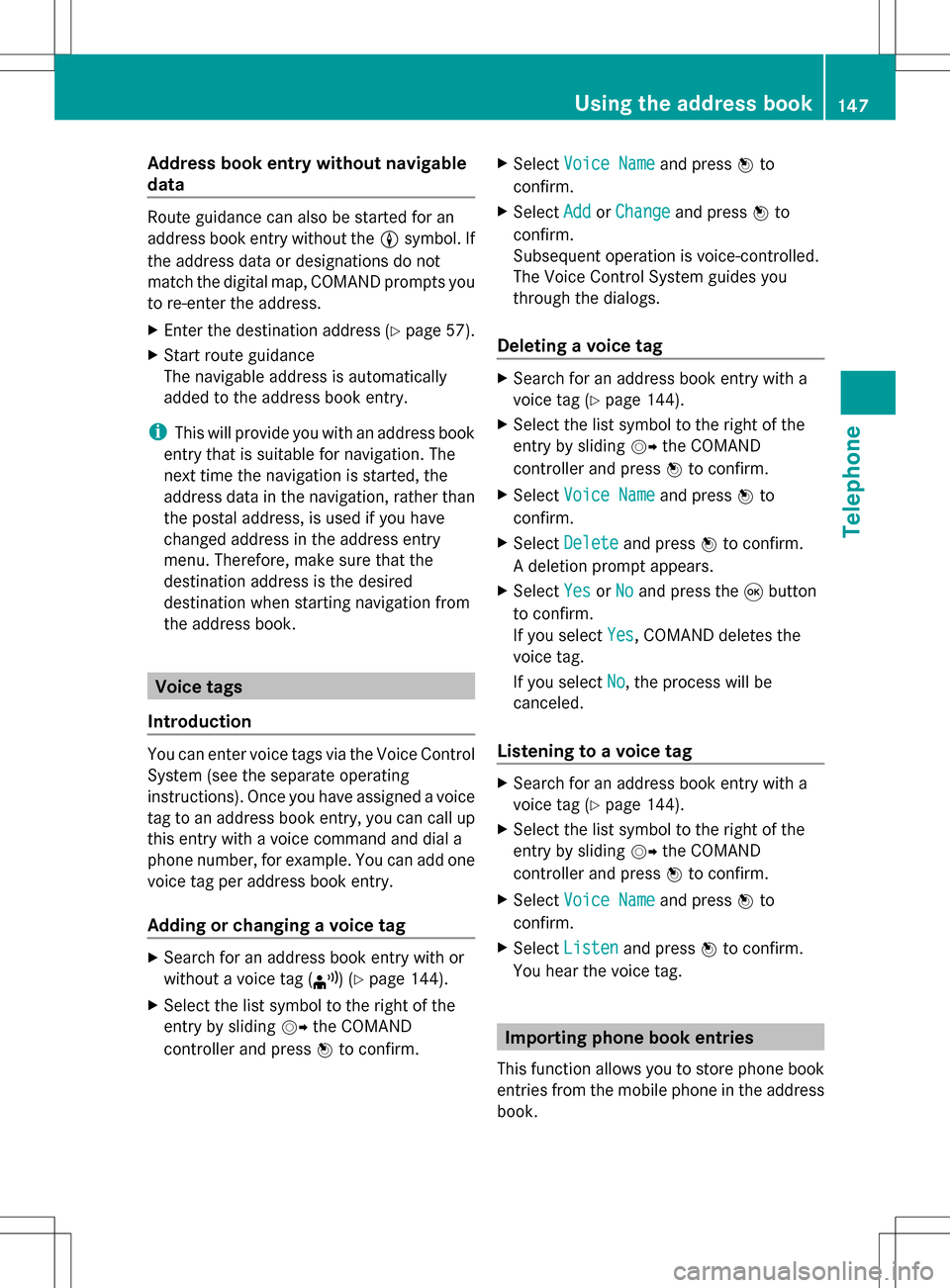
Address book entry without navigable
data Route guidance can also be started for an
address book entry without the 0051symbol. If
the address data or designations do not
match the digital map, COMAND prompts you
to re-enter the address.
X Enter the destination address (Y page 57).
X Start route guidance
The navigable address is automatically
added to the address book entry.
i This will provide you with an address book
entry that is suitable for navigation. The
next time the navigation is started, the
address data in the navigation, rather than
the postal address, is used if you have
changed address in the address entry
menu. Therefore, make sure that the
destination address is the desired
destination when starting navigation from
the address book. Voice tags
Introduction You can enter voice tags via the Voice Control
System (see the separate operating
instructions). Once you have assigned a voice
tag to an address book entry, you can call up
this entry with a voice command and dial a
phone number, for example. You can add one
voice tag per address book entry.
Adding or changing a voice tag X
Search for an address book entry with or
without a voice tag ( ¦) (Ypage 144).
X Select the list symbol to the right of the
entry by sliding 005B009Fthe COMAND
controller and press 00A1to confirm. X
Select Voice Name
Voice Name and press00A1to
confirm.
X Select Add AddorChange
Change and press 00A1to
confirm.
Subsequent operation is voice-controlled.
The Voice Control System guides you
through the dialogs.
Deleting a voice tag X
Search for an address book entry with a
voice tag (Y page 144).
X Select the list symbol to the right of the
entry by sliding 005B009Fthe COMAND
controller and press 00A1to confirm.
X Select Voice Name Voice Name and press00A1to
confirm.
X Select Delete
Delete and press 00A1to confirm.
A deletion prompt appears.
X Select Yes
Yes orNo
No and press the 008Bbutton
to confirm.
If you select Yes
Yes, COMAND deletes the
voice tag.
If you select No No, the process will be
canceled.
Listening to a voice tag X
Search for an address book entry with a
voice tag (Y page 144).
X Select the list symbol to the right of the
entry by sliding 005B009Fthe COMAND
controller and press 00A1to confirm.
X Select Voice Name Voice Name and press00A1to
confirm.
X Select Listen
Listen and press 00A1to confirm.
You hear the voice tag. Importing phone book entries
This function allows you to store phone book
entries from the mobile phone in the address
book. Using the address book
147Telephone Z
Page 151 of 274

select
Phone
Phone by sliding 005B0064and turning
0082005B0083 the COMAND controller and press
00A1 to confirm.
X Select Download Contacts
Download Contacts and press00A1
to confirm.
A menu appears.
X Select From The Memory Card From The Memory Card orFrom From
USB device
USB device in the menu by turning 0082005B0083
the COMAND controller and press 00A1to
confirm.
X Select Add
AddorOverwrite
Overwrite and press00A1to
confirm.
Add Add imports the entries from the memory
card or USB device into the address book.
Overwrite Overwrite imports the entries from the
memory card or USB device and overwrites
all entries in the address book with the
00BB symbol. The previous entries are then
no longer available.
After the contact data has been imported
successfully, you will see a message to this
effect. The address book or the respective
telephone basic menu is displayed.
i You can select Overwrite Overwriteif the address
book already contains corresponding
entries. A message notifies you when the
address book is full.
Receiving vCards via Bluetooth ®X
Select Address Book Address Book in the address book
or, if the telephone basic menu is shown,
select Phone Phone by sliding 005B0064and turning 0082005B0083
the COMAND controller and press
00A1 to confirm.
A menu appears.
X Select Import Contacts
Import Contacts and press00A1to
confirm.
X Select Receive
Receive Contacts
Contacts From
FromPhone
Phone in
the menu by turning 0082005B0083the COMAND
controller and press 00A1to confirm.
This interrupts the Bluetooth ®
connection
between COMAND and your active mobile
phone. COMAND is, however, ready to
receive vCards from another Bluetooth ®
device (PC, mobile phone).
X Start the data transfer on the external
Bluetooth ®
device (see the operating
instructions for the device).
The number of vCards received is
displayed.
X To end reception: press00A1or the 0041
back button.
COMAND then reconnects to the mobile
phone.
Received vCards are identified by the 00BA
symbol in the address book.
i If you switch to another main function,
e.g. navigation, while receiving vCards, the
reception of vCards will be terminated.
Deleting contacts X
Select Address Book Address Book in the address book
or, if the telephone basic menu is shown,
select Phone Phone by sliding 005B0064and turning
0082005B0083 the COMAND controller and press
00A1 to confirm.
A menu appears.
X Select Delete Contacts
Delete Contacts and press00A1to
confirm.
X Select one of the following options:
R
Internal Contacts Internal Contacts
R Contacts From Storage Device
Contacts From Storage Device Using the address book
149Telephone Z
Page 159 of 274

Using search results
X
Select an entry in the list of search results
by turning 0082005B0083the COMAND controller
and press 00A1to confirm.
A menu appears.
X To show the detailed view: confirmSpot
Spot
Data
Data by pressing 00A1the COMAND
controller.
The address of the selected entry is
displayed.
X To use a search result as the
destination: selectNavigate to
Navigate to by
turning 0082005B0083the COMAND controller and
press 00A1to confirm.
You then switch to navigation mode and
can start route calculation (Y page 62).
i The search result is stored in the
"Last destinations" memory at the same
time (Y page 101). You can take the
destination from this memory and save it
permanently in the destination memory
(Y page 99).
X To call up a destination: selectCall
Call with
the COMAND controller and press 00A1to
confirm.
You then switch to the telephone function
and make the call (Y page 128).
i The menu item is grayed out if there is no
phone number available. X
To import a destination: selectImport
Import
with the COMAND controller and press 00A1
to confirm.
You can choose whether you want to save
the POI as a personal POI on the SD
memory card or in the address book.
i If there is no SD memory card in the slot,
the As AsPersonal
Personal POI
POImenu item is grayed
out.
X Insert the SD memory card (Y page 195). X
To save as a personal POI: confirmSave
Save
As Personal POI
As Personal POI by pressing00A1the
COMAND controller.
The entry is saved as a personal POI on the
SD memory card.
i You can use a personal POI in navigation
mode for route calculation (Y page 79).
If the personal POI is saved on the SD
memory, you can also use it for route
calculation in another vehicle.
X To save to the address book: select
Save to Address Book Save to Address Book by turning0082005B0083
the COMAND controller and press 00A1to
confirm.
The entry is stored in the address book. Google™ local search
157Online and Internet functions
Page 162 of 274

Step 3: using destinations/routes
Calling up the menu X
Select an entry in the list by turning 0082005B0083
the COMAND controller and press 00A1to
confirm.
A menu appears.
Displaying details X
Confirm Details Details in the menu by pressing
00A1 the COMAND controller.
The route or destination is displayed.
X To call up a POI: confirm the entry by
pressing 00A1.
i You can use the function if:
R a mobile phone is connected
(Y page 122)
R the destination address contains a
telephone number Using as the destination
X
Select Navigate Navigate to
toin the menu by turning
0082005B0083 the COMAND controller and press
00A1 to confirm.
You then switch to navigation mode and
can start route calculation (Y page 62).
i A route can only be stored as a personal
POI on an SD memory card or taken directly
for route calculation (Y page 161).
Calling up the destination X
Select Call Callin the menu by turning 0082005B0083
the COMAND controller and press 00A1to
confirm.
You then switch to the telephone function
and make the call (Y page 128).160
Destination/route downloadOnline and Internet functions