2013 MERCEDES-BENZ CLS-Class change time
[x] Cancel search: change timePage 164 of 274

Activating/deactivating the weather
display
X To switch on: select the00A7symbol in the
main function bar by sliding 00A0005Band
turning 0082005B0083the COMAND controller and
press 00A1to confirm.
The carousel view appears.
X Turn 0082005B0083 the COMAND controller until
Mercedes-Benz Apps
Mercedes-Benz Apps is brought to the
front and press 00A1to confirm.
The Mercedes-Benz Apps carousel view
appears. X
Turn 0082005B0083 the COMAND controller until
Weather Weather is brought to the front and press
00A1 to confirm.
The information chart shows the current
weather at the current vehicle position
(factory setting). You can change the
default view and the default location in the
Options menu (Y page 167).You see the following information:
R
the time of the current weather report
R the current temperature R
information on the weather (e.g. cloudy,
rain)
R the maximum daytime temperature
R the minimum daytime temperature
R the probability of rain
R the forecast for the current day (three time
intervals) X
To switch to a five-day forecast: confirm
5-Day 5-Day by pressing 00A1.
The information chart displays the forecast
for the next five days in the currently
selected location.
X To return to the current weather
information: confirmCurrent
Current by pressing
00A1.
X To switch off: press the0041back button.
or
X Select Back Backby turning 0082005B0083the COMAND
controller and press 00A1to confirm.
Irrespective of the option chosen, the
carousel view will appear. Displaying additional information
In addition to the current temperatures, you
can also display information such as humidity
and air quality (if the information is available). 162
WeatherOnline and Internet functions
Page 167 of 274

X
To change the map scale: as soon as you
turn 0082005B0083 the COMAND controller, the
scale bar appears.
X Turn 0082005B0083 until the desired scale is set.
i The data is downloaded again from the
server for these functions. This can delay
the display of the weather map.
Showing/hiding the menu in the
weather map X
To show: press00A1the COMAND controller
in the weather map.
X To hide: slide up00A0005Bthe COMAND
controller.
Switching to the weather information
display in the map X
Display the menu on the weather map
(Y page 165).
X Select View Viewby turning 0082005B0083the COMAND
controller and press 00A1to confirm. Weather
characteristic Display on the map
Hazard Icons Hazard Icons Displays warnings
Radar Map
Radar Map Displays the rain radar as
a colored area on the
map
Atmospheric Atmospheric
Pressure Pressure Displays air pressure
with isobars and as a
colored area on the map
Temperatures Temperatures Displays the
temperatures
Cloud Cover Cloud Cover Displays the clouds
Winds
Winds Displays wind direction
with an arrow and wind
speed with coloring
i
The hazard icon display is preset in the
factory. This presetting can be changed in
the Options menu (Y page 167). X
Select a weather characteristic by turning
0082005B0083 the COMAND controller and press
00A1 to confirm.
The 003Bdot indicates which weather
characteristic is currently displayed on the
map. You can select one weather
characteristic at a time.
Legend X
Display the menu on the weather map
(Y page 165).
X Select View Viewby turning 0082005B0083the COMAND
controller and press 00A1to confirm.
X Select Legend
Legend and press 00A1to confirm.
The legend is displayed in accordance with
the currently selected weather
characteristic.
X To switch back to the information
chart: display the menu on the weather
map (Y page 165).
X Select Display Weather
Display Weather and press00A1to
confirm. Memory functions
Storing a location in the memory You can save locations that are called up
frequently in ten preset positions (0, 1 – 9).
X
Select the location ( Ypage 163).
X Press and hold a number key.
When the location is saved, the number of
the selected preset comes before the name
of the place in the caption.
Selecting a location from the memory X
Quick select: when the weather display
(COMAND) is switched on and an entry is
available, press a number key, e.g. 008B.
The information chart appears and displays
the weather information.
X From the weather memory: select
Position Position in the information chart by Weather
165Online and Internet functions
Page 194 of 274

G
WARNING
Only when the vehicle is stationary should
you:
R insert a data carrier
R eject a disc
There is a risk of being distracted from the
road and traffic conditions if you insert or
eject a disc while the vehicle is in motion. Inserting/ejecting CDs/DVDs
Notes If the CD/DVD has a printed side, this must
face upwards when the CD/DVD is inserted.
If neither side is printed, the side to be played
should face downwards. The system may not
be able to play CDs/DVDs with copy
protection.
i If a medium contains other files in
addition to music files, the loading time
before the first track starts to play may be
longer.
Inserting a disc into the single DVD
drive X
Press the 0062eject button.
If there is a disc already inserted, it will be
ejected.
X Take the disc out of the slot.
X Insert a disc into the slot.
If the disc is correctly inserted and is a
suitable disc, it is drawn in by the drive and
played.
Ejecting a disc from the single DVD
drive X
Press the 0062eject button.
X Take the disc out of the slot.
If you do not take the disc out of the slot, it
is drawn in again automatically after a short
while and reloaded. Inserting discs into the DVD changer The DVD changer has a fixed magazine with
six trays.
X To insert a CD/DVD into the magazine
tray: press the 0065load/eject button.
A menu shows the current load status of
the magazine trays. The last tray selected
is identified by a red digit. X
Select a magazine tray to be filled by
turning 0082005B0083the COMAND controller and
press 00A1to confirm.
or
X Press a number key, e.g. 0089.
The DVD changer switches to the selected
magazine tray. You see the Please Please
Wait...
Wait... message.
You then see the Please insert disc
Please insert disc
Insert a disc into the disc slot with the
printed side facing upwards.
The DVD changer loads the disc into the
selected magazine tray. The Loading Loading
disc
Audio CD/DVD and MP3 modeAudio
Page 195 of 274

i
It may take some time for the disc to be
loaded, depending on the type of disc. If no
disc is inserted for approximately 20
seconds, the display returns to the
magazine menu.
The DVD changer plays the disc if:
R it has been inserted correctly.
R it is a permissible type of disc. 0043
Full magazine tray (eject function is
available)
0044 Empty magazine tray (disc can be
inserted)
X To exit the menu: press the0065eject/
load button again or press the 0041back
button.
or
X Select Back
Back by sliding 005B0064and turning
0082005B0083 the COMAND controller and press
00A1 to confirm.
X To fill empty magazine trays: press the
0065 load/eject button.
The magazine menu appears.
X Select Fill Empty Slots
Fill Empty Slots.
You see the Please Wait... Please Wait... message.
COMAND switches to the next free
magazine tray. You then see the Please
Please
insert disc
i Do not insert a disc into the magazine tray
until you have seen this prompt.
X Insert a disc into the disc slot with the
printed side facing upwards.
You see the Please Wait...
Please Wait... message.
Once the disc is loaded, the DVD changer switches to the next empty tray. You see
the
Please insert disc
X Repeat this step until all trays are loaded.
The DVD changer plays the last disc you
loaded if it has been inserted correctly and
it is a permissible type.
X To cancel loading: press the0065eject/
load button again or press the 0041back
button.
i If you cancel loading with the 0041back
button, the system loads and plays the last
CD you inserted.
Ejecting discs from the DVD changer If you remove one disc while playing another
disc, the DVD changer interrupts playback.
Playback continues once the disc has been
ejected.
X
To eject a CD/DVD: press the0065load/
eject button.
The magazine menu appears. The magazine
tray with the current disc is highlighted. 0043
Eject possible
0044 Type of data medium
0087 Disc name (only if stored on the disc)
0085 Current disc Audio CD/DVD and MP3 mode
193Audio Z
Page 197 of 274
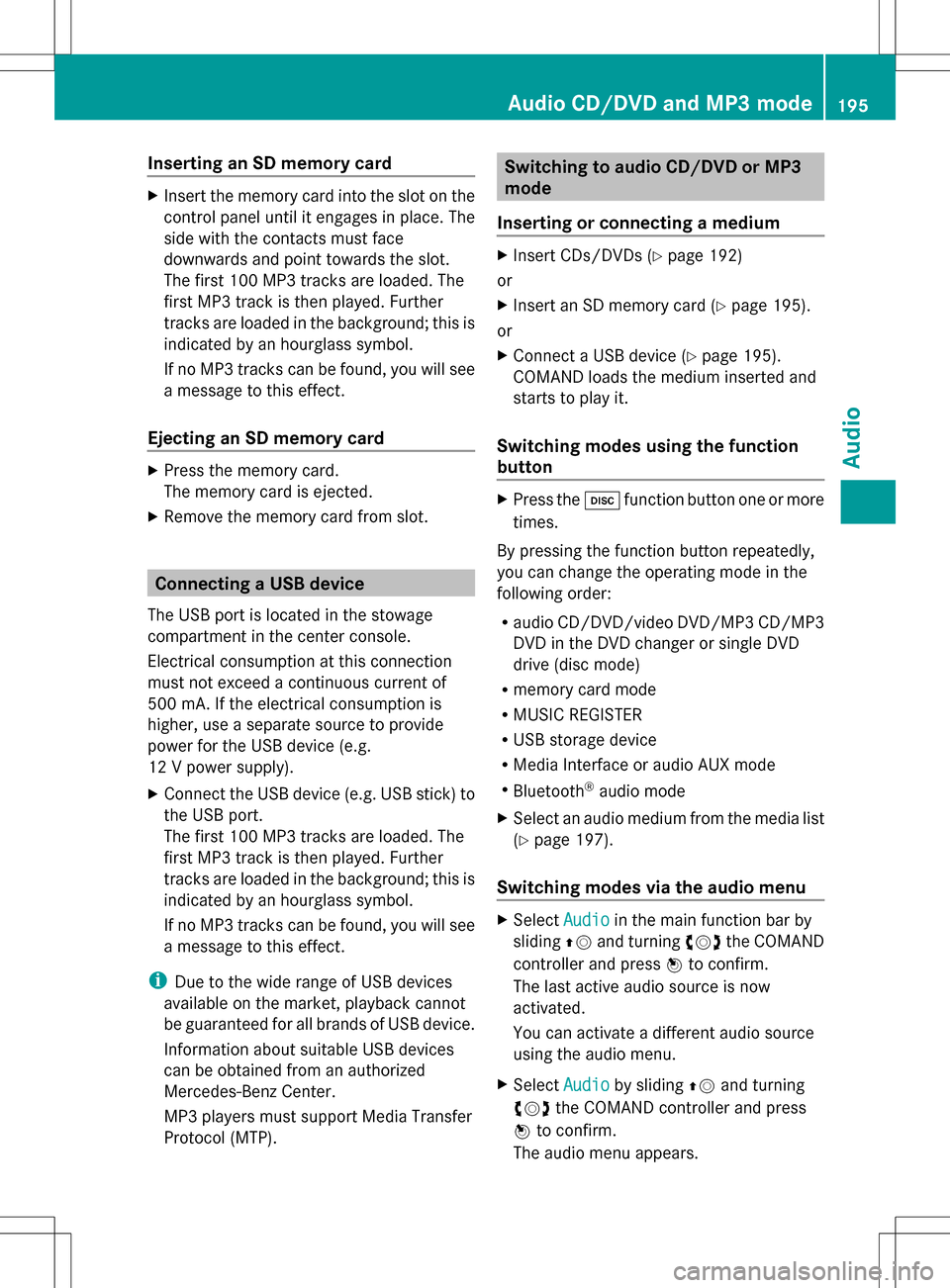
Inserting an SD memory card
X
Insert the memory card into the slot on the
control panel until it engages in place. The
side with the contacts must face
downwards and point towards the slot.
The first 100 MP3 tracks are loaded. The
first MP3 track is then played. Further
tracks are loaded in the background; this is
indicated by an hourglass symbol.
If no MP3 tracks can be found, you will see
a message to this effect.
Ejecting an SD memory card X
Press the memory card.
The memory card is ejected.
X Remove the memory card from slot. Connecting a USB device
The USB port is located in the stowage
compartment in the center console.
Electrical consumption at this connection
must not exceed a continuous current of
500 mA. If the electrical consumption is
higher, use a separate source to provide
power for the USB device (e.g.
12 V power supply).
X Connect the USB device (e.g. USB stick) to
the USB port.
The first 100 MP3 tracks are loaded. The
first MP3 track is then played. Further
tracks are loaded in the background; this is
indicated by an hourglass symbol.
If no MP3 tracks can be found, you will see
a message to this effect.
i Due to the wide range of USB devices
available on the market, playback cannot
be guaranteed for all brands of USB device.
Information about suitable USB devices
can be obtained from an authorized
Mercedes-Benz Center.
MP3 players must support Media Transfer
Protocol (MTP). Switching to audio CD/DVD or MP3
mode
Inserting or connecting a medium X
Insert CDs/DVDs (Y page 192)
or
X Insert an SD memory card (Y page 195).
or
X Connect a USB device (Y page 195).
COMAND loads the medium inserted and
starts to play it.
Switching modes using the function
button X
Press the 003Afunction button one or more
times.
By pressing the function button repeatedly,
you can change the operating mode in the
following order:
R audio CD/DVD/video DVD/MP3 CD/MP3
DVD in the DVD changer or single DVD
drive (disc mode)
R memory card mode
R MUSIC REGISTER
R USB storage device
R Media Interface or audio AUX mode
R Bluetooth ®
audio mode
X Select an audio medium from the media list
(Y page 197).
Switching modes via the audio menu X
Select Audio Audioin the main function bar by
sliding 00A0005Band turning 0082005B0083the COMAND
controller and press 00A1to confirm.
The last active audio source is now
activated.
You can activate a different audio source
using the audio menu.
X Select Audio Audioby sliding 00A0005Band turning
0082005B0083 the COMAND controller and press
00A1 to confirm.
The audio menu appears. Audio CD/DVD and MP3 mode
195Audio Z
Page 204 of 274
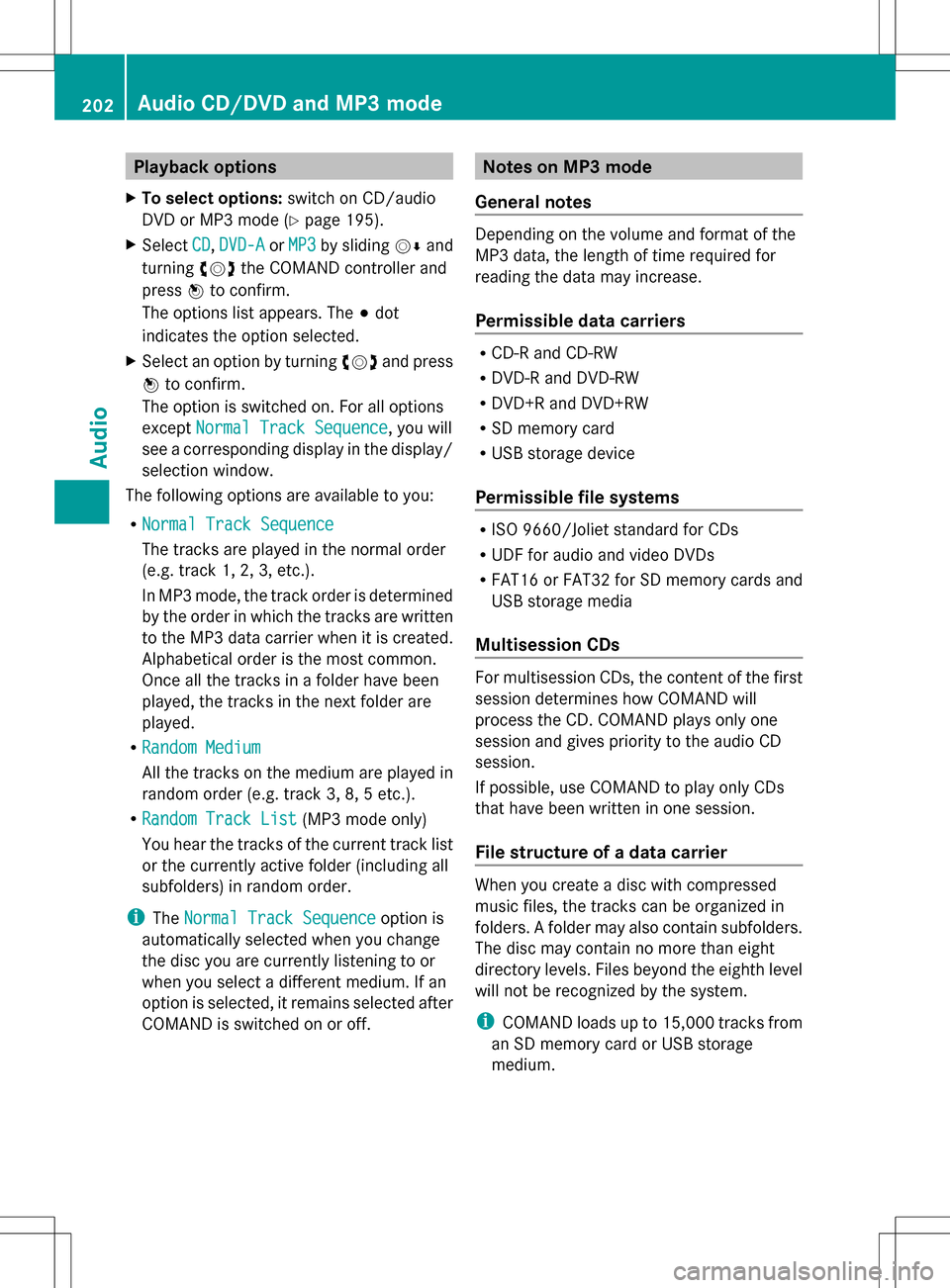
Playback options
X To select options: switch on CD/audio
DVD or MP3 mode (Y page 195).
X Select CD
CD,DVD-A
DVD-A orMP3
MP3 by sliding 005B0064and
turning 0082005B0083the COMAND controller and
press 00A1to confirm.
The options list appears. The 003Bdot
indicates the option selected.
X Select an option by turning 0082005B0083and press
00A1 to confirm.
The option is switched on. For all options
except Normal Track Sequence
Normal Track Sequence, you will
see a corresponding display in the display/
selection window.
The following options are available to you:
R Normal Track Sequence Normal Track Sequence
The tracks are played in the normal order
(e.g. track 1, 2, 3, etc.).
In MP3 mode, the track order is determined
by the order in which the tracks are written
to the MP3 data carrier when it is created.
Alphabetical order is the most common.
Once all the tracks in a folder have been
played, the tracks in the next folder are
played.
R Random Medium
Random Medium
All the tracks on the medium are played in
random order (e.g. track 3, 8, 5 etc.).
R Random Track List Random Track List (MP3 mode only)
You hear the tracks of the current track list
or the currently active folder (including all
subfolders) in random order.
i The Normal Track Sequence
Normal Track Sequence option is
automatically selected when you change
the disc you are currently listening to or
when you select a different medium. If an
option is selected, it remains selected after
COMAND is switched on or off. Notes on MP3 mode
General notes Depending on the volume and format of the
MP3 data, the length of time required for
reading the data may increase.
Permissible data carriers R
CD-R and CD-RW
R DVD-R and DVD-RW
R DVD+R and DVD+RW
R SD memory card
R USB storage device
Permissible file systems R
ISO 9660/Joliet standard for CDs
R UDF for audio and video DVDs
R FAT16 or FAT32 for SD memory cards and
USB storage media
Multisession CDs For multisession CDs, the content of the first
session determines how COMAND will
process the CD. COMAND plays only one
session and gives priority to the audio CD
session.
If possible, use COMAND to play only CDs
that have been written in one session.
File structure of a data carrier
When you create a disc with compressed
music files, the tracks can be organized in
folders. A folder may also contain subfolders.
The disc may contain no more than eight
directory levels. Files beyond the eighth level
will not be recognized by the system.
i
COMAND loads up to 15,000 tracks from
an SD memory card or USB storage
medium. 202
Audio CD/DVD and MP3 modeAudio
Page 217 of 274

X
Select Delete
Delete and press 00A1to confirm.
A prompt appears asking whether you
really wish to deauthorize this device.
X Select Yes
Yes orNo No.
If you select Yes
Yes, the device will be deleted
from the Bluetooth ®
device list.
If you select No
No , the process will be
canceled.
i Before re-authorizing the Bluetooth ®
audio device, you should also delete the
device name MB Bluetooth MB Bluetooth from your
Bluetooth ®
audio device's Bluetooth ®
list.
See the Bluetooth ®
audio device's
operating instructions. Switching to Bluetooth
®
audio mode
The Bluetooth ®
audio basic display Example: Bluetooth
®
audio basic display
0043 Track name
0044 Current playback settings (no symbol for
"Normal track sequence")
0087 Album name
0085 sound settings
0083 Media list
0084 Artist
006B To stop 00E5or start 00D9playback
006C To connect a Bluetooth ®
audio device, to
increase the volume on COMAND
006D Bluetooth ®
audio data medium type
006E Data medium position in the media list i
If the Bluetooth ®
audio device connected
supports metadata and corresponding data
is available, then the artist, track and album
name can be displayed.
Using the Bluetooth ®
audio basic
display X
Connect (Y page 212) the Bluetooth ®
audio
device.
or
X Reconnect the Bluetooth ®
audio device
(Y page 214).
COMAND activates the Bluetooth ®
audio
device. The basic display appears and the
device starts playing.
Using the function button X
Press the 003Afunction button one or more
times.
By pressing the function button repeatedly,
you can change the operating mode in the
following order:
R audio CD/DVD/MP3 (disc)
R memory card mode
R MUSIC REGISTER
R USB storage device
R Media Interface or audio AUX mode
R Bluetooth ®
audio mode
Using the media list X
Select Bluetooth Audio Bluetooth Audio in the media list
by turning 0082005B0083the COMAND controller
and press 00A1to confirm (Y page 197).
COMAND activates the connected device.
You will see a message to this effect. The
basic display then appears. Bluetooth
®
audio mode 215Audio Z
Page 221 of 274

Switching on automatically
X
Connect an external device (Y page 218).
COMAND activates the device (if
connected via iPod ®
connector or USB
socket). Afterwards, the basic display
appears.
Switching modes using the function
button The external device is connected to the Media
Interface.
X Press the 003Afunction button one or more
times.
By pressing the function button repeatedly,
you can change the operating mode in the
following order:
R audio CD/DVD/MP3 (disc)
R memory card mode
R MUSIC REGISTER
R USB storage device
R Media Interface or audio AUX mode
R Bluetooth ®
audio mode
Switching on using a number key X
Press the 0088number key (for a DVD
changer) or the 008Enumber key (for a
single DVD drive) number key.
This selects the connected external audio
device directly. Switching on via the media list Media Interface mode (iPod
®
mode) when
equipped with a DVD changer
0043 Cover (if available) or representation of
device
0044 Track number
0087 Elapsed track time (also in format
00:00:00 for audio books)
0085 Track name
0083 Graphic time display
0084 Track position in playlist
006B Album name (if available)
006C Artist (if available)
006D Music search
006E Position in the media list
006F Type of data medium
0070 Playback options
X Select the entry under position 0 (DVD
changer) or position 5 (single DVD drive) in
the media list by turning 0082005B0083the COMAND
controller and press 00A1to confirm
(Y page 197).
COMAND activates the connected device.
You will see a message to this effect. The
basic display then appears.
If no device is connected, you will see the
Media Interface
Media Interface entry instead of a
device name.
The type of device connected is indicated by
the corresponding symbol for iPod ®
(iPhone ®
) or MP3 player. Media Interface mode
219Audio Z