2013 MERCEDES-BENZ CLA-CLASS odometer
[x] Cancel search: odometerPage 15 of 352

Locking (doors)Automatic ........................................ 83
Emergency locking ........................... 84
From inside (central locking but-
ton) .................................................. 82
Locking centrally
see Central locking
Locking verification signal (on-
board computer) ............................... 223
Luggage compartment enlargement 271
Luggage net ....................................... 271
Lumbar support Adjusting the 4-way lumbar sup-
port .................................................. 98
M
M+S tyres ........................................... 318
Main-beam headlamps Changing bulbs .............................. 116
Display message ............................ 238
Switching on/off ........................... 109
Maintenance
see ASSYST PLUS
Manual transmission
Engaging reverse gear ...................152
Gear lever ...................................... 151
Pulling away ................................... 146
Shifting to neutral ..........................152
Shift recommendation ...................152
Starting the engine ........................145
Matt finish (cleaning instructions) .. 290
Memory card (audio) ......................... 215
Memory function ............................... 103
Mercedes-Benz Service Centre see Qualified specialist workshop
Message memory (on-board com-
puter) .................................................. 226
Messages see Display messages
Mirror
see Vanity mirror (in sun visor)
Mirrors
see Exterior mirrors
see Rear-view mirror
Mobile phone
Frequencies ................................... 334
Installation ..................................... 334
Menu (on-board computer) ............215
Notes/placing in the bracket ......... 278
Transmission output (maximum) .... 334
Mobile telephone
Pre-installed bracket ......................279
Modifying the programming (key) ..... 77
MOExtended tyres ............................. 298
Motorway mode ................................ 111
MP3 Operating ....................................... 215
see Separate operating instructions
Multifunction display
Function/notes ............................. 210
Permanent display .........................220
Multifunction steering wheel
Operating the on-board computer . 209
Overview .......................................... 33
N
Navigation Menu (on-board computer) ............213
see separate operating instructions
Notes on running in a new vehicle .. 144
O
Occupant safety Children in the vehicle .....................50
Important safety notes ....................40
Odometer ........................................... 211
see Total distance recorder
see Trip meter
Oil
see Engine oil
On-board computer
Assistance menu ........................... 217
Audio menu ................................... 214
Convenience submenu ..................225
Displaying a service message ........287
Display messages ..........................226
DISTRONIC PLUS ........................... 179
Factory setting submenu ...............225
Heating submenu ........................... 223
Important safety notes ..................208
Instrument cluster submenu ..........220
Light submenu ............................... 220
Menu overview .............................. 211
Index13ProCarManuals.com
Page 202 of 352
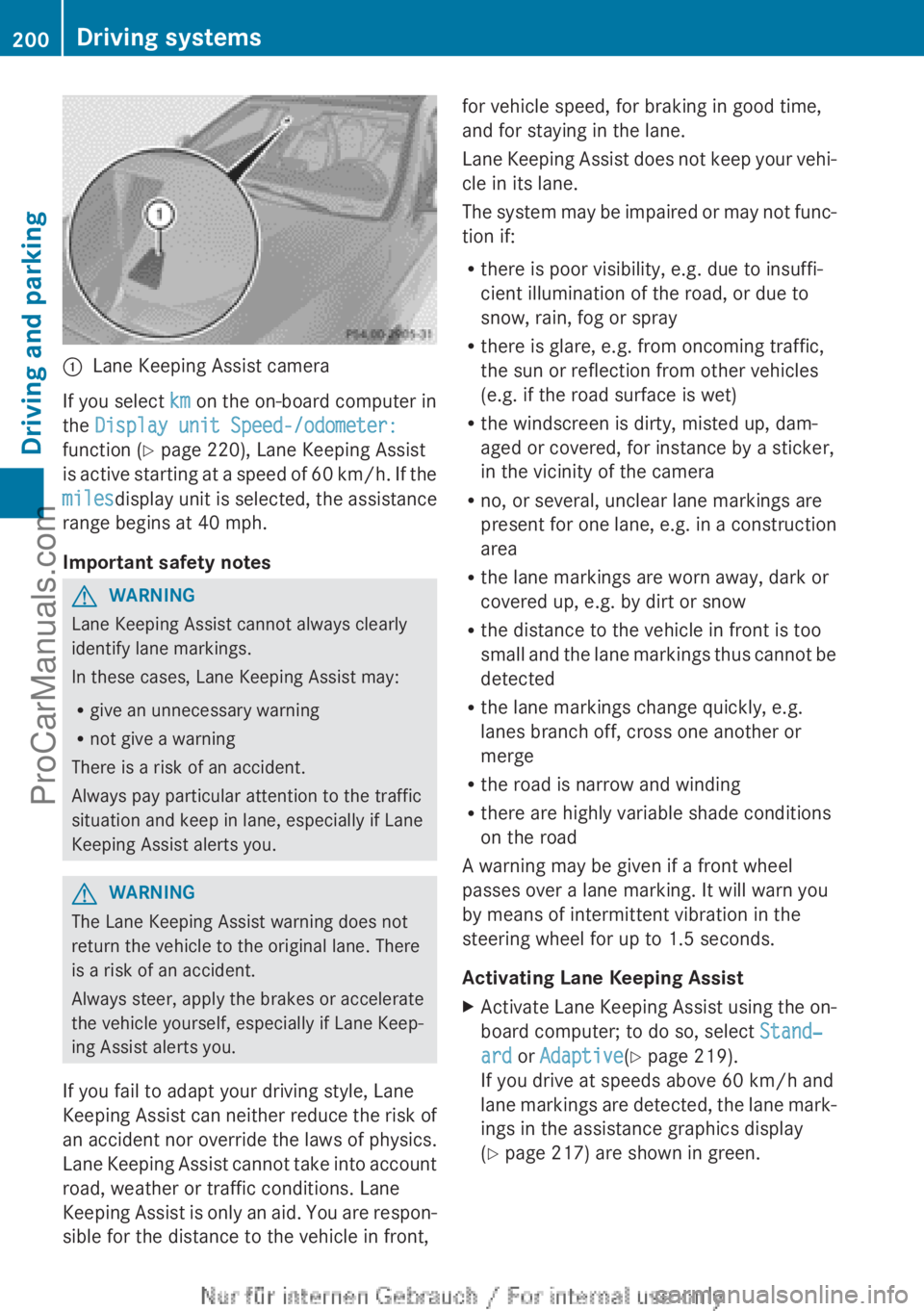
:Lane Keeping Assist camera
If you select km on the on-board computer in
the Display unit Speed-/odometer:
function ( Y page 220), Lane Keeping Assist
is active starting at a speed of 60 km/h. If the
miles display unit is selected, the assistance
range begins at 40 mph.
Important safety notes
GWARNING
Lane Keeping Assist cannot always clearly
identify lane markings.
In these cases, Lane Keeping Assist may:
R give an unnecessary warning
R not give a warning
There is a risk of an accident.
Always pay particular attention to the traffic
situation and keep in lane, especially if Lane
Keeping Assist alerts you.
GWARNING
The Lane Keeping Assist warning does not
return the vehicle to the original lane. There
is a risk of an accident.
Always steer, apply the brakes or accelerate
the vehicle yourself, especially if Lane Keep-
ing Assist alerts you.
If you fail to adapt your driving style, Lane
Keeping Assist can neither reduce the risk of
an accident nor override the laws of physics.
Lane Keeping Assist cannot take into account
road, weather or traffic conditions. Lane
Keeping Assist is only an aid. You are respon-
sible for the distance to the vehicle in front,
for vehicle speed, for braking in good time,
and for staying in the lane.
Lane Keeping Assist does not keep your vehi-
cle in its lane.
The system may be impaired or may not func-
tion if:
R there is poor visibility, e.g. due to insuffi-
cient illumination of the road, or due to
snow, rain, fog or spray
R there is glare, e.g. from oncoming traffic,
the sun or reflection from other vehicles
(e.g. if the road surface is wet)
R the windscreen is dirty, misted up, dam-
aged or covered, for instance by a sticker,
in the vicinity of the camera
R no, or several, unclear lane markings are
present for one lane, e.g. in a construction
area
R the lane markings are worn away, dark or
covered up, e.g. by dirt or snow
R the distance to the vehicle in front is too
small and the lane markings thus cannot be
detected
R the lane markings change quickly, e.g.
lanes branch off, cross one another or
merge
R the road is narrow and winding
R there are highly variable shade conditions
on the road
A warning may be given if a front wheel
passes over a lane marking. It will warn you
by means of intermittent vibration in the
steering wheel for up to 1.5 seconds.
Activating Lane Keeping AssistXActivate Lane Keeping Assist using the on-
board computer; to do so, select Stand‐
ard or Adaptive (Y page 219).
If you drive at speeds above 60 km/h and
lane markings are detected, the lane mark-
ings in the assistance graphics display
( Y page 217) are shown in green.200Driving systemsDriving and parking
ProCarManuals.com
Page 222 of 352
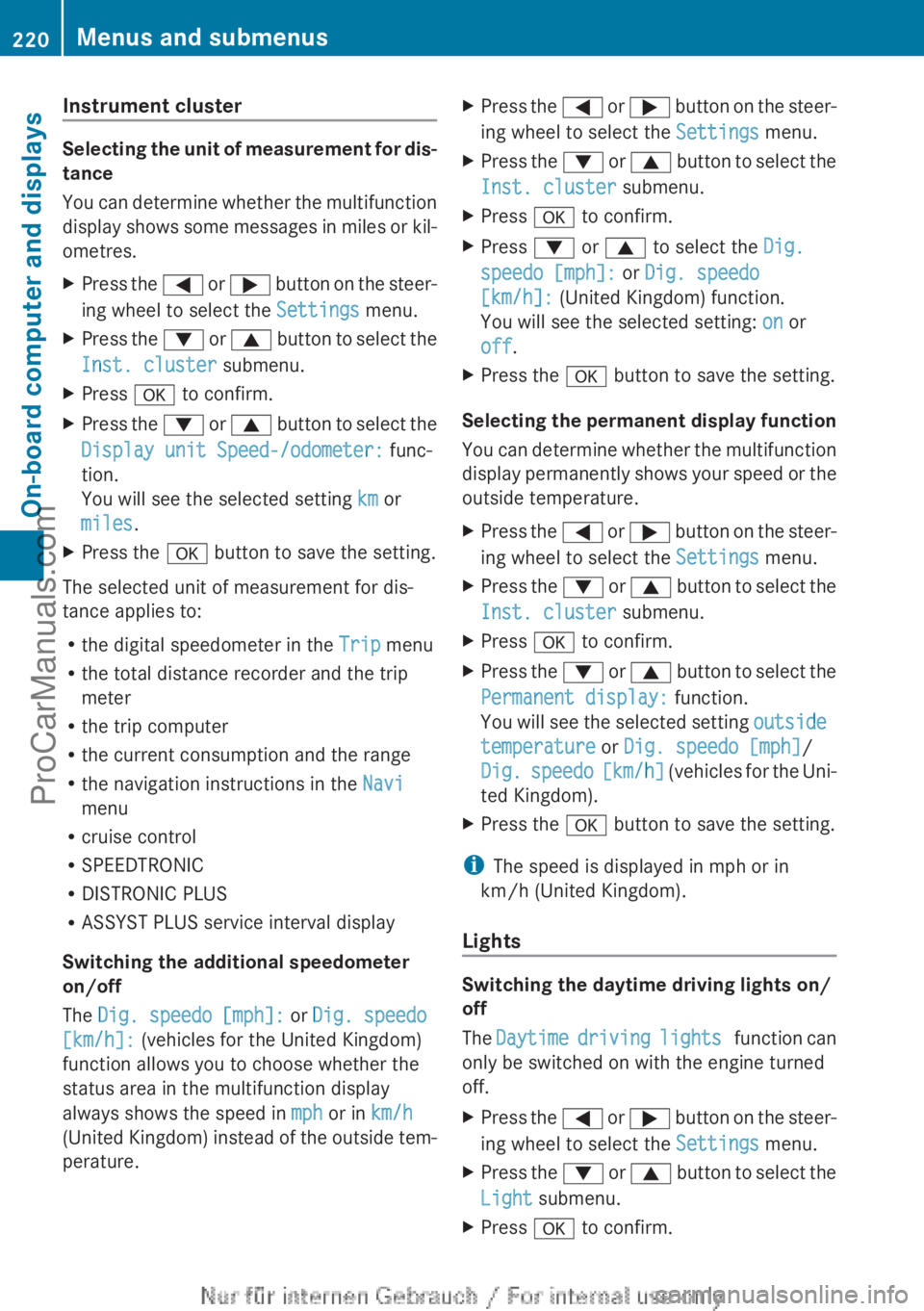
Instrument cluster
Selecting the unit of measurement for dis-
tance
You can determine whether the multifunction
display shows some messages in miles or kil-
ometres.
XPress the = or ; button on the steer-
ing wheel to select the Settings menu.XPress the : or 9 button to select the
Inst. cluster submenu.XPress a to confirm.XPress the : or 9 button to select the
Display unit Speed-/odometer: func-
tion.
You will see the selected setting km or
miles .XPress the a button to save the setting.
The selected unit of measurement for dis-
tance applies to:
R the digital speedometer in the Trip menu
R the total distance recorder and the trip
meter
R the trip computer
R the current consumption and the range
R the navigation instructions in the Navi
menu
R cruise control
R SPEEDTRONIC
R DISTRONIC PLUS
R ASSYST PLUS service interval display
Switching the additional speedometer
on/off
The Dig. speedo [mph]: or Dig. speedo
[km/h]: (vehicles for the United Kingdom)
function allows you to choose whether the
status area in the multifunction display
always shows the speed in mph or in km/h
(United Kingdom) instead of the outside tem-
perature.
XPress the = or ; button on the steer-
ing wheel to select the Settings menu.XPress the : or 9 button to select the
Inst. cluster submenu.XPress a to confirm.XPress : or 9 to select the Dig.
speedo [mph]: or Dig. speedo
[km/h]: (United Kingdom) function.
You will see the selected setting: on or
off .XPress the a button to save the setting.
Selecting the permanent display function
You can determine whether the multifunction
display permanently shows your speed or the
outside temperature.
XPress the = or ; button on the steer-
ing wheel to select the Settings menu.XPress the : or 9 button to select the
Inst. cluster submenu.XPress a to confirm.XPress the : or 9 button to select the
Permanent display: function.
You will see the selected setting outside
temperature or Dig. speedo [mph] /
Dig. speedo [km/h] (vehicles for the Uni-
ted Kingdom).XPress the a button to save the setting.
i
The speed is displayed in mph or in
km/h (United Kingdom).
Lights
Switching the daytime driving lights on/
off
The Daytime driving lights function can
only be switched on with the engine turned
off.
XPress the = or ; button on the steer-
ing wheel to select the Settings menu.XPress the : or 9 button to select the
Light submenu.XPress a to confirm.220Menus and submenusOn-board computer and displays
ProCarManuals.com