2013 MAZDA MODEL MAZDASPEED 3 bluetooth
[x] Cancel search: bluetoothPage 389 of 611

9.Prompt:“XXXXX... (Ex.“John”)
XXXX (Ex.“at home”). Press the pick-
up button to call, or say Go Back to
enter a different name.”
10.(Dialing)Press the pick-up button or
say“Call”. Then go to Step 11.
(Name correction)Say,“Go Back”.
Then go back to Step 4.
11. The call is made.
NOTE
The“Call”command, Name in the
phonebook, and Location can be combined.
Ex. In Step 3, say,“Call John's phone”, then,
Steps 4 and 5 can be skipped.
Screen operation
1. Touch the
on-screen tab to
display the phonebook screen.
2. Touch the contact you would like to
call to display the details for the
contact.
3. Touch the desired phone number to
make the call.
Import contact (Download Phonebook)
Phonebook data from your device (Mobile
phone) can be sent and registered to your
Bluetooth
®Hands-Free phonebook using
Bluetooth®.
1. Touch the
on-screen tab.
2. Touch the
on-screen
button.
3. Touch the
or
on-screen button to switch to the
device operation.NOTE
lIf the phonebook has been already
registered to the Hands-Free unit, the
current phonebook is overwritten during
“all phonebooks download”.
lA maximum of 1000 contacts can be
registered to the phonebook.
lPhonebook, incoming/outgoing call record,
and speed dialing memory are exclusive to
each mobile phone to protect privacy.
4. Download will be started from the
mobile phone.
Phonebook data deletion
1. Touch the
on-screen tab.
2. Touch the contact information which
you want to delete.
3. Touch the
on-screen button.
Call History Usage
A call can be made using the call history
(incoming/outgoing history) downloaded
from the mobile phone (Redial/Call back).
The call history is downloaded
automatically when connecting or pairing
the Hands-Free and mobile phone.
NOTE
If an anonymous call is received, the phone
number displayed in the Incoming Call History
may be random numbers. This is because a
mobile phone sends random numbers to the
vehicle. In this case, please be aware that the
Redial and Call back functions below may not
operate.
Redial Function
This voice command makes a call to the
last person you called (either from your
mobile phone or from the vehicle).
1. Press the pick-up button.
6-148
Interior Comfort
Bluetooth® (Type B)
Page 390 of 611
![MAZDA MODEL MAZDASPEED 3 2013 Owners Manual (in English) 2.Prompt:“Ready”
3.Say:[Beep]“Redial”
4. A call is made to the most recent call in
the Call history (outgoing).
Call back Function
This voice command makes a call to the
last person who called MAZDA MODEL MAZDASPEED 3 2013 Owners Manual (in English) 2.Prompt:“Ready”
3.Say:[Beep]“Redial”
4. A call is made to the most recent call in
the Call history (outgoing).
Call back Function
This voice command makes a call to the
last person who called](/manual-img/28/15585/w960_15585-389.png)
2.Prompt:“Ready”
3.Say:[Beep]“Redial”
4. A call is made to the most recent call in
the Call history (outgoing).
Call back Function
This voice command makes a call to the
last person who called you.
1. Press the pick-up button.
2.Prompt:“Ready”
3.Say:[Beep]“Call back”
4. A call is made to the most recent call in
the Call history (incoming).
Speed Dial Function
A maximum of eight telephone numbers
can be registered. It will take less time to
make a call after registering the telephone
number. In addition, you do not have to
look for the person you want to call in the
phonebook.
Speed Dial registration from
phonebook
1. Touch the
on-screen tab.
2. Touch the
on-screen button.
3. Touch the contact you would like to
register to the speed dial.
4. Touch the telephone number you
would like to register.
5. Verify that the registered name and
telephone number are displayed in the
phonebook, and touch the
on-
screen button.
Making calls using the Speed Dial
1. Touch the
on-screen tab.2. Touch the contact information you
would like to call.
Changing contact
1. Touch the
on-screen tab.
2. Touch the
on-screen button.
3. Touch the
on-screen button.
4. Touch the contact you would like to
register to the speed dial.
5. Touch the telephone number you
would like to register.
6. Verify that the registered name and
telephone number are displayed in the
phonebook, and touch the
on-
screen button.
Speed Dial contact deleting
1. Touch the
on-screen tab.
2. Touch the
on-screen button for
the contact you would like to delete.
3. Touch the
on-screen button to
display the confirmation screen.
4. Touch the
on-screen button.
Telephone Number Input
NOTE
Practice this while parked until you are
confident you can do it while driving in a non-
taxing road situation. If you are not completely
comfortable, make all calls from a safe
parking position, and only start driving when
you can devote your full attention to driving.
1. Press the pick-up button.
2.Prompt:“Ready”
3.Say:[Beep]“Dial”
4.Prompt:“Number, please”
Interior Comfort
Bluetooth® (Type B)
6-149
Page 391 of 611
![MAZDA MODEL MAZDASPEED 3 2013 Owners Manual (in English) 5.Say:[Beep]
“XXXXXXXXXXX (Ex.“5551234”)
(Telephone number)”
6.Prompt:
“XXXXXXXXXXX. (Ex“5551234”)
(Telephone number (first choice))”
7.Prompt:
“Press the pick-up button to dial, or
MAZDA MODEL MAZDASPEED 3 2013 Owners Manual (in English) 5.Say:[Beep]
“XXXXXXXXXXX (Ex.“5551234”)
(Telephone number)”
6.Prompt:
“XXXXXXXXXXX. (Ex“5551234”)
(Telephone number (first choice))”
7.Prompt:
“Press the pick-up button to dial, or](/manual-img/28/15585/w960_15585-390.png)
5.Say:[Beep]
“XXXXXXXXXXX (Ex.“5551234”)
(Telephone number)”
6.Prompt:
“XXXXXXXXXXX. (Ex“5551234”)
(Telephone number (first choice))”
7.Prompt:
“Press the pick-up button to dial, or
continue to add numbers. You can also
say‘Option A’or‘Option B’to replace
the last block of digits with the
displayed alternate, or say‘Go Back’to
delete the last block of digits.”
NOTE
Option A is the second candidate, Option B is
the third, and they may not be presented
depending on the conditions.
8.(Dialing)
Press the pick-up button or say,“Dial”,
then go to Step 9.
(Adding/inputting telephone
number)
Say,“XXXX”(desired telephone
number). Then go to Step 5.
(The last recognized telephone
number is replaced by Option A or
B)
Say,“Option A”or“Option B”. Then
go to Step 6.
(Telephone number correction)
Say,“Go Back”. The prompt replies,
“The last entered numbers have been
removed”. Then go back to Step 4 or
Step 7.
9. The call is made.
NOTE
For the faster operation, the“Dial”command
and a telephone number can be combined.
Ex. In Step 3, say,“Dial 1234567”, then, Steps
4 and 5 can be skipped.
Screen operation
1. Input the telephone number using the
numerical keypad.
2. Touch the
on-screen button to
make the call.
Numeral or symbol entry
Use the numerical keypad.
Long-press the
on-screen button to
input
.
Touch the
on-screen button to delete
the currently input value.
Emergency calls
A call can be made to the emergency
phone number (911) using the voice input
command.
1. Press the pick-up button.
2.Prompt:“Ready”
3.Say:[Beep]“Emergency”
4.Prompt:
“Press the Pick-Up button to dial the
Emergency number.”
5. (Dialing) Press the pick-up button or
say“Call.”
6.Prompt:“Dialing 911.”
Automatic 911
If the vehicle is involved in a moderate to
severe collision, a call is made
automatically to 911 from the connected
device.
1. If the vehicle is involved in a moderate
to severe collision, notification of the
call made to 911 is made via audio and
screen display. To cancel the call, press
the
on-screen button or hang-up
button within 10 seconds.
6-150
Interior Comfort
Bluetooth® (Type B)
Page 392 of 611

2. If theon-screen button or hang-
up button is not pressed within 10
seconds, the call is made to 911
automatically.
NOTE
A Hands-free device must be paired and
connected. The 911 operator can verify the
vehicle's position information using the Hands-
free device GPS if equipped.
The 911 operator can verify the vehicle's
position information.
(Switching automatic 911 on and off)
The system can be set to not call 911 if
the vehicle is involved in a moderate to
severe collision.
CAUTION
Though the system can be set to not
call 911, doing so will defeat the
purpose of the system to immediately
contact rescue personnel to assist you
after your accident. For the safety of
the driver and all passengers, Mazda
recommends that the Automatic 911
system remain activated so that a
call will be made to 911 when needed.
1. Touch the
on-screen tab.
2. Touch the
on-screen
button.
3. Touch the
on-screen button or
on-screen button.
4. Touch the
on screen button.
qReceiving an Incoming Call
1.Prompt:
“Incoming call, press the pick-up
button to answer”
2. To accept the call, press the pick-up
button or touch the
on-screen
button.
To reject the call, press the hang-up
button or touch the
on-screen
button.
NOTE
To stop receiving phone calls, turn the Don't
Disturb Me function on.
qHanging Up a Call
Press the hang-up button or touch the
on-screen button during the call.
qMute
The microphone can be muted during a
call.
Touch the
on-screen button.
Touch the
on-screen button during
mute to cancel the mute.
qTransferring a call from Hands-
Free to a mobile phone
Communication between the Hands-free
unit and a device (Mobile phone) is
canceled, and the line can be switched to
the device (Mobile phone) as a standard
call.
Touch the
on-screen button.
NOTE
If the ignition is switched off during a Hands-
Free call, the line is transferred to the device
(Mobile phone) automatically.
Interior Comfort
Bluetooth® (Type B)
6-151
Page 393 of 611

qTransferring a call from a device
(mobile phone) to Hands-Free
Communication between devices (mobile
phone) can be switched to Bluetooth®
Hands-Free.
Touch the
on-screen button.
qCall interrupt
A call can be interrupted to receive an
incoming call from a third party.
To switch to a new incoming call.
Touch the
on-screen button or press
the pick-up button on the steering wheel.
NOTE
lAfter receiving a new incoming call, the
previous call is placed on hold.
lTouch theon-screen button or press
the hang-up button on the steering wheel to
refuse a call.
Switching between calls
Touch the
on-screen button or
press the pick-up button on the steering
wheel.
Three-way call function
Touch the
on-screen button.
qDTMF (Dual Tone Multi-
Frequency Signal) Transmission
This function is used when transmitting
DTMF via the Numerical Keypad. The
receiver of a DTMF transmission is
generally a home telephone answering
machine or a company's automated
guidance call center.
1. Touch the
on-screen button
after connecting to a home device or
service to display the tone transmission
screen.2. Input the number using a numerical
keypad.
NOTE
If the DTMF code has two or more digits or
symbols, each one must be transmitted
individually.
qReceiving and Replying to
Messages (only MAP 1.0)
SMS (Short Message Service) messages,
MMS (Multimedia Messaging Service)
messages, and E-mail received by
connected devices can be downloaded,
displayed, and played (read by the
system).
Additionally, replies can also be made to
calls and messages in the received
messages.
Downloading messages
Up to 15 new messages can be
downloaded and displayed from a
connected device.
1. Touch the
on-screen tab.
2. Touch the
on-screen button.
NOTE
lMessages that have not been read are
downloaded first.
lAttached data is not downloaded.lMessages up to 160-bytes can be
downloaded.
lA message list is created for each device.lIf there are unread messages, the receive
icon is displayed.
lIf the connected device does not correspond
to MAP 1.0, the AT command is used to
download. The downloaded message
indicates that it is already read.
lDownloading using the AT command may
not function depending on the connected
device.
6-152
Interior Comfort
Bluetooth® (Type B)
Page 394 of 611

Receiving messages
When a device receives a message, a
message received notification is
displayed.
When the
on-screen button
is touched, the message is downloaded.
NOTE
To not display the message received
notification, turn on the Don't Disturb Me
function.
Displaying messages
1. Touch the
on-screen tab.
2. Touch the message you want to
display.
NOTE
lTouch theon-screen button to display
the next message, and press the
on-screen button to display the previous
message.
lWhen theon-screen button is
pressed, the message content is played
(read by the system).
Message playback
1. Touch the
on-screen tab.
2. Touch the message you want to have
played (read) back.
3. Touch the
on-screen button.
NOTE
To stop the message playback, touch the
on-screen button.
Calling a person who sent a message
Calls can be made to persons sending
SMS and MMS messages.
1. Touch the
on-screen tab.
2. Touch the message to which you want
to make a call.3. Touch the
on-screen button.
NOTE
Calls cannot be made to persons who have
sent e-mail.
Replying to messages
Replies to received messages can be sent
by selecting from the stored preset
messages.
1. Touch the
on-screen tab.
2. Touch the message to which you want
to reply.
3. Touch the
on-screen button.
4. Select the sentence to be sent from the
preset messages.
5. Press the
on-screen button.
NOTE
The preset messages cannot be changed.
Erasing messages
Downloaded messages can be erased.
1. Touch the
on-screen tab.
2. Touch the message you want to erase.
3. Touch the
on-screen button.
4. Touch the
on-screen button.
NOTE
The messages stored in a device cannot be
erased.
qDon't Disturb Me function
A setting can be made to not notify you of
incoming phone calls and messages.
1. Touch the
on-screen tab.
2. Touch the
on-screen
button.
Interior Comfort
Bluetooth® (Type B)
6-153
Page 395 of 611
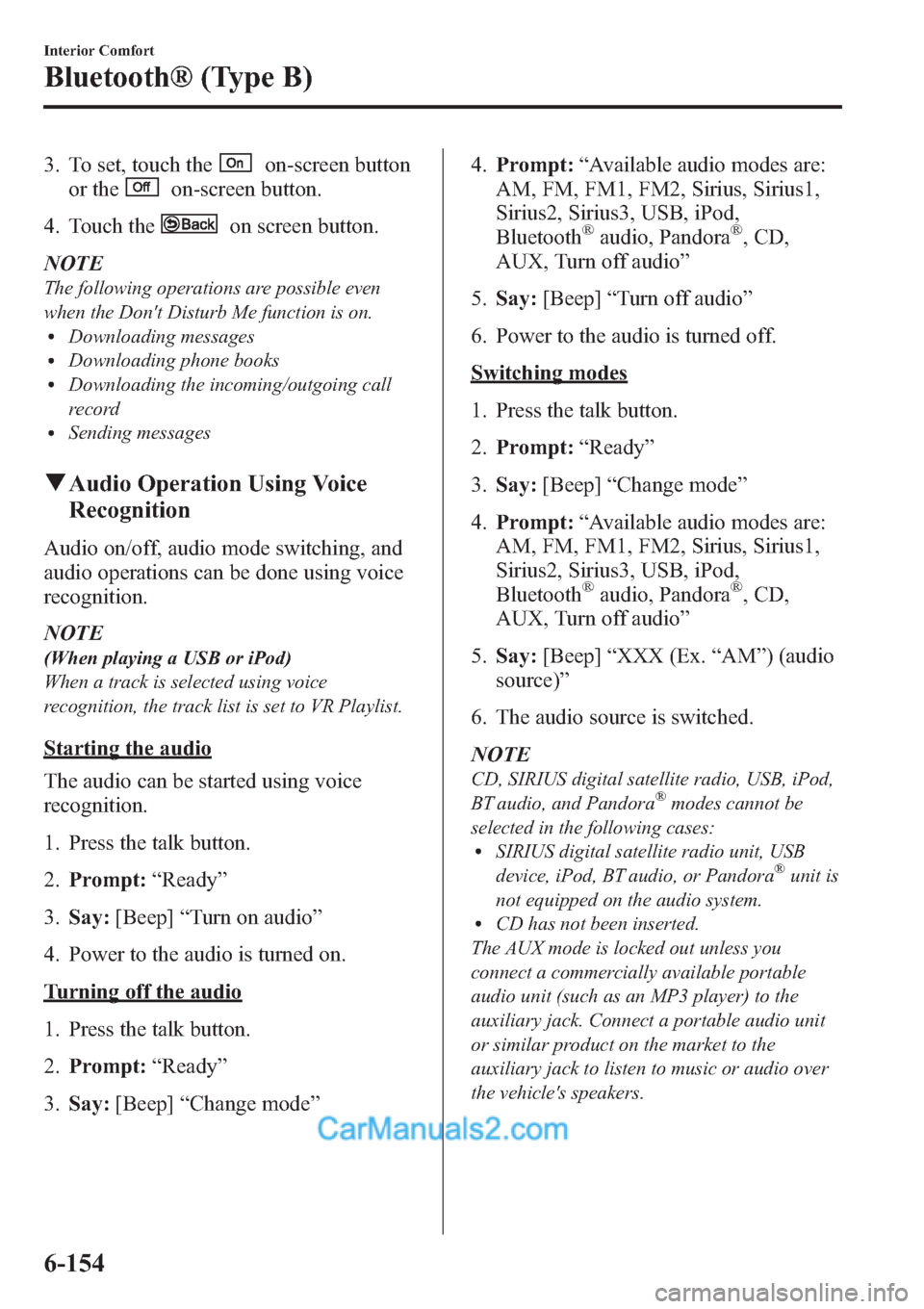
3. To set, touch theon-screen button
or the
on-screen button.
4. Touch the
on screen button.
NOTE
The following operations are possible even
when the Don't Disturb Me function is on.
lDownloading messageslDownloading phone bookslDownloading the incoming/outgoing call
record
lSending messages
qAudio Operation Using Voice
Recognition
Audio on/off, audio mode switching, and
audio operations can be done using voice
recognition.
NOTE
(When playing a USB or iPod)
When a track is selected using voice
recognition, the track list is set to VR Playlist.
Starting the audio
The audio can be started using voice
recognition.
1. Press the talk button.
2.Prompt:“Ready”
3.Say:[Beep]“Turn on audio”
4. Power to the audio is turned on.
Turning off the audio
1. Press the talk button.
2.Prompt:“Ready”
3.Say:[Beep]“Change mode”4.Prompt:“Available audio modes are:
AM, FM, FM1, FM2, Sirius, Sirius1,
Sirius2, Sirius3, USB, iPod,
Bluetooth
®audio, Pandora®, CD,
AUX, Turn off audio”
5.Say:[Beep]“Turn off audio”
6. Power to the audio is turned off.
Switching modes
1. Press the talk button.
2.Prompt:“Ready”
3.Say:[Beep]“Change mode”
4.Prompt:“Available audio modes are:
AM, FM, FM1, FM2, Sirius, Sirius1,
Sirius2, Sirius3, USB, iPod,
Bluetooth
®audio, Pandora®, CD,
AUX, Turn off audio”
5.Say:[Beep]“XXX (Ex.“AM”) (audio
source)”
6. The audio source is switched.
NOTE
CD, SIRIUS digital satellite radio, USB, iPod,
BT audio, and Pandora®modes cannot be
selected in the following cases:
lSIRIUS digital satellite radio unit, USB
device, iPod, BT audio, or Pandora®unit is
not equipped on the audio system.
lCD has not been inserted.
The AUX mode is locked out unless you
connect a commercially available portable
audio unit (such as an MP3 player) to the
auxiliary jack. Connect a portable audio unit
or similar product on the market to the
auxiliary jack to listen to music or audio over
the vehicle's speakers.
6-154
Interior Comfort
Bluetooth® (Type B)
Page 396 of 611

Playing selected track numbers
(When playing a CD)
A desired track number on a CD can be
played using voice recognition.
Refer to Operating the Compact Disc
(CD) Player on page 6-80.
1. Press the talk button.
2.Prompt:“Ready”
3.Say:[Beep]“Play track”
4.Prompt:
“What track number would you like to
play?”
5.Say:[Beep]“XXX (Ex.“15”) (Track
number)”
6. The selected track number is played.
Playing selected artist
(When playing a USB or iPod)
Tracks from a desired artist on a USB
device or iPod can be played using voice
recognition.
Refer to How to use USB mode (Type B)
on page 6-96.Refer to How to use iPod
mode (Type B) on page 6-104.
1. Press the talk button.
2.Prompt:“Ready”
3.Say:[Beep]“Play”
4.Prompt:
“Would you like to play by Artist,
Album, Playlist, or Genre?”
5.Say:[Beep]“Artist”
6.Prompt:
“What artist would you like to play?”
7.Say:[Beep]
“XXXXX... (Ex.“Michael”) (Artist
name)”8. The name spoken will be searched for
in the USB device or iPod.
If a contact is matched, go to Step 10.
If multiple contacts are matched, go to
Step 9.
9.Prompt:
“Would you like to play XXXXX...
(Choice 1)?”
(Artist you would like to play)
Say:[Beep]“Yes.”Then go to Step 10.
(Artist you do not want to play)
Say:[Beep]“No.”Then go to Step 9.
(Maximum 3 times)
10. The tracks for the selected artist are
played.
Playing selected album
(When playing a USB or iPod)
The tracks from a desired album on a
USB device or iPod can be played using
voice recognition.
Refer to How to use USB mode (Type B)
on page 6-96.Refer to How to use iPod
mode (Type B) on page 6-104.
1. Press the talk button.
2.Prompt:“Ready”
3.Say:[Beep]“Play”
4.Prompt:
“Would you like to play by Artist,
Album, Playlist, or Genre?”
5.Say:[Beep]“Album”
6.Prompt:
“What album would you like to play?”
7.Say:[Beep]“XXXXX... (Ex.“Iam”)
(Album name)”
Interior Comfort
Bluetooth® (Type B)
6-155