2013 MAZDA MODEL MAZDASPEED 3 bluetooth
[x] Cancel search: bluetoothPage 365 of 611
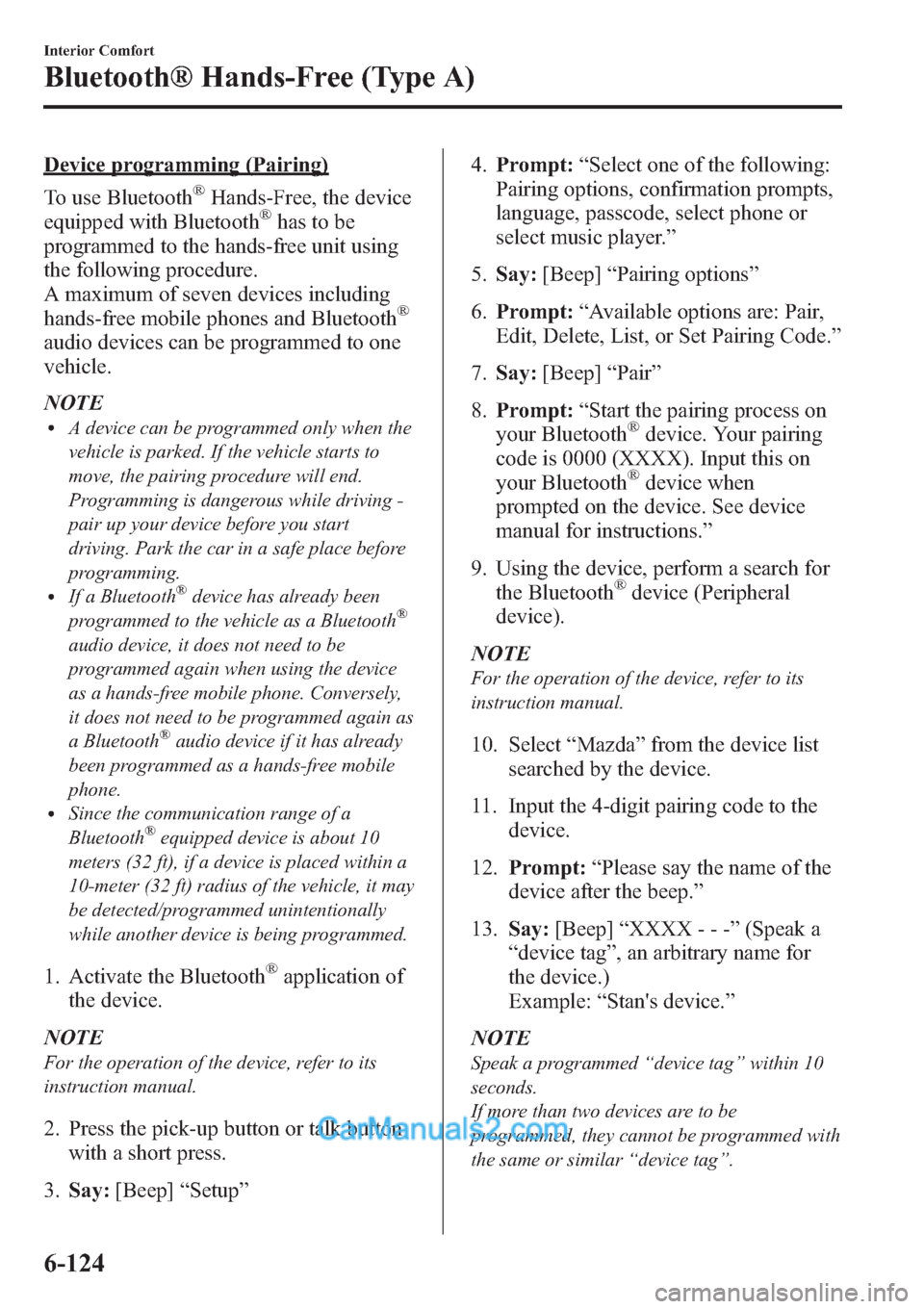
Device programming (Pairing)
To use Bluetooth
®Hands-Free, the device
equipped with Bluetooth®has to be
programmed to the hands-free unit using
the following procedure.
A maximum of seven devices including
hands-free mobile phones and Bluetooth
®
audio devices can be programmed to one
vehicle.
NOTE
lA device can be programmed only when the
vehicle is parked. If the vehicle starts to
move, the pairing procedure will end.
Programming is dangerous while driving -
pair up your device before you start
driving. Park the car in a safe place before
programming.
lIf a Bluetooth®device has already been
programmed to the vehicle as a Bluetooth®
audio device, it does not need to be
programmed again when using the device
as a hands-free mobile phone. Conversely,
it does not need to be programmed again as
a Bluetooth
®audio device if it has already
been programmed as a hands-free mobile
phone.
lSince the communication range of a
Bluetooth®equipped device is about 10
meters (32 ft), if a device is placed within a
10-meter (32 ft) radius of the vehicle, it may
be detected/programmed unintentionally
while another device is being programmed.
1. Activate the Bluetooth®application of
the device.
NOTE
For the operation of the device, refer to its
instruction manual.
2. Press the pick-up button or talk button
with a short press.
3.Say:[Beep]“Setup”4.Prompt:“Select one of the following:
Pairing options, confirmation prompts,
language, passcode, select phone or
select music player.”
5.Say:[Beep]“Pairing options”
6.Prompt:“Available options are: Pair,
Edit, Delete, List, or Set Pairing Code.”
7.Say:[Beep]“Pair”
8.Prompt:“Start the pairing process on
your Bluetooth
®device. Your pairing
code is 0000 (XXXX). Input this on
your Bluetooth
®device when
prompted on the device. See device
manual for instructions.”
9. Using the device, perform a search for
the Bluetooth
®device (Peripheral
device).
NOTE
For the operation of the device, refer to its
instruction manual.
10. Select“Mazda”from the device list
searched by the device.
11. Input the 4-digit pairing code to the
device.
12.Prompt:“Please say the name of the
device after the beep.”
13.Say:[Beep]“XXXX - - -”(Speak a
“device tag”, an arbitrary name for
the device.)
Example:“Stan's device.”
NOTE
Speak a programmed“device tag”within 10
seconds.
If more than two devices are to be
programmed, they cannot be programmed with
the same or similar“device tag”.
6-124
Interior Comfort
Bluetooth® Hands-Free (Type A)
Page 366 of 611
![MAZDA MODEL MAZDASPEED 3 2013 Owners Manual (in English) 14.Prompt:“XXXXXX - - - (Ex.
“Stans device”) (Device tag). Is this
correct?”
15.Say:[Beep]“Ye s”
16.Prompt:“Pairing complete”
After a device is registered, the system
automatically id MAZDA MODEL MAZDASPEED 3 2013 Owners Manual (in English) 14.Prompt:“XXXXXX - - - (Ex.
“Stans device”) (Device tag). Is this
correct?”
15.Say:[Beep]“Ye s”
16.Prompt:“Pairing complete”
After a device is registered, the system
automatically id](/manual-img/28/15585/w960_15585-365.png)
14.Prompt:“XXXXXX - - - (Ex.
“Stan's device”) (Device tag). Is this
correct?”
15.Say:[Beep]“Ye s”
16.Prompt:“Pairing complete”
After a device is registered, the system
automatically identifies the device. By
activating Bluetooth
®Hands-Free again,
or by activating Bluetooth®Hands-Free
first after switching the ignition from OFF
to ACC, the system reads out a voice
guidance,“XXXXXX - - - (Ex.“Stan's
device”) (Device tag) is connected”.
NOTE
lDevice registration can also be done by
operating the audio unit.
Refer to Bluetooth® Audio Preparation on
page 6-110.
lDepending on the device, the registration
status may be lost after a certain period of
time. If this occurs, repeat the entire
process from Step 1.
qMaking a Call Using a Telephone
Number
NOTE
Practice this while parked until you are
confident you can do it while driving in a non-
taxing road situation. If you are not completely
comfortable, make all calls from a safe
parking position, and move out only when fully
under control and you can devote your eyes
and mind to driving.
1. Press the pick-up button or talk button
with a short press.
2.Say:[Beep]“Dial”
3.Prompt:“Number, please”
4.Say:[Beep]“XXXXXXXXXXX
(Telephone number)”5.Prompt:“XXXXXXXXXXX.
(Telephone number) After the beep,
continue to add numbers, or say Go-
Back to re-enter the last entered
numbers, or press the Pick-Up button
to execute dialing.”
6.(Dialing)
Press the pick-up button or say“Dial”,
then go to Step 7.
(Adding/inputting telephone
number)
Say,“XXXX”(desired telephone
number), then go to Step 5.
(Telephone number correction)
Say,“Go Back”. The prompt replies,
“Go Back. The last entered numbers
have been removed.”. Then go back to
Step 3.
7.Prompt:“Dialing”
NOTE
The“Dial”command and a telephone number
can be combined.
Ex. In Step 2, say,“Dial 123-4567”, then,
Steps 3 and 4 can be skipped.
Interior Comfort
Bluetooth® Hands-Free (Type A)
6-125
Page 367 of 611

qReceiving an Incoming Call
1.Prompt:“Incoming call, press the
pickup button to answer”.
2. To accept the call, press the pick-up
button.
To reject the call, press the hang-up
button.
Talk button
Pick-up buttonTalk button
Hang-up button Pick-up button
qHanging Up a Call
Press the hang-up button during the call.
A beep sound will confirm that call is
ended.
qVolume Adjustment
The power/volume dial of the audio unit
is used to adjust the volume. Turn the dial
to the right to increase volume, to the left
to decrease it.
NOTElThe volume can also be adjusted using the
volume button on the steering wheel.
lThe music volume of the audio unit cannot
be adjusted while Bluetooth® Hands-Free
is being used.
6-126
Interior Comfort
Bluetooth® Hands-Free (Type A)
Page 368 of 611
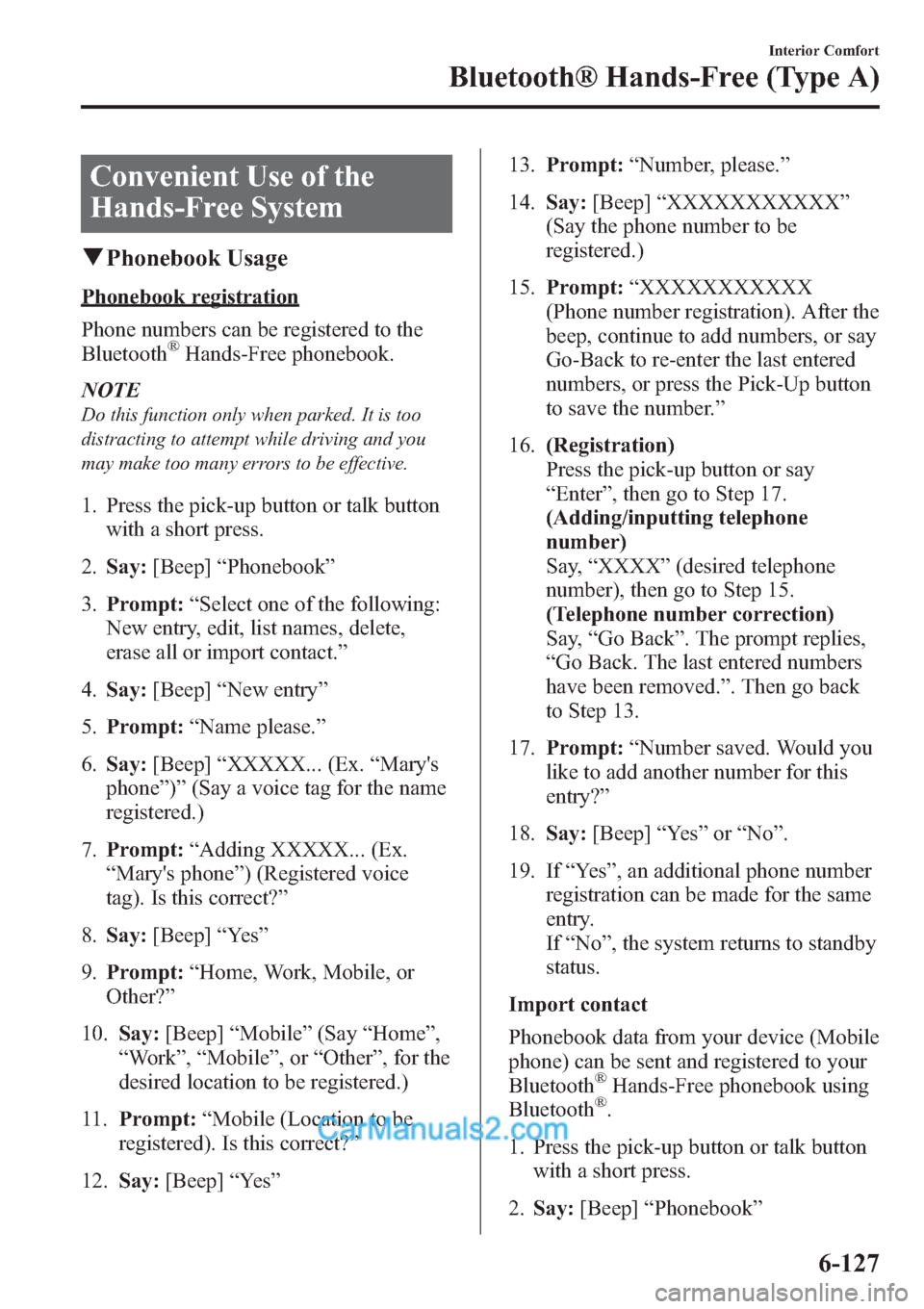
Convenient Use of the
Hands-Free System
qPhonebook Usage
Phonebook registration
Phone numbers can be registered to the
Bluetooth
®Hands-Free phonebook.
NOTE
Do this function only when parked. It is too
distracting to attempt while driving and you
may make too many errors to be effective.
1. Press the pick-up button or talk button
with a short press.
2.Say:[Beep]“Phonebook”
3.Prompt:“Select one of the following:
New entry, edit, list names, delete,
erase all or import contact.”
4.Say:[Beep]“New entry”
5.Prompt:“Name please.”
6.Say:[Beep]“XXXXX... (Ex.“Mary's
phone”)”(Say a voice tag for the name
registered.)
7.Prompt:“Adding XXXXX... (Ex.
“Mary's phone”) (Registered voice
tag). Is this correct?”
8.Say:[Beep]“Ye s”
9.Prompt:“Home, Work, Mobile, or
Other?”
10.Say:[Beep]“Mobile”(Say“Home”,
“Work”,“Mobile”,or“Other”, for the
desired location to be registered.)
11.Prompt:“Mobile (Location to be
registered). Is this correct?”
12.Say:[Beep]“Ye s”13.Prompt:“Number, please.
”
14.Say:[Beep]“XXXXXXXXXXX”
(Say the phone number to be
registered.)
15.Prompt:“XXXXXXXXXXX
(Phone number registration). After the
beep, continue to add numbers, or say
Go-Back to re-enter the last entered
numbers, or press the Pick-Up button
to save the number.”
16.(Registration)
Press the pick-up button or say
“Enter”, then go to Step 17.
(Adding/inputting telephone
number)
Say,“XXXX”(desired telephone
number), then go to Step 15.
(Telephone number correction)
Say,“Go Back”. The prompt replies,
“Go Back. The last entered numbers
have been removed.”. Then go back
to Step 13.
17.Prompt:“Number saved. Would you
like to add another number for this
entry?”
18.Say:[Beep]“Ye s”or“No”.
19. If“Ye s”, an additional phone number
registration can be made for the same
entry.
If“No”, the system returns to standby
status.
Import contact
Phonebook data from your device (Mobile
phone) can be sent and registered to your
Bluetooth
®Hands-Free phonebook using
Bluetooth®.
1. Press the pick-up button or talk button
with a short press.
2.Say:[Beep]“Phonebook”
Interior Comfort
Bluetooth® Hands-Free (Type A)
6-127
Page 369 of 611
![MAZDA MODEL MAZDASPEED 3 2013 Owners Manual (in English) 3.Prompt:“Select one of the following:
New entry, edit, list names, delete,
erase all or import contact.”
4.Say:[Beep]“Import contact”
5.Prompt:“Ready to receive a contact
from the phone.” MAZDA MODEL MAZDASPEED 3 2013 Owners Manual (in English) 3.Prompt:“Select one of the following:
New entry, edit, list names, delete,
erase all or import contact.”
4.Say:[Beep]“Import contact”
5.Prompt:“Ready to receive a contact
from the phone.”](/manual-img/28/15585/w960_15585-368.png)
3.Prompt:“Select one of the following:
New entry, edit, list names, delete,
erase all or import contact.”
4.Say:[Beep]“Import contact”
5.Prompt:“Ready to receive a contact
from the phone.”
6. Device (Mobile phone) operation:
Select one entry from the phonebook
and send it using Bluetooth
®.
7.Prompt:“X (Number of locations
which include data) numbers have been
imported. What name would you like
to use for these numbers?”
8.Say:[Beep]“XXXXX... (Ex.“Mary's
phone”)”(Say a voice tag for the name
registered.)
9.Prompt:“Adding XXXXX... (Ex.
“Mary's phone”) (Voice tag). Is this
correct?”
10.Say:[Beep]“Ye s”
11.Prompt:“Number saved. Would you
like to import another contact?”
12.Say:[Beep]“Ye s”or“No”
13. If“Ye s”, the procedure proceeds to
Step 5.
If“No”, the procedure proceeds to
Step 14.
14.Prompt:“Returning to main menu.”
Making calls using the phonebook
Telephone calls can be made by saying
the name of a person (voice tag) whose
phone number has been registered in
Bluetooth
®Hands-Free in advance.
For the phonebook setting method, refer
to (page 6-131).
1. Press the pick-up button or talk button
with a short press.2.Say:[Beep]“Call”
3.Prompt:“Name please.”
4.Say:[Beep]“XXXXX... (Ex.“John's
phone”)”(Say a voice tag registered in
the phonebook.)
5.Prompt:“Calling XXXXX... (Ex.
“John's phone”) XXXX (Ex.“at
home”). Is this correct?”(Voice tag and
phone number location registered in
phonebook).
6.Say:[Beep]“Ye s”
7.Prompt:“Dialing”
NOTE
The“Call”command and the voice tag can be
combined.
Ex. In Step 2, say,“Call John's phone”, then,
Steps 3 and 4 can be skipped.
qRedialing Function
Redialing the number of the person
previously dialed using the phone is
possible.
1. Press the pick-up button or talk button
with a short press.
2.Say:[Beep]“Redial”
3.Prompt:“Dialing”
qEmergency Calls
A call can be made to the emergency
phone number (911: U.S.A/Canada, 066:
Mexico) using the voice input command.
It may not function properly in some areas
in Mexico.
1. Press the pick-up button or talk button
with a short press.
2.Say:[Beep]“Emergency”
6-128
Interior Comfort
Bluetooth® Hands-Free (Type A)
Page 370 of 611
![MAZDA MODEL MAZDASPEED 3 2013 Owners Manual (in English) 3. - USA/Canada vehicles -Prompt:
“Dialing“911”, is this correct?”
- Mexico vehicles -Prompt:“Dialing
“066”, is this correct?”
4.Say:[Beep]“Ye s”
5.Prompt:“Dialing”
qRefusing a MAZDA MODEL MAZDASPEED 3 2013 Owners Manual (in English) 3. - USA/Canada vehicles -Prompt:
“Dialing“911”, is this correct?”
- Mexico vehicles -Prompt:“Dialing
“066”, is this correct?”
4.Say:[Beep]“Ye s”
5.Prompt:“Dialing”
qRefusing a](/manual-img/28/15585/w960_15585-369.png)
3. - USA/Canada vehicles -Prompt:
“Dialing“911”, is this correct?”
- Mexico vehicles -Prompt:“Dialing
“066”, is this correct?”
4.Say:[Beep]“Ye s”
5.Prompt:“Dialing”
qRefusing an Incoming Call
For incoming call refusal, refer to
“Receiving an incoming call”(page
6-126).
qMute
The microphone can be muted during a
call.
1. Press the talk button with a short press.
2.Say:[Beep]“Mute”
3.Prompt:“Microphone muted”
Canceling mute
1. Press the talk button with a short press.
2.Say:[Beep]“Mute off”
3.Prompt:“Microphone unmuted”
qTransferring a Call
Transferring a call from Hands-Free to
a device (Mobile phone)
Communication between the hands-free
unit and a device (Mobile phone) is
canceled, and the line can be switched to a
standard call using a device (Mobile
phone).
1. Press the talk button with a short press.
2.Say:[Beep]“Transfer call”
3.Prompt:“Transferred call to phone”
Transferring a call from a device
(Mobile phone) to Hands-Free
Communication between devices (Mobile
phone) can be switched to Bluetooth
®
Hands-Free.
1. Press the talk button with a short press.
2.Say:[Beep]“Transfer call”
3.Prompt:“Transferred call to Hands
Free system”
qMulti-Call Functions
Call waiting
A call can be interrupted to receive an
incoming call from a third party.
Call interrupt
A call can be switched to a new incoming
call.
Method 1
1. Press the pick-up button.
2.Prompt:“Swapping calls.”
Method 2
1. Press the talk button with a short press.
2.Say:[Beep]“Swap calls”
3.Prompt:“Swapping calls”
NOTE
lTo refuse an incoming call, press the hang-
up button.
lAfter receiving a new incoming call, the
previous call is placed on hold.
Switching calls
Switching back to the previous call can
also be done.
Interior Comfort
Bluetooth® Hands-Free (Type A)
6-129
Page 371 of 611
![MAZDA MODEL MAZDASPEED 3 2013 Owners Manual (in English) Method 1
1. Press the pick-up button.
2.Prompt:“Swapping calls.”
Method 2
1. Press the talk button with a short press.
2.Say:[Beep]“Swap calls”
3.Prompt:“Swapping calls”
Three-way call fun MAZDA MODEL MAZDASPEED 3 2013 Owners Manual (in English) Method 1
1. Press the pick-up button.
2.Prompt:“Swapping calls.”
Method 2
1. Press the talk button with a short press.
2.Say:[Beep]“Swap calls”
3.Prompt:“Swapping calls”
Three-way call fun](/manual-img/28/15585/w960_15585-370.png)
Method 1
1. Press the pick-up button.
2.Prompt:“Swapping calls.”
Method 2
1. Press the talk button with a short press.
2.Say:[Beep]“Swap calls”
3.Prompt:“Swapping calls”
Three-way call function
1. Press the talk button with a short press.
2.Say:[Beep]“Join calls”
3.Prompt:“Joining calls”
Making a call using a telephone
number
1. Press the talk button with a short press.
2.Say:[Beep]“Dial”
3.Prompt:“Number, please”
4.Say:[Beep]“XXXXXXXXXXX
(Telephone number)”
5.Prompt:“XXXXXXXXXXX.
(Telephone number) After the beep,
continue to add numbers, or say Go-
Back to re-enter the last entered
numbers, or press the Pick-Up button
to execute dialing.”6.(Dialing)
Press the pick-up button or say“Dial”,
then go to Step 7.
(Adding/inputting telephone
number)
Say,“XXXX”(desired telephone
number), then go to Step 5.
(Telephone number correction)
Say,“Go Back”. The prompt replies,
“Go Back. The last entered numbers
have been removed.”. Then go back to
Step 3.
7.Prompt:“Dialing”
Making calls using the phonebook
1. Press the talk button with a short press.
2.Say:[Beep]“Call”
3.Prompt:“Name please.”
4.Say:[Beep]“XXXXX... (Ex.“John's
phone”)”(Say a voice tag registered in
the phonebook.)
5.Prompt:“Calling XXXXX... (Ex.
“John's phone”) XXXX (Ex.“at
home”). Is this correct?”(Voice tag and
phone number location registered in
phonebook).
6.Say:[Beep]“Ye s”
7.Prompt:“Dialing”
Redialing function
1. Press the talk button with a short press.
2.Say:[Beep]“Redial”
3.Prompt:“Dialing”
Ending the current call
Press the hang-up button during the call.
6-130
Interior Comfort
Bluetooth® Hands-Free (Type A)
Page 372 of 611

qPhonebook Settings
Editing phonebook
The data registered to the Bluetooth
®
Hands-Free phonebook can be edited.
NOTE
Do this function only when parked. It is too
distracting to attempt while driving and you
may make too many errors to be effective.
1. Press the pick-up button or talk button
with a short press.
2.Say:[Beep]“Phonebook”
3.Prompt:“Select one of the following:
New entry, edit, list names, delete,
erase all or import contact.”
4.Say:[Beep]“Edit”
5.Prompt:“Please say the name of the
entry you would like to edit or say,
“List names”.”
6.Say:[Beep]“XXXXX... (Ex.“Mary's
phone”)”(Say the voice tag for the
registered name to be edited in the
phonebook.)
7.Prompt:“Home, Work, Mobile, or
Other?”
8.Say:[Beep]“Home”(Say the
registered location to be edited:
“Home”,“Work”,“Mobile”,or
“Other”).
9.Prompt:“XXXXX... (Ex.“Mary's
phone”) (Registered voice tag) XXXX
(Ex.“Home”) (Registered location). Is
this correct?”
10.Say:[Beep]“Ye s”11.Prompt:“The current number is
XXXXXXXXXXX (Ex.“555-1234”)
(Currently registered number). New
number, please.”
NOTE
If there was no previous phone number
registered to a location (Ex.“Work”), the
prompt will only read out“Number, please”.
12.Say:[Beep]“XXXXXXXXXXX
(Ex.“555-5678”)”(Say the new
phone number to be registered.)
13.Prompt:“XXXXXXXX (Telephone
number) After the beep, continue to
add numbers, or say Go-Back to re-
enter the last entered numbers, or
press the Pick-Up button to save the
number.”
14.(Number Change)
Press the pick-up button, then go to
Step 15.
(Adding/inputting telephone
number)
Say,“XXXX”(desired telephone
number), then go to Step 13.
(Telephone number correction)
Say,“Go Back”. The prompt replies,
“Go Back. The last entered numbers
have been removed. Number, please.”
. Then go back to Step 12.
15.Prompt:“Number changed.”
Phonebook data deletion
Erasing individual phonebook data
Individual data registered to the
Bluetooth
®Hands-Free phonebook can be
cleared.
NOTE
Do this function only when parked. It is too
distracting to attempt while driving and you
may make too many errors to be effective.
Interior Comfort
Bluetooth® Hands-Free (Type A)
6-131