2013 MAZDA MODEL MAZDASPEED 3 AUX
[x] Cancel search: AUXPage 301 of 611
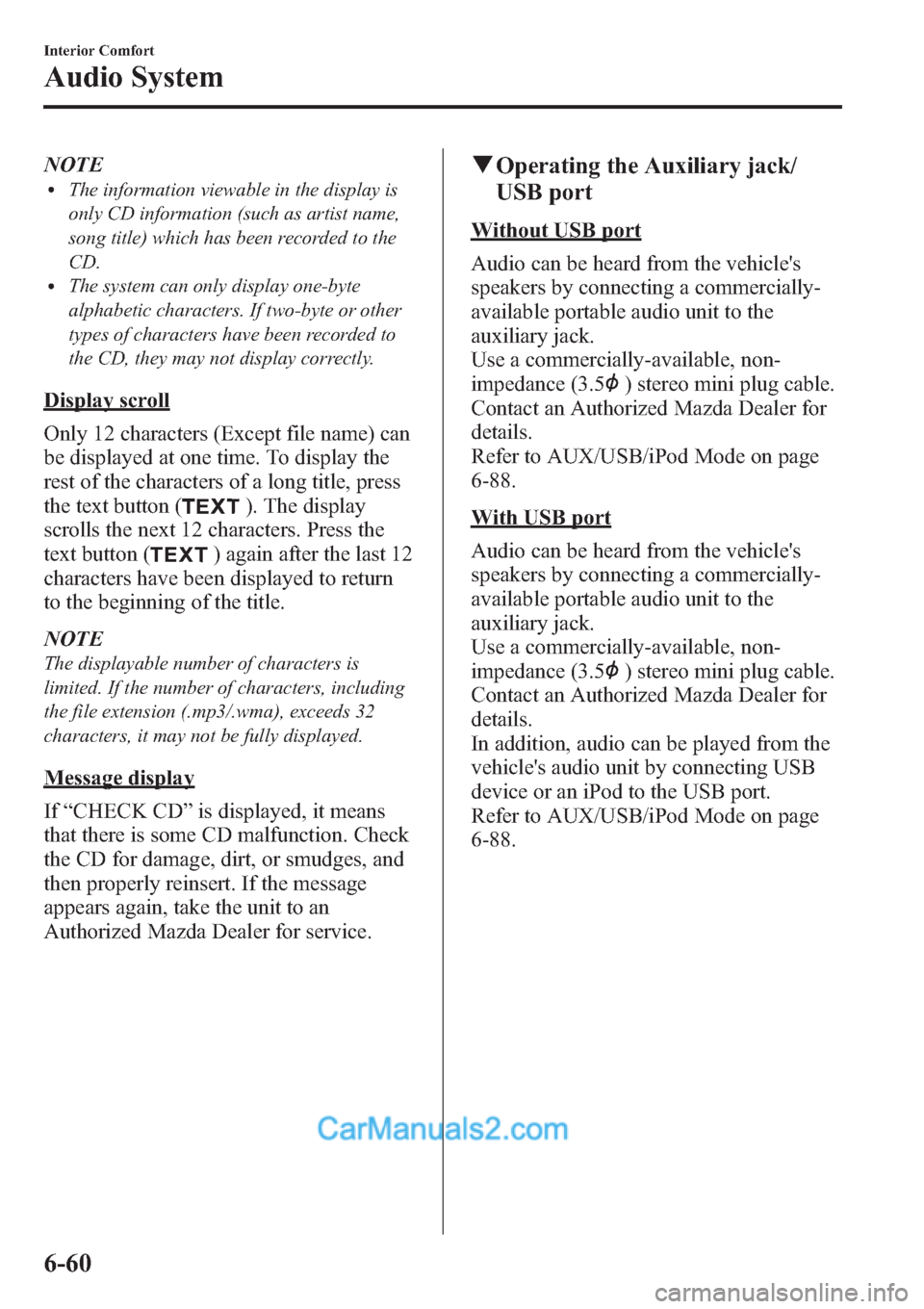
NOTElThe information viewable in the display is
only CD information (such as artist name,
song title) which has been recorded to the
CD.
lThe system can only display one-byte
alphabetic characters. If two-byte or other
types of characters have been recorded to
the CD, they may not display correctly.
Display scroll
Only 12 characters (Except file name) can
be displayed at one time. To display the
rest of the characters of a long title, press
the text button (
). The display
scrolls the next 12 characters. Press the
text button (
) again after the last 12
characters have been displayed to return
to the beginning of the title.
NOTE
The displayable number of characters is
limited. If the number of characters, including
the file extension (.mp3/.wma), exceeds 32
characters, it may not be fully displayed.
Message display
If“CHECK CD”is displayed, it means
that there is some CD malfunction. Check
the CD for damage, dirt, or smudges, and
then properly reinsert. If the message
appears again, take the unit to an
Authorized Mazda Dealer for service.
qOperating the Auxiliary jack/
USB port
Without USB port
Audio can be heard from the vehicle's
speakers by connecting a commercially-
available portable audio unit to the
auxiliary jack.
Use a commercially-available, non-
impedance (3.5
) stereo mini plug cable.
Contact an Authorized Mazda Dealer for
details.
Refer to AUX/USB/iPod Mode on page
6-88.
With USB port
Audio can be heard from the vehicle's
speakers by connecting a commercially-
available portable audio unit to the
auxiliary jack.
Use a commercially-available, non-
impedance (3.5
) stereo mini plug cable.
Contact an Authorized Mazda Dealer for
details.
In addition, audio can be played from the
vehicle's audio unit by connecting USB
device or an iPod to the USB port.
Refer to AUX/USB/iPod Mode on page
6-88.
6-60
Interior Comfort
Audio System
Page 304 of 611
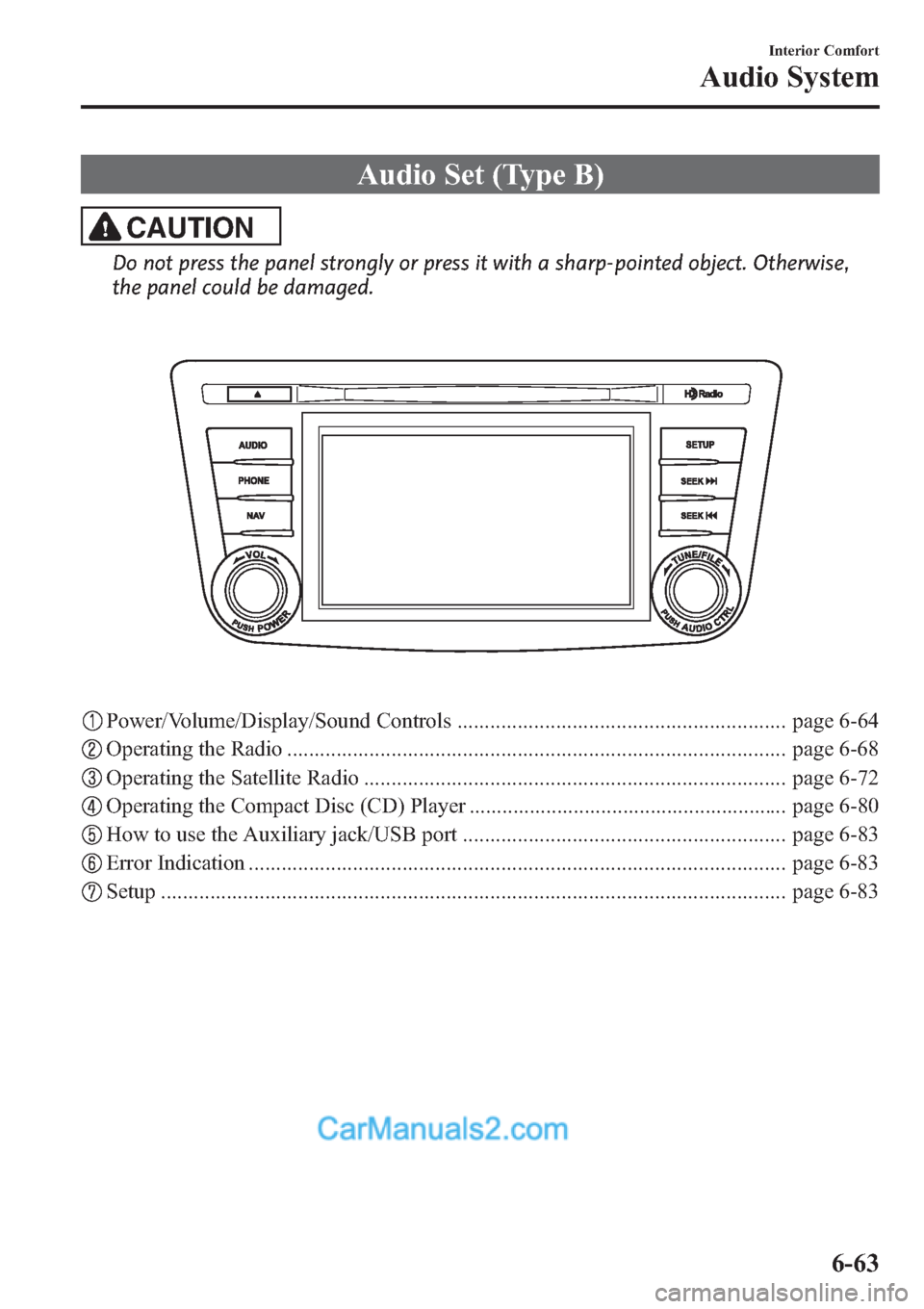
Audio Set (Type B)
CAUTION
Do not press the panel strongly or press it with a sharp-pointed object. Otherwise,
the panel could be damaged.
Power/Volume/Display/Sound Controls ............................................................ page 6-64
Operating the Radio ........................................................................................... page 6-68
Operating the Satellite Radio ............................................................................. page 6-72
Operating the Compact Disc (CD) Player .......................................................... page 6-80
How to use the Auxiliary jack/USB port ........................................................... page 6-83
Error Indication .................................................................................................. page 6-83
Setup .................................................................................................................. page 6-83
Interior Comfort
Audio System
6-63
Page 307 of 611
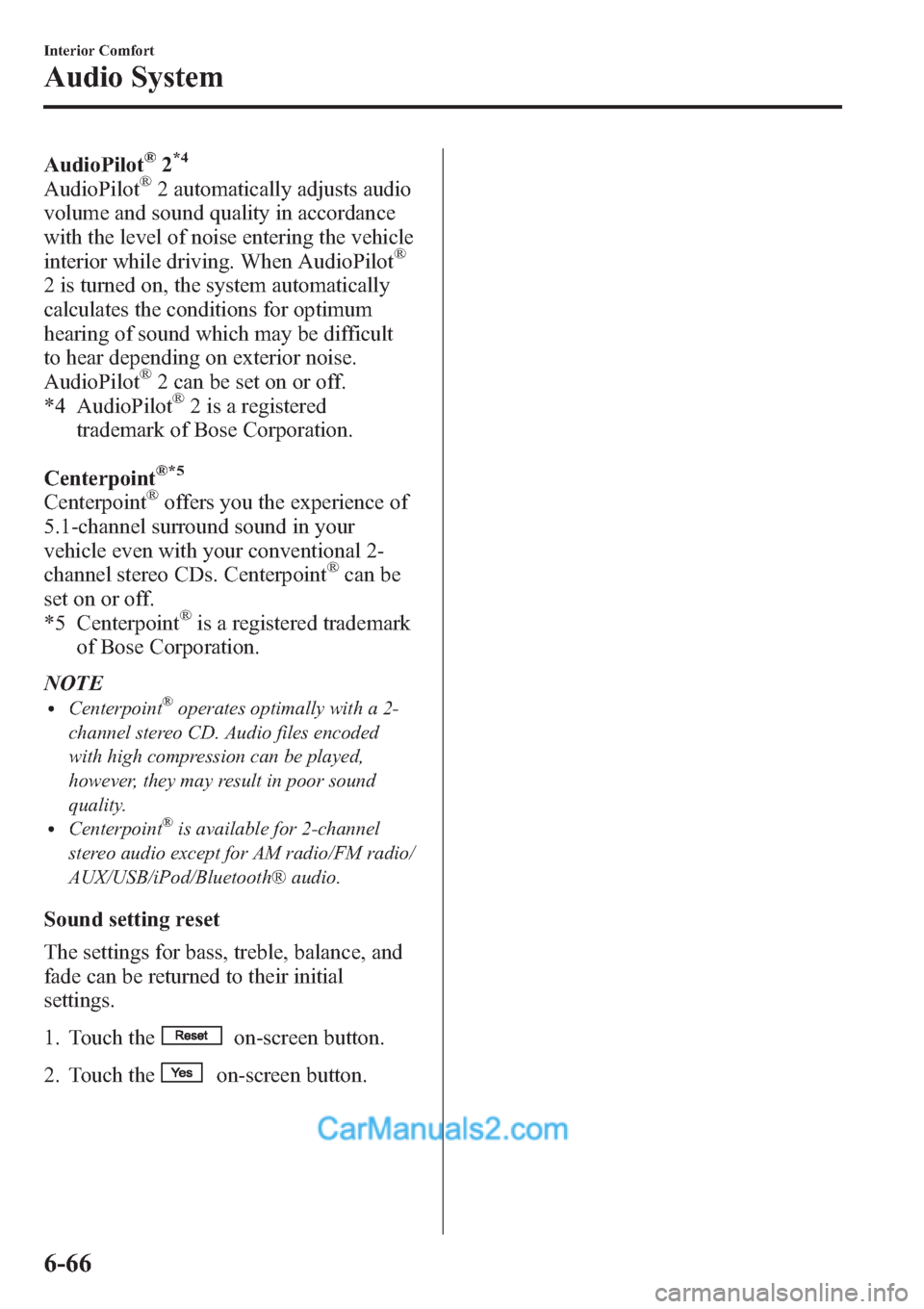
AudioPilot®2*4
AudioPilot®2 automatically adjusts audio
volume and sound quality in accordance
with the level of noise entering the vehicle
interior while driving. When AudioPilot
®
2 is turned on, the system automatically
calculates the conditions for optimum
hearing of sound which may be difficult
to hear depending on exterior noise.
AudioPilot
®2 can be set on or off.
*4 AudioPilot®2 is a registered
trademark of Bose Corporation.
Centerpoint
®*5
Centerpoint®offers you the experience of
5.1-channel surround sound in your
vehicle even with your conventional 2-
channel stereo CDs. Centerpoint
®can be
set on or off.
*5 Centerpoint
®is a registered trademark
of Bose Corporation.
NOTE
lCenterpoint®operates optimally with a 2-
channel stereo CD. Audio files encoded
with high compression can be played,
however, they may result in poor sound
quality.
lCenterpoint®is available for 2-channel
stereo audio except for AM radio/FM radio/
AUX/USB/iPod/Bluetooth® audio.
Sound setting reset
The settings for bass, treble, balance, and
fade can be returned to their initial
settings.
1. Touch the
on-screen button.
2. Touch the
on-screen button.
6-66
Interior Comfort
Audio System
Page 324 of 611
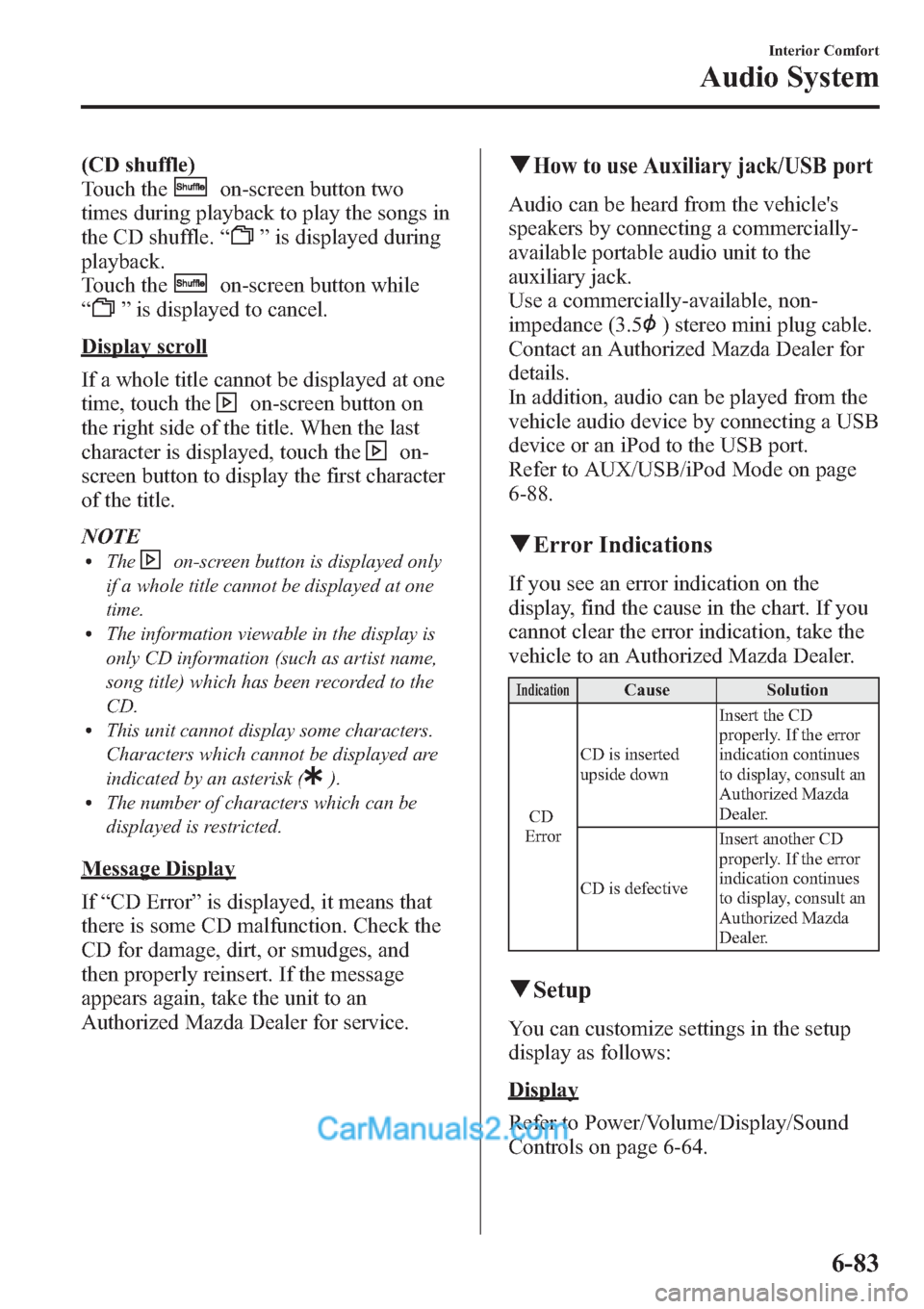
(CD shuffle)
Touch the
on-screen button two
times during playback to play the songs in
the CD shuffle.“
”is displayed during
playback.
Touch the
on-screen button while
“
”is displayed to cancel.
Display scroll
If a whole title cannot be displayed at one
time, touch the
on-screen button on
the right side of the title. When the last
character is displayed, touch the
on-
screen button to display the first character
of the title.
NOTE
lTheon-screen button is displayed only
if a whole title cannot be displayed at one
time.
lThe information viewable in the display is
only CD information (such as artist name,
song title) which has been recorded to the
CD.
lThis unit cannot display some characters.
Characters which cannot be displayed are
indicated by an asterisk (
).lThe number of characters which can be
displayed is restricted.
Message Display
If“CD Error”is displayed, it means that
there is some CD malfunction. Check the
CD for damage, dirt, or smudges, and
then properly reinsert. If the message
appears again, take the unit to an
Authorized Mazda Dealer for service.
qHow to use Auxiliary jack/USB port
Audio can be heard from the vehicle's
speakers by connecting a commercially-
available portable audio unit to the
auxiliary jack.
Use a commercially-available, non-
impedance (3.5
) stereo mini plug cable.
Contact an Authorized Mazda Dealer for
details.
In addition, audio can be played from the
vehicle audio device by connecting a USB
device or an iPod to the USB port.
Refer to AUX/USB/iPod Mode on page
6-88.
qError Indications
If you see an error indication on the
display, find the cause in the chart. If you
cannot clear the error indication, take the
vehicle to an Authorized Mazda Dealer.
IndicationCause Solution
CD
ErrorCD is inserted
upside downInsert the CD
properly. If the error
indication continues
to display, consult an
Authorized Mazda
Dealer.
CD is defectiveInsert another CD
properly. If the error
indication continues
to display, consult an
Authorized Mazda
Dealer.
qSetup
You can customize settings in the setup
display as follows:
Display
Refer to Power/Volume/Display/Sound
Controls on page 6-64.
Interior Comfort
Audio System
6-83
Page 326 of 611

With Bluetooth® Hands-Free and
navigation system
Talk button
Pick-up buttonTalk button
Hang-up button Pick-up button
NOTElThe talk button, pick-up button, and hang-
up button are operable with the audio unit
turned off.
lMazda has installed this system to prevent
distraction while driving the vehicle and
using audio controls on the dashboard.
Always make safe driving your first priority.
qAdjusting the Volume
To increase the volume, press up the
volume switch.
To decrease the volume, press down the
volume switch.
Without Bluetooth® Hands-Free
With Bluetooth® Hands-Free
qChanging the Sourceí
Press the mode switch () to change
the audio source (FM1 radio→FM2
radio→AM radio→CD player or CD
changer→SIRIUS1→SIRIUS2→
SIRIUS3→AUX→BT audio→USB/
iPod→cyclical).
Without Bluetooth® Hands-Free
Interior Comfort
Audio System
6-85íSome models.
Page 327 of 611
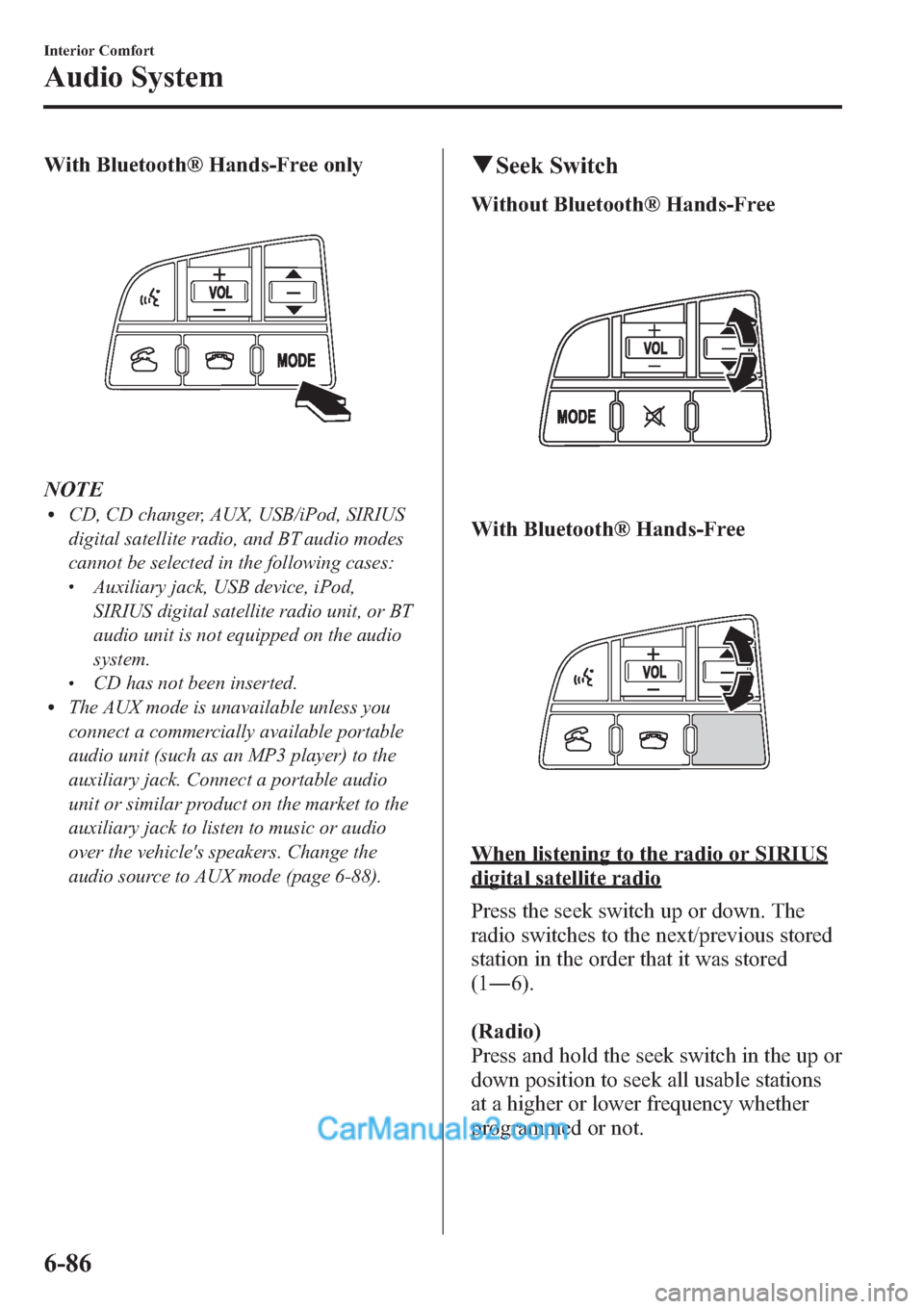
With Bluetooth® Hands-Free only
NOTElCD, CD changer, AUX, USB/iPod, SIRIUS
digital satellite radio, and BT audio modes
cannot be selected in the following cases:
lAuxiliary jack, USB device, iPod,
SIRIUS digital satellite radio unit, or BT
audio unit is not equipped on the audio
system.
lCD has not been inserted.lThe AUX mode is unavailable unless you
connect a commercially available portable
audio unit (such as an MP3 player) to the
auxiliary jack. Connect a portable audio
unit or similar product on the market to the
auxiliary jack to listen to music or audio
over the vehicle's speakers. Change the
audio source to AUX mode (page 6-88).
qSeek Switch
Without Bluetooth® Hands-Free
With Bluetooth® Hands-Free
When listening to the radio or SIRIUS
digital satellite radio
Press the seek switch up or down. The
radio switches to the next/previous stored
station in the order that it was stored
(1―6).
(Radio)
Press and hold the seek switch in the up or
down position to seek all usable stations
at a higher or lower frequency whether
programmed or not.
6-86
Interior Comfort
Audio System
Page 329 of 611
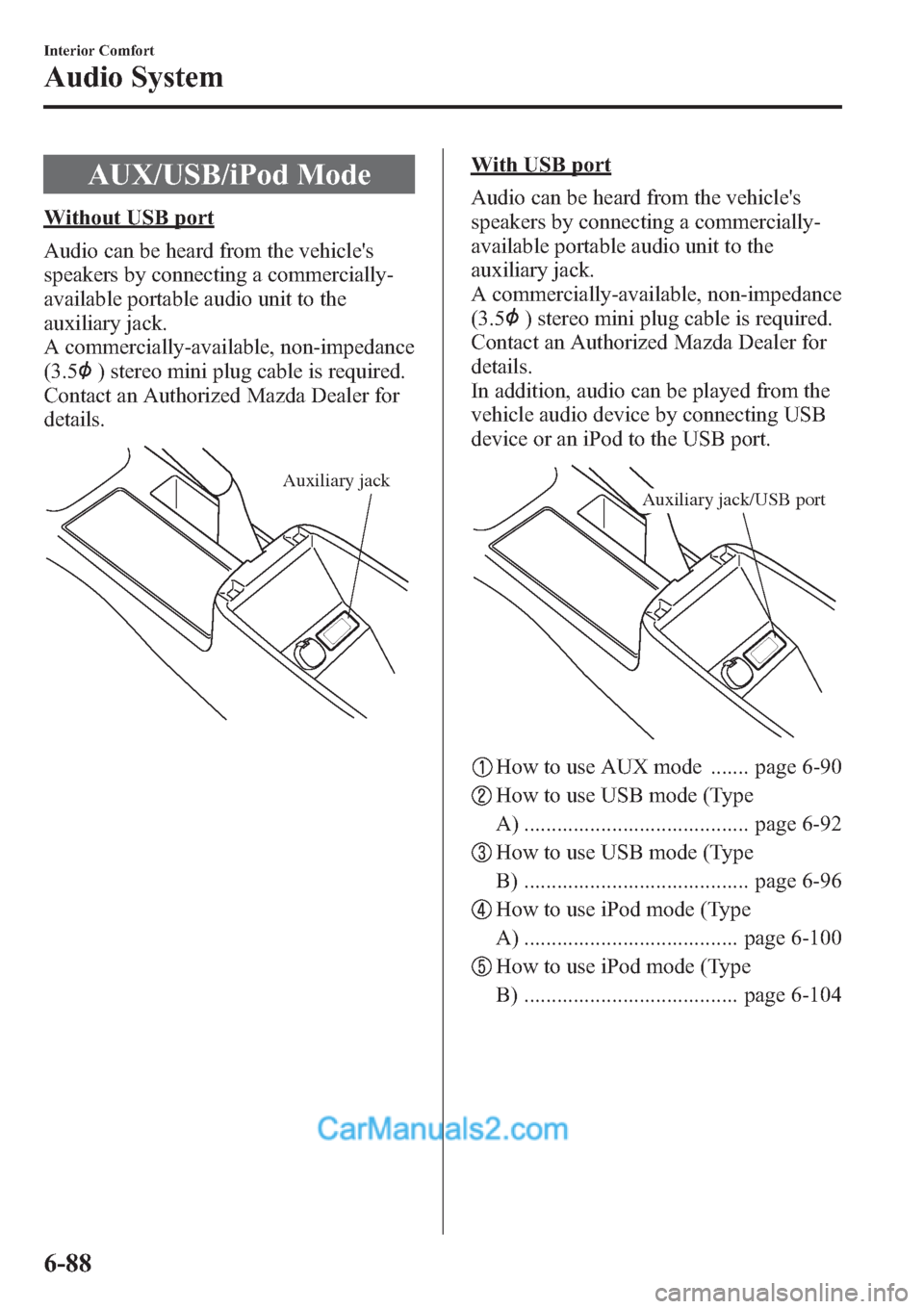
AUX/USB/iPod Mode
Without USB port
Audio can be heard from the vehicle's
speakers by connecting a commercially-
available portable audio unit to the
auxiliary jack.
A commercially-available, non-impedance
(3.5
) stereo mini plug cable is required.
Contact an Authorized Mazda Dealer for
details.
Auxiliary jack
With USB port
Audio can be heard from the vehicle's
speakers by connecting a commercially-
available portable audio unit to the
auxiliary jack.
A commercially-available, non-impedance
(3.5
) stereo mini plug cable is required.
Contact an Authorized Mazda Dealer for
details.
In addition, audio can be played from the
vehicle audio device by connecting USB
device or an iPod to the USB port.
Auxiliary jack/USB port
How to use AUX mode ....... page 6-90
How to use USB mode (Type
A) ......................................... page 6-92
How to use USB mode (Type
B) ......................................... page 6-96
How to use iPod mode (Type
A) ....................................... page 6-100
How to use iPod mode (Type
B) ....................................... page 6-104
6-88
Interior Comfort
Audio System
Page 330 of 611
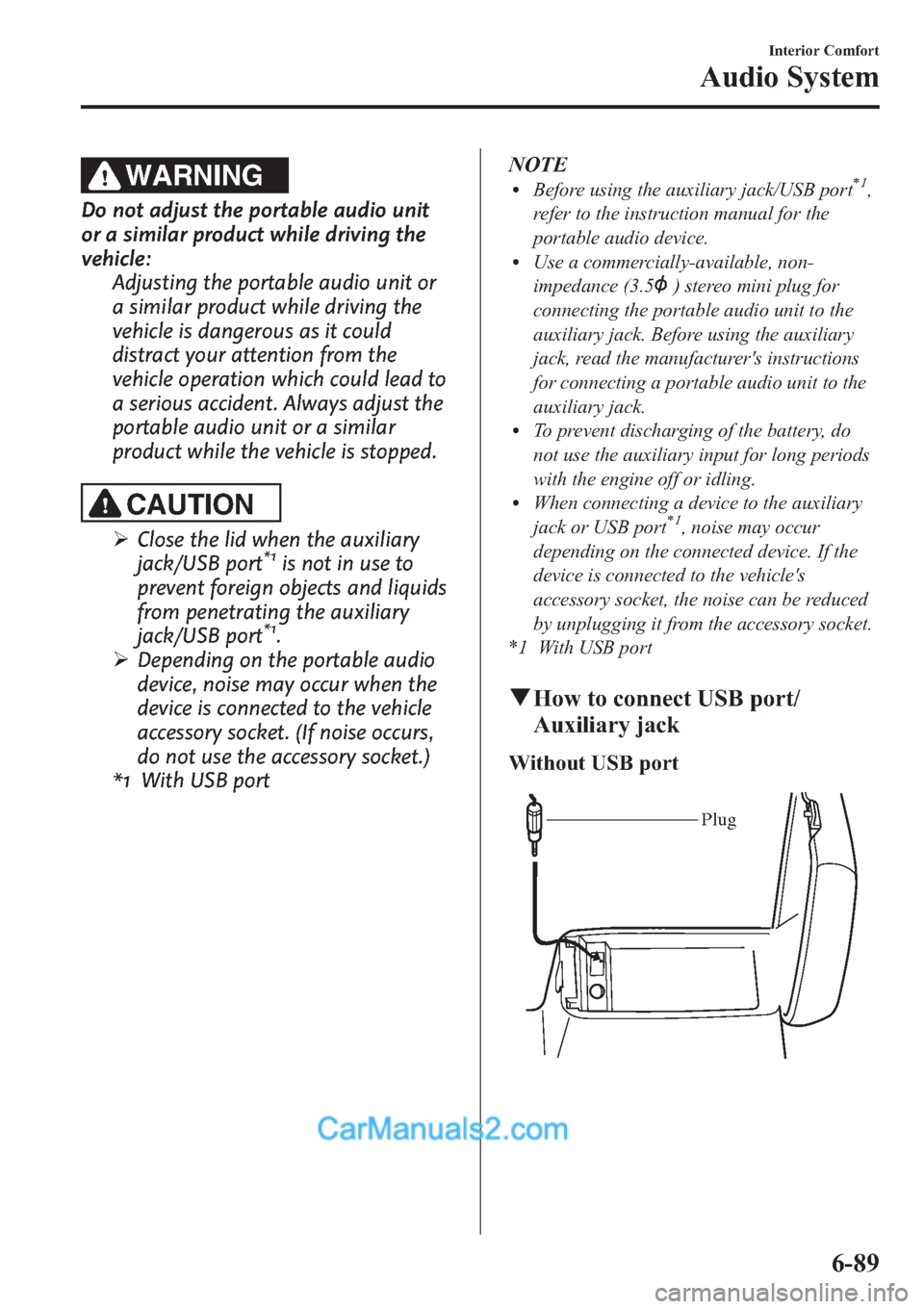
WARNING
Do not adjust the portable audio unit
or a similar product while driving the
vehicle:
Adjusting the portable audio unit or
a similar product while driving the
vehicle is dangerous as it could
distract your attention from the
vehicle operation which could lead to
a serious accident. Always adjust the
portable audio unit or a similar
product while the vehicle is stopped.
CAUTION
ØClose the lid when the auxiliary
jack/USB port*1is not in use to
prevent foreign objects and liquids
from penetrating the auxiliary
jack/USB port
*1.
ØDepending on the portable audio
device, noise may occur when the
device is connected to the vehicle
accessory socket. (If noise occurs,
do not use the accessory socket.)
*1 With USB portNOTE
lBefore using the auxiliary jack/USB port*1,
refer to the instruction manual for the
portable audio device.
lUse a commercially-available, non-
impedance (3.5
) stereo mini plug for
connecting the portable audio unit to the
auxiliary jack. Before using the auxiliary
jack, read the manufacturer's instructions
for connecting a portable audio unit to the
auxiliary jack.
lTo prevent discharging of the battery, do
not use the auxiliary input for long periods
with the engine off or idling.
lWhen connecting a device to the auxiliary
jack or USB port*1, noise may occur
depending on the connected device. If the
device is connected to the vehicle's
accessory socket, the noise can be reduced
by unplugging it from the accessory socket.
*1 With USB port
qHow to connect USB port/
Auxiliary jack
Without USB port
Plug
Interior Comfort
Audio System
6-89