2013 MAZDA MODEL CX-9 ECO mode
[x] Cancel search: ECO modePage 396 of 598
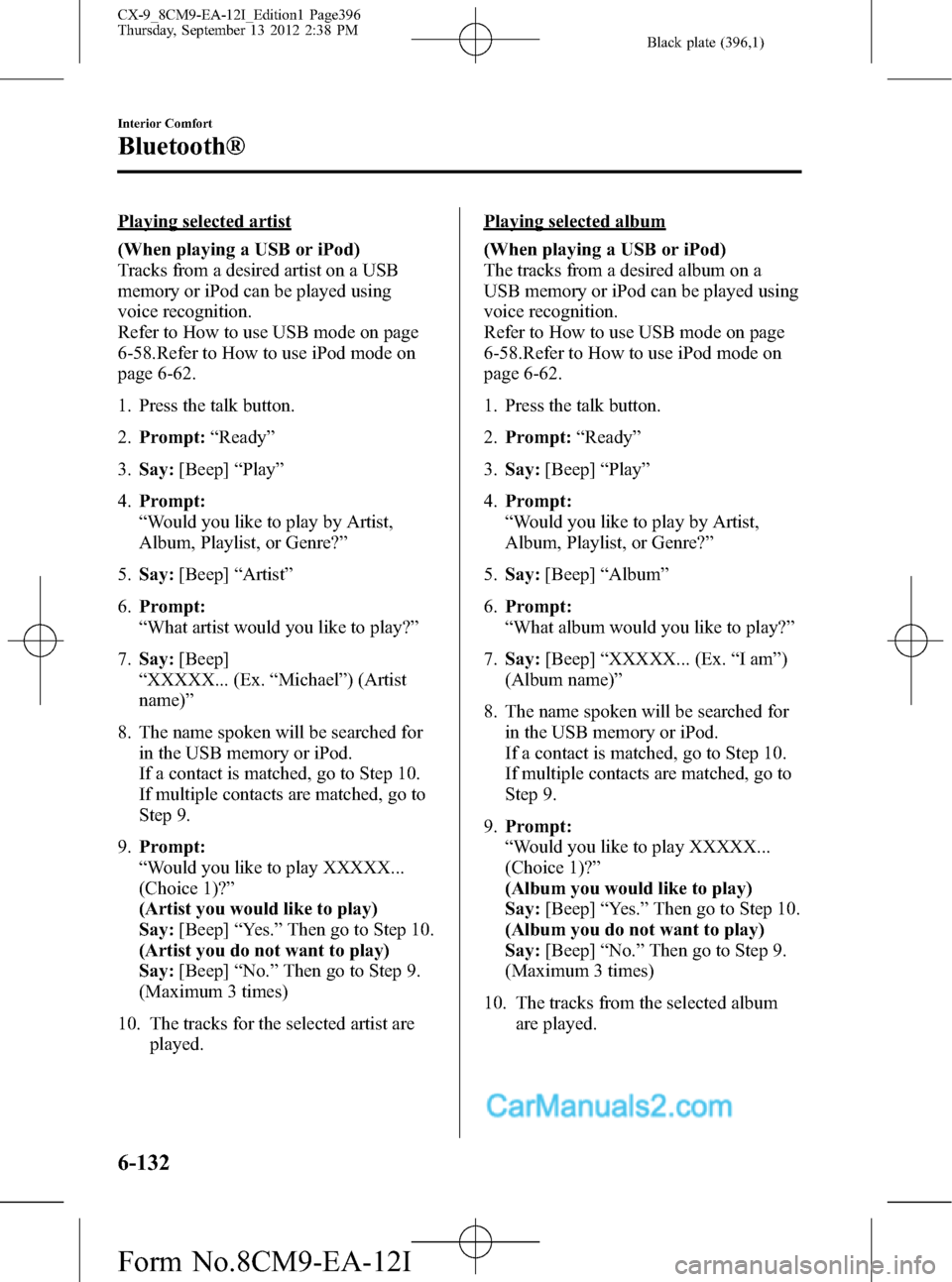
Black plate (396,1)
Playing selected artist
(When playing a USB or iPod)
Tracks from a desired artist on a USB
memory or iPod can be played using
voice recognition.
Refer to How to use USB mode on page
6-58.Refer to How to use iPod mode on
page 6-62.
1. Press the talk button.
2.Prompt:“Ready”
3.Say:[Beep]“Play”
4.Prompt:
“Would you like to play by Artist,
Album, Playlist, or Genre?”
5.Say:[Beep]“Artist”
6.Prompt:
“What artist would you like to play?”
7.Say:[Beep]
“XXXXX... (Ex.“Michael”) (Artist
name)”
8. The name spoken will be searched for
in the USB memory or iPod.
If a contact is matched, go to Step 10.
If multiple contacts are matched, go to
Step 9.
9.Prompt:
“Would you like to play XXXXX...
(Choice 1)?”
(Artist you would like to play)
Say:[Beep]“Yes.”Then go to Step 10.
(Artist you do not want to play)
Say:[Beep]“No.”Then go to Step 9.
(Maximum 3 times)
10. The tracks for the selected artist are
played.Playing selected album
(When playing a USB or iPod)
The tracks from a desired album on a
USB memory or iPod can be played using
voice recognition.
Refer to How to use USB mode on page
6-58.Refer to How to use iPod mode on
page 6-62.
1. Press the talk button.
2.Prompt:“Ready”
3.Say:[Beep]“Play”
4.Prompt:
“Would you like to play by Artist,
Album, Playlist, or Genre?”
5.Say:[Beep]“Album”
6.Prompt:
“What album would you like to play?”
7.Say:[Beep]“XXXXX... (Ex.“Iam”)
(Album name)”
8. The name spoken will be searched for
in the USB memory or iPod.
If a contact is matched, go to Step 10.
If multiple contacts are matched, go to
Step 9.
9.Prompt:
“Would you like to play XXXXX...
(Choice 1)?”
(Album you would like to play)
Say:[Beep]“Yes.”Then go to Step 10.
(Album you do not want to play)
Say:[Beep]“No.”Then go to Step 9.
(Maximum 3 times)
10. The tracks from the selected album
are played.
6-132
Interior Comfort
Bluetooth®
CX-9_8CM9-EA-12I_Edition1 Page396
Thursday, September 13 2012 2:38 PM
Form No.8CM9-EA-12I
Page 397 of 598
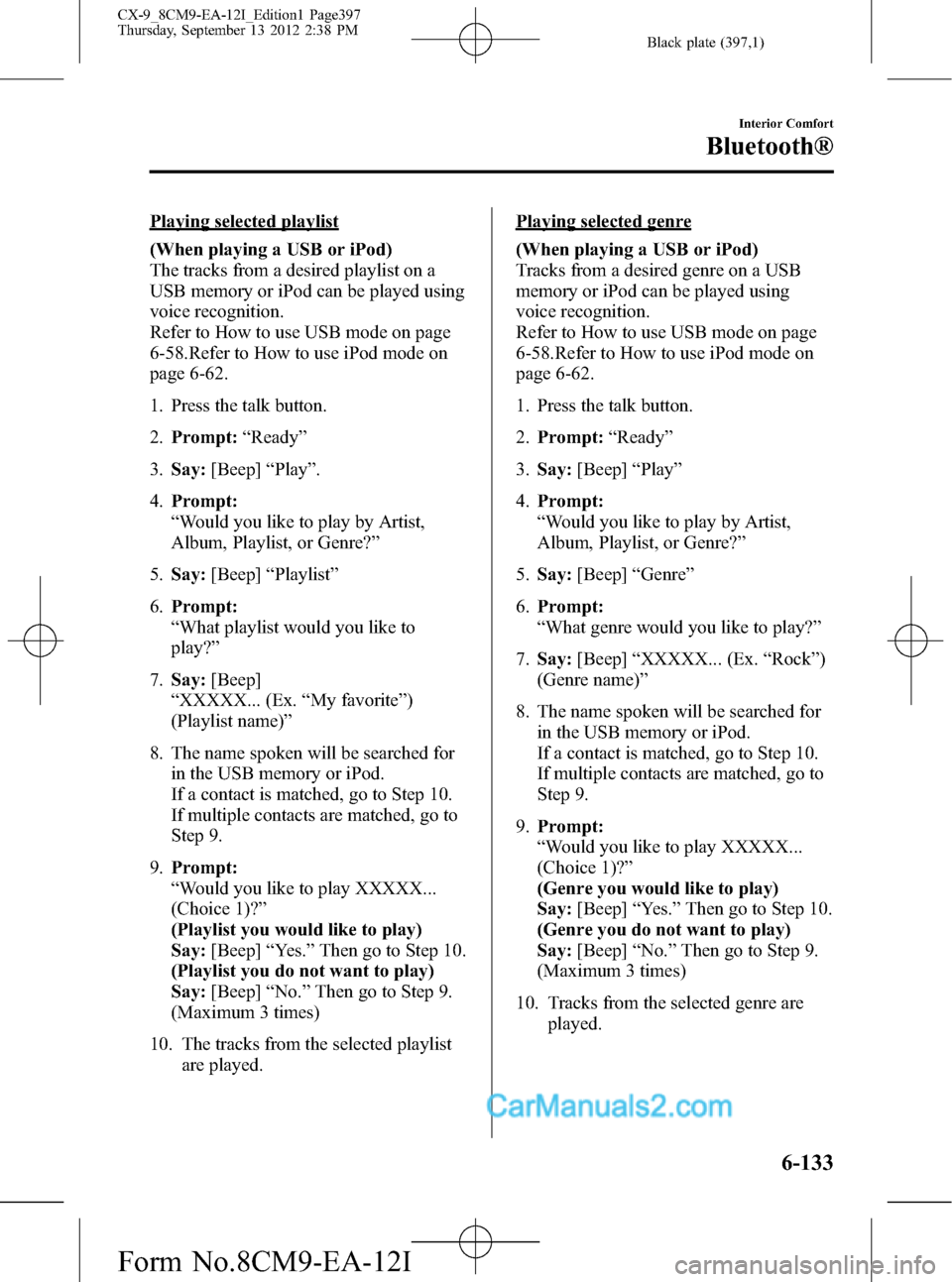
Black plate (397,1)
Playing selected playlist
(When playing a USB or iPod)
The tracks from a desired playlist on a
USB memory or iPod can be played using
voice recognition.
Refer to How to use USB mode on page
6-58.Refer to How to use iPod mode on
page 6-62.
1. Press the talk button.
2.Prompt:“Ready”
3.Say:[Beep]“Play”.
4.Prompt:
“Would you like to play by Artist,
Album, Playlist, or Genre?”
5.Say:[Beep]“Playlist”
6.Prompt:
“What playlist would you like to
play?”
7.Say:[Beep]
“XXXXX... (Ex.“My favorite”)
(Playlist name)”
8. The name spoken will be searched for
in the USB memory or iPod.
If a contact is matched, go to Step 10.
If multiple contacts are matched, go to
Step 9.
9.Prompt:
“Would you like to play XXXXX...
(Choice 1)?”
(Playlist you would like to play)
Say:[Beep]“Yes.”Then go to Step 10.
(Playlist you do not want to play)
Say:[Beep]“No.”Then go to Step 9.
(Maximum 3 times)
10. The tracks from the selected playlist
are played.Playing selected genre
(When playing a USB or iPod)
Tracks from a desired genre on a USB
memory or iPod can be played using
voice recognition.
Refer to How to use USB mode on page
6-58.Refer to How to use iPod mode on
page 6-62.
1. Press the talk button.
2.Prompt:“Ready”
3.Say:[Beep]“Play”
4.Prompt:
“Would you like to play by Artist,
Album, Playlist, or Genre?”
5.Say:[Beep]“Genre”
6.Prompt:
“What genre would you like to play?”
7.Say:[Beep]“XXXXX... (Ex.“Rock”)
(Genre name)”
8. The name spoken will be searched for
in the USB memory or iPod.
If a contact is matched, go to Step 10.
If multiple contacts are matched, go to
Step 9.
9.Prompt:
“Would you like to play XXXXX...
(Choice 1)?”
(Genre you would like to play)
Say:[Beep]“Yes.”Then go to Step 10.
(Genre you do not want to play)
Say:[Beep]“No.”Then go to Step 9.
(Maximum 3 times)
10. Tracks from the selected genre are
played.
Interior Comfort
Bluetooth®
6-133
CX-9_8CM9-EA-12I_Edition1 Page397
Thursday, September 13 2012 2:38 PM
Form No.8CM9-EA-12I
Page 398 of 598
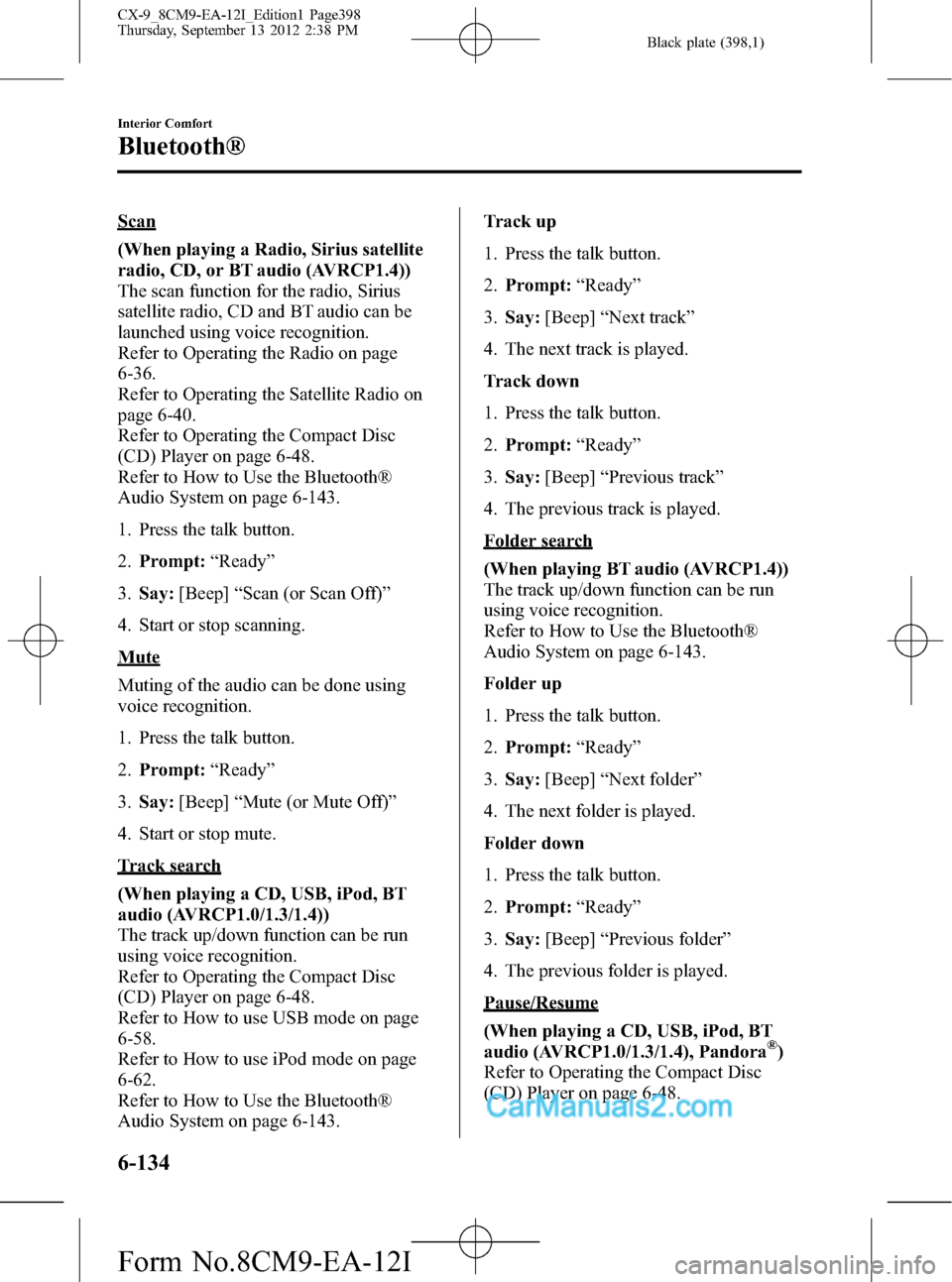
Black plate (398,1)
Scan
(When playing a Radio, Sirius satellite
radio, CD, or BT audio (AVRCP1.4))
The scan function for the radio, Sirius
satellite radio, CD and BT audio can be
launched using voice recognition.
Refer to Operating the Radio on page
6-36.
Refer to Operating the Satellite Radio on
page 6-40.
Refer to Operating the Compact Disc
(CD) Player on page 6-48.
Refer to How to Use the Bluetooth®
Audio System on page 6-143.
1. Press the talk button.
2.Prompt:“Ready”
3.Say:[Beep]“Scan (or Scan Off)”
4. Start or stop scanning.
Mute
Muting of the audio can be done using
voice recognition.
1. Press the talk button.
2.Prompt:“Ready”
3.Say:[Beep]“Mute (or Mute Off)”
4. Start or stop mute.
Track search
(When playing a CD, USB, iPod, BT
audio (AVRCP1.0/1.3/1.4))
The track up/down function can be run
using voice recognition.
Refer to Operating the Compact Disc
(CD) Player on page 6-48.
Refer to How to use USB mode on page
6-58.
Refer to How to use iPod mode on page
6-62.
Refer to How to Use the Bluetooth®
Audio System on page 6-143.Track up
1. Press the talk button.
2.Prompt:“Ready”
3.Say:[Beep]“Next track”
4. The next track is played.
Track down
1. Press the talk button.
2.Prompt:“Ready”
3.Say:[Beep]“Previous track”
4. The previous track is played.
Folder search
(When playing BT audio (AVRCP1.4))
The track up/down function can be run
using voice recognition.
Refer to How to Use the Bluetooth®
Audio System on page 6-143.
Folder up
1. Press the talk button.
2.Prompt:“Ready”
3.Say:[Beep]“Next folder”
4. The next folder is played.
Folder down
1. Press the talk button.
2.Prompt:“Ready”
3.Say:[Beep]“Previous folder”
4. The previous folder is played.
Pause/Resume
(When playing a CD, USB, iPod, BT
audio (AVRCP1.0/1.3/1.4), Pandora
®)
Refer to Operating the Compact Disc
(CD) Player on page 6-48.
6-134
Interior Comfort
Bluetooth®
CX-9_8CM9-EA-12I_Edition1 Page398
Thursday, September 13 2012 2:38 PM
Form No.8CM9-EA-12I
Page 399 of 598
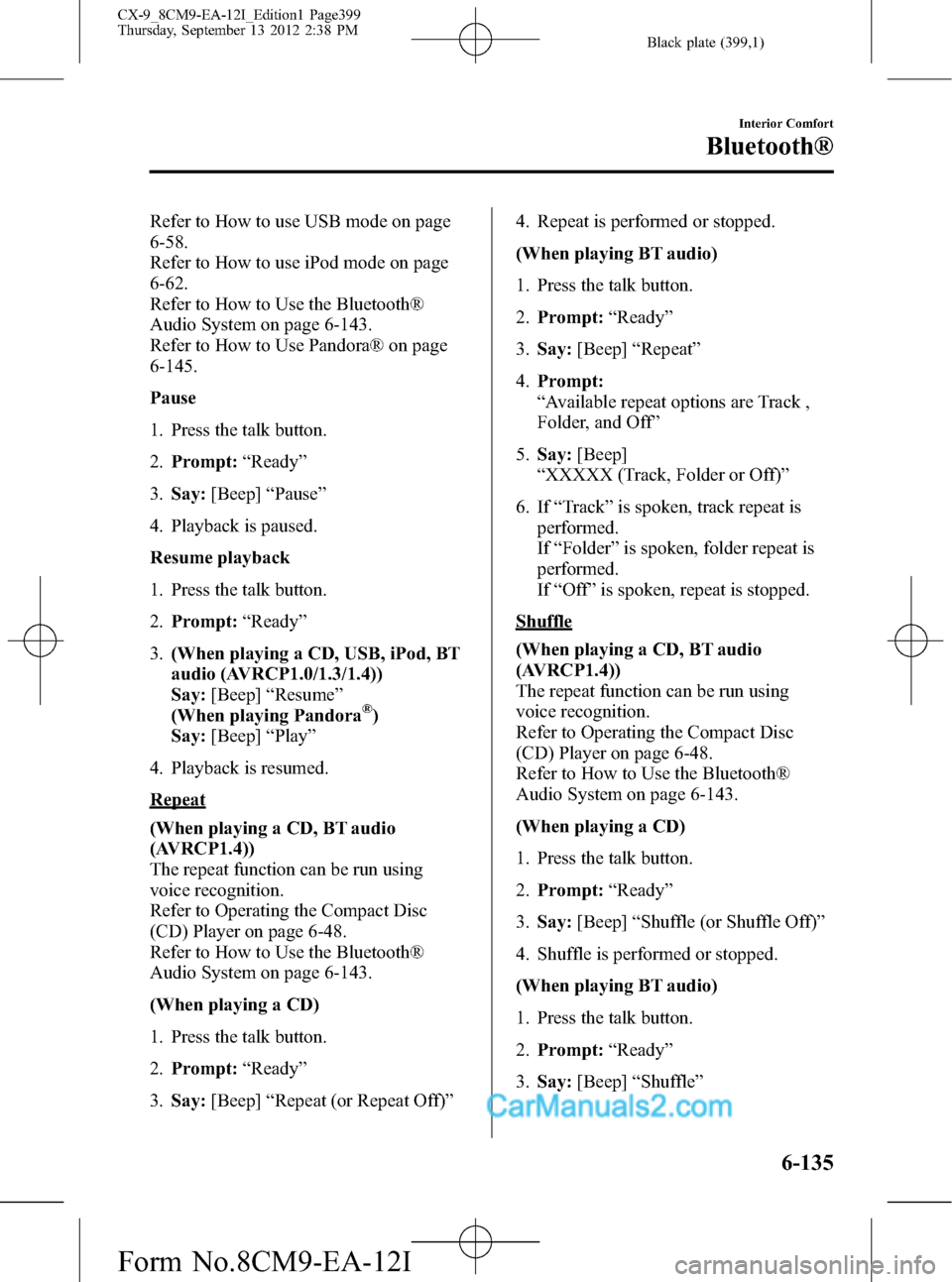
Black plate (399,1)
Refer to How to use USB mode on page
6-58.
Refer to How to use iPod mode on page
6-62.
Refer to How to Use the Bluetooth®
Audio System on page 6-143.
Refer to How to Use Pandora® on page
6-145.
Pause
1. Press the talk button.
2.Prompt:“Ready”
3.Say:[Beep]“Pause”
4. Playback is paused.
Resume playback
1. Press the talk button.
2.Prompt:“Ready”
3.(When playing a CD, USB, iPod, BT
audio (AVRCP1.0/1.3/1.4))
Say:[Beep]“Resume”
(When playing Pandora
®)
Say:[Beep]“Play”
4. Playback is resumed.
Repeat
(When playing a CD, BT audio
(AVRCP1.4))
The repeat function can be run using
voice recognition.
Refer to Operating the Compact Disc
(CD) Player on page 6-48.
Refer to How to Use the Bluetooth®
Audio System on page 6-143.
(When playing a CD)
1. Press the talk button.
2.Prompt:“Ready”
3.Say:[Beep]“Repeat (or Repeat Off)”4. Repeat is performed or stopped.
(When playing BT audio)
1. Press the talk button.
2.Prompt:“Ready”
3.Say:[Beep]“Repeat”
4.Prompt:
“Available repeat options are Track ,
Folder, and Off”
5.Say:[Beep]
“XXXXX (Track, Folder or Off)”
6. If“Track”is spoken, track repeat is
performed.
If“Folder”is spoken, folder repeat is
performed.
If“Off”is spoken, repeat is stopped.
Shuffle
(When playing a CD, BT audio
(AVRCP1.4))
The repeat function can be run using
voice recognition.
Refer to Operating the Compact Disc
(CD) Player on page 6-48.
Refer to How to Use the Bluetooth®
Audio System on page 6-143.
(When playing a CD)
1. Press the talk button.
2.Prompt:“Ready”
3.Say:[Beep]“Shuffle (or Shuffle Off)”
4. Shuffle is performed or stopped.
(When playing BT audio)
1. Press the talk button.
2.Prompt:“Ready”
3.Say:[Beep]“Shuffle”
Interior Comfort
Bluetooth®
6-135
CX-9_8CM9-EA-12I_Edition1 Page399
Thursday, September 13 2012 2:38 PM
Form No.8CM9-EA-12I
Page 407 of 598

Black plate (407,1)
Bluetooth® Audio
Applicable Bluetooth®specification
Ver. 2.0 or higher
Response profile
lA2DP (Advanced Audio Distribution
Profile) Ver. 1.0/1.2
lAVRCP (Audio/Video Remote Control
Profile) Ver. 1.0/1.3/1.4
A2DP is a profile which transmits only
audio to the Bluetooth
®unit. If your
Bluetooth®audio device corresponds only
to A2DP, but not AVRCP, you cannot
operate it using the control panel of the
vehicle's audio system. In this case, the
Bluetooth
®audio device can be operated
by controlling the device itself, the same
as when a portable audio system without
the Bluetooth
®communication function is
connected to the AUX terminal.
Function A2DPA2DP·AVRCP
Ve r.
1.0Ve r.
1.3Ve r.
1.4
Playback―XXX
Pause―XXX
File (Track)
up/down―XXX
Reverse――XX
Fast-forward――XX
Text display――XX
Folder up/down―――X
Repeat―――X
Shuffle―――X
Scan―――X
X: Available
―: Not available
NOTElTo make sure that your Bluetooth®audio
device is Ver. 1.0, 1.3 or 1.4, refer to the
Owner's Manual for the Bluetooth
®audio
device.
lThe battery consumption of Bluetooth®
audio devices is higher while Bluetooth®is
connected.
lIf a general mobile phone device is USB
connected during music playback over the
Bluetooth
®connection, the Bluetooth®
connection is disconnected. For this reason,
you cannot have music playback over a
Bluetooth
®connection and music playback
using a USB connection at the same time.
lThe system may not operate normally
depending on the Bluetooth®audio device.
qHow to Use the Bluetooth®
Audio System
Switching to Bluetooth®audio mode
To listen to music or voice audio recorded
to a Bluetooth
®audio device, switch to
the Bluetooth®audio mode to operate the
audio device using the audio system
control panel. Any Bluetooth
®audio
device must be programmed to the
vehicle's Bluetooth
®unit before it can be
used.
Refer to Bluetooth® Preparation on page
6-120.
1. Switch the ignition to ACC or ON.
2. Turn on the Bluetooth
®audio device's
power.
Make sure that the“
”symbol is
displayed in the audio unit's display.
NOTE
Some Bluetooth®audio devices need a certain
amount of time before the“
”symbol is
displayed in the audio unit's display.
Interior Comfort
Bluetooth®
6-143
CX-9_8CM9-EA-12I_Edition1 Page407
Thursday, September 13 2012 2:38 PM
Form No.8CM9-EA-12I
Page 408 of 598
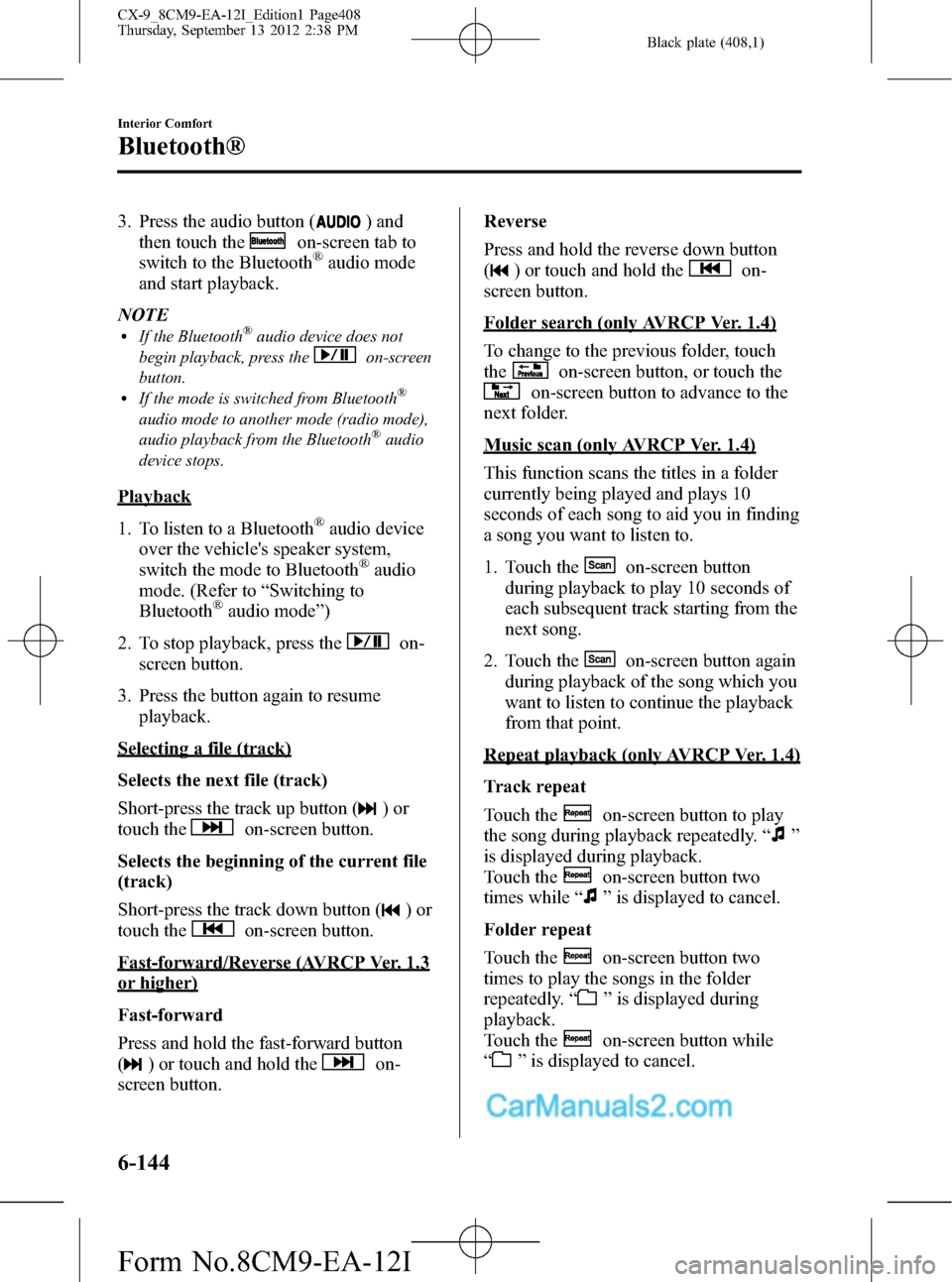
Black plate (408,1)
3. Press the audio button () and
then touch the
on-screen tab to
switch to the Bluetooth®audio mode
and start playback.
NOTE
lIf the Bluetooth®audio device does not
begin playback, press the
on-screen
button.
lIf the mode is switched from Bluetooth®
audio mode to another mode (radio mode),
audio playback from the Bluetooth®audio
device stops.
Playback
1. To listen to a Bluetooth
®audio device
over the vehicle's speaker system,
switch the mode to Bluetooth
®audio
mode. (Refer to“Switching to
Bluetooth
®audio mode”)
2. To stop playback, press the
on-
screen button.
3. Press the button again to resume
playback.
Selecting a file (track)
Selects the next file (track)
Short-press the track up button (
)or
touch the
on-screen button.
Selects the beginning of the current file
(track)
Short-press the track down button (
)or
touch the
on-screen button.
Fast-forward/Reverse (AVRCP Ver. 1.3
or higher)
Fast-forward
Press and hold the fast-forward button
(
) or touch and hold theon-
screen button.Reverse
Press and hold the reverse down button
(
) or touch and hold theon-
screen button.
Folder search (only AVRCP Ver. 1.4)
To change to the previous folder, touch
the
on-screen button, or touch the
on-screen button to advance to the
next folder.
Music scan (only AVRCP Ver. 1.4)
This function scans the titles in a folder
currently being played and plays 10
seconds of each song to aid you in finding
a song you want to listen to.
1. Touch the
on-screen button
during playback to play 10 seconds of
each subsequent track starting from the
next song.
2. Touch the
on-screen button again
during playback of the song which you
want to listen to continue the playback
from that point.
Repeat playback (only AVRCP Ver. 1.4)
Track repeat
Touch the
on-screen button to play
the song during playback repeatedly.“
”
is displayed during playback.
Touch the
on-screen button two
times while“
”is displayed to cancel.
Folder repeat
Touch the
on-screen button two
times to play the songs in the folder
repeatedly.“
”is displayed during
playback.
Touch the
on-screen button while
“
”is displayed to cancel.
6-144
Interior Comfort
Bluetooth®
CX-9_8CM9-EA-12I_Edition1 Page408
Thursday, September 13 2012 2:38 PM
Form No.8CM9-EA-12I
Page 412 of 598

Black plate (412,1)
Device pairing, connection problems
Symptom Cause Solution method
Unable to perform pairing
―First make sure the device is
compatible with the Bluetooth
®unit,
and then check whether the
Bluetooth
®function and the Find
Mode/Visible setting*1on the device
are turned on. If pairing is still not
possible after this, contact an
Authorized Mazda Dealer or Mazda
Bluetooth
®Hands-Free Customer
Service.
Unable to perform pairing The Bluetooth
®function and the
Find Mode/Visible setting*1on the
device may turn off automatically
after a period of time has elapsed
depending on the device.Check whether the Bluetooth
®
function and the Find Mode/Visible
setting*1on the device are turned on
and pairing or reconnect. Does not connect automatically
when starting the engine
Automatically connects, but then
disconnects suddenly
Disconnects intermittently Is the device in a location in which
radio wave interference can occur
easily?
(Inside a bag in a rear seat, in the rear
pocket of a pair of pants)Move the device to a location in
which radio wave interference is less
likely to occur.
*1 Setting which detects the existence of a device external to the Bluetooth®unit
6-148
Interior Comfort
Bluetooth®
CX-9_8CM9-EA-12I_Edition1 Page412
Thursday, September 13 2012 2:38 PM
Form No.8CM9-EA-12I
Page 433 of 598

Black plate (433,1)
qTrip Computer
The trip computer can display the
following:
lThe current fuel economy.lThe average fuel economy.lThe approximate distance you can
travel on the available fuel.
lThe average vehicle speed.
Switch the ignition ON.
Press the INFO switch to change the
display mode.
If you have any problems with your trip
computer, consult an Authorized Mazda
Dealer.
Current fuel economy mode
This mode displays the current fuel
economy by calculating the amount of
fuel consumption and the distance
traveled.
Current fuel economy will be calculated
and displayed every 2 seconds.
When this mode is selected, CONSUM
CUR will be displayed.
U.S.A.
CANADA
When you've slowed to about 5 km/h (3
mph), - - - L/100 km (- - -mpg) will be
displayed.
Average fuel economy mode
This mode displays the average fuel
economy by calculating the total fuel
consumption and the total traveled
distance since purchasing the vehicle, re-
connecting the battery after disconnection,
or resetting the data. The average fuel
economy is calculated and displayed
every minute.
When this mode is selected, CONSUM
AV will be displayed.
U.S.A.
Interior Comfort
Interior Equipment
6-169
CX-9_8CM9-EA-12I_Edition1 Page433
Thursday, September 13 2012 2:39 PM
Form No.8CM9-EA-12I