2013 MAZDA MODEL CX-9 ECO mode
[x] Cancel search: ECO modePage 359 of 598

Black plate (359,1)
2. Move the cursor to the subtitle ON/
OFF mode by operating the select
button to the left or right.
3. Select ON to display the subtitles, or
OFF to hide them by operating the
select button up or down.
4. Press the DISPLAY button to finish the
function menu.
Display angle change (DVD video and
DVD audio)
The image can be displayed at the desired
angle.
NOTE
lDisplay angle change is not available for
discs other than multi-angle recorded DVD
discs. Refer to the instruction manual
attached to the disc for details.
lThe available angles vary depending on the
disc.
1. Press the DISPLAY button to display
the function menu.2. Move the cursor to the display angle
change mode by operating the select
button to the left or right.
3. Move the cursor and select the desired
angle by operating the select button up
or down.
4. Press the DISPLAY button to finish the
function menu.
Sound output balance adjustment
(Video CD)
1. Press the DISPLAY button during the
video CD playback to display the
function menu.
2. Move the cursor to the sound output
balance adjustment mode by operating
the select button to the left or right.
Interior Comfort
Rear Entertainment System
6-95
CX-9_8CM9-EA-12I_Edition1 Page359
Thursday, September 13 2012 2:38 PM
Form No.8CM9-EA-12I
Page 360 of 598

Black plate (360,1)
3. Set the sound output to the desired
balance by operating the select button
up or down.
Press the button and the settings
changes in the order of L+R→L→R.
The sound balance changes according
to the setting.
L: Audio recorded in the audio output
channel from the left is output.
R: Audio recorded in the audio output
channel from the right is output.
L
R: Audio recorded in the audio
output channel from the left/right is
output.
4. Press the DISPLAY button to finish the
function menu.
Repeat/random playback (Video CD,
DVD audio and audio CD)
Tracks can be played repeatedly or
randomly.
1. Press the DISPLAY button while in the
playback to display the function menu
on the monitor screen.
2. Move the cursor to the repeat/random
playback mode by operating the select
button to the left or right.
3. Select the desired mode by operating
the select button up or down.
(1) During DVD audio:
Each time the button is pressed, the
mode changes in the order of 1―
NON―RPF―NOF―RND―
RNF―ALL―1.
ALL: Repeats all tracks.
1: Repeats the current track.
RPF: Repeats all tracks in the current
group
NOF: Stops playback after all tracks in
the current group are played.
RND: Randomly selects and plays a
track from all tracks.
RNF: Randomly selects and plays a
track from the current group.
(2) During video CD and audio CD
Each time the button is pressed, the
mode changes in the order of 1―
NON―RND―ALL―1.
ALL: Repeats all tracks. (Returns to
the beginning of the disc after all tracks
are played.)
1: Repeats the current track.
NON: Stops playback after all tracks in
the disc are played.
RND: Randomly plays a track.
4. Press the DISPLAY button to finish the
function menu.
NOTE
The function menu is displayed during audio
CD playback and it cannot be canceled by
pressing the DISPLAY button during playback.
qAssist Functions (MP3/WMA CD)
Folders and files
The order of MP3/WMA file playback is
as follows:
lA folder number is assigned to each
folder on a disc.
6-96
Interior Comfort
Rear Entertainment System
CX-9_8CM9-EA-12I_Edition1 Page360
Thursday, September 13 2012 2:38 PM
Form No.8CM9-EA-12I
Page 361 of 598

Black plate (361,1)
lFor example, the folder numbers for
folders (1), (3), and (5) in the figure are
not displayed because they do not
contain MP3/WMA files.
lFolders and files in a hierarchy are
played in the order that they are
recorded on the disc by the writing
software.
lUp to 255 files in 8 hierarchies can be
played.
lThe loading time may be longer
depending on the disc.
: Folder
: Order of playback: MP3 file
: WMA file
Level 1 Level 2 Level 3 Level 4
Function menu
If MP3/WMA files are to be played,
operate the select button and move the
cursor to select the playback file,
playback mode, and display mode.
Folder number/Playback list number
File number
Playback elapsed time
Playback mode
Playback status
Folder/File information display
window
Display mode
Changing the display mode
1. Move the cursor to the display mode
by operating the select button to the left
or right.
2. Change the display mode by operating
the select button up or down.
Display Displayed information
FOLDER All folders and files display
TAG INFOFile tag display
(FOLDER name, FILE name,
TITLE name, ARTIST name,
and ALBUM name) display
TREE IDX Folder tree display
PLST IDXPlaylist display
(If there is a playlist on the
disc.)
PLAYLISTFiles on playlist display
(If the files on the playlist are
being played.)
CD TRACKCD track display
(If CD tracks on a disc which
has both MP3/WMA and CD
audio files are being played.)
Changing the playback mode
1. Move the cursor to the playback mode
by operating the select button to the left
or right.
Interior Comfort
Rear Entertainment System
6-97
CX-9_8CM9-EA-12I_Edition1 Page361
Thursday, September 13 2012 2:38 PM
Form No.8CM9-EA-12I
Page 368 of 598

Black plate (368,1)
NOTElThe display angle change is not available
for discs other than multi-angle recorded
DVD discs. Refer to the instruction manual
accompanying the disc for details.
lThe screen size and angle can be changed
when On-Screen Mark and Angle Mark is
off.
Mode Priority
The priority of the inserted discs (CD-R/
CD-RW) can be selected.
Audio
Digital Output
Not used with this unit.
Audio DRC
The audio dynamic range can be adjusted
to reduce the difference between the
maximum and minimum audio output.
Audio compression of the DVD video
playback can be selected or deselected
during playback using the following
modes:
Mode Function
NONE Playback with normal volume
LINELower volume is increased to
reduce difference in volume range.
RFUse when it is still difficult to hear
sound while using LINE.
Sound quality is reduced while
using RF.
NOTE
Only sound output from the headphones is
available.
Auxiliary Input (AUX mode)
In AUX mode, AV equipment such as a
video game player or a video camera can
be used by connecting the image and
sound cables to the auxiliary terminals.
NOTE
lBefore operating, read the instruction
manual accompanying the AV equipment to
be used.
lTo listen to the Rear Entertainment System
sound from the vehicle speakers, change the
audio sound to the Rear Entertainment
System sound.
Refer to Sound Output from Vehicle
Speakers on page 6-85.
To listen to audio other than from the
speakers of the rear entertainment system, it
is necessary to use the wireless headphones
that are included. For headphone
specification, refer to
“Operation Tips for Headphones”(page
6-75).
lThe cooling fan for this unit may activate if
the temperature of the unit is high, however,
this does not indicate a malfunction.
qAuxiliary Terminals and Power
Outlet
The auxiliary terminals and power outlet
are positioned as shown in the figure.
Power outlet
(AC115V)
Auxiliary
terminals
6-104
Interior Comfort
Rear Entertainment System
CX-9_8CM9-EA-12I_Edition1 Page368
Thursday, September 13 2012 2:38 PM
Form No.8CM9-EA-12I
Page 382 of 598

Black plate (382,1)
Bluetooth®í
Bluetooth®Hands-Free outline
When a Bluetooth
®device (mobile phone) is connected to the vehicle's Hands-Free unit
via radio wave transmission, a call can be made or received by pressing the talk button,
pick-up button, hang-up button, or voice command on the steering wheel, or by operating
the panel. For example, even if a device (mobile phone) is in your coat pocket, a call can
be made without taking the device (mobile phone) out and operating it directly.
Bluetooth®audio outline
When a portable audio unit equipped with the Bluetooth
®communication function is
programmed to the Bluetooth®unit, you can listen to music recorded on the programmed
portable audio device from the vehicle's speakers. It is not necessary to connect the
portable audio device to the vehicle's external input terminal. After programming, operate
the vehicle audio control panel to play/stop the audio.
Applicable Bluetooth
®specification
Ver. 2.0 or higher
Response profile
lHFP (Hands-Free Profile) Ver. 1.5lDUN (Dial-up Networking Profile) Ver. 1.1lPBAP (Phone Book Access Profile) Ver. 1.0lOPP (Object Push Profile) Ver. 1.1lMAP (Message Access Profile) Ver. 1.0
6-118
Interior Comfort
íSome models.
Bluetooth®
CX-9_8CM9-EA-12I_Edition1 Page382
Thursday, September 13 2012 2:38 PM
Form No.8CM9-EA-12I
Page 387 of 598
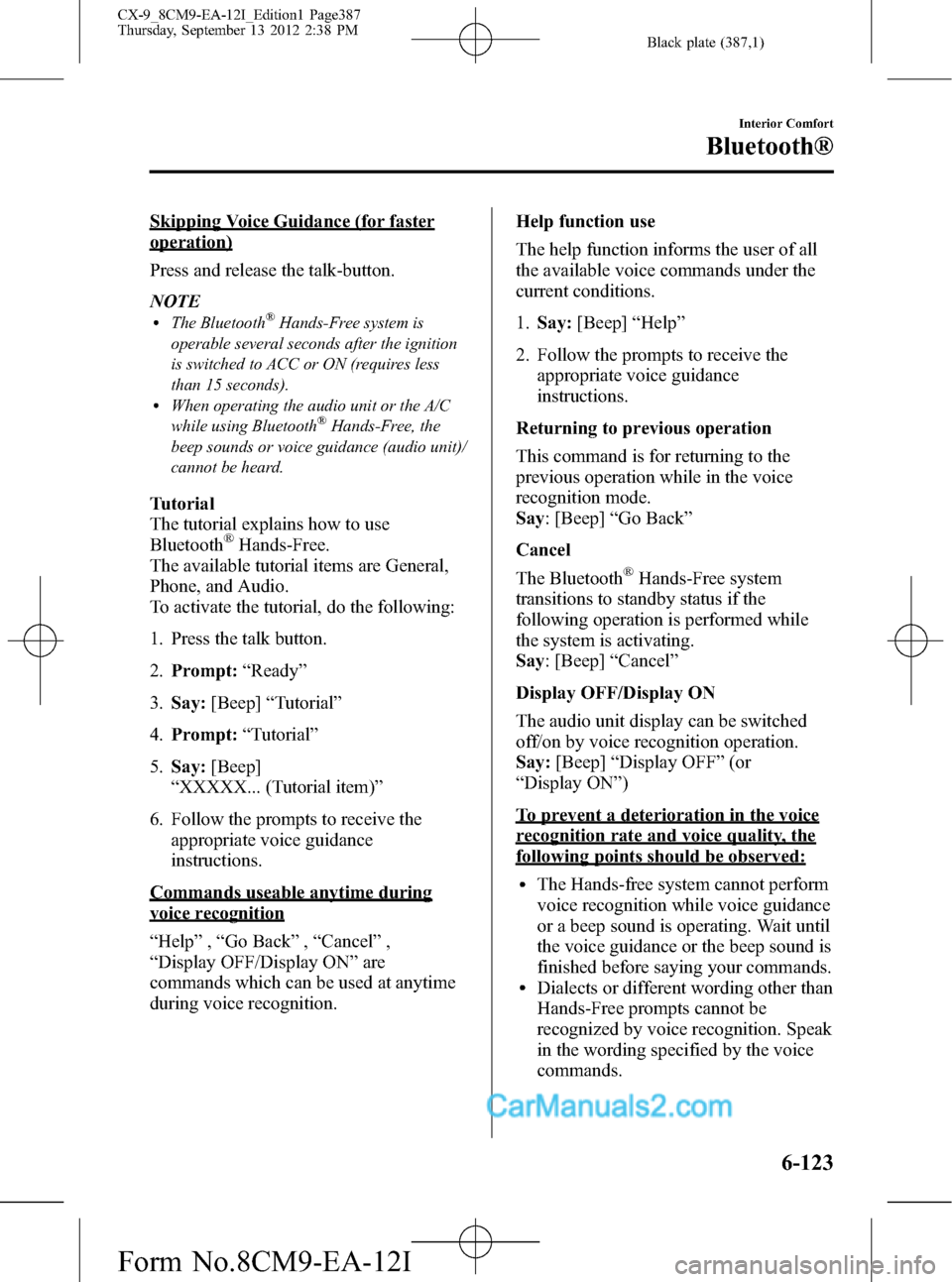
Black plate (387,1)
Skipping Voice Guidance (for faster
operation)
Press and release the talk-button.
NOTE
lThe Bluetooth®Hands-Free system is
operable several seconds after the ignition
is switched to ACC or ON (requires less
than 15 seconds).
lWhen operating the audio unit or the A/C
while using Bluetooth®Hands-Free, the
beep sounds or voice guidance (audio unit)/
cannot be heard.
Tutorial
The tutorial explains how to use
Bluetooth
®Hands-Free.
The available tutorial items are General,
Phone, and Audio.
To activate the tutorial, do the following:
1. Press the talk button.
2.Prompt:“Ready”
3.Say:[Beep]“Tutorial”
4.Prompt:“Tutorial”
5.Say:[Beep]
“XXXXX... (Tutorial item)”
6. Follow the prompts to receive the
appropriate voice guidance
instructions.
Commands useable anytime during
voice recognition
“Help”,“Go Back”,“Cancel”,
“Display OFF/Display ON”are
commands which can be used at anytime
during voice recognition.Help function use
The help function informs the user of all
the available voice commands under the
current conditions.
1.Say:[Beep]“Help”
2. Follow the prompts to receive the
appropriate voice guidance
instructions.
Returning to previous operation
This command is for returning to the
previous operation while in the voice
recognition mode.
Say: [Beep]“Go Back”
Cancel
The Bluetooth
®Hands-Free system
transitions to standby status if the
following operation is performed while
the system is activating.
Say: [Beep]“Cancel”
Display OFF/Display ON
The audio unit display can be switched
off/on by voice recognition operation.
Say:[Beep]“Display OFF”(or
“Display ON”)
To prevent a deterioration in the voice
recognition rate and voice quality, the
following points should be observed:
lThe Hands-free system cannot perform
voice recognition while voice guidance
or a beep sound is operating. Wait until
the voice guidance or the beep sound is
finished before saying your commands.
lDialects or different wording other than
Hands-Free prompts cannot be
recognized by voice recognition. Speak
in the wording specified by the voice
commands.
Interior Comfort
Bluetooth®
6-123
CX-9_8CM9-EA-12I_Edition1 Page387
Thursday, September 13 2012 2:38 PM
Form No.8CM9-EA-12I
Page 388 of 598
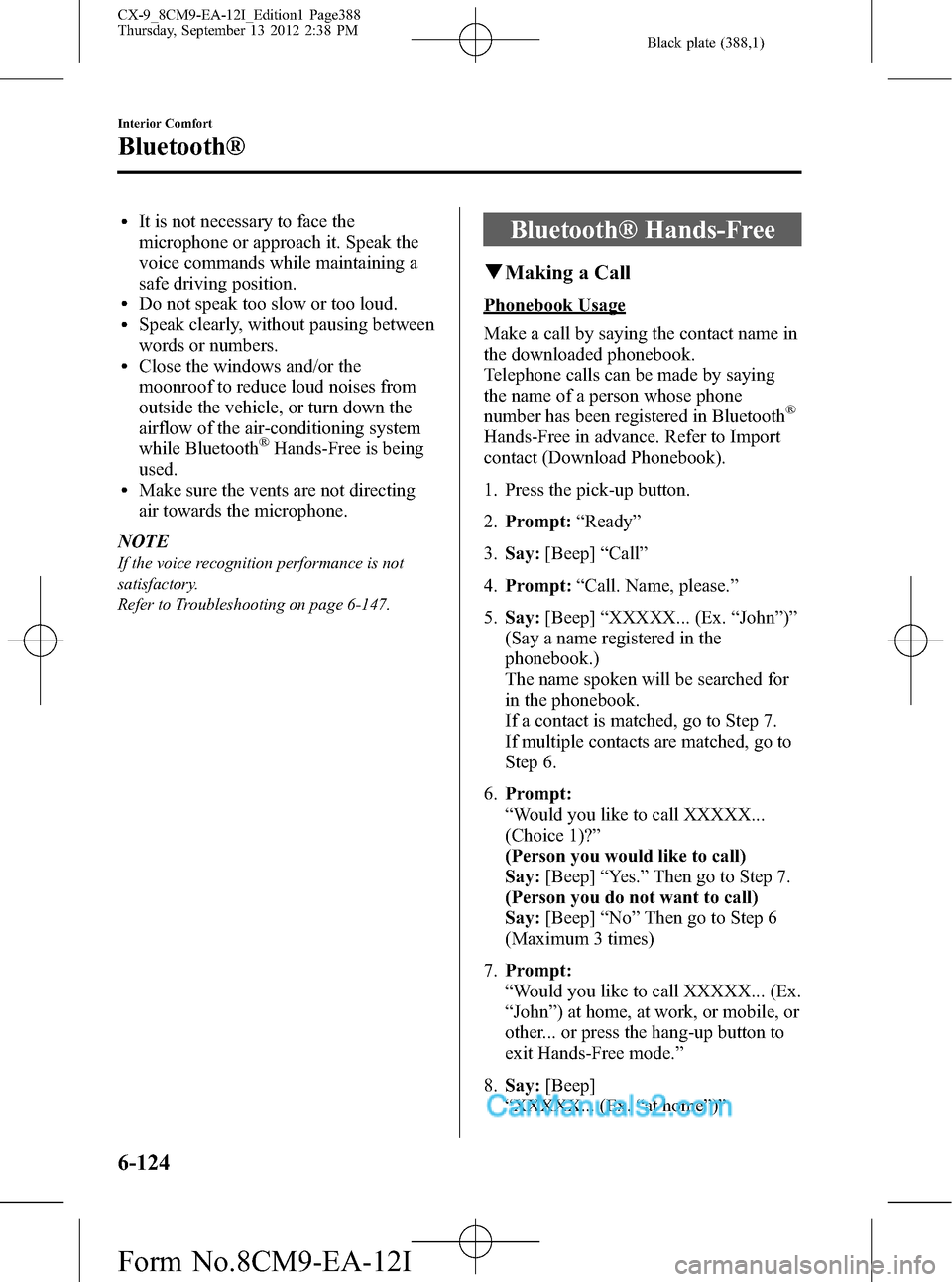
Black plate (388,1)
lIt is not necessary to face the
microphone or approach it. Speak the
voice commands while maintaining a
safe driving position.
lDo not speak too slow or too loud.lSpeak clearly, without pausing between
words or numbers.
lClose the windows and/or the
moonroof to reduce loud noises from
outside the vehicle, or turn down the
airflow of the air-conditioning system
while Bluetooth
®Hands-Free is being
used.
lMake sure the vents are not directing
air towards the microphone.
NOTE
If the voice recognition performance is not
satisfactory.
Refer to Troubleshooting on page 6-147.
Bluetooth® Hands-Free
qMaking a Call
Phonebook Usage
Make a call by saying the contact name in
the downloaded phonebook.
Telephone calls can be made by saying
the name of a person whose phone
number has been registered in Bluetooth
®
Hands-Free in advance. Refer to Import
contact (Download Phonebook).
1. Press the pick-up button.
2.Prompt:“Ready”
3.Say:[Beep]“Call”
4.Prompt:“Call. Name, please.”
5.Say:[Beep]“XXXXX... (Ex.“John”)”
(Say a name registered in the
phonebook.)
The name spoken will be searched for
in the phonebook.
If a contact is matched, go to Step 7.
If multiple contacts are matched, go to
Step 6.
6.Prompt:
“Would you like to call XXXXX...
(Choice 1)?”
(Person you would like to call)
Say:[Beep]“Yes.”Then go to Step 7.
(Person you do not want to call)
Say:[Beep]“No”Then go to Step 6
(Maximum 3 times)
7.Prompt:
“Would you like to call XXXXX... (Ex.
“John”) at home, at work, or mobile, or
other... or press the hang-up button to
exit Hands-Free mode.”
8.Say:[Beep]
“XXXXX... (Ex.“at home”)”
6-124
Interior Comfort
Bluetooth®
CX-9_8CM9-EA-12I_Edition1 Page388
Thursday, September 13 2012 2:38 PM
Form No.8CM9-EA-12I
Page 395 of 598
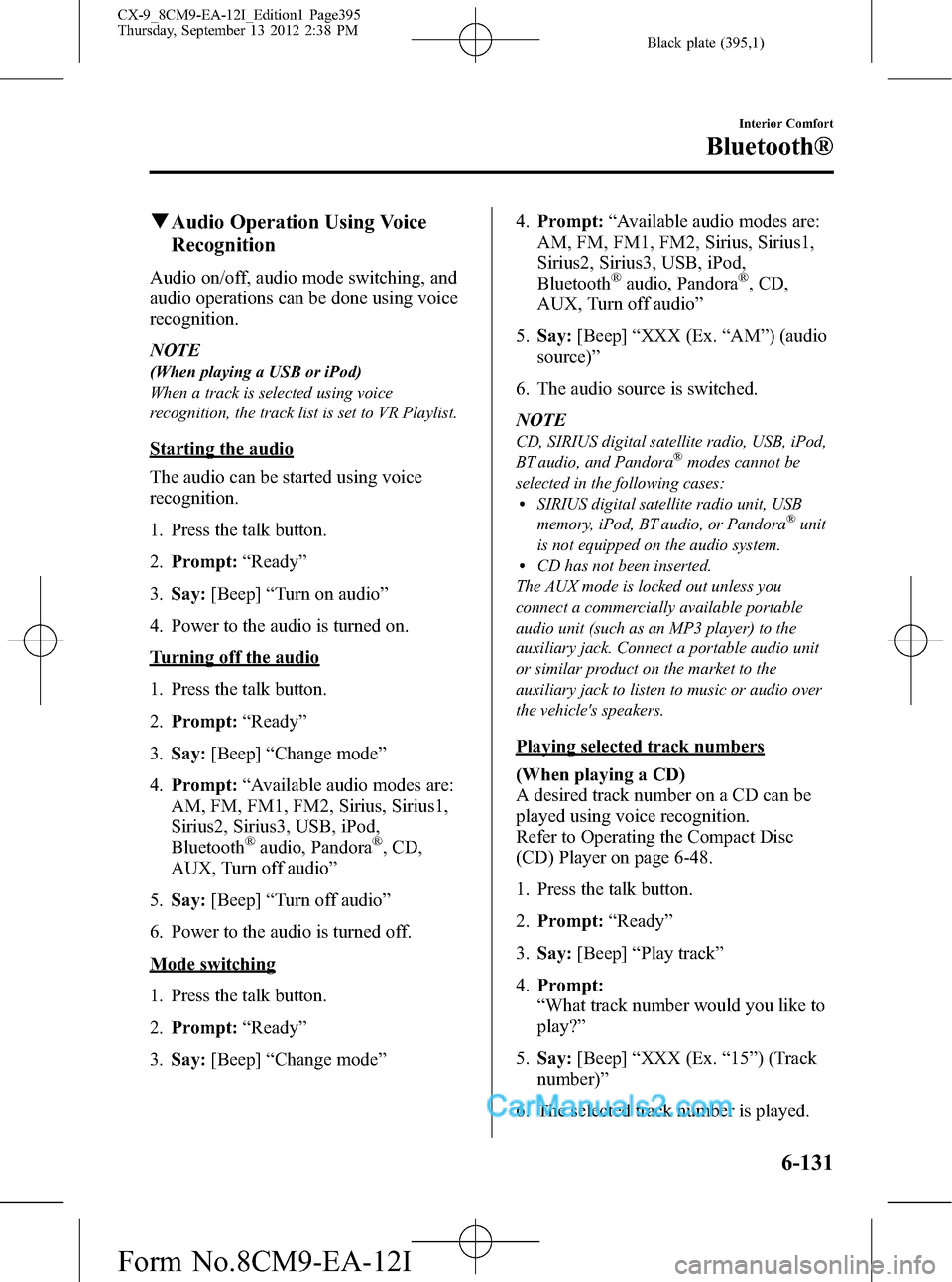
Black plate (395,1)
qAudio Operation Using Voice
Recognition
Audio on/off, audio mode switching, and
audio operations can be done using voice
recognition.
NOTE
(When playing a USB or iPod)
When a track is selected using voice
recognition, the track list is set to VR Playlist.
Starting the audio
The audio can be started using voice
recognition.
1. Press the talk button.
2.Prompt:“Ready”
3.Say:[Beep]“Turn on audio”
4. Power to the audio is turned on.
Turning off the audio
1. Press the talk button.
2.Prompt:“Ready”
3.Say:[Beep]“Change mode”
4.Prompt:“Available audio modes are:
AM, FM, FM1, FM2, Sirius, Sirius1,
Sirius2, Sirius3, USB, iPod,
Bluetooth
®audio, Pandora®, CD,
AUX, Turn off audio”
5.Say:[Beep]“Turn off audio”
6. Power to the audio is turned off.
Mode switching
1. Press the talk button.
2.Prompt:“Ready”
3.Say:[Beep]“Change mode”4.Prompt:“Available audio modes are:
AM, FM, FM1, FM2, Sirius, Sirius1,
Sirius2, Sirius3, USB, iPod,
Bluetooth
®audio, Pandora®, CD,
AUX, Turn off audio”
5.Say:[Beep]“XXX (Ex.“AM”) (audio
source)”
6. The audio source is switched.
NOTE
CD, SIRIUS digital satellite radio, USB, iPod,
BT audio, and Pandora®modes cannot be
selected in the following cases:
lSIRIUS digital satellite radio unit, USB
memory, iPod, BT audio, or Pandora®unit
is not equipped on the audio system.
lCD has not been inserted.
The AUX mode is locked out unless you
connect a commercially available portable
audio unit (such as an MP3 player) to the
auxiliary jack. Connect a portable audio unit
or similar product on the market to the
auxiliary jack to listen to music or audio over
the vehicle's speakers.
Playing selected track numbers
(When playing a CD)
A desired track number on a CD can be
played using voice recognition.
Refer to Operating the Compact Disc
(CD) Player on page 6-48.
1. Press the talk button.
2.Prompt:“Ready”
3.Say:[Beep]“Play track”
4.Prompt:
“What track number would you like to
play?”
5.Say:[Beep]“XXX (Ex.“15”) (Track
number)”
6. The selected track number is played.
Interior Comfort
Bluetooth®
6-131
CX-9_8CM9-EA-12I_Edition1 Page395
Thursday, September 13 2012 2:38 PM
Form No.8CM9-EA-12I