2013 MAZDA MODEL CX-9 change time
[x] Cancel search: change timePage 345 of 598

Black plate (345,1)
lPicture adjust button (): Darken
Adjusting the color adjustment
1. Press the picture adjustment mode
button (PICTURE) and select the TINT
mode.
2. Press the picture adjust button (
)or
(
) to adjust.
lPicture adjust button (): GreenlPicture adjust button (): Red
Adjusting the color density
1. Press the picture adjustment mode
button (PICTURE) and select the
COLOR mode.
2. Press the picture adjust button (
)or
(
) to adjust.
lPicture adjust button (): Darken
lPicture adjust button (): Lighten
Adjusting the contrast (definition)
1. Press the picture adjustment mode
button (PICTURE) and select the
CONTRAST mode.
2. Press the picture adjust button (
)or
(
) to adjust.
lPicture adjust button (): HigherlPicture adjust button (): Lower
qScreen Size Setting
The size of the screen can be changed.
Press the DISPLAY MODE button to set
the desired screen size.
The screen size changes in the order of
Full→Normal→Wide→Cinema each
time the button is pressed.
Interior Comfort
Rear Entertainment System
6-81
CX-9_8CM9-EA-12I_Edition1 Page345
Thursday, September 13 2012 2:37 PM
Form No.8CM9-EA-12I
Page 349 of 598

Black plate (349,1)
Sound Output
qSound Output from Vehicle Speakers
Press the audio button () andon-screen tab.“AUX”is displayed on the audio
display and it changes to the Rear Entertainment System sound.
Sound/Music being played by the Rear Entertainment System can be heard from the
vehicle speakers.
Adjust the volume with the dial on the audio unit.
qUsing the Headphone Speakers
CAUTION
ØFor safety reasons, the driver should never wear the headphones while driving.
Not being able to hear sound outside of the vehicle could result in a serious
accident.
ØUse the headphones with the volume set at moderate level. Listening at an
excessive volume level for extended periods of time will have an adverse effect on
your hearing ability.
ØIf the headphone arms are spread excessively is could result in damage.
ØDo not apply excessive force to the headphones or get them wet. Also, do not
leave the headphones in a place exposed to direct sunlight or high temperature. It
could cause a malfunction.
NOTE
lTo listen to audio other than from the speakers of the rear entertainment system, it is necessary to
use the wireless headphones that are included. For headphone specification, refer to
“Operation Tips for Headphones”(page 6-75).
lWhen the headphones are not in use, turn them off.lIf there is no sound produced from a signal for 3 minutes or longer after the headphone power is
turned on, or there is no signal reception, the headphone power turns off automatically.
lIf the headphones are continuously used for 4 hours or more after the sound signal is received, the
headphone power turns off automatically.
Interior Comfort
Rear Entertainment System
6-85
CX-9_8CM9-EA-12I_Edition1 Page349
Thursday, September 13 2012 2:37 PM
Form No.8CM9-EA-12I
Page 358 of 598

Black plate (358,1)
Video CD/audio CD function menu
NOTElIn the function menu, the title/group
number, chapter/track number, and
playback elapsed time cannot be selected/
changed.
lSettings set in the function menu are
available only for the current disc. Settings
set in the initial setting function menu are
available for the Rear Entertainment
System unit itself so that the settings remain
after the disc is changed. Refer to Initial
Setting Function on page 6-99.
Displaying the function menu
Press the DISPLAY button while in
playback to display the function menu on
the monitor screen.
Press the DISPLAY button again to
cancel.
NOTE
For audio CD, the function menu is
automatically displayed when playback is
started.
Language (sound and subtitles)
selection (DVD video and DVD audio)
Sound and subtitles can be changed to the
desired language.NOTE
Available languages varies depending on the
DVD disc.
1. Press the DISPLAY button to display
the function menu.
2. Move the cursor and select the sound
select mode or subtitle select mode by
operating the select button to the left or
right.
3. Move the cursor and select the desired
language by operating the select button
up or down.
4. Press the DISPLAY button to finish the
function menu.
Subtitle ON/OFF (DVD video)
Subtitle on/off can be set.
1. Press the DISPLAY button to display
the function menu.
6-94
Interior Comfort
Rear Entertainment System
CX-9_8CM9-EA-12I_Edition1 Page358
Thursday, September 13 2012 2:38 PM
Form No.8CM9-EA-12I
Page 360 of 598

Black plate (360,1)
3. Set the sound output to the desired
balance by operating the select button
up or down.
Press the button and the settings
changes in the order of L+R→L→R.
The sound balance changes according
to the setting.
L: Audio recorded in the audio output
channel from the left is output.
R: Audio recorded in the audio output
channel from the right is output.
L
R: Audio recorded in the audio
output channel from the left/right is
output.
4. Press the DISPLAY button to finish the
function menu.
Repeat/random playback (Video CD,
DVD audio and audio CD)
Tracks can be played repeatedly or
randomly.
1. Press the DISPLAY button while in the
playback to display the function menu
on the monitor screen.
2. Move the cursor to the repeat/random
playback mode by operating the select
button to the left or right.
3. Select the desired mode by operating
the select button up or down.
(1) During DVD audio:
Each time the button is pressed, the
mode changes in the order of 1―
NON―RPF―NOF―RND―
RNF―ALL―1.
ALL: Repeats all tracks.
1: Repeats the current track.
RPF: Repeats all tracks in the current
group
NOF: Stops playback after all tracks in
the current group are played.
RND: Randomly selects and plays a
track from all tracks.
RNF: Randomly selects and plays a
track from the current group.
(2) During video CD and audio CD
Each time the button is pressed, the
mode changes in the order of 1―
NON―RND―ALL―1.
ALL: Repeats all tracks. (Returns to
the beginning of the disc after all tracks
are played.)
1: Repeats the current track.
NON: Stops playback after all tracks in
the disc are played.
RND: Randomly plays a track.
4. Press the DISPLAY button to finish the
function menu.
NOTE
The function menu is displayed during audio
CD playback and it cannot be canceled by
pressing the DISPLAY button during playback.
qAssist Functions (MP3/WMA CD)
Folders and files
The order of MP3/WMA file playback is
as follows:
lA folder number is assigned to each
folder on a disc.
6-96
Interior Comfort
Rear Entertainment System
CX-9_8CM9-EA-12I_Edition1 Page360
Thursday, September 13 2012 2:38 PM
Form No.8CM9-EA-12I
Page 361 of 598

Black plate (361,1)
lFor example, the folder numbers for
folders (1), (3), and (5) in the figure are
not displayed because they do not
contain MP3/WMA files.
lFolders and files in a hierarchy are
played in the order that they are
recorded on the disc by the writing
software.
lUp to 255 files in 8 hierarchies can be
played.
lThe loading time may be longer
depending on the disc.
: Folder
: Order of playback: MP3 file
: WMA file
Level 1 Level 2 Level 3 Level 4
Function menu
If MP3/WMA files are to be played,
operate the select button and move the
cursor to select the playback file,
playback mode, and display mode.
Folder number/Playback list number
File number
Playback elapsed time
Playback mode
Playback status
Folder/File information display
window
Display mode
Changing the display mode
1. Move the cursor to the display mode
by operating the select button to the left
or right.
2. Change the display mode by operating
the select button up or down.
Display Displayed information
FOLDER All folders and files display
TAG INFOFile tag display
(FOLDER name, FILE name,
TITLE name, ARTIST name,
and ALBUM name) display
TREE IDX Folder tree display
PLST IDXPlaylist display
(If there is a playlist on the
disc.)
PLAYLISTFiles on playlist display
(If the files on the playlist are
being played.)
CD TRACKCD track display
(If CD tracks on a disc which
has both MP3/WMA and CD
audio files are being played.)
Changing the playback mode
1. Move the cursor to the playback mode
by operating the select button to the left
or right.
Interior Comfort
Rear Entertainment System
6-97
CX-9_8CM9-EA-12I_Edition1 Page361
Thursday, September 13 2012 2:38 PM
Form No.8CM9-EA-12I
Page 362 of 598

Black plate (362,1)
2. Change the display mode by operating
the select button up or down.
Display Playback mode
ALL All files are played repeatedly.
1The current file is played
repeatedly.
NONAll files are played once and the
playback stops.
RPFAll files in the current folder are
played repeatedly.
NOFFiles in the current folder are
played once and the playback
stops.
RND All files are played randomly.
RNFFiles in the current folder are
played randomly.
NOTE
If RND or RNF is selected during a playlist
playback, files on the playlist are played
randomly. Refer to Playlist File Playback on
page 6-98.
Selection file
While in FOLDER display mode
1. Move the cursor to the folder/file
information display window by
operating the select button to the left or
right.
2. Move the cursor to the desired folder/
file by operating the select button up or
down.
3. Press the ENTER button to play the
selected file or to move to the selected
folder.
NOTE
To return to an upper hierarchy, move the
cursor to the“PARENT FOLDER”and press
the ENTER button.
While in TREEIDX display mode
1. Move the cursor to the folder/file
information display window by
operating the select button to the left or
right.
2. Move the cursor to the folder where the
desired file is located by operating the
select button up or down.
3. Press the ENTER button. Playback
starts from the first track in the selected
folder.
NOTE
l“”mark is attached to a folder if the
folder has a playable MP3/WMA file.
lIf a disc including a playlist is being
played, the playlist file can be selected.
Playlist file playback
Playlist files can be played using the
following procedure:
1. Set the display mode to the TREEIDX
mode. Refer to Assist Functions (MP3/
WMA CD) on page 6-96.
2. Move the cursor to the PLAYLIST by
operating the select button.
3. Press the ENTER button to change the
display from TREEIDX to PLSTIDX.
4. Move the cursor to the desired playlist
file by operating the select button up or
down.
5. Press the ENTER button. Playback
starts in the order programmed in the
playlist file.
NOTE
The loading time after pressing the ENTER
button may be longer depending on the disc.
6-98
Interior Comfort
Rear Entertainment System
CX-9_8CM9-EA-12I_Edition1 Page362
Thursday, September 13 2012 2:38 PM
Form No.8CM9-EA-12I
Page 405 of 598

Black plate (405,1)
Gracenote®End User License Agreement
This application or device contains software from Gracenote, Inc. of Emeryville, California
(“Gracenote”). The software from Gracenote (the“Gracenote Software”) enables this
application to perform disc and/or file identification and obtain music-related information,
including name, artist, track, and title information (“Gracenote Data”) from online servers
or embedded databases (collectively,“Gracenote Servers”) and to perform other functions.
You may use Gracenote Data only by means of the intended End-User functions of this
application or device.
You agree that you will use Gracenote Data, the Gracenote Software, and Gracenote
Servers for your own personal non-commercial use only. You agree not to assign, copy,
transfer or transmit the Gracenote Software or any Gracenote Data to any third party. YOU
AGREE NOT TO USE OR EXPLOIT GRACENOTE DATA, THE GRACENOTE
SOFTWARE, OR GRACENOTE SERVERS, EXCEPT AS EXPRESSLY PERMITTED
HEREIN.
You agree that your non-exclusive license to use the Gracenote Data, the Gracenote
Software, and Gracenote Servers will terminate if you violate these restrictions. If your
license terminates, you agree to cease any and all use of the Gracenote Data, the Gracenote
Software, and Gracenote Servers. Gracenote reserves all rights in Gracenote Data, the
Gracenote Software, and the Gracenote Servers, including all ownership rights. Under no
circumstances will Gracenote become liable for any payment to you for any information
that you provide. You agree that Gracenote, Inc. may enforce its rights under this
Agreement against you directly in its own name.
The Gracenote service uses a unique identifier to track queries for statistical purposes. The
purpose of a randomly assigned numeric identifier is to allow the Gracenote service to
count queries without knowing anything about who you are. For more information, see the
web page for the Gracenote Privacy Policy for the Gracenote service.
The Gracenote Software and each item of Gracenote Data are licensed to you“AS IS.”
Gracenote makes no representations or warranties, express or implied, regarding the
accuracy of any Gracenote Data from in the Gracenote Servers. Gracenote reserves the
right to delete data from the Gracenote Servers or to change data categories for any cause
that Gracenote deems sufficient. No warranty is made that the Gracenote Software or
Gracenote Servers are error-free or that functioning of Gracenote Software or Gracenote
Servers will be uninterrupted. Gracenote is not obligated to provide you with new
enhanced or additional data types or categories that Gracenote may provide in the future
and is free to discontinue its services at any time.
GRACENOTE DISCLAIMS ALL WARRANTIES EXPRESS OR IMPLIED,
INCLUDING, BUT NOT LIMITED TO, IMPLIED WARRANTIES OF
MERCHANTABILITY, FITNESS FOR A PARTICULAR PURPOSE, TITLE, AND
NON-INFRINGEMENT. GRACENOTE DOES NOT WARRANT THE RESULTS THAT
WILL BE OBTAINED BY YOUR USE OF THE GRACENOTE SOFTWARE OR ANY
GRACENOTE SERVER. IN NO CASE WILL GRACENOTE BE LIABLE FOR ANY
CONSEQUENTIAL OR INCIDENTAL DAMAGES OR FOR ANY LOST PROFITS OR
LOST REVENUES.
© 2000 to present. Gracenote, Inc.
Interior Comfort
Bluetooth®
6-141
CX-9_8CM9-EA-12I_Edition1 Page405
Thursday, September 13 2012 2:38 PM
Form No.8CM9-EA-12I
Page 408 of 598
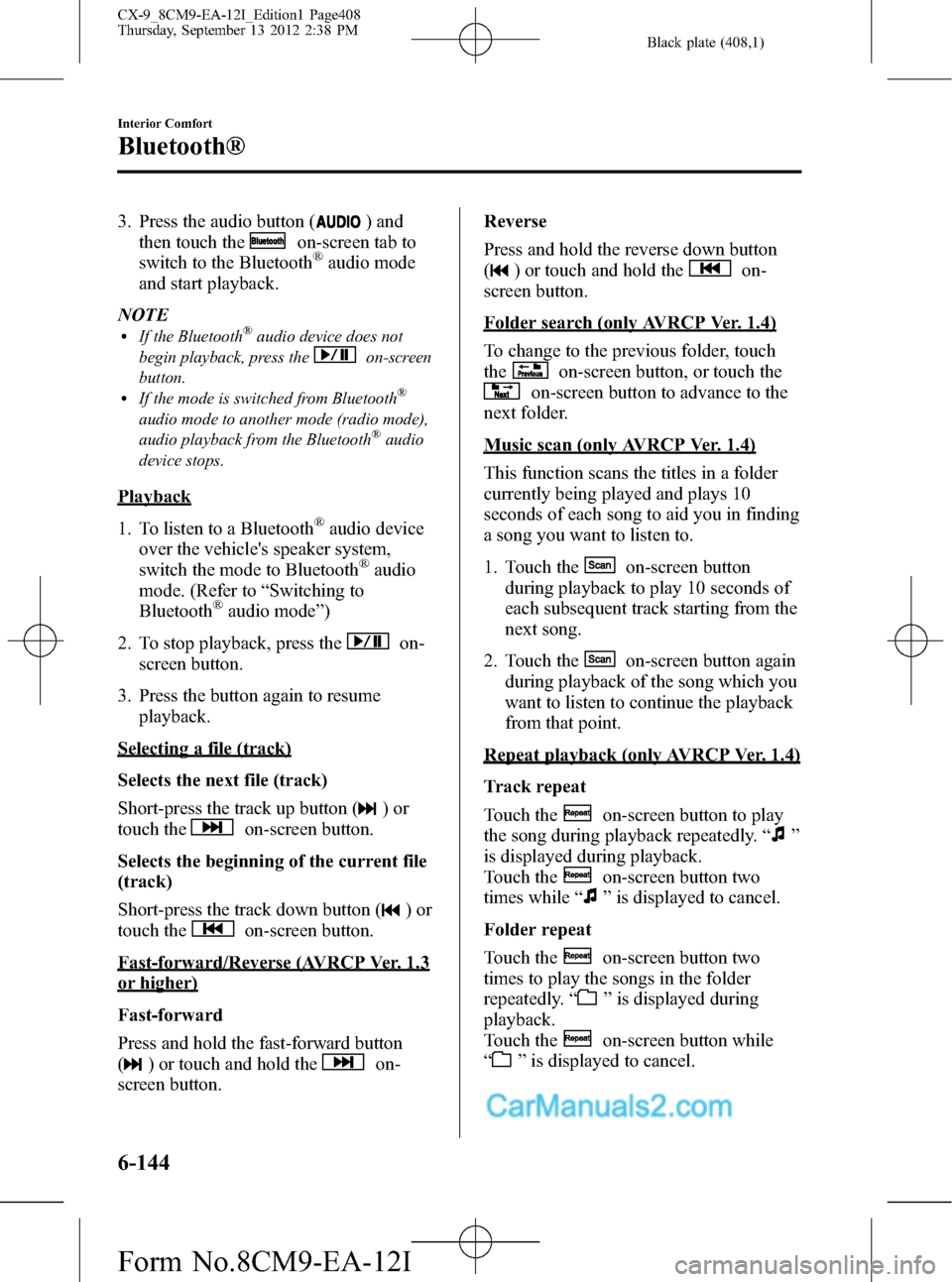
Black plate (408,1)
3. Press the audio button () and
then touch the
on-screen tab to
switch to the Bluetooth®audio mode
and start playback.
NOTE
lIf the Bluetooth®audio device does not
begin playback, press the
on-screen
button.
lIf the mode is switched from Bluetooth®
audio mode to another mode (radio mode),
audio playback from the Bluetooth®audio
device stops.
Playback
1. To listen to a Bluetooth
®audio device
over the vehicle's speaker system,
switch the mode to Bluetooth
®audio
mode. (Refer to“Switching to
Bluetooth
®audio mode”)
2. To stop playback, press the
on-
screen button.
3. Press the button again to resume
playback.
Selecting a file (track)
Selects the next file (track)
Short-press the track up button (
)or
touch the
on-screen button.
Selects the beginning of the current file
(track)
Short-press the track down button (
)or
touch the
on-screen button.
Fast-forward/Reverse (AVRCP Ver. 1.3
or higher)
Fast-forward
Press and hold the fast-forward button
(
) or touch and hold theon-
screen button.Reverse
Press and hold the reverse down button
(
) or touch and hold theon-
screen button.
Folder search (only AVRCP Ver. 1.4)
To change to the previous folder, touch
the
on-screen button, or touch the
on-screen button to advance to the
next folder.
Music scan (only AVRCP Ver. 1.4)
This function scans the titles in a folder
currently being played and plays 10
seconds of each song to aid you in finding
a song you want to listen to.
1. Touch the
on-screen button
during playback to play 10 seconds of
each subsequent track starting from the
next song.
2. Touch the
on-screen button again
during playback of the song which you
want to listen to continue the playback
from that point.
Repeat playback (only AVRCP Ver. 1.4)
Track repeat
Touch the
on-screen button to play
the song during playback repeatedly.“
”
is displayed during playback.
Touch the
on-screen button two
times while“
”is displayed to cancel.
Folder repeat
Touch the
on-screen button two
times to play the songs in the folder
repeatedly.“
”is displayed during
playback.
Touch the
on-screen button while
“
”is displayed to cancel.
6-144
Interior Comfort
Bluetooth®
CX-9_8CM9-EA-12I_Edition1 Page408
Thursday, September 13 2012 2:38 PM
Form No.8CM9-EA-12I