Page 398 of 598
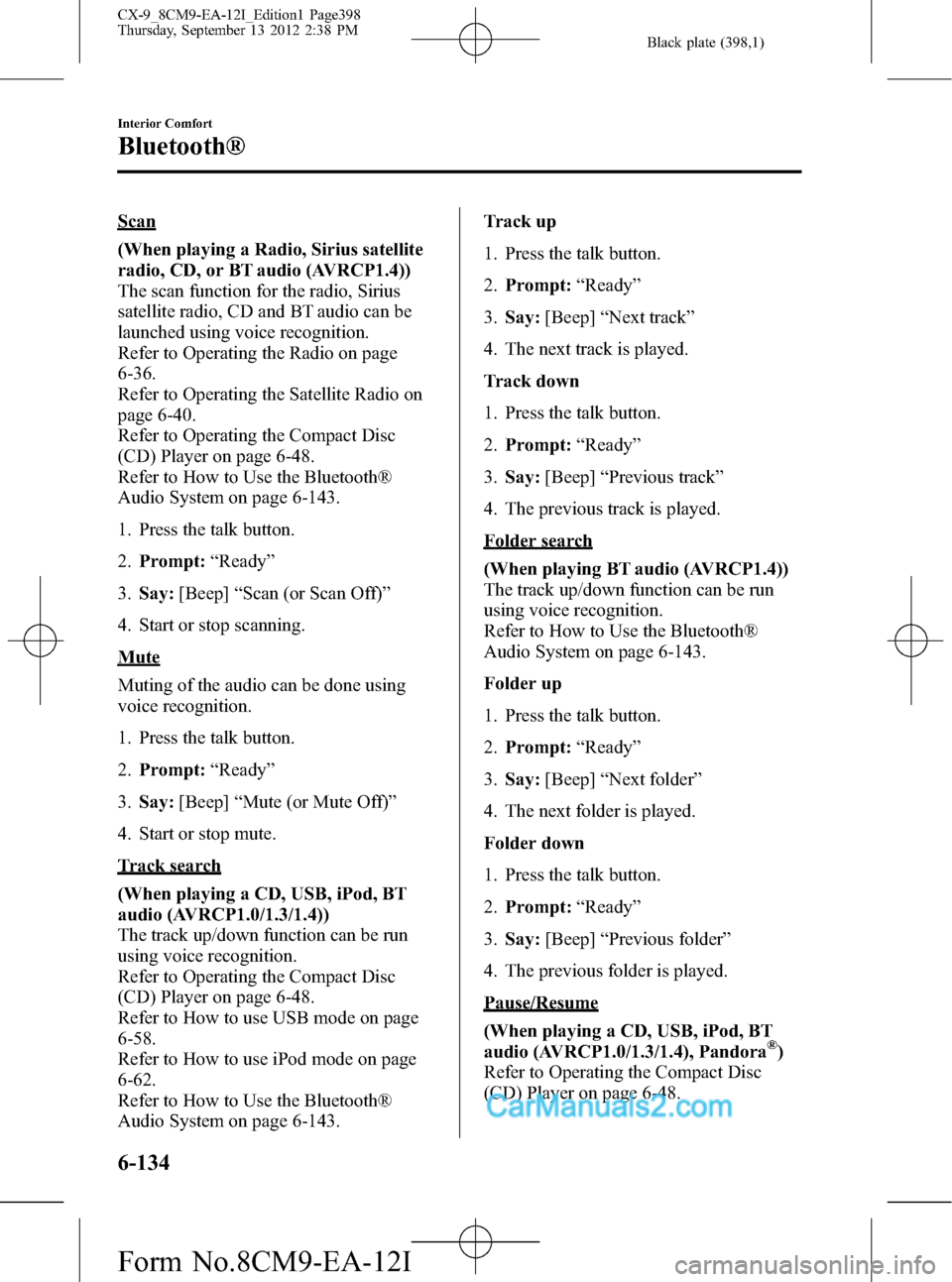
Black plate (398,1)
Scan
(When playing a Radio, Sirius satellite
radio, CD, or BT audio (AVRCP1.4))
The scan function for the radio, Sirius
satellite radio, CD and BT audio can be
launched using voice recognition.
Refer to Operating the Radio on page
6-36.
Refer to Operating the Satellite Radio on
page 6-40.
Refer to Operating the Compact Disc
(CD) Player on page 6-48.
Refer to How to Use the Bluetooth®
Audio System on page 6-143.
1. Press the talk button.
2.Prompt:“Ready”
3.Say:[Beep]“Scan (or Scan Off)”
4. Start or stop scanning.
Mute
Muting of the audio can be done using
voice recognition.
1. Press the talk button.
2.Prompt:“Ready”
3.Say:[Beep]“Mute (or Mute Off)”
4. Start or stop mute.
Track search
(When playing a CD, USB, iPod, BT
audio (AVRCP1.0/1.3/1.4))
The track up/down function can be run
using voice recognition.
Refer to Operating the Compact Disc
(CD) Player on page 6-48.
Refer to How to use USB mode on page
6-58.
Refer to How to use iPod mode on page
6-62.
Refer to How to Use the Bluetooth®
Audio System on page 6-143.Track up
1. Press the talk button.
2.Prompt:“Ready”
3.Say:[Beep]“Next track”
4. The next track is played.
Track down
1. Press the talk button.
2.Prompt:“Ready”
3.Say:[Beep]“Previous track”
4. The previous track is played.
Folder search
(When playing BT audio (AVRCP1.4))
The track up/down function can be run
using voice recognition.
Refer to How to Use the Bluetooth®
Audio System on page 6-143.
Folder up
1. Press the talk button.
2.Prompt:“Ready”
3.Say:[Beep]“Next folder”
4. The next folder is played.
Folder down
1. Press the talk button.
2.Prompt:“Ready”
3.Say:[Beep]“Previous folder”
4. The previous folder is played.
Pause/Resume
(When playing a CD, USB, iPod, BT
audio (AVRCP1.0/1.3/1.4), Pandora
®)
Refer to Operating the Compact Disc
(CD) Player on page 6-48.
6-134
Interior Comfort
Bluetooth®
CX-9_8CM9-EA-12I_Edition1 Page398
Thursday, September 13 2012 2:38 PM
Form No.8CM9-EA-12I
Page 408 of 598
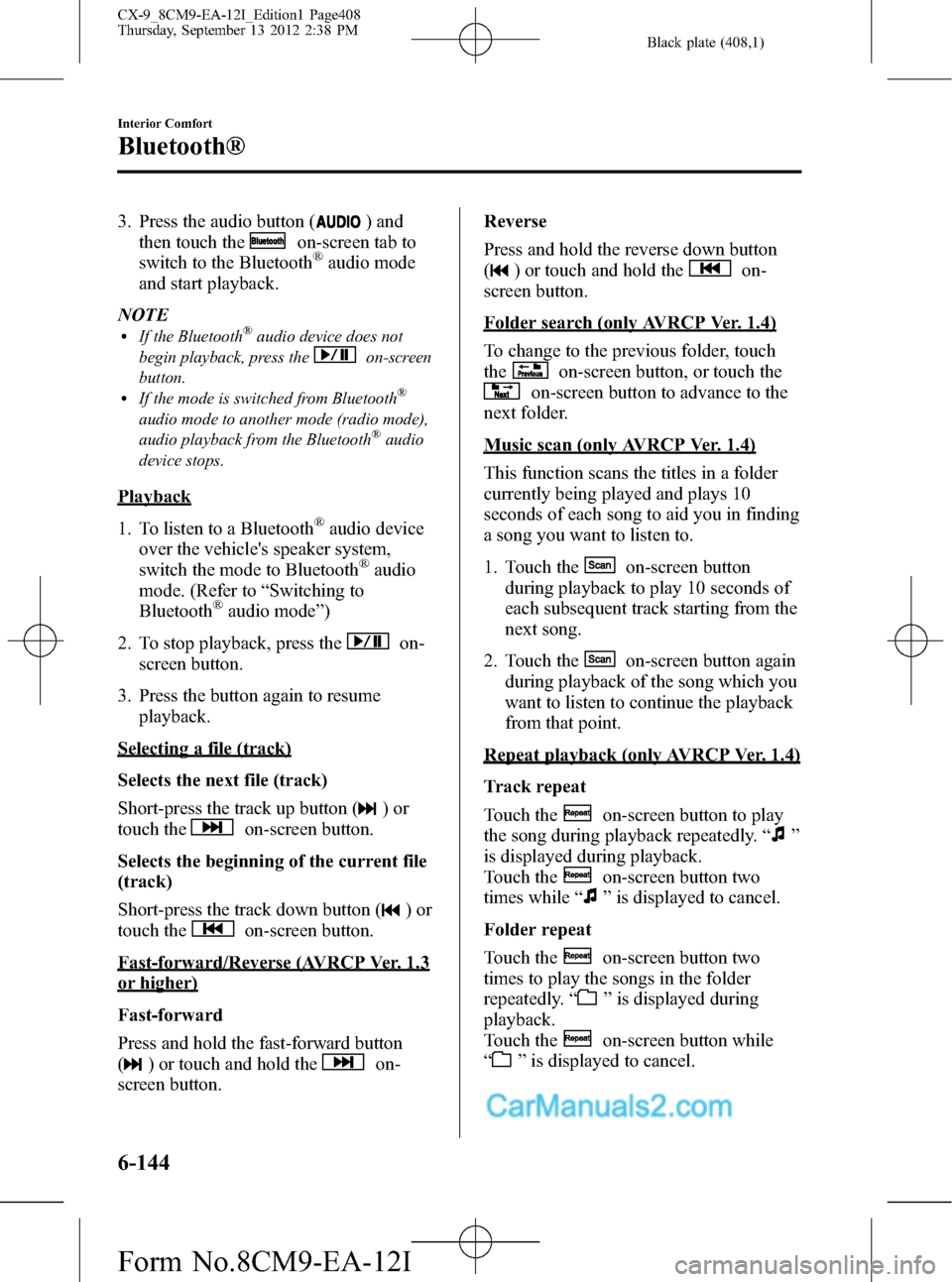
Black plate (408,1)
3. Press the audio button () and
then touch the
on-screen tab to
switch to the Bluetooth®audio mode
and start playback.
NOTE
lIf the Bluetooth®audio device does not
begin playback, press the
on-screen
button.
lIf the mode is switched from Bluetooth®
audio mode to another mode (radio mode),
audio playback from the Bluetooth®audio
device stops.
Playback
1. To listen to a Bluetooth
®audio device
over the vehicle's speaker system,
switch the mode to Bluetooth
®audio
mode. (Refer to“Switching to
Bluetooth
®audio mode”)
2. To stop playback, press the
on-
screen button.
3. Press the button again to resume
playback.
Selecting a file (track)
Selects the next file (track)
Short-press the track up button (
)or
touch the
on-screen button.
Selects the beginning of the current file
(track)
Short-press the track down button (
)or
touch the
on-screen button.
Fast-forward/Reverse (AVRCP Ver. 1.3
or higher)
Fast-forward
Press and hold the fast-forward button
(
) or touch and hold theon-
screen button.Reverse
Press and hold the reverse down button
(
) or touch and hold theon-
screen button.
Folder search (only AVRCP Ver. 1.4)
To change to the previous folder, touch
the
on-screen button, or touch the
on-screen button to advance to the
next folder.
Music scan (only AVRCP Ver. 1.4)
This function scans the titles in a folder
currently being played and plays 10
seconds of each song to aid you in finding
a song you want to listen to.
1. Touch the
on-screen button
during playback to play 10 seconds of
each subsequent track starting from the
next song.
2. Touch the
on-screen button again
during playback of the song which you
want to listen to continue the playback
from that point.
Repeat playback (only AVRCP Ver. 1.4)
Track repeat
Touch the
on-screen button to play
the song during playback repeatedly.“
”
is displayed during playback.
Touch the
on-screen button two
times while“
”is displayed to cancel.
Folder repeat
Touch the
on-screen button two
times to play the songs in the folder
repeatedly.“
”is displayed during
playback.
Touch the
on-screen button while
“
”is displayed to cancel.
6-144
Interior Comfort
Bluetooth®
CX-9_8CM9-EA-12I_Edition1 Page408
Thursday, September 13 2012 2:38 PM
Form No.8CM9-EA-12I
Page 413 of 598
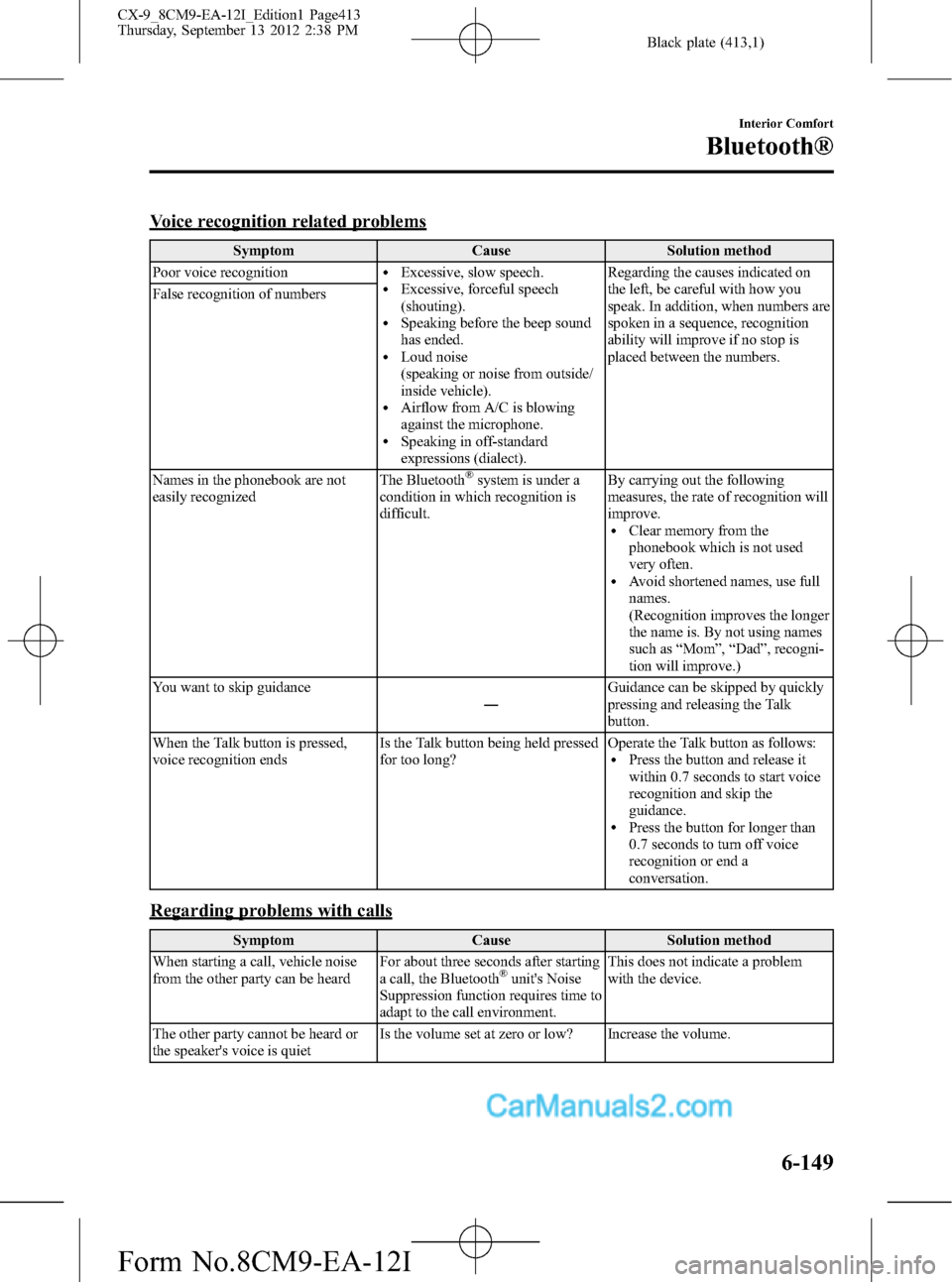
Black plate (413,1)
Voice recognition related problems
Symptom Cause Solution method
Poor voice recognition
lExcessive, slow speech.lExcessive, forceful speech
(shouting).
lSpeaking before the beep sound
has ended.
lLoud noise
(speaking or noise from outside/
inside vehicle).
lAirflow from A/C is blowing
against the microphone.
lSpeaking in off-standard
expressions (dialect).Regarding the causes indicated on
the left, be careful with how you
speak. In addition, when numbers are
spoken in a sequence, recognition
ability will improve if no stop is
placed between the numbers. False recognition of numbers
Names in the phonebook are not
easily recognizedThe Bluetooth
®system is under a
condition in which recognition is
difficult.By carrying out the following
measures, the rate of recognition will
improve.
lClear memory from the
phonebook which is not used
very often.
lAvoid shortened names, use full
names.
(Recognition improves the longer
the name is. By not using names
such as“Mom”,“Dad”, recogni-
tion will improve.)
You want to skip guidance
―Guidance can be skipped by quickly
pressing and releasing the Talk
button.
When the Talk button is pressed,
voice recognition endsIs the Talk button being held pressed
for too long?Operate the Talk button as follows:
lPress the button and release it
within 0.7 seconds to start voice
recognition and skip the
guidance.
lPress the button for longer than
0.7 seconds to turn off voice
recognition or end a
conversation.
Regarding problems with calls
Symptom Cause Solution method
When starting a call, vehicle noise
from the other party can be heardFor about three seconds after starting
a call, the Bluetooth
®unit's Noise
Suppression function requires time to
adapt to the call environment.This does not indicate a problem
with the device.
The other party cannot be heard or
the speaker's voice is quietIs the volume set at zero or low? Increase the volume.
Interior Comfort
Bluetooth®
6-149
CX-9_8CM9-EA-12I_Edition1 Page413
Thursday, September 13 2012 2:38 PM
Form No.8CM9-EA-12I