2013 MAZDA MODEL CX-5 bluetooth
[x] Cancel search: bluetoothPage 302 of 488
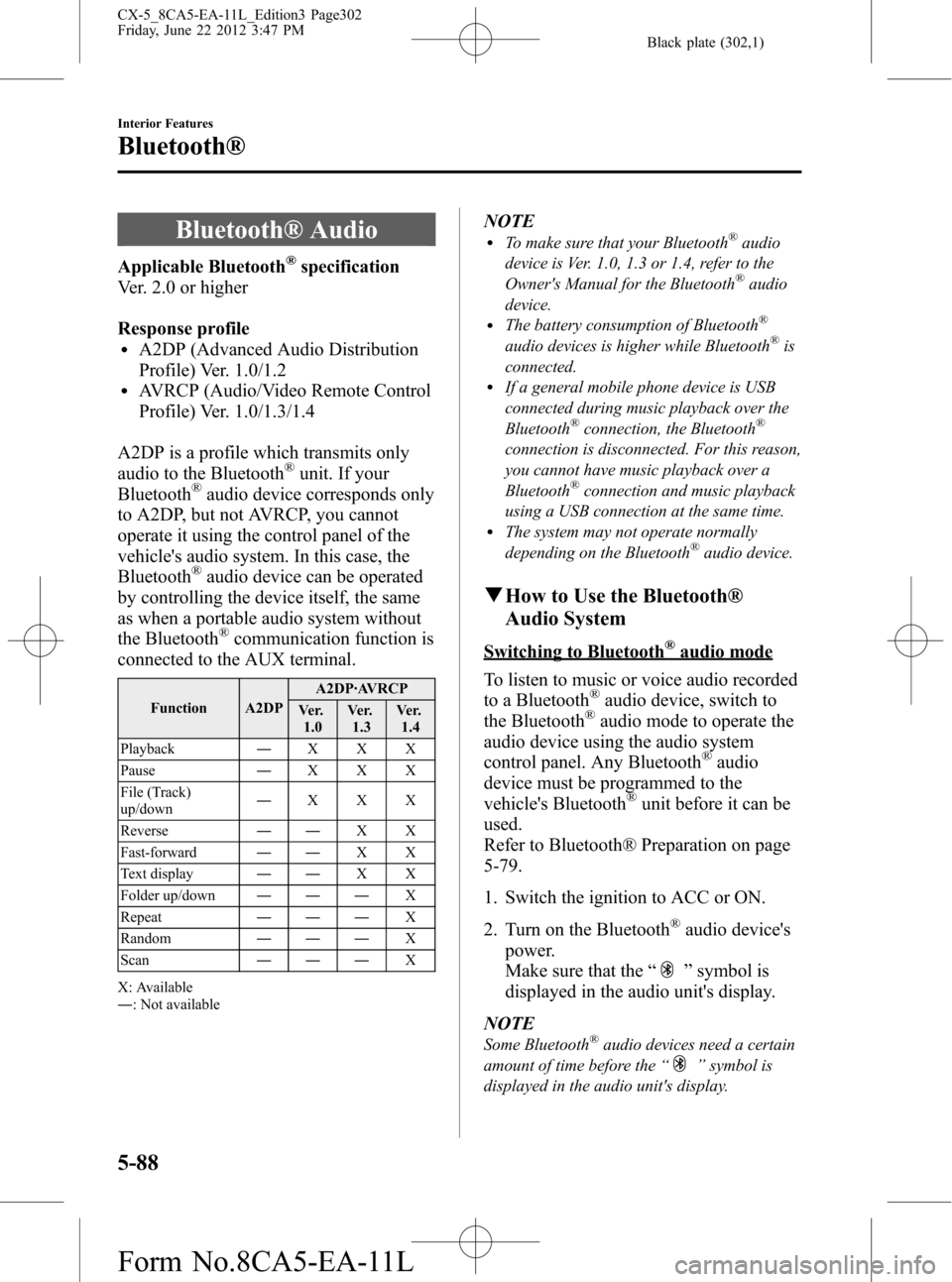
Black plate (302,1)
Bluetooth® Audio
Applicable Bluetooth®specification
Ver. 2.0 or higher
Response profile
lA2DP (Advanced Audio Distribution
Profile) Ver. 1.0/1.2
lAVRCP (Audio/Video Remote Control
Profile) Ver. 1.0/1.3/1.4
A2DP is a profile which transmits only
audio to the Bluetooth
®unit. If your
Bluetooth®audio device corresponds only
to A2DP, but not AVRCP, you cannot
operate it using the control panel of the
vehicle's audio system. In this case, the
Bluetooth
®audio device can be operated
by controlling the device itself, the same
as when a portable audio system without
the Bluetooth
®communication function is
connected to the AUX terminal.
Function A2DPA2DP·AVRCP
Ve r.
1.0Ve r.
1.3Ve r.
1.4
Playback―XXX
Pause―XXX
File (Track)
up/down―XXX
Reverse――XX
Fast-forward――XX
Text display――XX
Folder up/down―――X
Repeat―――X
Random―――X
Scan―――X
X: Available
―: Not available
NOTElTo make sure that your Bluetooth®audio
device is Ver. 1.0, 1.3 or 1.4, refer to the
Owner's Manual for the Bluetooth
®audio
device.
lThe battery consumption of Bluetooth®
audio devices is higher while Bluetooth®is
connected.
lIf a general mobile phone device is USB
connected during music playback over the
Bluetooth
®connection, the Bluetooth®
connection is disconnected. For this reason,
you cannot have music playback over a
Bluetooth
®connection and music playback
using a USB connection at the same time.
lThe system may not operate normally
depending on the Bluetooth®audio device.
qHow to Use the Bluetooth®
Audio System
Switching to Bluetooth®audio mode
To listen to music or voice audio recorded
to a Bluetooth
®audio device, switch to
the Bluetooth®audio mode to operate the
audio device using the audio system
control panel. Any Bluetooth
®audio
device must be programmed to the
vehicle's Bluetooth
®unit before it can be
used.
Refer to Bluetooth® Preparation on page
5-79.
1. Switch the ignition to ACC or ON.
2. Turn on the Bluetooth
®audio device's
power.
Make sure that the“
”symbol is
displayed in the audio unit's display.
NOTE
Some Bluetooth®audio devices need a certain
amount of time before the“
”symbol is
displayed in the audio unit's display.
5-88
Interior Features
Bluetooth®
CX-5_8CA5-EA-11L_Edition3 Page302
Friday, June 22 2012 3:47 PM
Form No.8CA5-EA-11L
Page 303 of 488
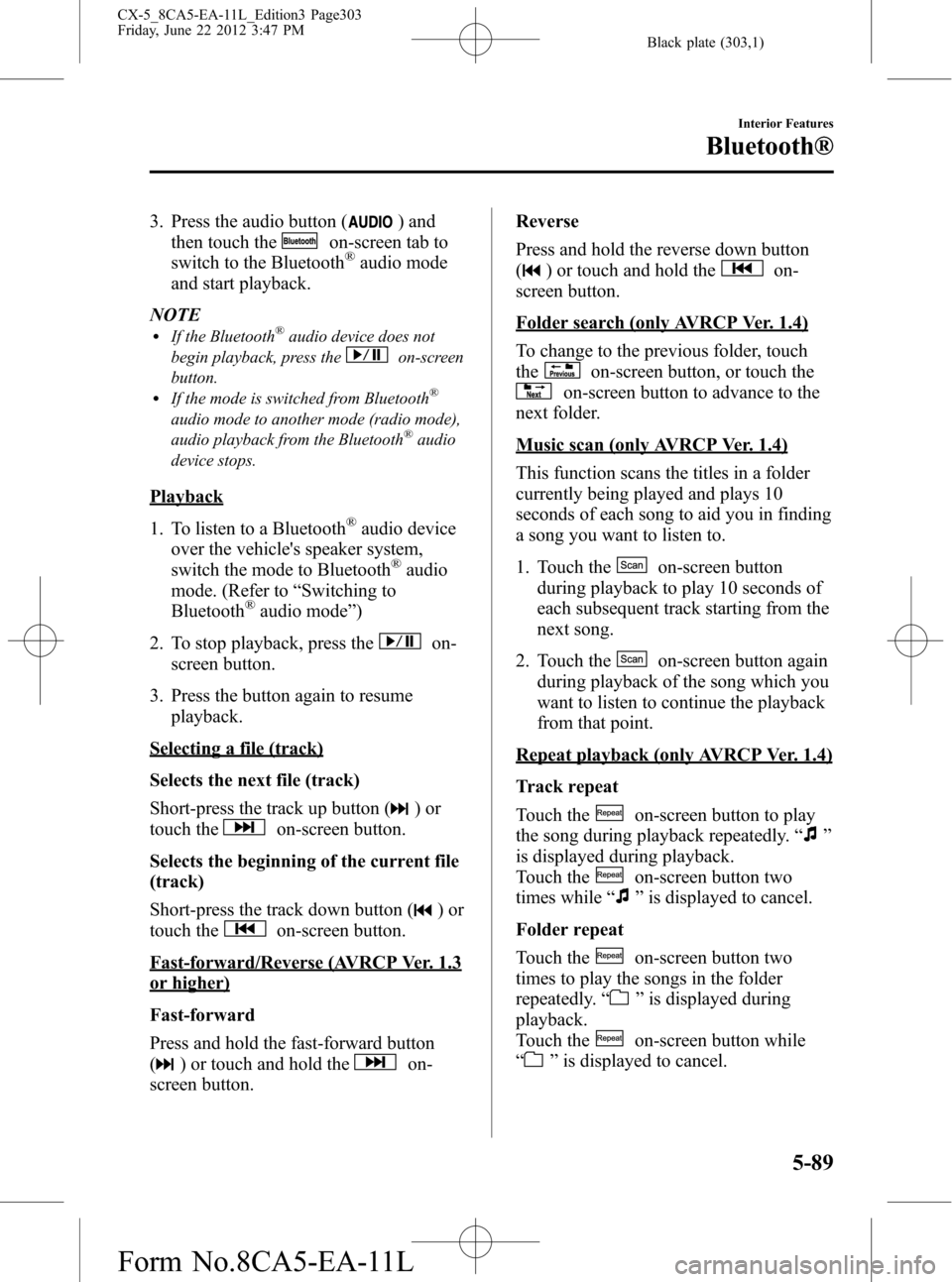
Black plate (303,1)
3. Press the audio button () and
then touch the
on-screen tab to
switch to the Bluetooth®audio mode
and start playback.
NOTE
lIf the Bluetooth®audio device does not
begin playback, press the
on-screen
button.
lIf the mode is switched from Bluetooth®
audio mode to another mode (radio mode),
audio playback from the Bluetooth®audio
device stops.
Playback
1. To listen to a Bluetooth
®audio device
over the vehicle's speaker system,
switch the mode to Bluetooth
®audio
mode. (Refer to“Switching to
Bluetooth
®audio mode”)
2. To stop playback, press the
on-
screen button.
3. Press the button again to resume
playback.
Selecting a file (track)
Selects the next file (track)
Short-press the track up button (
)or
touch the
on-screen button.
Selects the beginning of the current file
(track)
Short-press the track down button (
)or
touch the
on-screen button.
Fast-forward/Reverse (AVRCP Ver. 1.3
or higher)
Fast-forward
Press and hold the fast-forward button
(
) or touch and hold theon-
screen button.Reverse
Press and hold the reverse down button
(
) or touch and hold theon-
screen button.
Folder search (only AVRCP Ver. 1.4)
To change to the previous folder, touch
the
on-screen button, or touch the
on-screen button to advance to the
next folder.
Music scan (only AVRCP Ver. 1.4)
This function scans the titles in a folder
currently being played and plays 10
seconds of each song to aid you in finding
a song you want to listen to.
1. Touch the
on-screen button
during playback to play 10 seconds of
each subsequent track starting from the
next song.
2. Touch the
on-screen button again
during playback of the song which you
want to listen to continue the playback
from that point.
Repeat playback (only AVRCP Ver. 1.4)
Track repeat
Touch the
on-screen button to play
the song during playback repeatedly.“
”
is displayed during playback.
Touch the
on-screen button two
times while“
”is displayed to cancel.
Folder repeat
Touch the
on-screen button two
times to play the songs in the folder
repeatedly.“
”is displayed during
playback.
Touch the
on-screen button while
“
”is displayed to cancel.
Interior Features
Bluetooth®
5-89
CX-5_8CA5-EA-11L_Edition3 Page303
Friday, June 22 2012 3:47 PM
Form No.8CA5-EA-11L
Page 304 of 488
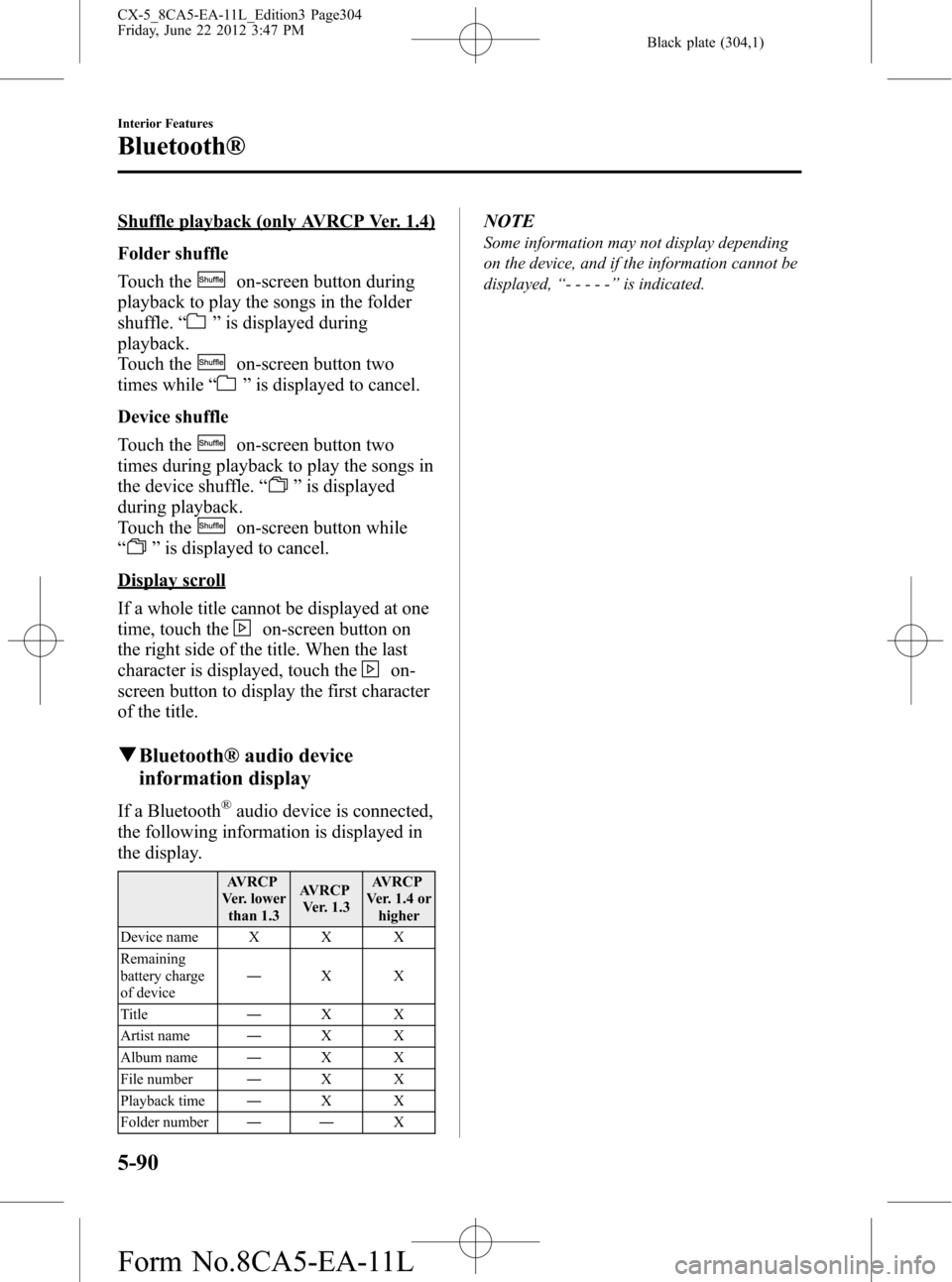
Black plate (304,1)
Shuffle playback (only AVRCP Ver. 1.4)
Folder shuffle
Touch the
on-screen button during
playback to play the songs in the folder
shuffle.“
”is displayed during
playback.
Touch the
on-screen button two
times while“
”is displayed to cancel.
Device shuffle
Touch the
on-screen button two
times during playback to play the songs in
the device shuffle.“
”is displayed
during playback.
Touch the
on-screen button while
“
”is displayed to cancel.
Display scroll
If a whole title cannot be displayed at one
time, touch the
on-screen button on
the right side of the title. When the last
character is displayed, touch the
on-
screen button to display the first character
of the title.
qBluetooth® audio device
information display
If a Bluetooth®audio device is connected,
the following information is displayed in
the display.
AVRCP
Ver. lower
than 1.3AVRCP
Ver. 1.3AVRCP
Ver. 1.4 or
higher
Device name X X X
Remaining
battery charge
of device―XX
Title―XX
Artist name―XX
Album name―XX
File number―XX
Playback time―XX
Folder number――X
NOTE
Some information may not display depending
on the device, and if the information cannot be
displayed,“-----”is indicated.
5-90
Interior Features
Bluetooth®
CX-5_8CA5-EA-11L_Edition3 Page304
Friday, June 22 2012 3:47 PM
Form No.8CA5-EA-11L
Page 305 of 488

Black plate (305,1)
Troubleshooting
Bluetooth®does not operate under the following conditions. Check whether the following
conditions apply to your Bluetooth®device:lThe device is not being operated correctly.lThe device is not connected to the Bluetooth®unit equipped on the vehicle.lThe device's battery is weak.lA device which interferes with radio wave reception has been placed in the vehicle.lThe ignition switch has been turned off.
If none of the above conditions apply, refer to the following to see if any of the problem
symptoms correspond to your device.
If the problem cannot be resolved, consult an Authorized Mazda Dealer or Mazda
Bluetooth
®Hands-Free Customer Service.
Mazda Bluetooth®Hands-Free Customer Service
If you have any problems with Bluetooth
®, contact with our toll-free customer service
center.
lU.S.A.
Phone:800-430-0153 (Toll-free)
Web: www.MazdaUSA.com/bluetooth
lCanada
Phone:800-430-0153 (Toll-free)
Web: www.mazdahandsfree.ca
lMexico
Center of Attention to Client (CAC)
Phone:01-800-01-MAZDA (Toll-free)
Web: www.MazdaUSA.com/bluetooth
Interior Features
Bluetooth®
5-91
CX-5_8CA5-EA-11L_Edition3 Page305
Friday, June 22 2012 3:47 PM
Form No.8CA5-EA-11L
Page 306 of 488

Black plate (306,1)
Device pairing, connection problems
Symptom Cause Solution method
Unable to perform pairing
―First make sure the device is
compatible with the Bluetooth
®unit,
and then check whether the
Bluetooth
®function and the Find
Mode/Visible setting*1on the device
are turned on. If pairing is still not
possible after this, contact an
Authorized Mazda Dealer or Mazda
Bluetooth
®Hands-Free Customer
Service.
Unable to perform pairing The Bluetooth
®function and the
Find Mode/Visible setting*1on the
device may turn off automatically
after a period of time has elapsed
depending on the device.Check whether the Bluetooth
®
function and the Find Mode/Visible
setting*1on the device are turned on
and pairing or reconnect. Does not connect automatically
when starting the engine
Automatically connects, but then
disconnects suddenly
Disconnects intermittently Is the device in a location in which
radio wave interference can occur
easily?
(Inside a bag in a rear seat, in the rear
pocket of a pair of pants)Move the device to a location in
which radio wave interference is less
likely to occur.
*1 Setting which detects the existence of a device external to the Bluetooth®unit
5-92
Interior Features
Bluetooth®
CX-5_8CA5-EA-11L_Edition3 Page306
Friday, June 22 2012 3:47 PM
Form No.8CA5-EA-11L
Page 307 of 488

Black plate (307,1)
Voice recognition related problems
Symptom Cause Solution method
Poor voice recognition
lExcessive, slow speech.lExcessive, forceful speech
(shouting).
lSpeaking before the beep sound
has ended.
lLoud noise
(speaking or noise from outside/
inside vehicle).
lAirflow from A/C is blowing
against the microphone.
lSpeaking in off-standard
expressions (dialect).Regarding the causes indicated on
the left, be careful with how you
speak. In addition, when numbers are
spoken in a sequence, recognition
ability will improve if no stop is
placed between the numbers. False recognition of numbers
Names in the phonebook are not
easily recognizedThe Bluetooth
®system is under a
condition in which recognition is
difficult.By carrying out the following
measures, the rate of recognition will
improve.
lClear memory from the
phonebook which is not used
very often.
lAvoid shortened names, use full
names.
(Recognition improves the longer
the name is. By not using names
such as“Mom”,“Dad”, recogni-
tion will improve.)
You want to skip guidance
―Guidance can be skipped by quickly
pressing and releasing the Talk
button.
When the Talk button is pressed,
voice recognition endsIs the Talk button being held pressed
for too long?Operate the Talk button as follows:
lPress the button and release it
within 0.7 seconds to start voice
recognition and skip the
guidance.
lPress the button for longer than
0.7 seconds to turn off voice
recognition or end a
conversation.
Regarding problems with calls
Symptom Cause Solution method
When starting a call, vehicle noise
from the other party can be heardFor about three seconds after starting
a call, the Bluetooth
®unit's Noise
Suppression function requires time to
adapt to the call environment.This does not indicate a problem
with the device.
The other party cannot be heard or
the speaker's voice is quietIs the volume set at zero or low? Increase the volume.
Interior Features
Bluetooth®
5-93
CX-5_8CA5-EA-11L_Edition3 Page307
Friday, June 22 2012 3:47 PM
Form No.8CA5-EA-11L
Page 308 of 488

Black plate (308,1)
Other problems
Symptom Cause Solution method
The indication for the remaining
battery is different between the
vehicle and the deviceThe indication method is different
between the vehicle and the device.―
When a call is made from the
vehicle, the telephone number is
updated in the incoming/outgoing
call record but the name does not
appearHas the number been registered into
the phonebook?If the number has been registered
into the phonebook, the
incoming/outgoing call record is
updated by the name in the
phonebook when the engine is
restarted.
The cell phone does not synchronize
with the vehicle regarding the
incoming/outgoing call recordSome types of cell phones do not
synchronize automatically.Operate the cell phone for
synchronization.
It takes a long time to complete the
function for changing the languageA maximum of 30 seconds is
required.―
5-94
Interior Features
Bluetooth®
CX-5_8CA5-EA-11L_Edition3 Page308
Friday, June 22 2012 3:47 PM
Form No.8CA5-EA-11L
Page 467 of 488

Black plate (467,1)
qAudio System
This CD player is made and tested to meet exacting safety standards. It meets FCC
requirements and complies with safety performance standards of the U.S. Department of
Health and Human Services.
CAUTION
ØThis CD player should not be adjusted or repaired by anyone except qualified
service personnel.
If servicing is required, contact an Authorized Mazda Dealer.
ØUse of controls or adjustments or performance of procedures other than those
specified herein may result in hazardous laser exposure. Never operate the CD
player with the top case of the unit removed.
ØChanges or modifications not expressly approved by the party responsible for
compliance could void the user's authority to operate this equipment.
NOTE
For CD player section:
This device complies with part 15 of the FCC Rules. Operation is subject to the following two
conditions: (1) This device may not cause harmful interference, and (2) this device must accept any
interference received, including interference that may cause undesired operation.
NOTE
This equipment has been tested and found to comply with the limits for a Class B digital device,
pursuant to part 15 of the FCC Rules. These limits are designed to provide reasonable protection
against harmful interference in a residential installation. This equipment generates, uses, and can
radiate radio frequency energy and, if not installed and used in accordance with the instructions,
may cause harmful interference to radio communications. However, there is no guarantee that
interference will not occur in a particular installation.
qBluetooth® Hands-Free
FCC
FCC: CB2MAZGEN6HFT
NOTE
This device complies with Part 15 of the FCC Rules. Operation is subject to the following two
conditions:
(1) This device may not cause harmful interference, and
(2) This device must accept any interference received, including interference that may cause
undesired operation.
WARNING
Changes or modifications made to this equipment not expressly approved by the
manufacturer may void the FCC authorization to operate this equipment.
Customer Information and Reporting Safety Defects
Declaration of Conformity
8-47
CX-5_8CA5-EA-11L_Edition3 Page467
Friday, June 22 2012 3:48 PM
Form No.8CA5-EA-11L