Page 40 of 50
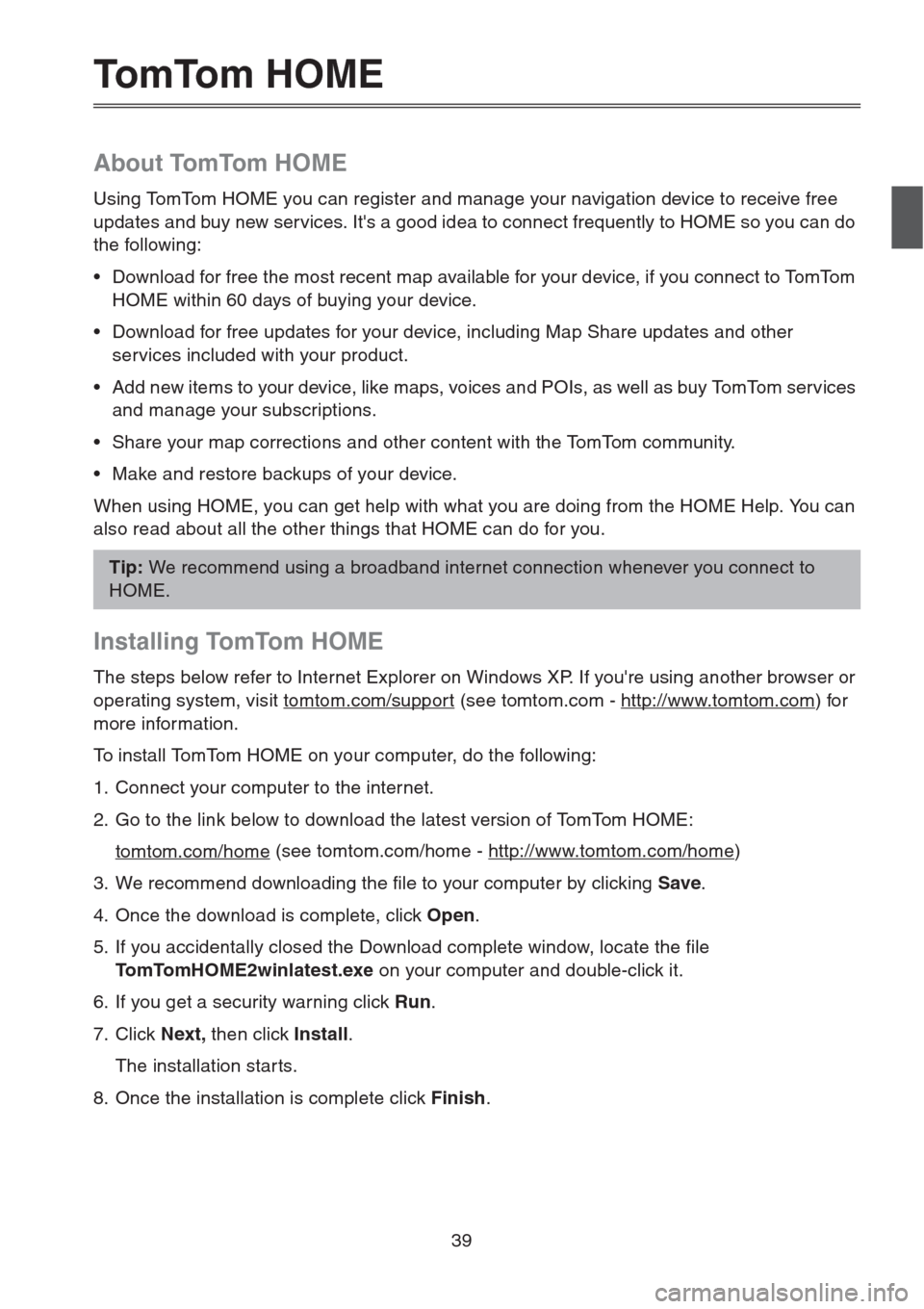
39
To m To m H O M E
About TomTom HOME
Using TomTom HOME you can register and manage your navigation device to receive free
updates and buy new services. It's a good idea to connect frequently to HOME so you can do
the following:
• Download for free the most recent map available for your device, if you connect to TomTom
HOME within 60 days of buying your device.
• Download for free updates for your device, including Map Share updates and other
services included with your product.
• Add new items to your device, like maps, voices and POIs, as well as buy TomTom services
and manage your subscriptions.
• Share your map corrections and other content with the TomTom community.
• Make and restore backups of your device.
When using HOME, you can get help with what you are doing from the HOME Help. You can
also read about all the other things that HOME can do for you.
Installing TomTom HOME
The steps below refer to Internet Explorer on Windows XP. If you're using another browser or
operating system, visit tomtom.com/support
(see tomtom.com - http://www.tomtom.com) for
more information.
To install TomTom HOME on your computer, do the following:
1. Connect your computer to the internet.
2. Go to the link below to download the latest version of TomTom HOME:
tomtom.com/home
(see tomtom.com/home - http://www.tomtom.com/home)
3. We recommend downloading the file to your computer by clicking Save.
4. Once the download is complete, click Open.
5. If you accidentally closed the Download complete window, locate the file
TomTomHOME2winlatest.exe on your computer and double-click it.
6. If you get a security warning click Run.
7. Click Next, then click Install.
The installation star ts.
8. Once the installation is complete click Finish.
Tip: We recommend using a broadband internet connection whenever you connect to
HOME.
Page 41 of 50
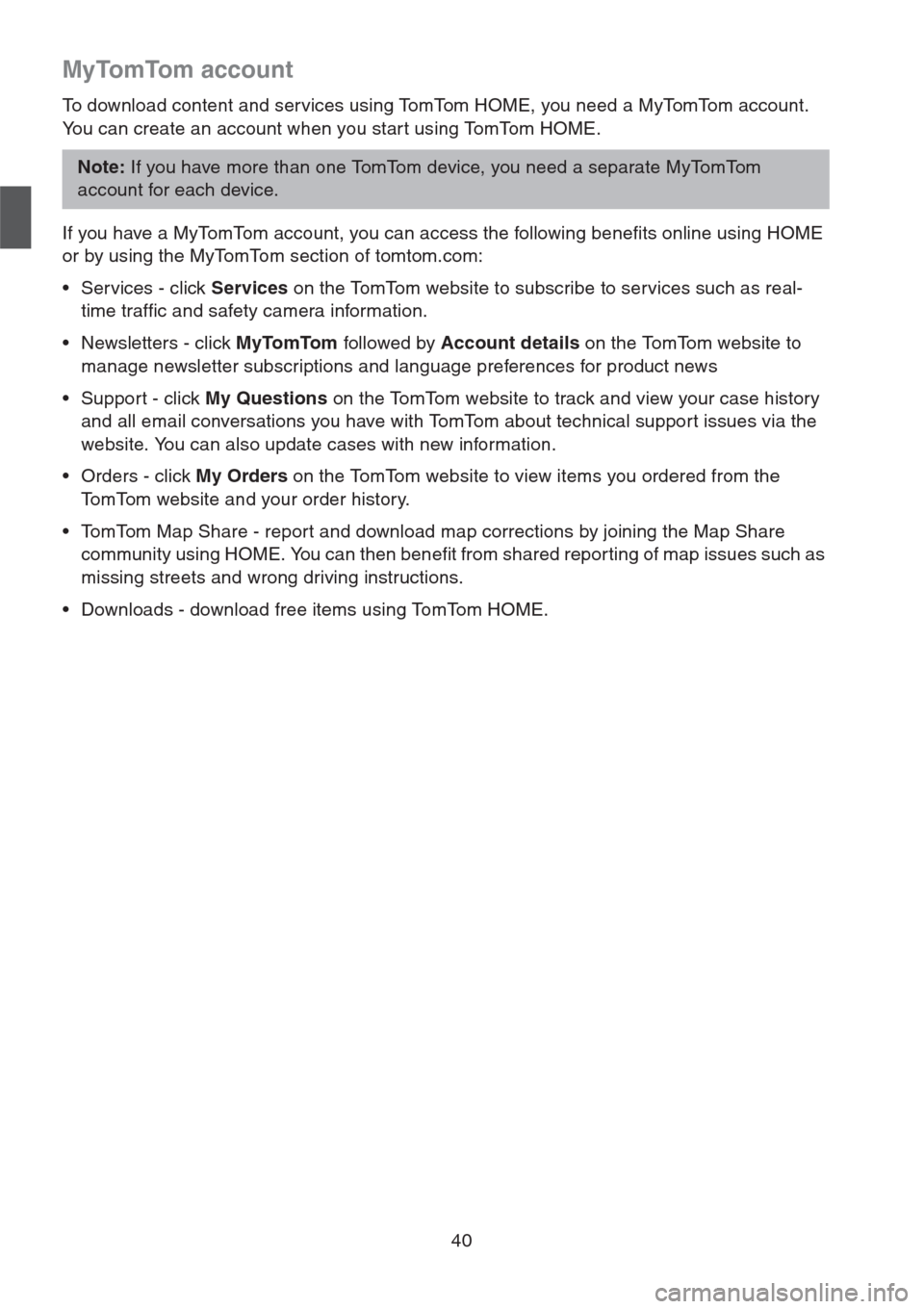
40
MyTomTom account
To download content and services using TomTom HOME, you need a MyTomTom account.
You can create an account when you star t using TomTom HOME.
If you have a MyTomTom account, you can access the following benefits online using HOME
or by using the MyTomTom section of tomtom.com:
• Services - click Services on the TomTom website to subscribe to services such as real-
time traffic and safety camera information.
• Newsletters - click MyTomTom followed by Account details on the TomTom website to
manage newsletter subscriptions and language preferences for product news
• Support - click My Questions on the TomTom website to track and view your case history
and all email conversations you have with TomTom about technical support issues via the
website. You can also update cases with new information.
• Orders - click My Orders on the TomTom website to view items you ordered from the
TomTom website and your order history.
• TomTom Map Share - report and download map corrections by joining the Map Share
community using HOME. You can then benefit from shared reporting of map issues such as
missing streets and wrong driving instructions.
• Downloads - download free items using TomTom HOME.
Note: If you have more than one TomTom device, you need a separate MyTomTom
account for each device.
Page 42 of 50
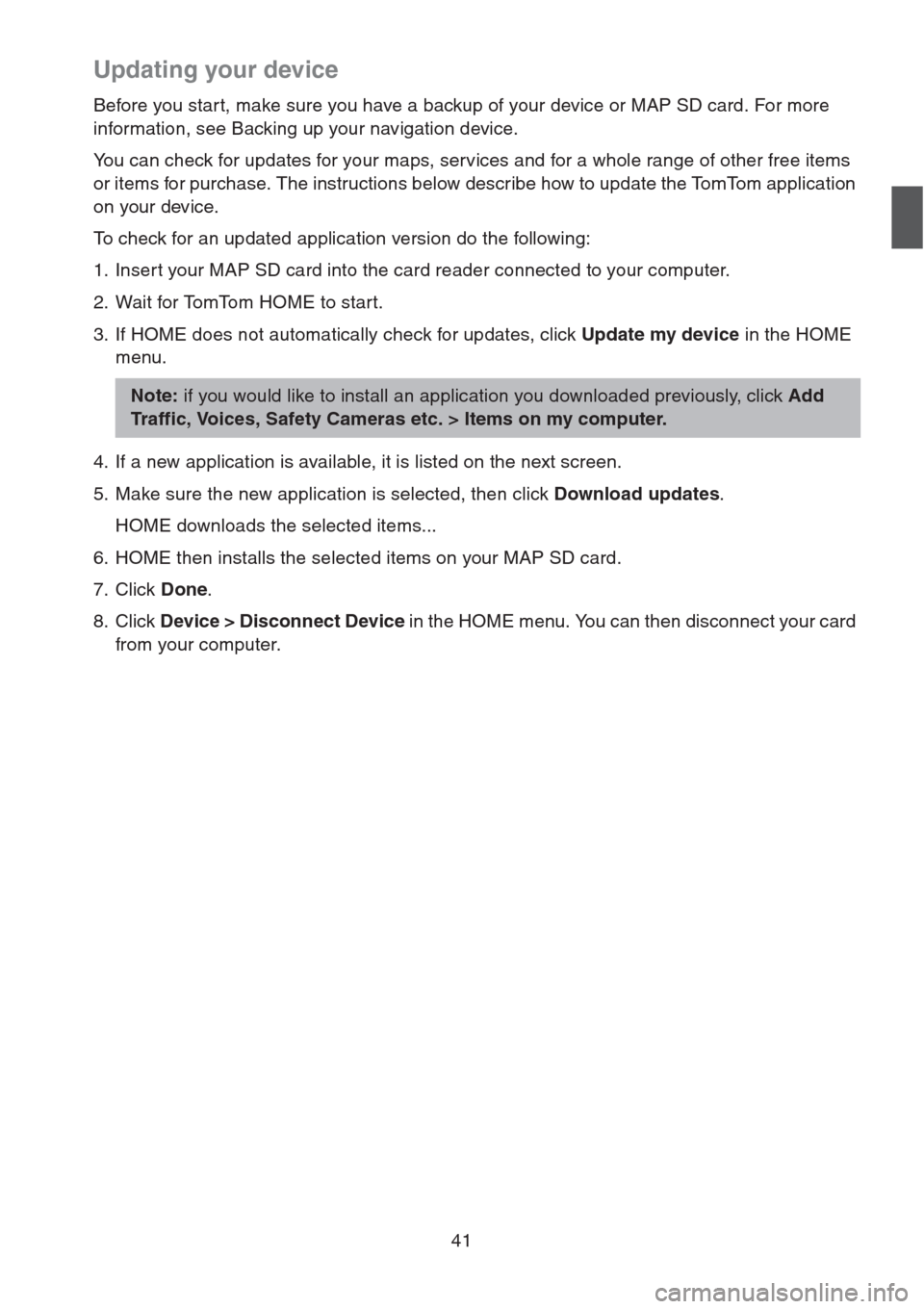
41
Updating your device
Before you star t, make sure you have a backup of your device or MAP SD card. For more
information, see Backing up your navigation device.
You can check for updates for your maps, services and for a whole range of other free items
or items for purchase. The instructions below describe how to update the TomTom application
on your device.
To check for an updated application version do the following:
1. Insert your MAP SD card into the card reader connected to your computer.
2. Wait for TomTom HOME to start.
3. If HOME does not automatically check for updates, click Update my device in the HOME
menu.
4. If a new application is available, it is listed on the next screen.
5. Make sure the new application is selected, then click Download updates.
HOME downloads the selected items...
6. HOME then installs the selected items on your MAP SD card.
7. Click Done.
8. Click Device > Disconnect Device in the HOME menu. You can then disconnect your card
from your computer.
Note: if you would like to install an application you downloaded previously, click Add
Traffic, Voices, Safety Cameras etc. > Items on my computer.
Page 45 of 50
44
Customer support
Getting help to use your navigation device
You can get further help by going to tomtom.com (see tomtom.com - http://www.tomtom.com)
and clicking Support.
Status & information
Status & InformationTap this button to open the Status & information menu.
Version informationTap this button to view technical information about your device,
such as your serial number for your device and the TomTom App
version.
GPS StatusTap this button to see the current status for GPS reception.
My ServicesTap this button to check the status of your subscriptions to
TomTom Services.
Note: Only available on LIVE devices.
Page:
< prev 1-8 9-16 17-24