2013 MAZDA MODEL 6 system
[x] Cancel search: systemPage 43 of 140

43
Before
UseGetting
started
Routing
nDo not keep your eyes fixed on the monitor screen or operate the system while drivingDo not change the settings and destination locations while driving. Minimize the time spent viewing the monitor screen and
listening to the voice guidance while driving. Operating the system will distract the driver from looking ahead of the vehicle
and
may cause an accident. Always stop the vehicle in a safe location and use the parking brake before operating the system.Warning
Select or for Toll
roads, Freeway, Ferries,
Restricted roads and Border
Crossing.
The route will not necessarily follow
the specified conditions.
Select the
button for the
location to be
modified.
Select the way points
to change the order.
Change the destination
and the passing order of the
destination and way points.
Select the button
corresponding to the
destination or way
point to be deleted.
MAP
MAP
MAP
Select
(Change
Location).
Shows the map for
the destination/
way points.
Press
to change the
order.
Select
Select
from the roads
to be avoided.
MAP
Move to loca-
tion and then
press
:
:Cancel the deletion
:
:Cancel the setting
:
Searches the detour routes at 1-80 km (1/2-50
miles) from the present position to the selected
route. (Display range varies according to the
set distance of the selected route.) Whole
Route searches the route that detours from the
present position for all routes.
Page 50 of 140

50
Before
UseGetting
started
Routing Address
Book
Voice Recognition
Voice Recognition
The voice recognition or the Bluetooth Hands-free system can be activated by pressing the
talk button on the steering wheel. The target operation in each mode (status) differs
depending on whether the switch is pressed with a short or long press. For details, refer to the
following switch operation list. ( page 52)
l
Bluetooth Hands-Free Outline
By connecting a Bluetooth equipped mobile telephone to the hands-free unit equipped on the
vehicle, making and receiving calls are possible.
For details, refer to the "Bluetooth Hands-Free" in the owner's manual.
l Voice Recognition Outline
Voice control can be carried out by simply pressing the talk button and using a voice
command ( page 55) spoken into the microphone.
Vo i c e
Recognition
Structure
l Microphone surface
Voice entry recognition.
lTalk button on the steering wheel switch
Use for switching to voice recognition or Bluetooth
Hands-free.
Microphone
Talk button
Pick-up button
Hang-up button
Page 51 of 140

51
Before
UseGetting
started
Routing Address
Book
Voice Recognition
Note
If there is no setting for the Bluetooth Hands-Free system, the TEL commands (Phone/
Telephone) are not available.
Note
After the navigation system has been set, voice recognition needs approximately 2 minutes
for activation on preparation. Wait momentarily.
Select the
Language
Set up the language in advance.
Voice entry recognition.
1
Press
2select
select
3
Select your preferred language from the list.
Note
To return to current position screen, press .
Voice
Recognition
Basic Usage
Pattern1
Press the talk button on the steering wheel switch
with a short press while the system is in standby
mode.
2
Speak the desired voice command.
Cancel
Vo i c e
Recognition
1
Long press the talk button on the steering wheel
switch during navigation voice recognition.
MENU
MAP
Page 52 of 140
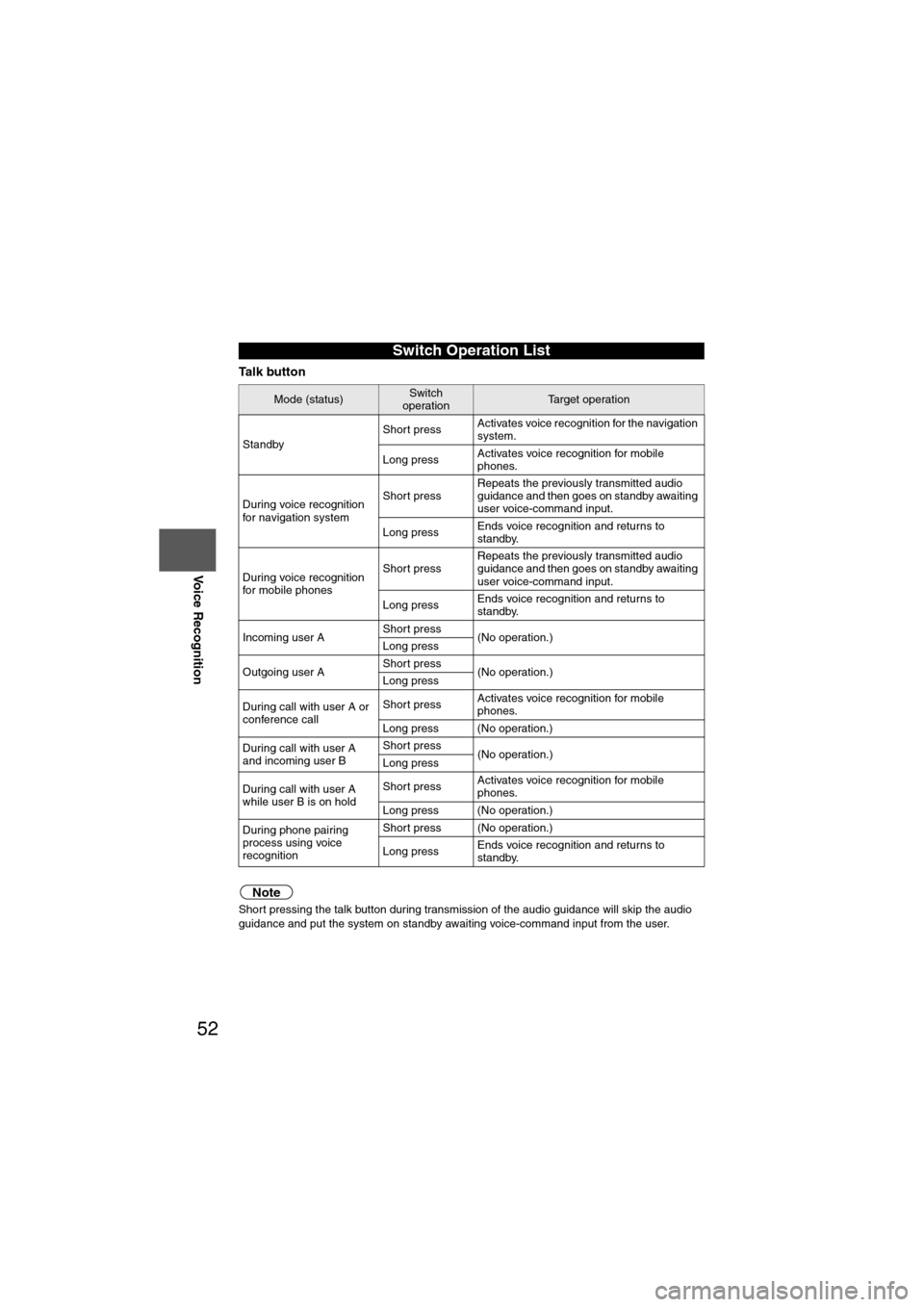
52
Before
UseGetting
started
Routing Address
Book
Voice Recognition
Ta l k b u t t o n
Note
Short pressing the talk button during transmission of the audio guidance will skip the audio
guidance and put the system on standby awaiting voice-command input from the user.
Switch Operation List
Mode (status)Switch
operationTarget operation
Standby Short press
Activates voice recognition for the navigation
system.
Long press Activates voice recognition for mobile
phones.
During voice recognition
for navigation system Short press
Repeats the previously transmitted audio
guidance and then goes on standby awaiting
user voice-command input.
Long press Ends voice recognition and returns to
standby.
During voice recognition
for mobile phones Short press
Repeats the previously transmitted audio
guidance and then goes on standby awaiting
user voice-command input.
Long press Ends voice recognition and returns to
standby.
Incoming user A Short press
(No operation.)
Long press
Outgoing user A Short press
(No operation.)
Long press
During call with user A or
conference call Short press
Activates voice recognition for mobile
phones.
Long press (No operation.)
During call with user A
and incoming user B Short press
(No operation.)
Long press
During call with user A
while user B is on hold Short press
Activates voice recognition for mobile
phones.
Long press (No operation.)
During phone pairing
process using voice
recognition Short press (No operation.)
Long press
Ends voice recognition and returns to
standby.
Page 53 of 140

53
Before
UseGetting
started
Routing Address
Book
Voice Recognition
Pick-up button
Mode (status)Switch
operationTarget operation
Standby Press
Activates voice recognition for bluetooth.
During voice recognition
for navigation system PressActivates voice recognition for bluetooth.
During voice recognition
for mobile phonesPress (No operation.)
Incoming user A Press Accepts user A.
Outgoing user A Press (No operation.)
During call with user A or
conference call PressIf user A or a conference call is active, user
A or the conference call is put on hold
(toggle), and a tone is played.
If user A or a conference call is on hold,
switches to user A or the conference call.
During call with user A
and incoming user B Press Puts user A on hold and answers user B.
During call with user A
while user B is on hold PressPuts user A on hold, switches to user B
(toggle), and plays a tone.
During phone pairing
process using voice
recognition Press (No operation.)
Page 54 of 140

54
Before
UseGetting
started
Routing Address
Book
Voice Recognition
Hang-up button
Mode (status)Switch
operationTarget operation
Standby Press (No operation.)
During voice recognition
for navigation system Press
(No operation.)
During voice recognition
for mobile phones PressEnds voice recognition and returns to
standby.
Incoming user A PressRejects user A.
Outgoing user A PressHangs up user A.
During call with user A or
conference call Press
Hangs up user A or conference call.
During call with user A
and incoming user B Press
Hangs up user A and answers user B.
During call with user A
while user B is on hold Press
Hangs up user A and switches to user B.
During phone pairing
process using voice
recognition Press
Pairing mode is canceled.
Page 55 of 140

55
Before
UseGetting
started
Routing Address
Book
Voice Recognition
Avoiding Voice Recognition Errors.Read the notes listed below to allow the Voice Recognition function to recognize your voice properly.l
Speak a voice command clearly.
l Keep yourself in a safe driving position. Do not face or approach the microphone to make a
voice command recognizable.
Voice recognition may fail to recognize your command due to voice tone. If this happens,
change the tone of your voice by speaking more loudly and clearly.
l Keep the inside of the vehicle quiet when making a voice command. Your command may be
compromised by noises made by people, blinkers, the horn, vehicle vibration, and noises
from outside the vehicle.
l Use the language you selected in voice recognition.
The following voice commands can be used with voice control.
( ): Say any one of the commands separated by a / (slash) within this type of parentheses.
[]: Recognizes without saying the command in “[]”
“/”: Recognizes when saying either commands before and after “/”
*Triple A stands for AAA. If the command is not spoken as indicated (Triple A), the system will not recognize the command.
Voice Recognition Command
NAVIGATION COMANDS
[Show] Map
[Show] Current (Position / Location)
Help
[Show] list
Zoom Out
Zoom In
Right [Screen] Map Zoom Out
Right [Screen] Map Zoom In
[Change to / Show] North up [Mode]
[Change to / Show] Heading up [Mode][Change] Map DirectionRight [Screen] Map [Change to / Show] North up [Mode]Right Map [Change to / Show] Heading Up [Mode]Right [Screen] Map [Change] Map DirectionRepeat [Voice] [Guidance]
[Change to] Dual Map [Mode]
[Change to] Single Map [Mode]
[Change to] Compass mode
[Go] Home
[Add to] Way Point
Short
Detour (Entire / Whole) Route
(Go to / Previous) (Star ting / Star t) Point
[Go to] Preset Destination [Number] One
[Go to] Preset Destination [Number] 2
[Go to] Preset Destination [Number] 3
[Go to] Preset Destination [Number] 4
[Go to] Preset Destination [Number] 5
Quick
[Enter] Destination
Alternative
Detour
(Delete / Cancel) Next Way Point
(Delete / Cancel) Destination
(Delete / Cancel) All Way Points and Destination[Show] (Whole / Entire / Display) Route [Map][Show] Next Way Point [Map]
Show First Way Point [Map]
Show Second Way Point [Map]
Show Third Way Point [Map]
Show Fourth Way Point [Map]
Show Fifth Way Point [Map]
Show Destination [Map]
[Go to] Previous Destination
Store This Point / Mark This Point / Memory Point[Change to] Arrow [Guide / Guidance / mode][Change to] Turn List [Guide / Guidance / mode]POI Off
Louder
Softer
Voice Guidance Off
Voice Guidance On
Ye s
No
Cancel
Zoom In Maximum
Zoom Out Maximum
Right [Screen] Map (Zoom In Maximum / Minimum Scale)Right [Screen] Map (Zoom Out
Maximum / Maximum Scale)
[Change to] Mini Arrow [Guide / Guidance / mode][Change to] Junction Detail On
[Change to] Junction Detail Off
[Change to] Freeway [Information] On
[Change to] Freeway [Information] Off
Set
Other
POI DISPLAY COMMANDS
(Automobile Club / *Triple A)
Gas [Station]
(Car Park / Parking [Lot / Garage])
Auto Service [and Maintenance]
AT M
Bank
(Town / City) Center
(Convention / Exhibition) Center
Court House
Government (offices / office)
(University / Higher Education / College)
Hospital
Library
(Park / Parks) and Recreation
Po l ic e S t a t io n
School
Amusement Park
Casino
Golf course
Historical Monument
Marina
Museum
(Ski resort / Skiing)
(Sports Complex / Stadium)
Performing Arts
Tourist attraction
Tourist information
Winery
([Show] Restaurant / I'm Hungry)
American (Restaurant / Food)
Chinese (Restaurant / Food)
Continental (Restaurant / Food)
Fast Food [Restaurant]
French (Restaurant / Food)
Italian (Restaurant / Food)
Japanese (Restaurant / Food)
Mexican (Restaurant / Food)
Seafood [Restaurant]
Thai (Restaurant / Food)
Other (Restaurant / Food)
Grocery Store
Shopping Mall
Airport
Bus station
Ferry Terminal
Hotel
Rental Car Agency
Rest Area
Train Station
Business Facility
Hamlet
Page 56 of 140
![MAZDA MODEL 6 2013 Navigation Manual (in English) 56
Before
UseGetting
started
Routing Address
Book
Voice Recognition
( ): Say any one of the commands separated by a / (slash) within this type of parentheses.
[]: Recognizes without saying the comm MAZDA MODEL 6 2013 Navigation Manual (in English) 56
Before
UseGetting
started
Routing Address
Book
Voice Recognition
( ): Say any one of the commands separated by a / (slash) within this type of parentheses.
[]: Recognizes without saying the comm](/manual-img/28/13555/w960_13555-55.png)
56
Before
UseGetting
started
Routing Address
Book
Voice Recognition
( ): Say any one of the commands separated by a / (slash) within this type of parentheses.
[]: Recognizes without saying the command in “[]”
“/”: Recognizes when saying either commands before and after “/”
*Triple A stands for AAA. If the command is not spoken as indicated (Triple A), the system will
not recognize the command.
NEAREST POI DISPLAY COMMANDSNearest (Automobile Club / *Triple A)
Nearest Gas [Station]
Nearest (Car Park / Parking [Lot / Garage])Nearest Auto Service [and Maintenance]Nearest ATM
Nearest Bank
Nearest (Town Center / City Center)
Nearest (Exhibition / Convention) CenterNearest Court House
Nearest Government offices
Nearest (University / Higher
Education [Institute] / College)
Nearest Hospital
Nearest Library
Nearest (Park / Parks) and
Recreation [Facility]
Nearest Police Station
Nearest School
Nearest Amusement Park
Nearest Casino
Nearest Golf course
Nearest Historical Monument
Nearest Marina
Nearest Museum
Nearest (Ski resort / Skiing facility)
Nearest (Sports Complex / Stadium)
Nearest (Performing Arts [Venue] / Theater)Nearest Tourist attraction
Nearest Tourist information
Nearest Winery
Nearest Restaurant
Nearest American (Restaurant / Food)Nearest Chinese (Restaurant / Food)Nearest Continental (Restaurant / Food)Nearest Fast Food [Restaurant]
Nearest French (Restaurant / Food)
Nearest Italian (Restaurant / Food)
Nearest Japanese (Restaurant / Food)
Nearest Mexican (Restaurant / Food)
Nearest Seafood [Restaurant]
Nearest Thai (Restaurant / Food)
Nearest Other (Restaurant / Food)
Nearest Grocery Store
Nearest Shopping Mall
Nearest Airport
Nearest Bus station
Nearest Ferry Terminal
Nearest Hotel
Nearest Rental Car Agency
Nearest Rest Area
Nearest Train Station
Nearest Business Facility
Nearest Hamlet
AUDIO COMMANDS
radio
AM [radio]
FM [radio]
SIRIUS / Satellite
(Disc / CD / CD changer)
Audio [on / off]
AUX1 / Auxiliar y1
AUX2 / Auxiliar y2
Seek up
Seek down
Type up
Type down
Track up / Next track
Track down
Previous track
Folder up
Folder down
Disc up / Next disc
Disc down / Previous disc
TEL COMMANDS
(Phone / Telephone)