Page 11 of 140
11
Getting started
Activation
Insert the map disc into the unit to start the Mobile Navigation System.
nData coverage area of map disc
Regarding the data coverage area, refer to the case of the navigation map disc.
The following function data are recorded in each area disc.
lPoint of Interest search
l Address search
l Intersection search
l Freeway On Ramp / Off Ramp search
l Phone Number search
Note
lThe map disc cannot be inserted or ejected while the ignition switch is in the OFF position.
l Remember that the battery can run down if the ignition switch is kept in the ACC or ON
position for a long time while the engine not running.
nMap Disc
l Refer to “Handling and Care of Map Discs” to know how to handle a map
disc ( page 71).
1
Switch the ignition to ACC or ON and press .
Disc AHAWAII PUERTO RICODisc B
HAWAII PUERTO RICO
Cautions
LOAD /
PUSHPOWER
VOL
LOAD��/
SOURCE
Page 12 of 140
12
RoutingAddress
Book
Getting started
2
Select the MAP on-screen button to open the display.
3
Insert the map disc
with the printed side
facing up.Notel
Condensation may form on the optical lens or the
map disc inside the unit when the temperature in
the vehicle increases in a short time such as when
heating the car on a cold day. This condensation
may cause malfunctions. If so, eject the map disc
and do not operate the unit for approximately 1
hour. Wipe the condensation off the map disc with a
soft cloth.
If the unit does not operate correctly after 1 hour,
consult an Authorised Mazda Dealer.
NotelWhen the ignition switch is turned to the ACC or ON
position from OFF position. The screen changes as
shown above to activate the navigation system.
l The screen (audio or navigation) that was displayed
prior to the engine being turned off is displayed.
Before the navigation screen is displayed, the
CAUTION screen will be displayed.
MAP on-screen button
(CAUTION) screen
Page 16 of 140
16
RoutingAddress
Book
Getting started
Navigation Setup
l
You can alter the map display conditions, the route guidance conditions and show the
system information.
nStop your vehicle before the following operations. Do not change the settings and destination locations while driving. Minimize the time
spent viewing the monitor screen and listening to the voice guidance while driving.
Operating the system will distract the driver from looking ahead of the vehicle and may
cause an accident.
Always stop the vehicle in a safe location and put the parking brake on before operating
the system.
Before Stepsselect
Warning
MENU
Open
[NAVIGATION SETUP] ( page 17)
( page 19)
( page 20)
( page 21)
( page 22)
( page 24)
Page 24 of 140
![MAZDA MODEL 6 2013 Navigation Manual (in English) 24
RoutingAddress
Book
Getting started
Navigation Setup
This function replaces all the settings in the mobile navigation system with the initial default
settings.
[Default List]
Restore System Defau MAZDA MODEL 6 2013 Navigation Manual (in English) 24
RoutingAddress
Book
Getting started
Navigation Setup
This function replaces all the settings in the mobile navigation system with the initial default
settings.
[Default List]
Restore System Defau](/manual-img/28/13555/w960_13555-23.png)
24
RoutingAddress
Book
Getting started
Navigation Setup
This function replaces all the settings in the mobile navigation system with the initial default
settings.
[Default List]
Restore System Defaults
Before Steps
select
select
MENU
Open the [SYSTEM DEFAULTS] screen
Select .
All of your stored setting data will be deleted.
ItemInitial condition
USER SETTINGS
Map Color 1
Distance Miles
Average Speed (Residential) 25 MPH
Average Speed (Main street) 35 MPH
Average Speed (Freeway) 55 MPH
Road Restriction Warnings On
Arrival Time Time
Keyboard Layout ABC
QUICK POI SELECTION
Quick POI Selection A : Gas Station
B : ATM
C : Police Station
D : Grocery Store
E : All Restaurants
F : Hotel
LANGUAGE
Language English
MAP CONFIGURATION
Map Screen Single map
Tu r n G u i d a n c e Tu r n L i s t
Intersection Detail On
Freeway Information Off
SET CLOCK
Auto Time Zone On
Daylight Saving Time Off
Display Type 12H
Clock on Navi screen OnItemInitial condition
ROUTE PREFERENCES
Toll roads Avoid
Freeway Prefer
Ferries Avoid
Restricted roads Avoid
Border Crossing Prefer
Page 25 of 140
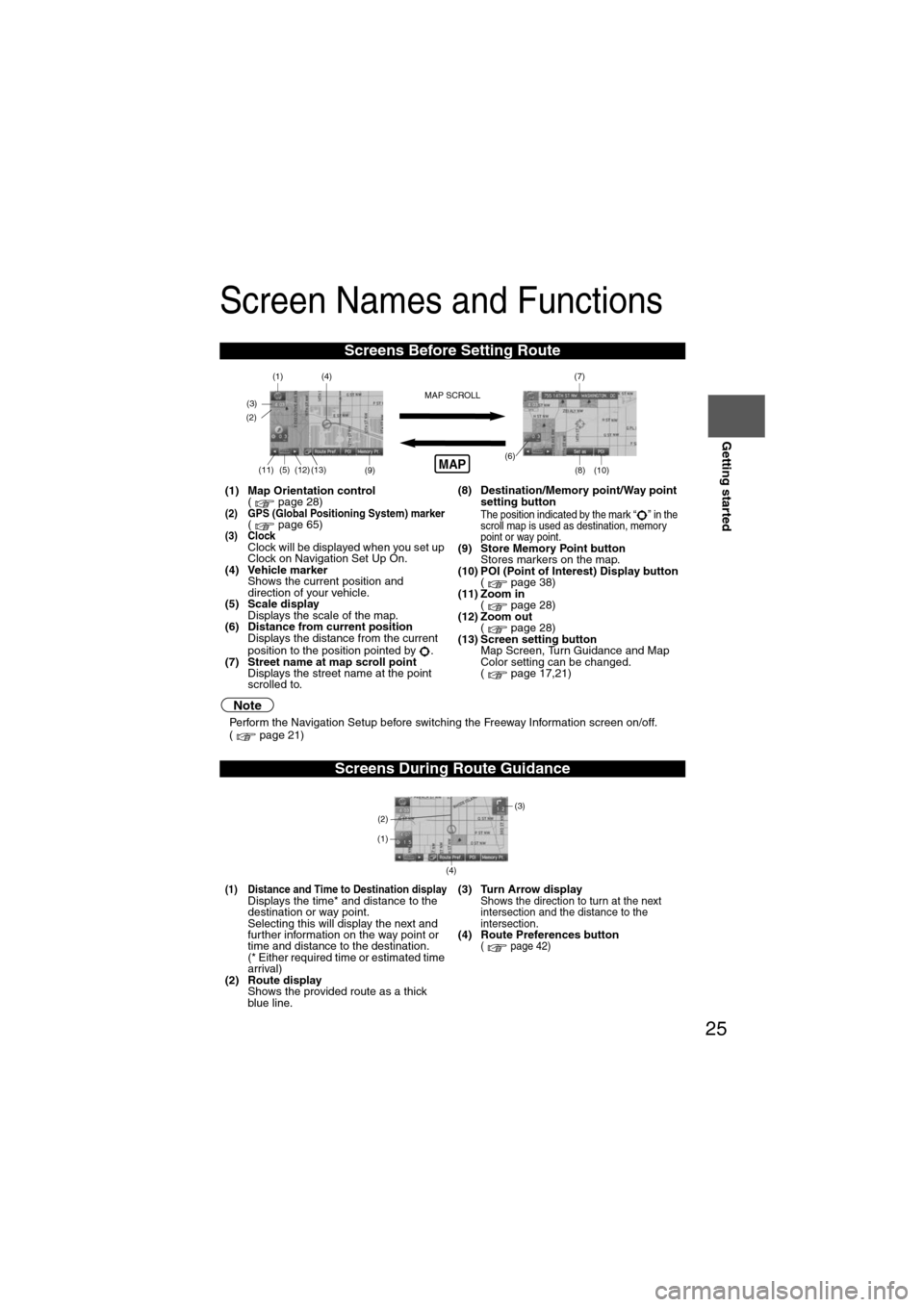
25
Getting started
Screen Names and Functions
Note
lPerform the Navigation Setup before switching the Freeway Information screen on/off.
( page 21)
Screens Before Setting Route
(1) Map Orientation control
( page 28)
(2) GPS (Global Positioning System) marker( page 65)(3) ClockClock will be displayed when you set up
Clock on Navigation Set Up On.
(4) Vehicle marker Shows the current position and
direction of your vehicle.
(5) Scale display
Displays the scale of the map.
(6) Distance from current position Displays the distance from the current
position to the position pointed by .
(7) Street name at map scroll point Displays the street name at the point
scrolled to. (8) Destination/Memory point/Way point
setting button
The position indicated by the mark “ ” in the
scroll map is used as destination, memory
point or way point.
(9) Store Memory Point buttonStores markers on the map.
(10) POI (Point of Interest) Display button ( page 38)
(11) Zoom in ( page 28)
(12) Zoom out ( page 28)
(13) Screen setting button Map Screen, Turn Guidance and Map
Color setting can be changed.
( page 17,21)
Screens During Route Guidance
(1) Distance and Time to Destination displayDisplays the time* and distance to the
destination or way point.
Selecting this will display the next and
further information on the way point or
time and distance to the destination.
(* Either required time or estimated time
arrival)
(2) Route display Shows the provided route as a thick
blue line. (3) Turn Arrow displayShows the direction to turn at the next
intersection and the distance to the
intersection.
(4) Route Preferences button( page 42)
(4)
(3)(1)(7)
(8) (10)
(9)(5)(11)(12) MAP SCROLL(6)(13)
(2)MAP
(4) (3)
(1)
(2)
Page 28 of 140
28
RoutingAddress
Book
Getting started
Screen change
nDo not keep your eyes fixed on the monitor screen or operate the system
while driving
Do not change the settings and destination locations while driving. Minimize the time
spent viewing the monitor screen and listening to the voice guidance while driving.
Operating the system will distract the driver from looking ahead of the vehicle and may
cause an accident. Always stop the vehicle in a safe location and use the parking brake
before operating the system.
Map
orientation
Map scale
Warning
1
Select , on-
screen button.lNorth Up:Geographic north is up.
lHead Up: The direction you are
heading is up.
1
Select or on-screen
button.
lThe map can be displayed in
14 steps with scales from
to . l
ZOOM OUT
lZOOM IN
Miles
display1/32 mi
(mile) 1/4 mi
(mile) 2 mi
(mile) 16 mi
(mile) 128 mi
(mile)
km
display50 m 500 m 4 km 32 km 256 km
Page 30 of 140
30
Before
UseGetting
started
Routing
Destination Entry and Route Search
l
You can set the destination using various methods provided by the system.
Before Steps select
Change
(Change
Search Area)
MENU
Open the
[DESTINATION
ENTRY] Menu
Select
Select the des
ALABAMA
ARIZONA
ARKANSAS
CALIFORNIA
COLORADO
CONNECTICU
TDELAWARE
FLORIDA
GEORGIA
IDAHO
ILLINOIS
INDIANA
IOWA
KANSAS
KENTUCKY
LOUISIANA
MAINE
MARYLAND
MASSACHUSE
TMICHIGAN
MINNESOTA
MISSISSIPPI
MISSOURI
Select
Select
Map information is displayed.
Disc A
Disc B
The information
Input State nameThe number of candidate
states is decreasing by
inputting more characters.
If there are less than 4
search results, the list of
the results is displayed
automatically.
Page 31 of 140
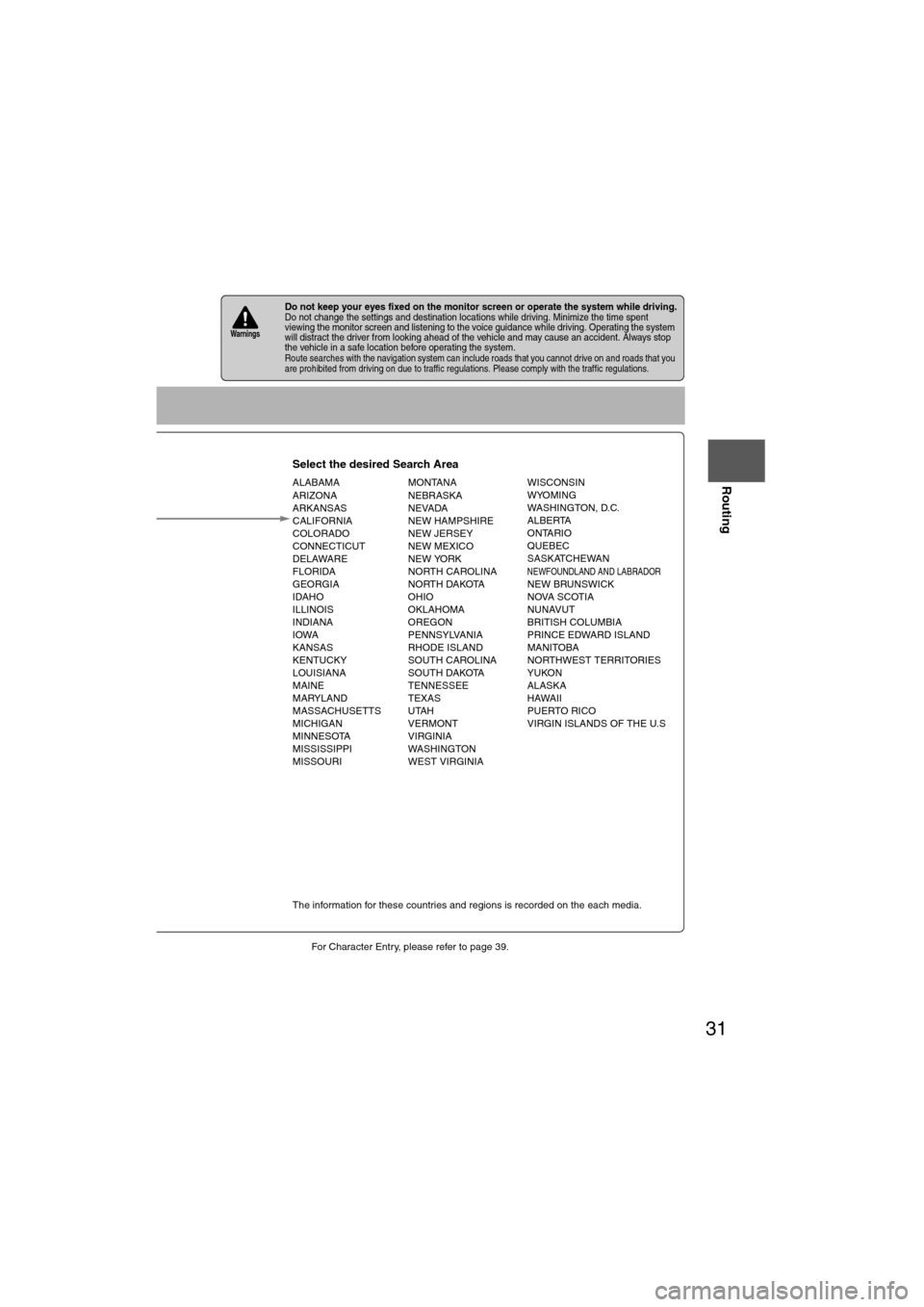
31
Before
UseGetting
started
Routing
lFor Character Entry, please refer to page 39.
lDo not keep your eyes fixed on the monitor screen or operate the system while driving.Do not change the settings and destination locations while driving. Minimize the time spent
viewing the monitor screen and listening to the voice guidance while driving. Operating the system
will distract the driver from looking ahead of the vehicle and may cause an accident. Always stop
the vehicle in a safe location before operating the system.
lRoute searches with the navigation system can include roads that you cannot drive on and roads that you
are prohibited from driving on due to traffic regulations. Please comply with the traffic regulations.
Warnings
Select the desired Search Area
ALABAMA
ARIZONA
ARKANSAS
CALIFORNIA
COLORADO
CONNECTICUT
DELAWARE
FLORIDA
GEORGIA
IDAHO
ILLINOIS
INDIANA
IOWA
KANSAS
KENTUCKY
LOUISIANA
MAINE
MARYLAND
MASSACHUSETTS
MICHIGAN
MINNESOTA
MISSISSIPPI
MISSOURI MONTANA
NEBRASKA
NEVADA
NEW HAMPSHIRE
NEW JERSEY
NEW MEXICO
NEW YORK
NORTH CAROLINA
NORTH DAKOTA
OHIO
OKLAHOMA
OREGON
PENNSYLVANIA
RHODE ISLAND
SOUTH CAROLINA
SOUTH DAKOTA
TENNESSEE
TEXAS
UTAH
VERMONT
VIRGINIA
WASHINGTON
WEST VIRGINIA WISCONSIN
WYOMING
WASHINGTON, D.C.
ALBERTA
ONTARIO
QUEBEC
SASKATCHEWAN
NEWFOUNDLAND AND LABRADORNEW BRUNSWICK
NOVA SCOTIA
NUNAVUT
BRITISH COLUMBIA
PRINCE EDWARD ISLAND
MANITOBA
NORTHWEST TERRITORIES
YUKON
ALASKA
HAWAII
PUERTO RICO
VIRGIN ISLANDS OF THE U.S
Select
Select
Map information is displayed.
Disc A
Disc B
The information for these countries and regions is recorded on the each media.
Input State nameThe number of candidate
states is decreasing by
inputting more characters.
If there are less than 4
search results, the list of
the results is displayed
automatically.