2013 MAZDA MODEL 3 HATCHBACK ECO mode
[x] Cancel search: ECO modePage 398 of 611
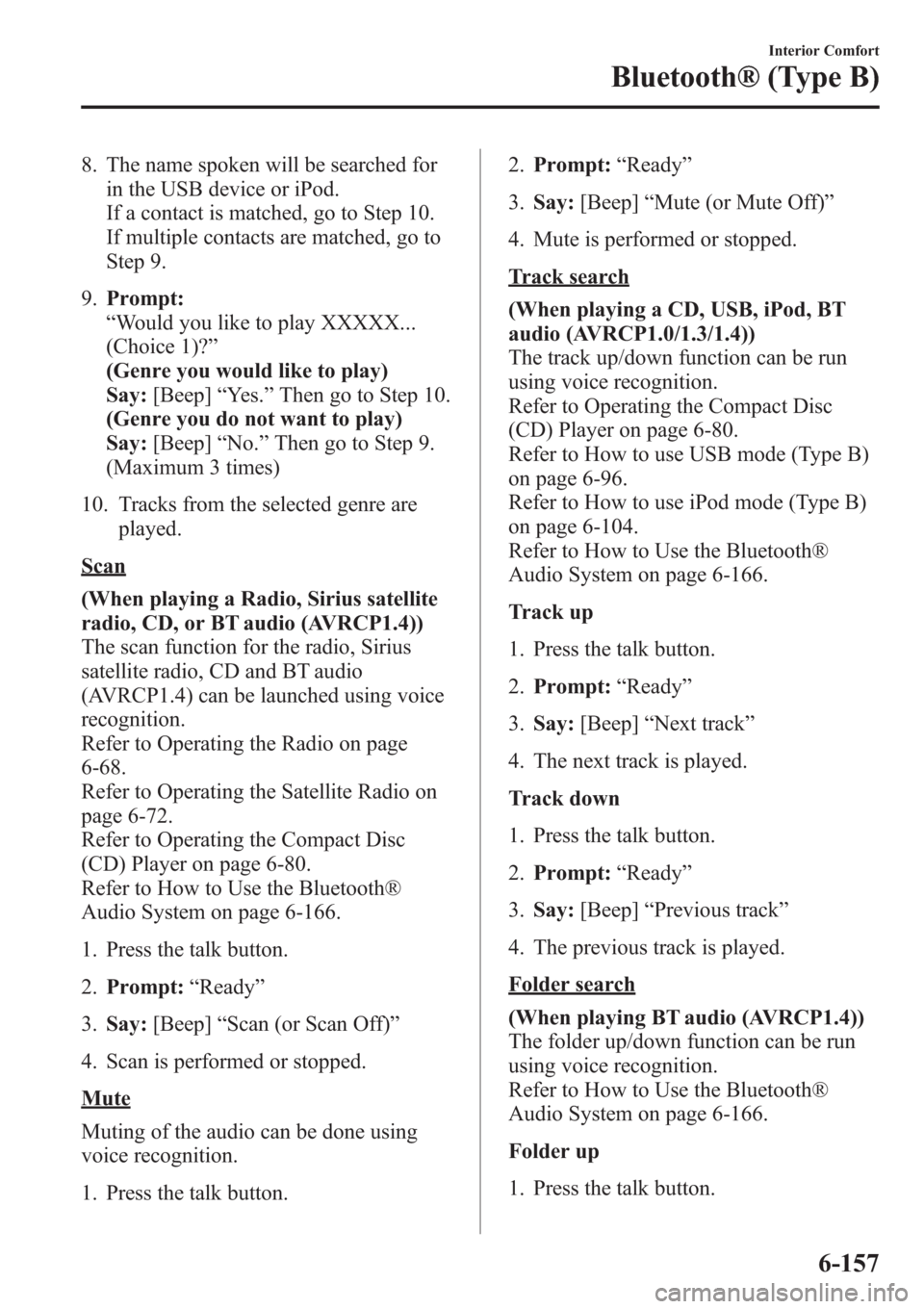
8. The name spoken will be searched for
in the USB device or iPod.
If a contact is matched, go to Step 10.
If multiple contacts are matched, go to
Step 9.
9.Prompt:
“Would you like to play XXXXX...
(Choice 1)?”
(Genre you would like to play)
Say:[Beep]“Yes.”Then go to Step 10.
(Genre you do not want to play)
Say:[Beep]“No.”Then go to Step 9.
(Maximum 3 times)
10. Tracks from the selected genre are
played.
Scan
(When playing a Radio, Sirius satellite
radio, CD, or BT audio (AVRCP1.4))
The scan function for the radio, Sirius
satellite radio, CD and BT audio
(AVRCP1.4) can be launched using voice
recognition.
Refer to Operating the Radio on page
6-68.
Refer to Operating the Satellite Radio on
page 6-72.
Refer to Operating the Compact Disc
(CD) Player on page 6-80.
Refer to How to Use the Bluetooth®
Audio System on page 6-166.
1. Press the talk button.
2.Prompt:“Ready”
3.Say:[Beep]“Scan (or Scan Off)”
4. Scan is performed or stopped.
Mute
Muting of the audio can be done using
voice recognition.
1. Press the talk button.2.Prompt:“Ready”
3.Say:[Beep]“Mute (or Mute Off)”
4. Mute is performed or stopped.
Track search
(When playing a CD, USB, iPod, BT
audio (AVRCP1.0/1.3/1.4))
The track up/down function can be run
using voice recognition.
Refer to Operating the Compact Disc
(CD) Player on page 6-80.
Refer to How to use USB mode (Type B)
on page 6-96.
Refer to How to use iPod mode (Type B)
on page 6-104.
Refer to How to Use the Bluetooth®
Audio System on page 6-166.
Track up
1. Press the talk button.
2.Prompt:“Ready”
3.Say:[Beep]“Next track”
4. The next track is played.
Track down
1. Press the talk button.
2.Prompt:“Ready”
3.Say:[Beep]“Previous track”
4. The previous track is played.
Folder search
(When playing BT audio (AVRCP1.4))
The folder up/down function can be run
using voice recognition.
Refer to How to Use the Bluetooth®
Audio System on page 6-166.
Folder up
1. Press the talk button.
Interior Comfort
Bluetooth® (Type B)
6-157
Page 399 of 611
![MAZDA MODEL 3 HATCHBACK 2013 Owners Manual (in English) 2.Prompt:“Ready”
3.Say:[Beep]“Next folder”
4. The next folder is played.
Folder down
1. Press the talk button.
2.Prompt:“Ready”
3.Say:[Beep]“Previous folder”
4. The previous folder is MAZDA MODEL 3 HATCHBACK 2013 Owners Manual (in English) 2.Prompt:“Ready”
3.Say:[Beep]“Next folder”
4. The next folder is played.
Folder down
1. Press the talk button.
2.Prompt:“Ready”
3.Say:[Beep]“Previous folder”
4. The previous folder is](/manual-img/28/13455/w960_13455-398.png)
2.Prompt:“Ready”
3.Say:[Beep]“Next folder”
4. The next folder is played.
Folder down
1. Press the talk button.
2.Prompt:“Ready”
3.Say:[Beep]“Previous folder”
4. The previous folder is played.
Pause/Resume
(When playing a CD, USB, iPod, BT
audio (AVRCP1.0/1.3/1.4), Pandora
®)
Refer to Operating the Compact Disc
(CD) Player on page 6-80.
Refer to How to use USB mode (Type B)
on page 6-96.
Refer to How to use iPod mode (Type B)
on page 6-104.
Refer to How to Use the Bluetooth®
Audio System on page 6-166.
Refer to How to Use Pandora® on page
6-168.
Pause
1. Press the talk button.
2.Prompt:“Ready”
3.Say:[Beep]“Pause”
4. Playback is paused.
Resume playback
1. Press the talk button.
2.Prompt:“Ready”
3.(When playing a CD, USB, iPod, BT
audio (AVRCP1.0/1.3/1.4))
Say:[Beep]“Resume”
(When playing Pandora
®)
Say:[Beep]“Play”4. Playback is resumed.
Repeat
(When playing a CD, BT audio
(AVRCP1.4))
The repeat function can be run using
voice recognition.
Refer to Operating the Compact Disc
(CD) Player on page 6-80.
Refer to How to Use the Bluetooth®
Audio System on page 6-166.
(When playing a CD)
1. Press the talk button.
2.Prompt:“Ready”
3.Say:[Beep]“Repeat (or Repeat Off)”
4. Repeat is performed or stopped.
(When playing BT audio)
1. Press the talk button.
2.Prompt:“Ready”
3.Say:[Beep]“Repeat”
4.Prompt:
“Available repeat options are Track ,
Folder, and Off”
5.Say:[Beep]
“XXXXX (Track, Folder or Off)”
6. If“Track”is spoken, track repeat is
performed.
If“Folder”is spoken, folder repeat is
performed.
If“Off”is spoken, repeat is stopped.
Shuffle
(When playing a CD, BT audio
(AVRCP1.4))
The shuffle function can be run using
voice recognition.
Refer to Operating the Compact Disc
(CD) Player on page 6-80.
6-158
Interior Comfort
Bluetooth® (Type B)
Page 407 of 611
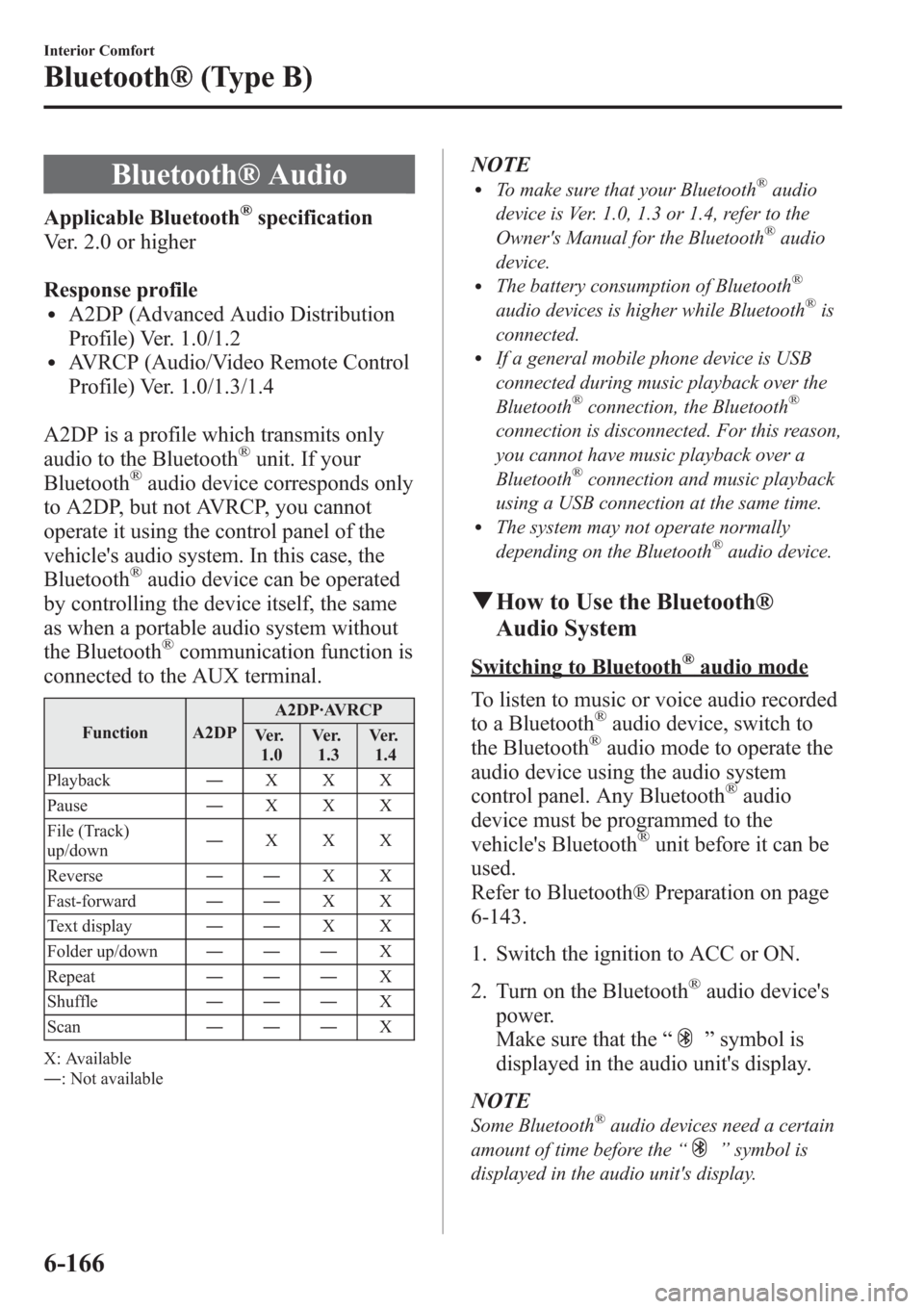
Bluetooth® Audio
Applicable Bluetooth®specification
Ver. 2.0 or higher
Response profile
lA2DP (Advanced Audio Distribution
Profile) Ver. 1.0/1.2
lAVRCP (Audio/Video Remote Control
Profile) Ver. 1.0/1.3/1.4
A2DP is a profile which transmits only
audio to the Bluetooth
®unit. If your
Bluetooth®audio device corresponds only
to A2DP, but not AVRCP, you cannot
operate it using the control panel of the
vehicle's audio system. In this case, the
Bluetooth
®audio device can be operated
by controlling the device itself, the same
as when a portable audio system without
the Bluetooth
®communication function is
connected to the AUX terminal.
Function A2DPA2DP·AVRCP
Ve r.
1.0Ve r.
1.3Ve r.
1.4
Playback―XXX
Pause―XXX
File (Track)
up/down―XXX
Reverse――XX
Fast-forward――XX
Text display――XX
Folder up/down―――X
Repeat―――X
Shuffle―――X
Scan―――X
X: Available
―: Not available
NOTElTo make sure that your Bluetooth®audio
device is Ver. 1.0, 1.3 or 1.4, refer to the
Owner's Manual for the Bluetooth
®audio
device.
lThe battery consumption of Bluetooth®
audio devices is higher while Bluetooth®is
connected.
lIf a general mobile phone device is USB
connected during music playback over the
Bluetooth
®connection, the Bluetooth®
connection is disconnected. For this reason,
you cannot have music playback over a
Bluetooth
®connection and music playback
using a USB connection at the same time.
lThe system may not operate normally
depending on the Bluetooth®audio device.
qHow to Use the Bluetooth®
Audio System
Switching to Bluetooth®audio mode
To listen to music or voice audio recorded
to a Bluetooth
®audio device, switch to
the Bluetooth®audio mode to operate the
audio device using the audio system
control panel. Any Bluetooth
®audio
device must be programmed to the
vehicle's Bluetooth
®unit before it can be
used.
Refer to Bluetooth® Preparation on page
6-143.
1. Switch the ignition to ACC or ON.
2. Turn on the Bluetooth
®audio device's
power.
Make sure that the“
”symbol is
displayed in the audio unit's display.
NOTE
Some Bluetooth®audio devices need a certain
amount of time before the“
”symbol is
displayed in the audio unit's display.
6-166
Interior Comfort
Bluetooth® (Type B)
Page 408 of 611
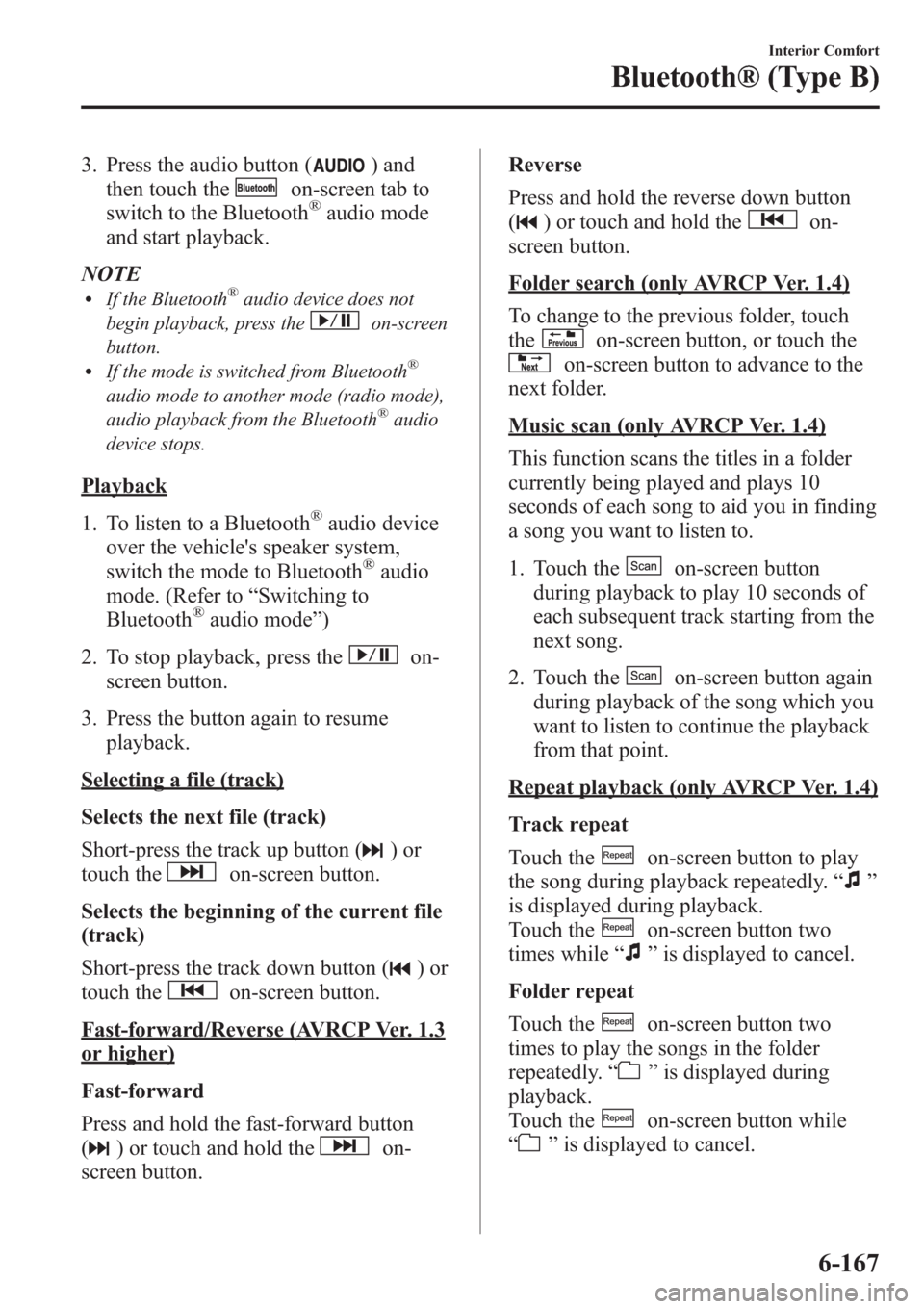
3. Press the audio button () and
then touch the
on-screen tab to
switch to the Bluetooth®audio mode
and start playback.
NOTE
lIf the Bluetooth®audio device does not
begin playback, press the
on-screen
button.
lIf the mode is switched from Bluetooth®
audio mode to another mode (radio mode),
audio playback from the Bluetooth®audio
device stops.
Playback
1. To listen to a Bluetooth
®audio device
over the vehicle's speaker system,
switch the mode to Bluetooth
®audio
mode. (Refer to“Switching to
Bluetooth
®audio mode”)
2. To stop playback, press the
on-
screen button.
3. Press the button again to resume
playback.
Selecting a file (track)
Selects the next file (track)
Short-press the track up button (
)or
touch the
on-screen button.
Selects the beginning of the current file
(track)
Short-press the track down button (
)or
touch the
on-screen button.
Fast-forward/Reverse (AVRCP Ver. 1.3
or higher)
Fast-forward
Press and hold the fast-forward button
(
) or touch and hold theon-
screen button.Reverse
Press and hold the reverse down button
(
) or touch and hold theon-
screen button.
Folder search (only AVRCP Ver. 1.4)
To change to the previous folder, touch
the
on-screen button, or touch the
on-screen button to advance to the
next folder.
Music scan (only AVRCP Ver. 1.4)
This function scans the titles in a folder
currently being played and plays 10
seconds of each song to aid you in finding
a song you want to listen to.
1. Touch the
on-screen button
during playback to play 10 seconds of
each subsequent track starting from the
next song.
2. Touch the
on-screen button again
during playback of the song which you
want to listen to continue the playback
from that point.
Repeat playback (only AVRCP Ver. 1.4)
Track repeat
Touch the
on-screen button to play
the song during playback repeatedly.“
”
is displayed during playback.
Touch the
on-screen button two
times while“
”is displayed to cancel.
Folder repeat
Touch the
on-screen button two
times to play the songs in the folder
repeatedly.“
”is displayed during
playback.
Touch the
on-screen button while
“
”is displayed to cancel.
Interior Comfort
Bluetooth® (Type B)
6-167
Page 412 of 611

Device pairing, connection problems
Symptom Cause Solution method
Unable to perform pairing
―First make sure the device is
compatible with the Bluetooth
®unit,
and then check whether the
Bluetooth
®function and the Find
Mode/Visible setting*1on the device
are turned on. If pairing is still not
possible after this, contact an
Authorized Mazda Dealer or Mazda
Bluetooth
®Hands-Free Customer
Service.
Unable to perform pairing The Bluetooth
®function and the
Find Mode/Visible setting*1on the
device may turn off automatically
after a period of time has elapsed
depending on the device.Check whether the Bluetooth
®
function and the Find Mode/Visible
setting*1on the device are turned on
and pairing or reconnect. Does not connect automatically
when starting the engine
Automatically connects, but then
disconnects suddenly
Disconnects intermittently The device is in a location in which
radio wave interference can occur
easily.
(Inside a bag in a rear seat, in the rear
pocket of a pair of pants)Move the device to a location in
which radio wave interference is less
likely to occur.
*1 Setting which detects the existence of a device external to the Bluetooth
®unit
Interior Comfort
Bluetooth® (Type B)
6-171
Page 420 of 611

qClockí
When the ignition is switched to ACC or
ON, the time is displayed.
Time setting
1. Switch the ignition to ACC or ON.
2. Adjust the time using the time setting
buttons (
,).
The hours advance while the time
setting button (
) is pressed.
The minutes advance while the time
setting button (
) is pressed.
Time resetting
1. Switch the ignition to ACC or ON.
2. Press the :00 button.
3. When the button is pressed, the time
will be reset as follows:
(Example)
12:01―12:29→12:00
12:30―12:59→1:00
NOTE
When the button is pressed, the seconds will
start at“00”.
qOutside Temperature Display
(Fully Automatic Type)
When the ignition is switched ON, the
ambient temperature is displayed.
NOTE
Under the following conditions, the ambient
temperature display may differ from the actual
ambient temperature depending on the
surroundings and vehicle conditions:
lSignificantly cold or hot temperatures.lSudden changes in ambient temperature.lThe vehicle is parked.lThe vehicle is driven at low speeds.
qClimate Control Display
The climate control system status is
displayed. To operate the climate control
system, refer to“Climate Control System”
(page 6-2).
qAudio Display
The audio system status is displayed. To
operate the audio system, refer to
“Audio System”(page 6-16).
Interior Comfort
Interior Equipment
6-179íSome models.
Page 423 of 611

qOutside Temperature Display
When the ignition is switched ON, the
ambient temperature is displayed.
NOTElUnder the following conditions, the ambient
temperature display may differ from the
actual ambient temperature depending on
the surroundings and vehicle conditions:
lSignificantly cold or hot temperatures.lSudden changes in ambient temperature.lThe vehicle is parked.lThe vehicle is driven at low speeds.lWhen the ignition is switched to ACC,
“---”is displayed.
qAudio Display
Press the INFO switch until the AUDIO
screen is displayed. The audio operation
status is displayed.
To operate the audio system, refer to
“Audio System”(page 6-16).
qTrip Computer
The trip computer can display the
following:
lThe average fuel economy.lThe average vehicle speed.lThe current fuel economy.
lThe approximate distance you can
travel on the available fuel.
1. Switch the ignition ON.
2. Press the INFO switch until the trip
computer screen is displayed.
If you have any problems with your trip
computer, consult an Authorized Mazda
Dealer.
Average fuel economy
This mode displays the average fuel
economy by calculating the total fuel
consumption and the total traveled
distance since purchasing the vehicle, re-
connecting the battery after disconnection,
or resetting the data. The average fuel
economy is calculated and displayed
every minute.
To erase the displayed data, Refer to
Settings on page 6-188.
After erasing, the calculated average fuel
economy in - - - L/100 km (- - - mpg) is
displayed after 1 minute has elapsed.
Average vehicle speed
This mode displays the average vehicle
speed by calculating the distance and the
time traveled since connecting the battery
or resetting the data.
6-182
Interior Comfort
Interior Equipment
Page 424 of 611

The average vehicle speed will be
calculated every 10 seconds.
To erase the displayed data, Refer to
Settings on page 6-188.
After erasing, the calculated average
vehicle speed in - - - km/h (- - - mph) is
displayed after 1 minute has elapsed.
Current fuel economy
This mode displays the current fuel
economy by calculating the amount of
fuel consumption and the distance
traveled.
The current fuel economy will be
calculated every 2 seconds.
When you've slowed to about 5 km/h (3
mph), - - - L/100 km (- - - mpg) will be
displayed.
Distance-to-empty
This mode displays the approximate
distance (range) you can travel on the
remaining fuel based on the fuel economy.
The distance-to-empty will be calculated
every second.
NOTElEven though the distance-to-empty display
may indicate a sufficient amount of
remaining driving distance (range) before
refueling is required, refuel as soon as
possible if the fuel gauge needle nears E or
the low fuel warning light illuminates.
lThe display will not change unless you add
more than approximately 5 L {6 US qt, 5
Imp qt} of fuel.
lWhen the ignition is switched to ACC,
“---”is displayed.
qMaintenance Monitor
The maintenance monitor notifies the
driver when the periodic inspection and
tire rotation periods are due. The
maintenance monitor displays the
information when the ignition is switched
to ACC or ON.
NOTE
This function is inoperable while the vehicle is
being driven.
Interior Comfort
Interior Equipment
6-183