2013 MAZDA MODEL 3 HATCHBACK ECO mode
[x] Cancel search: ECO modePage 382 of 611

Bluetooth®í
Bluetooth®Hands-Free outline
When a Bluetooth
®device (mobile phone) is connected to the vehicle's Hands-Free unit
via radio wave transmission, a call can be made or received by pressing the talk button,
pick-up button, hang-up button, or voice command on the steering wheel, or by operating
the panel. For example, even if a device (mobile phone) is in your coat pocket, a call can
be made without taking the device (mobile phone) out and operating it directly.
Bluetooth®audio outline
When a portable audio unit equipped with the Bluetooth
®communication function is
programmed to the Bluetooth®unit, you can listen to music recorded on the programmed
portable audio device from the vehicle's speakers. It is not necessary to connect the
portable audio device to the vehicle's external input terminal. After programming, operate
the vehicle audio control panel to play/stop the audio.
Applicable Bluetooth
®specification
Ver. 2.0 or higher
Response profile
lHFP (Hands-Free Profile) Ver. 1.5lDUN (Dial-up Networking Profile) Ver. 1.1lPBAP (Phone Book Access Profile) Ver. 1.0lOPP (Object Push Profile) Ver. 1.1lMAP (Message Access Profile) Ver. 1.0
Interior Comfort
Bluetooth® (Type B)
6-141íSome models.
Page 387 of 611
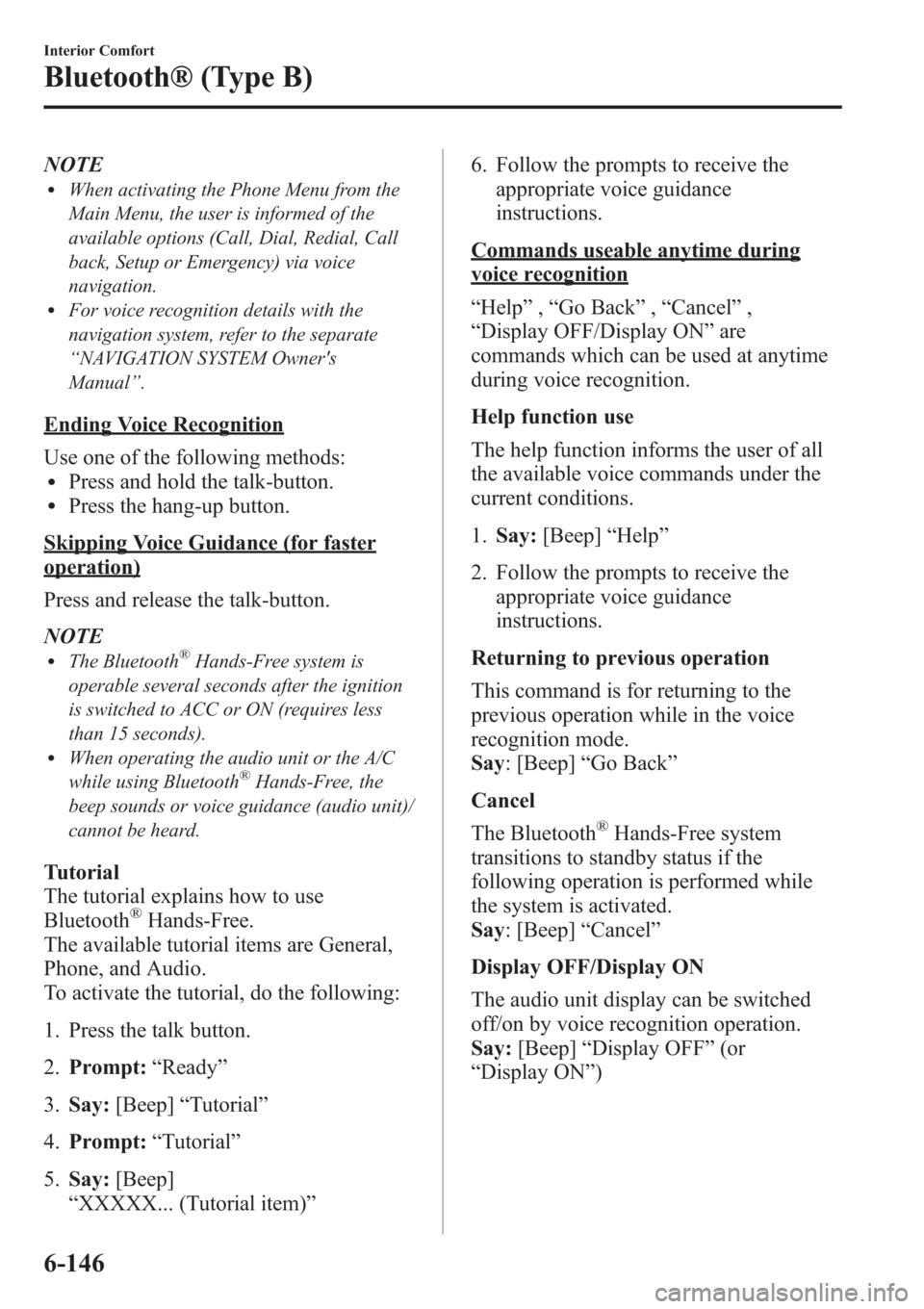
NOTElWhen activating the Phone Menu from the
Main Menu, the user is informed of the
available options (Call, Dial, Redial, Call
back, Setup or Emergency) via voice
navigation.
lFor voice recognition details with the
navigation system, refer to the separate
“NAVIGATION SYSTEM Owner's
Manual”.
Ending Voice Recognition
Use one of the following methods:
lPress and hold the talk-button.lPress the hang-up button.
Skipping Voice Guidance (for faster
operation)
Press and release the talk-button.
NOTE
lThe Bluetooth®Hands-Free system is
operable several seconds after the ignition
is switched to ACC or ON (requires less
than 15 seconds).
lWhen operating the audio unit or the A/C
while using Bluetooth®Hands-Free, the
beep sounds or voice guidance (audio unit)/
cannot be heard.
Tutorial
The tutorial explains how to use
Bluetooth
®Hands-Free.
The available tutorial items are General,
Phone, and Audio.
To activate the tutorial, do the following:
1. Press the talk button.
2.Prompt:“Ready”
3.Say:[Beep]“Tutorial”
4.Prompt:“Tutorial”
5.Say:[Beep]
“XXXXX... (Tutorial item)”6. Follow the prompts to receive the
appropriate voice guidance
instructions.
Commands useable anytime during
voice recognition
“Help”,“Go Back”,“Cancel”,
“Display OFF/Display ON”are
commands which can be used at anytime
during voice recognition.
Help function use
The help function informs the user of all
the available voice commands under the
current conditions.
1.Say:[Beep]“Help”
2. Follow the prompts to receive the
appropriate voice guidance
instructions.
Returning to previous operation
This command is for returning to the
previous operation while in the voice
recognition mode.
Say: [Beep]“Go Back”
Cancel
The Bluetooth
®Hands-Free system
transitions to standby status if the
following operation is performed while
the system is activated.
Say: [Beep]“Cancel”
Display OFF/Display ON
The audio unit display can be switched
off/on by voice recognition operation.
Say:[Beep]“Display OFF”(or
“Display ON”)
6-146
Interior Comfort
Bluetooth® (Type B)
Page 388 of 611
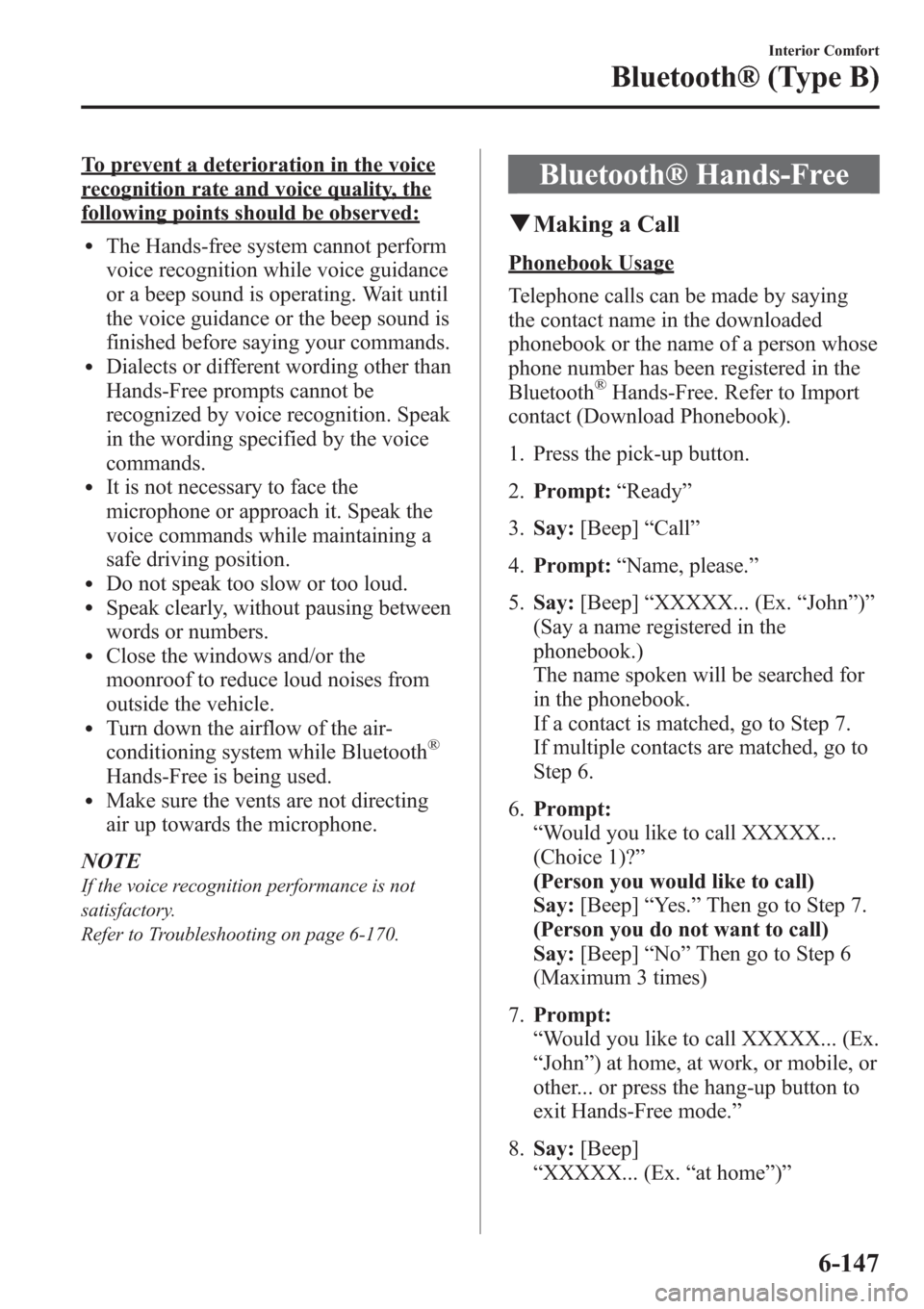
To prevent a deterioration in the voice
recognition rate and voice quality, the
following points should be observed:
lThe Hands-free system cannot perform
voice recognition while voice guidance
or a beep sound is operating. Wait until
the voice guidance or the beep sound is
finished before saying your commands.
lDialects or different wording other than
Hands-Free prompts cannot be
recognized by voice recognition. Speak
in the wording specified by the voice
commands.
lIt is not necessary to face the
microphone or approach it. Speak the
voice commands while maintaining a
safe driving position.
lDo not speak too slow or too loud.lSpeak clearly, without pausing between
words or numbers.
lClose the windows and/or the
moonroof to reduce loud noises from
outside the vehicle.
lTurn down the airflow of the air-
conditioning system while Bluetooth®
Hands-Free is being used.lMake sure the vents are not directing
air up towards the microphone.
NOTE
If the voice recognition performance is not
satisfactory.
Refer to Troubleshooting on page 6-170.
Bluetooth® Hands-Free
qMaking a Call
Phonebook Usage
Telephone calls can be made by saying
the contact name in the downloaded
phonebook or the name of a person whose
phone number has been registered in the
Bluetooth
®Hands-Free. Refer to Import
contact (Download Phonebook).
1. Press the pick-up button.
2.Prompt:“Ready”
3.Say:[Beep]“Call”
4.Prompt:“Name, please.”
5.Say:[Beep]“XXXXX... (Ex.“John”)”
(Say a name registered in the
phonebook.)
The name spoken will be searched for
in the phonebook.
If a contact is matched, go to Step 7.
If multiple contacts are matched, go to
Step 6.
6.Prompt:
“Would you like to call XXXXX...
(Choice 1)?”
(Person you would like to call)
Say:[Beep]“Yes.”Then go to Step 7.
(Person you do not want to call)
Say:[Beep]“No”Then go to Step 6
(Maximum 3 times)
7.Prompt:
“Would you like to call XXXXX... (Ex.
“John”) at home, at work, or mobile, or
other... or press the hang-up button to
exit Hands-Free mode.”
8.Say:[Beep]
“XXXXX... (Ex.“at home”)”
Interior Comfort
Bluetooth® (Type B)
6-147
Page 391 of 611
![MAZDA MODEL 3 HATCHBACK 2013 Owners Manual (in English) 5.Say:[Beep]
“XXXXXXXXXXX (Ex.“5551234”)
(Telephone number)”
6.Prompt:
“XXXXXXXXXXX. (Ex“5551234”)
(Telephone number (first choice))”
7.Prompt:
“Press the pick-up button to dial, or
MAZDA MODEL 3 HATCHBACK 2013 Owners Manual (in English) 5.Say:[Beep]
“XXXXXXXXXXX (Ex.“5551234”)
(Telephone number)”
6.Prompt:
“XXXXXXXXXXX. (Ex“5551234”)
(Telephone number (first choice))”
7.Prompt:
“Press the pick-up button to dial, or](/manual-img/28/13455/w960_13455-390.png)
5.Say:[Beep]
“XXXXXXXXXXX (Ex.“5551234”)
(Telephone number)”
6.Prompt:
“XXXXXXXXXXX. (Ex“5551234”)
(Telephone number (first choice))”
7.Prompt:
“Press the pick-up button to dial, or
continue to add numbers. You can also
say‘Option A’or‘Option B’to replace
the last block of digits with the
displayed alternate, or say‘Go Back’to
delete the last block of digits.”
NOTE
Option A is the second candidate, Option B is
the third, and they may not be presented
depending on the conditions.
8.(Dialing)
Press the pick-up button or say,“Dial”,
then go to Step 9.
(Adding/inputting telephone
number)
Say,“XXXX”(desired telephone
number). Then go to Step 5.
(The last recognized telephone
number is replaced by Option A or
B)
Say,“Option A”or“Option B”. Then
go to Step 6.
(Telephone number correction)
Say,“Go Back”. The prompt replies,
“The last entered numbers have been
removed”. Then go back to Step 4 or
Step 7.
9. The call is made.
NOTE
For the faster operation, the“Dial”command
and a telephone number can be combined.
Ex. In Step 3, say,“Dial 1234567”, then, Steps
4 and 5 can be skipped.
Screen operation
1. Input the telephone number using the
numerical keypad.
2. Touch the
on-screen button to
make the call.
Numeral or symbol entry
Use the numerical keypad.
Long-press the
on-screen button to
input
.
Touch the
on-screen button to delete
the currently input value.
Emergency calls
A call can be made to the emergency
phone number (911) using the voice input
command.
1. Press the pick-up button.
2.Prompt:“Ready”
3.Say:[Beep]“Emergency”
4.Prompt:
“Press the Pick-Up button to dial the
Emergency number.”
5. (Dialing) Press the pick-up button or
say“Call.”
6.Prompt:“Dialing 911.”
Automatic 911
If the vehicle is involved in a moderate to
severe collision, a call is made
automatically to 911 from the connected
device.
1. If the vehicle is involved in a moderate
to severe collision, notification of the
call made to 911 is made via audio and
screen display. To cancel the call, press
the
on-screen button or hang-up
button within 10 seconds.
6-150
Interior Comfort
Bluetooth® (Type B)
Page 392 of 611
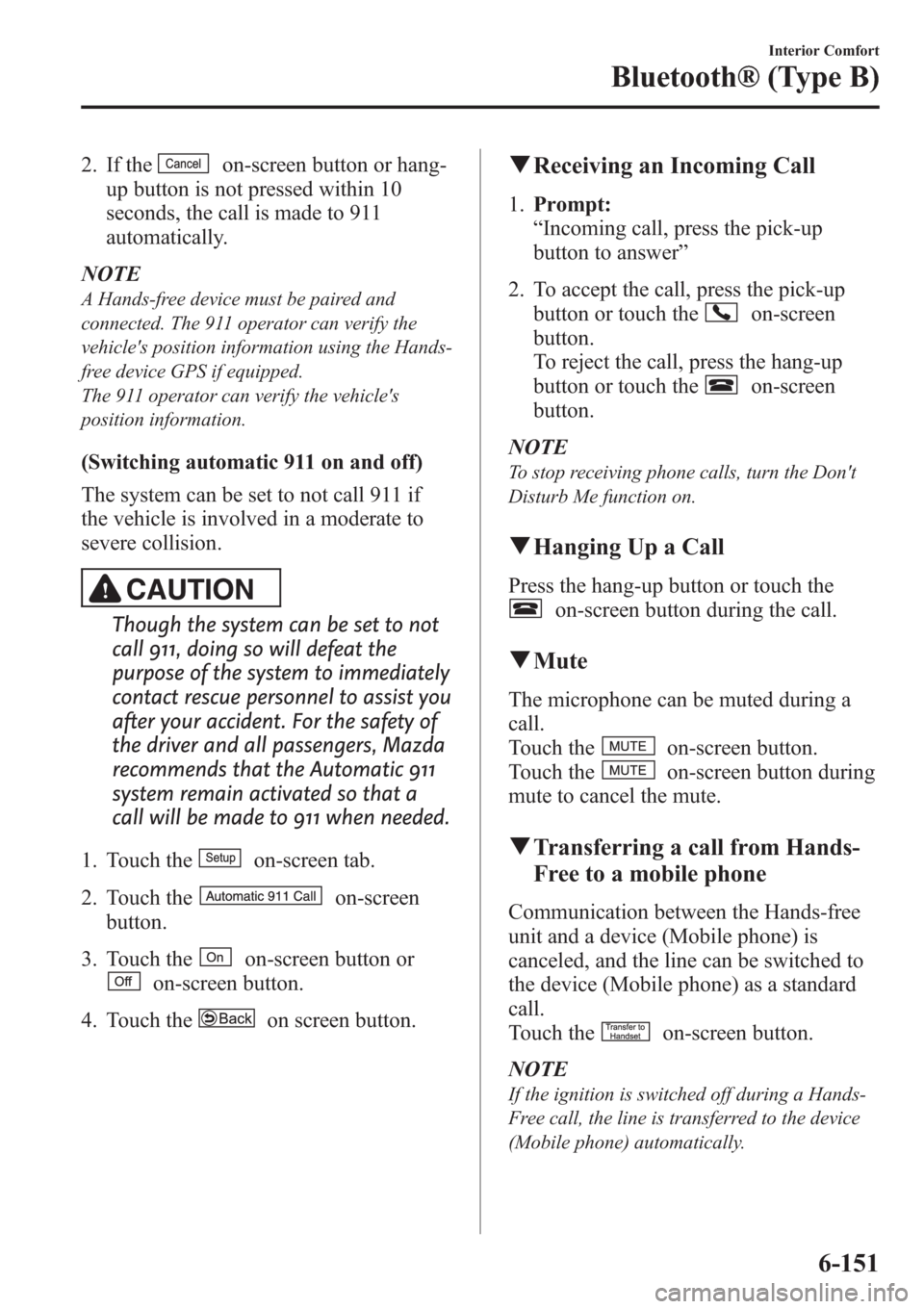
2. If theon-screen button or hang-
up button is not pressed within 10
seconds, the call is made to 911
automatically.
NOTE
A Hands-free device must be paired and
connected. The 911 operator can verify the
vehicle's position information using the Hands-
free device GPS if equipped.
The 911 operator can verify the vehicle's
position information.
(Switching automatic 911 on and off)
The system can be set to not call 911 if
the vehicle is involved in a moderate to
severe collision.
CAUTION
Though the system can be set to not
call 911, doing so will defeat the
purpose of the system to immediately
contact rescue personnel to assist you
after your accident. For the safety of
the driver and all passengers, Mazda
recommends that the Automatic 911
system remain activated so that a
call will be made to 911 when needed.
1. Touch the
on-screen tab.
2. Touch the
on-screen
button.
3. Touch the
on-screen button or
on-screen button.
4. Touch the
on screen button.
qReceiving an Incoming Call
1.Prompt:
“Incoming call, press the pick-up
button to answer”
2. To accept the call, press the pick-up
button or touch the
on-screen
button.
To reject the call, press the hang-up
button or touch the
on-screen
button.
NOTE
To stop receiving phone calls, turn the Don't
Disturb Me function on.
qHanging Up a Call
Press the hang-up button or touch the
on-screen button during the call.
qMute
The microphone can be muted during a
call.
Touch the
on-screen button.
Touch the
on-screen button during
mute to cancel the mute.
qTransferring a call from Hands-
Free to a mobile phone
Communication between the Hands-free
unit and a device (Mobile phone) is
canceled, and the line can be switched to
the device (Mobile phone) as a standard
call.
Touch the
on-screen button.
NOTE
If the ignition is switched off during a Hands-
Free call, the line is transferred to the device
(Mobile phone) automatically.
Interior Comfort
Bluetooth® (Type B)
6-151
Page 395 of 611
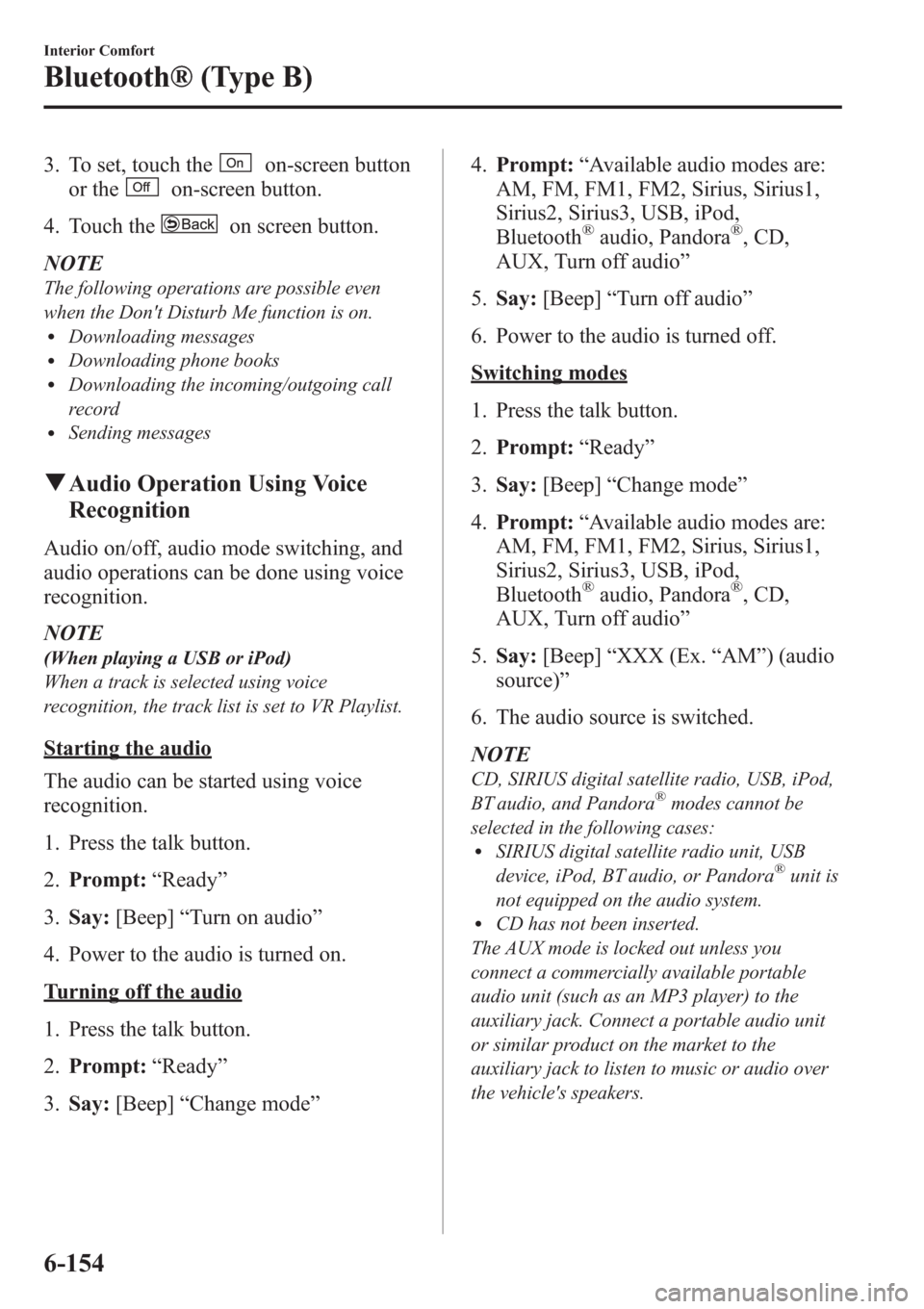
3. To set, touch theon-screen button
or the
on-screen button.
4. Touch the
on screen button.
NOTE
The following operations are possible even
when the Don't Disturb Me function is on.
lDownloading messageslDownloading phone bookslDownloading the incoming/outgoing call
record
lSending messages
qAudio Operation Using Voice
Recognition
Audio on/off, audio mode switching, and
audio operations can be done using voice
recognition.
NOTE
(When playing a USB or iPod)
When a track is selected using voice
recognition, the track list is set to VR Playlist.
Starting the audio
The audio can be started using voice
recognition.
1. Press the talk button.
2.Prompt:“Ready”
3.Say:[Beep]“Turn on audio”
4. Power to the audio is turned on.
Turning off the audio
1. Press the talk button.
2.Prompt:“Ready”
3.Say:[Beep]“Change mode”4.Prompt:“Available audio modes are:
AM, FM, FM1, FM2, Sirius, Sirius1,
Sirius2, Sirius3, USB, iPod,
Bluetooth
®audio, Pandora®, CD,
AUX, Turn off audio”
5.Say:[Beep]“Turn off audio”
6. Power to the audio is turned off.
Switching modes
1. Press the talk button.
2.Prompt:“Ready”
3.Say:[Beep]“Change mode”
4.Prompt:“Available audio modes are:
AM, FM, FM1, FM2, Sirius, Sirius1,
Sirius2, Sirius3, USB, iPod,
Bluetooth
®audio, Pandora®, CD,
AUX, Turn off audio”
5.Say:[Beep]“XXX (Ex.“AM”) (audio
source)”
6. The audio source is switched.
NOTE
CD, SIRIUS digital satellite radio, USB, iPod,
BT audio, and Pandora®modes cannot be
selected in the following cases:
lSIRIUS digital satellite radio unit, USB
device, iPod, BT audio, or Pandora®unit is
not equipped on the audio system.
lCD has not been inserted.
The AUX mode is locked out unless you
connect a commercially available portable
audio unit (such as an MP3 player) to the
auxiliary jack. Connect a portable audio unit
or similar product on the market to the
auxiliary jack to listen to music or audio over
the vehicle's speakers.
6-154
Interior Comfort
Bluetooth® (Type B)
Page 396 of 611
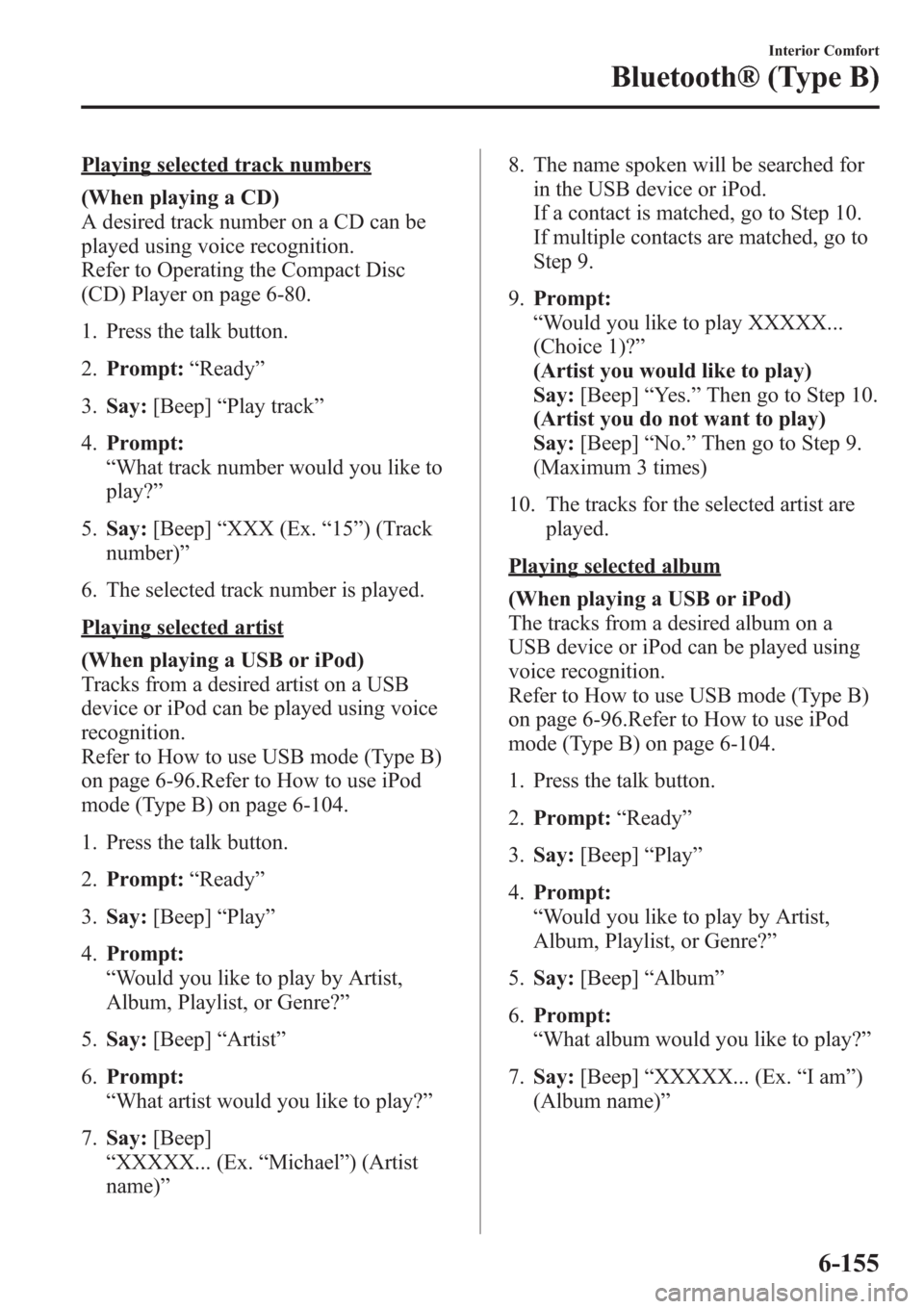
Playing selected track numbers
(When playing a CD)
A desired track number on a CD can be
played using voice recognition.
Refer to Operating the Compact Disc
(CD) Player on page 6-80.
1. Press the talk button.
2.Prompt:“Ready”
3.Say:[Beep]“Play track”
4.Prompt:
“What track number would you like to
play?”
5.Say:[Beep]“XXX (Ex.“15”) (Track
number)”
6. The selected track number is played.
Playing selected artist
(When playing a USB or iPod)
Tracks from a desired artist on a USB
device or iPod can be played using voice
recognition.
Refer to How to use USB mode (Type B)
on page 6-96.Refer to How to use iPod
mode (Type B) on page 6-104.
1. Press the talk button.
2.Prompt:“Ready”
3.Say:[Beep]“Play”
4.Prompt:
“Would you like to play by Artist,
Album, Playlist, or Genre?”
5.Say:[Beep]“Artist”
6.Prompt:
“What artist would you like to play?”
7.Say:[Beep]
“XXXXX... (Ex.“Michael”) (Artist
name)”8. The name spoken will be searched for
in the USB device or iPod.
If a contact is matched, go to Step 10.
If multiple contacts are matched, go to
Step 9.
9.Prompt:
“Would you like to play XXXXX...
(Choice 1)?”
(Artist you would like to play)
Say:[Beep]“Yes.”Then go to Step 10.
(Artist you do not want to play)
Say:[Beep]“No.”Then go to Step 9.
(Maximum 3 times)
10. The tracks for the selected artist are
played.
Playing selected album
(When playing a USB or iPod)
The tracks from a desired album on a
USB device or iPod can be played using
voice recognition.
Refer to How to use USB mode (Type B)
on page 6-96.Refer to How to use iPod
mode (Type B) on page 6-104.
1. Press the talk button.
2.Prompt:“Ready”
3.Say:[Beep]“Play”
4.Prompt:
“Would you like to play by Artist,
Album, Playlist, or Genre?”
5.Say:[Beep]“Album”
6.Prompt:
“What album would you like to play?”
7.Say:[Beep]“XXXXX... (Ex.“Iam”)
(Album name)”
Interior Comfort
Bluetooth® (Type B)
6-155
Page 397 of 611
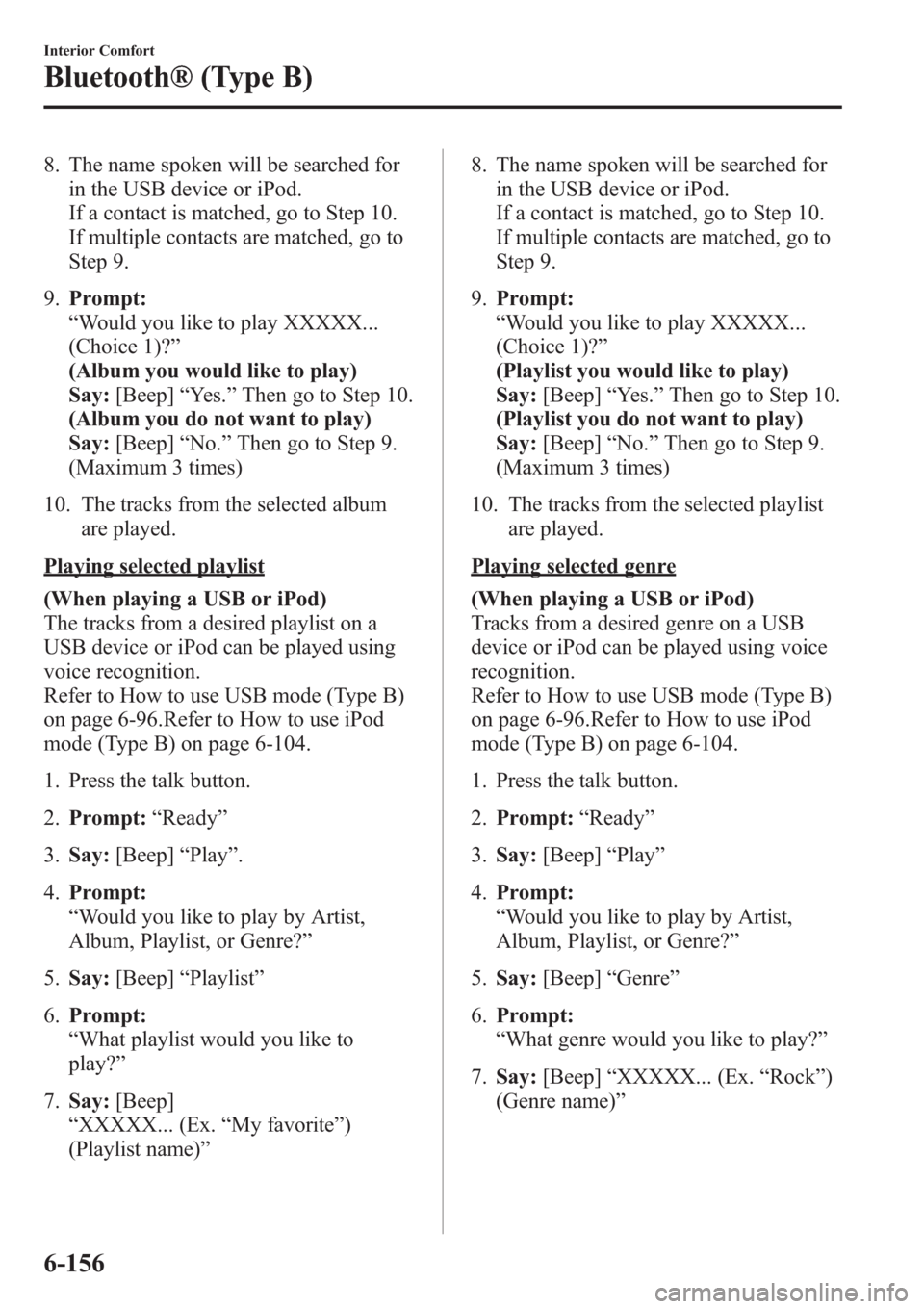
8. The name spoken will be searched for
in the USB device or iPod.
If a contact is matched, go to Step 10.
If multiple contacts are matched, go to
Step 9.
9.Prompt:
“Would you like to play XXXXX...
(Choice 1)?”
(Album you would like to play)
Say:[Beep]“Yes.”Then go to Step 10.
(Album you do not want to play)
Say:[Beep]“No.”Then go to Step 9.
(Maximum 3 times)
10. The tracks from the selected album
are played.
Playing selected playlist
(When playing a USB or iPod)
The tracks from a desired playlist on a
USB device or iPod can be played using
voice recognition.
Refer to How to use USB mode (Type B)
on page 6-96.Refer to How to use iPod
mode (Type B) on page 6-104.
1. Press the talk button.
2.Prompt:“Ready”
3.Say:[Beep]“Play”.
4.Prompt:
“Would you like to play by Artist,
Album, Playlist, or Genre?”
5.Say:[Beep]“Playlist”
6.Prompt:
“What playlist would you like to
play?”
7.Say:[Beep]
“XXXXX... (Ex.“My favorite”)
(Playlist name)”8. The name spoken will be searched for
in the USB device or iPod.
If a contact is matched, go to Step 10.
If multiple contacts are matched, go to
Step 9.
9.Prompt:
“Would you like to play XXXXX...
(Choice 1)?”
(Playlist you would like to play)
Say:[Beep]“Yes.”Then go to Step 10.
(Playlist you do not want to play)
Say:[Beep]“No.”Then go to Step 9.
(Maximum 3 times)
10. The tracks from the selected playlist
are played.Playing selected genre
(When playing a USB or iPod)
Tracks from a desired genre on a USB
device or iPod can be played using voice
recognition.
Refer to How to use USB mode (Type B)
on page 6-96.Refer to How to use iPod
mode (Type B) on page 6-104.
1. Press the talk button.
2.Prompt:“Ready”
3.Say:[Beep]“Play”
4.Prompt:
“Would you like to play by Artist,
Album, Playlist, or Genre?”
5.Say:[Beep]“Genre”
6.Prompt:
“What genre would you like to play?”
7.Say:[Beep]“XXXXX... (Ex.“Rock”)
(Genre name)”
6-156
Interior Comfort
Bluetooth® (Type B)