2013 LINCOLN MKZ HYBRID buttons
[x] Cancel search: buttonsPage 377 of 475
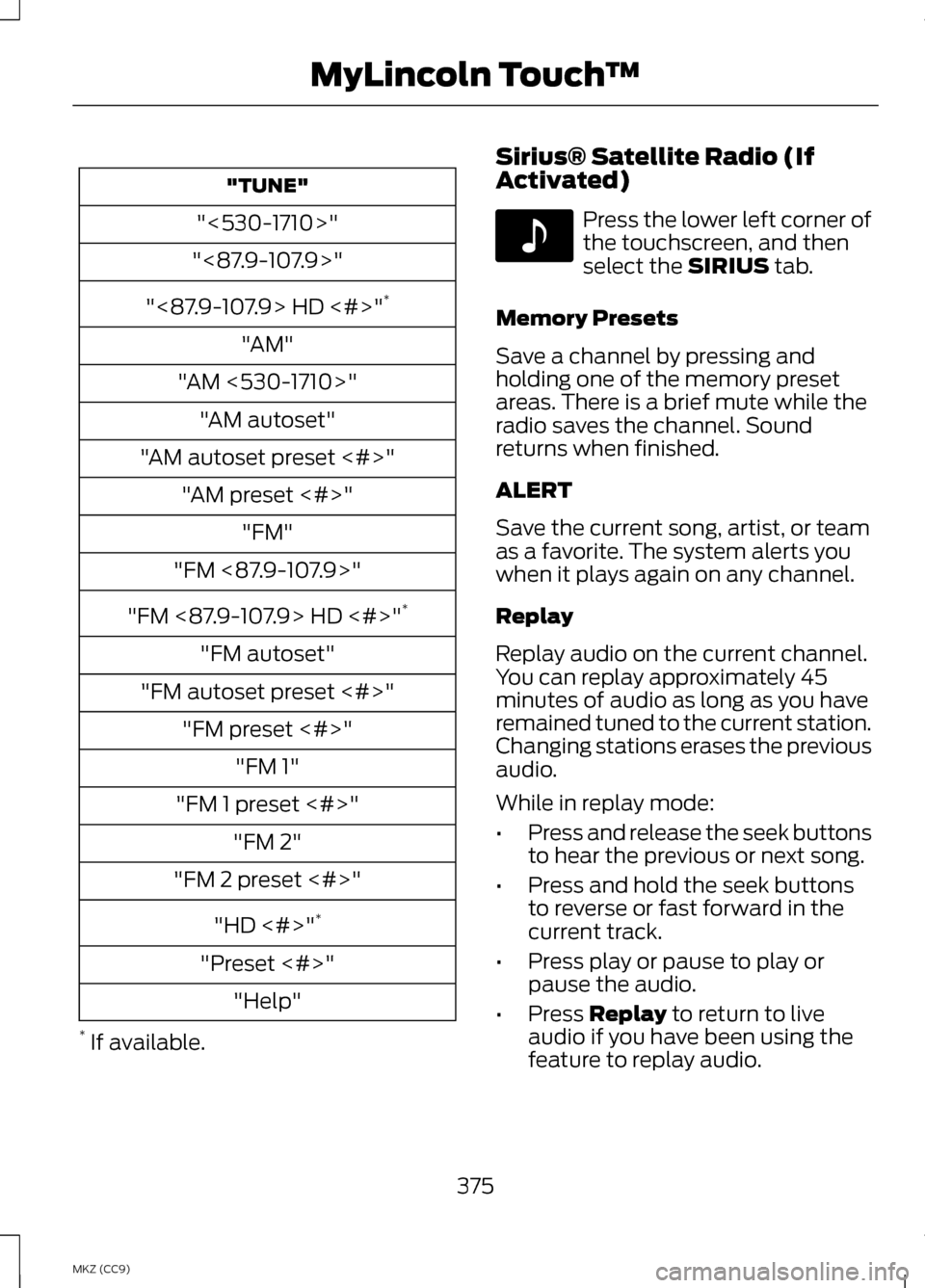
"TUNE"
"<530-1710>"
"<87.9-107.9>"
"<87.9-107.9> HD <#>" *
"AM"
"AM <530-1710>" "AM autoset"
"AM autoset preset <#>" "AM preset <#>" "FM"
"FM <87.9-107.9>"
"FM <87.9-107.9> HD <#>" *
"FM autoset"
"FM autoset preset <#>" "FM preset <#>" "FM 1"
"FM 1 preset <#>" "FM 2"
"FM 2 preset <#>"
"HD <#>" *
"Preset <#>" "Help"
* If available. Sirius® Satellite Radio (If
Activated) Press the lower left corner of
the touchscreen, and then
select the SIRIUS tab.
Memory Presets
Save a channel by pressing and
holding one of the memory preset
areas. There is a brief mute while the
radio saves the channel. Sound
returns when finished.
ALERT
Save the current song, artist, or team
as a favorite. The system alerts you
when it plays again on any channel.
Replay
Replay audio on the current channel.
You can replay approximately 45
minutes of audio as long as you have
remained tuned to the current station.
Changing stations erases the previous
audio.
While in replay mode:
• Press and release the seek buttons
to hear the previous or next song.
• Press and hold the seek buttons
to reverse or fast forward in the
current track.
• Press play or pause to play or
pause the audio.
• Press
Replay to return to live
audio if you have been using the
feature to replay audio.
375
MKZ (CC9) MyLincoln Touch
™E142611
Page 407 of 475
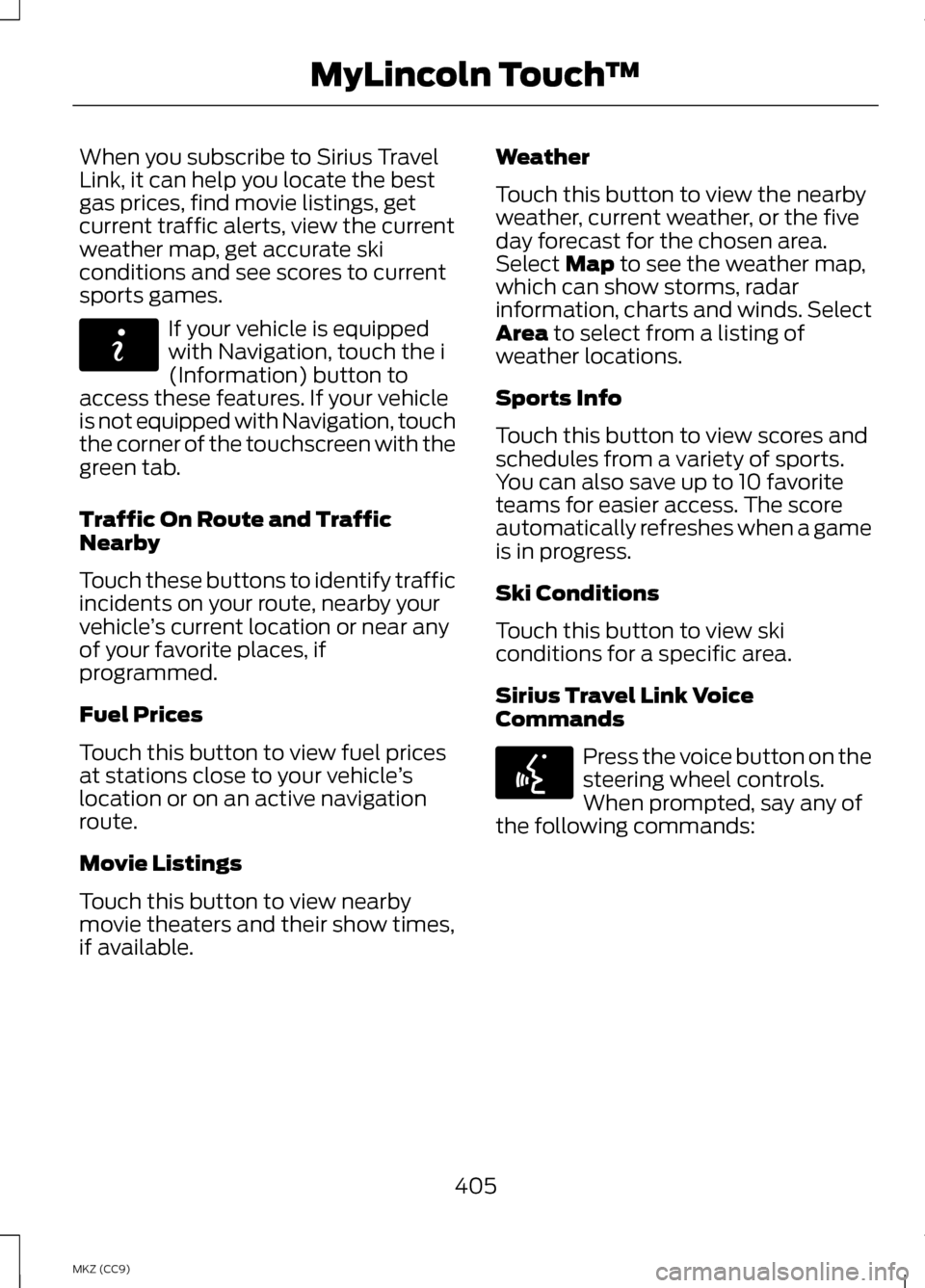
When you subscribe to Sirius Travel
Link, it can help you locate the best
gas prices, find movie listings, get
current traffic alerts, view the current
weather map, get accurate ski
conditions and see scores to current
sports games.
If your vehicle is equipped
with Navigation, touch the i
(Information) button to
access these features. If your vehicle
is not equipped with Navigation, touch
the corner of the touchscreen with the
green tab.
Traffic On Route and Traffic
Nearby
Touch these buttons to identify traffic
incidents on your route, nearby your
vehicle ’s current location or near any
of your favorite places, if
programmed.
Fuel Prices
Touch this button to view fuel prices
at stations close to your vehicle ’s
location or on an active navigation
route.
Movie Listings
Touch this button to view nearby
movie theaters and their show times,
if available. Weather
Touch this button to view the nearby
weather, current weather, or the five
day forecast for the chosen area.
Select Map to see the weather map,
which can show storms, radar
information, charts and winds. Select
Area
to select from a listing of
weather locations.
Sports Info
Touch this button to view scores and
schedules from a variety of sports.
You can also save up to 10 favorite
teams for easier access. The score
automatically refreshes when a game
is in progress.
Ski Conditions
Touch this button to view ski
conditions for a specific area.
Sirius Travel Link Voice
Commands Press the voice button on the
steering wheel controls.
When prompted, say any of
the following commands:
405
MKZ (CC9) MyLincoln Touch
™E142608 E142599
Page 423 of 475

Change the appearance of the map
display by repeatedly pressing the
arrow button in the upper left corner
of the screen. It toggles between three
different map modes: Heading up,
North up, and 3D.
Heading up (2D map) always
shows the direction of forward
travel to be upward on the
screen. This view is available for map
scales up to 2.5 miles (4 kilometers).
The system remembers this setting
for larger map scales, but shows the
map in North up only. If the scale
returns below this level, the system
restores Heading up. North up (2D map) always
shows the northern direction
to be upward on the screen. 3D map mode
provides an
elevated perspective of the
map. This viewing angle can
be adjusted and the map can
be rotated 180 degrees by touching
the map twice, and then dragging your
finger along the shaded bar with
arrows at the bottom of the map. Re-center the map by
pressing this icon whenever
you scroll the map away
from your vehicle ’s current location.
Auto Zoom
Press the green bar to access map
mode, then select the
+ or - zoom
button to bring up the zoom level and
Auto buttons on the touchscreen.
When you press
Auto, Auto Zoom
turns on and Auto displays in the
bottom left corner of the screen in the
map scale. The map zoom level then
synchronizes with vehicle speed. The
slower your vehicle is traveling, the
farther in the map zooms in; the faster
your vehicle is traveling, the farther
the map zooms out. To turn the
feature off, just press the + or - button
again.
In 3D mode, rotate the map view by
swiping your finger across the shaded
bar with the arrows.
Map Icons Vehicle mark
shows the
current location of your
vehicle. It stays in the center
of the map display, except
when in scroll mode. Scroll cursor
allows you to
scroll the map; the fixed icon
is in the center of the screen.
The map position closest to the cursor
is in a window on the top center part
of the screen.
421
MKZ (CC9) MyLincoln Touch
™E142641 E142642 E142643 E142644 E146188 E142646 E142647
Page 424 of 475

Address book entry default
icon(s) indicates the location
on the map of an address book
entry. This is the default symbol
shown after the entry has been stored
to the Address Book by any method
other than the map. You can select
from any of the 22 icons available. You
can use each icon more than once. Home
indicates the location
on the map currently stored as
the home position. You can
only save one address from the
Address Book as your Home entry.
You cannot change this icon. POI (Point Of Interest)
icons
indicate locations of any
point of interest categories you
choose to display on the map. You
can choose to display three point of
interest categories on the map at one
time. Starting point
indicates the
starting point of a planned
route. Waypoint
indicates the
location of a waypoint on the
map. The number inside the
circle is different for each
waypoint and represents the position
of the waypoint in the route list. Destination symbol indicates
the ending point of a planned
route.
Next maneuver point
indicates the location of the
next turn on the planned route. No GPS symbol indicates that
insufficient GPS satellite
signals are available for
accurate map positioning. This
icon may display under normal
operation in an area with poor GPS
access.
Quick-touch Buttons
When in map mode, touch anywhere
on the map display to access the
following options:
Set as Dest
Touch this button to select a scrolled
location on the map as your
destination. You may scroll the map
by pressing your index finger on the
map display. When you reach the
desired location, simply let go and
then touch
Set as Dest.
Set as Waypoint
Touch this button to set the current
location as a waypoint.
Save to Favorites
Touch this button to save the current
location to your favorites.
POI Icons
Touch this button to select icons to
display on the map. You can select up
to three icons to display on the map
at the same time. Turn these
ON or
OFF.
422
MKZ (CC9) MyLincoln Touch
™E142648 E142649 E142650 E142651 E142652 E142653 E142654 E142655
Page 469 of 475

MyLincoln Touch
™............................343
General Information...............................343
N
Navigation..............................................415 cityseekr....................................................... 417
Map Mode.................................................. 420
Navigation Map Updates......................423
Navigation Voice Commands.............423
Point of Interest (POI) Categories............................................... 417
Quick-touch Buttons..............................422
Setting a Destination..............................416
Setting Your Navigation Preferences............................................ 418
O
Oil Change Indicator Reset............280
Oil Check See: Engine Oil Check............................280
Opening and Closing the Hood.....................................................278
Ordering Additional Owner's Literature............................................263
Obtaining a French Owner ’s
Manual.................................................... 264
Overhead Console
..............................160
P
Parking Aid............................................199 Front Sensing System...........................200
Rear Sensing System.............................200
Parking Aids
..........................................199
Passive Anti-Theft System................72
SecuriLock®.................................................. 72
PATS See: Passive Anti-Theft System...........72
Perchlorate................................................11 Personal Safety System
™
.................41
How Does the Personal Safety System
Work?.......................................................... 41
Phone.....................................................388 Making Calls.............................................. 390
Pairing Subsequent Phones...............390
Pairing Your Phone for the First Time......................................................... 389
Phone Menu Options..............................391
Phone Settings.........................................393
Phone Voice Commands......................394
Receiving Calls.........................................390
Text Messaging.......................................... 391
Post-Crash Alert System.................257 Spinout Detection....................................257
Power Door Locks See: Locking and Unlocking...................62
Power Seats
..........................................145
Multi-Contour Front Seats With Active
Motion (If Equipped)..........................146
Power Lumbar........................................... 146
Power Steering Fluid Check...........286
Power Windows
....................................88
Accessory Delay.........................................89
Bounce-Back............................................... 88
One-Touch Down......................................88
One-Touch Up............................................ 88
Window Lock............................................... 89
R
Rear Seat Armrest
...............................152
Armrest pass-through............................152
Rear Seats..............................................149
Rear View Camera.............................206 Using the Rear View Camera
System.................................................... 206
Rear View Camera See: Rear View Camera........................206
Refueling
.................................................175
Easy Fuel ™ Capless Fuel
System...................................................... 176
467
MKZ Hybrid (CC9) Index