2013 LINCOLN MKT ad blue
[x] Cancel search: ad bluePage 436 of 494

SYNC Services (If Equipped, U.S. Only)
Note:SYNC Services requires activation prior to use. Visit
www.SYNCMyRide.com to register and check your eligibility for
complimentary services. Standard phone and message rates may apply.
Subscription may be required. You must also have the active SYNC
Services Bluetooth-enabled cellular phone paired and connected to the
system in order to connect to, and use, SYNC Services. Refer to the
Phonesection for pairing instructions.
Note:This feature does not function properly if you have enabled caller
ID blocking on your mobile phone. Make sure your mobile phone is not
blocking caller ID before using SYNC Services.
Note:The driver is ultimately responsible for the safe operation of the
vehicle, and therefore, must evaluate whether it is safe to follow the
suggested directions. Any navigation features are provided only as an aid.
Make your driving decisions based on your observations of local
conditions and existing traffic regulations. Do not follow the route
suggestions if doing so would result in an unsafe or illegal maneuver, if
you would be placed in an unsafe situation, or if you would be directed
into an area that you consider unsafe. Maps used by this system may be
inaccurate because of errors, changes in roads, traffic conditions or
driving conditions.
Note:When you connect, the service uses GPS technology and advanced
vehicle sensors to collect the vehicle’s current location, travel direction
and speed to help provide you with the directions, traffic reports, or
business searches you request. Further, to provide the services you
request and for continuous improvement, the service may collect and
record call details and voice communications. For more information, see
SYNC Services Terms and Conditions at www.SYNCMyRide.com. If you do
not want Ford or its service providers to collect the vehicle travel
information or other information identified in the Terms and Conditions,
do not activate or use the service.
SYNC Services uses advanced vehicle sensors, integrated GPS technology
and comprehensive map and traffic data, to give you personalized traffic
reports, precise turn-by-turn directions, business search, news, sports,
weather and more. For a complete list of services, or to learn more,
please visit www.SYNCMyRide.com.
Connecting to SYNC Services Using Voice Commands
1. Press the voice button.
2. When prompted, say “Services”. This initiates an outgoing call to
SYNC Services using your paired and connected Bluetooth-enabled
cellular phone.
436MyLincoln Touch™
2013 MKT(mkt)
Owners Guide gf, 1st Printing
USA(fus)
Page 438 of 494

•When on an active route, you can select Route Summary or Route
Status using the touchscreen controls or voice commands to view the
Route summary turn list or the Route Status ETA. You can also turn
voice guidance on or off, cancel the route or update the route.
If you miss a turn, SYNC automatically asks if you want the route
updated. Just say, “Yes” when prompted and a new route will be
delivered to your vehicle.
If your vehicle is equipped with the navigation feature, SYNC Services
downloads your requested destination to the navigation system. The
navigation system then calculates the route and provides driving
instructions. Refer to theNavigation Featuressection for more
information.
Disconnecting from SYNC Services
1. Press and hold the phone button on the steering wheel.
2. Say “Goodbye” from the SYNC Services main menu.
SYNC Services Quick Tips
PersonalizingYou can personalize your services feature to
provide quicker access to your most used or
favorite information. You can save address
points such as, work or home. You can also
save favorite information like sports teams,
such as Detroit Lions, or a news category. To
learn more, log onto www.SYNCMyRide.com.
Push to interruptPress the voice button at any time (while you
are connected to SYNC TDI Services) to
interrupt a voice prompt or an audio clip
(such as a sports report) and say your voice
command.
PortableYour subscription is associated with your
Bluetooth-enabled cellular phone number, not
your VIN (Vehicle Identification Number). You
can pair and connect your phone to any
vehicle equipped with Traffic, Directions and
Information and continue enjoying your
personalized services.
438MyLincoln Touch™
2013 MKT(mkt)
Owners Guide gf, 1st Printing
USA(fus)
Page 443 of 494

WARNING:Do not wait for 911 Assist to make an emergency
call if you can do it yourself. Dial emergency services immediately
to avoid delayed response time which could increase the risk of serious
injury or death after a crash. If you do not hear 911 Assist within five
seconds of the crash, the system or phone may be damaged or
non-functional.
WARNING:Always place your phone in a secure location in the
vehicle so it does not become a projectile or get damaged in a
collision. Failure to do so may cause serious injury to someone or damage
the phone which could prevent 911 Assist from working properly.
Note:SYNC 911 Assist feature must be set on prior to the incident.
Note:Before setting this feature on, ensure that you read the 911 Assist
privacy notice later in this section for important information.
Note:If 911 Assist is turned on or off by any user, that setting applies
for all paired phones. If 911 Assist is turned off, a voice message plays
and/or a display message/icon comes on when the vehicle is started after
a previously paired phone connects.
Note:Every phone operates differently. While SYNC 911 Assist works
with most cellular phones, some may have trouble using this feature.
If a crash deploys an airbag or activates the fuel pump shut-off, your
SYNC-equipped vehicle may be able to contact emergency services by
dialing 911 through a paired and connected Bluetooth-enabled phone.
For more information about 911 Assist, visit www.SYNCMyRide.com or
www.syncmaroute.ca.
•For information on airbag deployment, refer to theSupplementary
Restraints Systemchapter.
•For information on the fuel pump shut-off, refer to theRoadside
Emergencieschapter.
Setting 911 Assist On
Press the information button > SYNC Apps. > 911 Assist, then
select ON.
You can also access 911 Assist by:
•Pressing Menu > Settings> Phone > 911 Assist, or
•Pressing Menu > Help > 911 Assist.
MyLincoln Touch™443
2013 MKT(mkt)
Owners Guide gf, 1st Printing
USA(fus)
Page 444 of 494
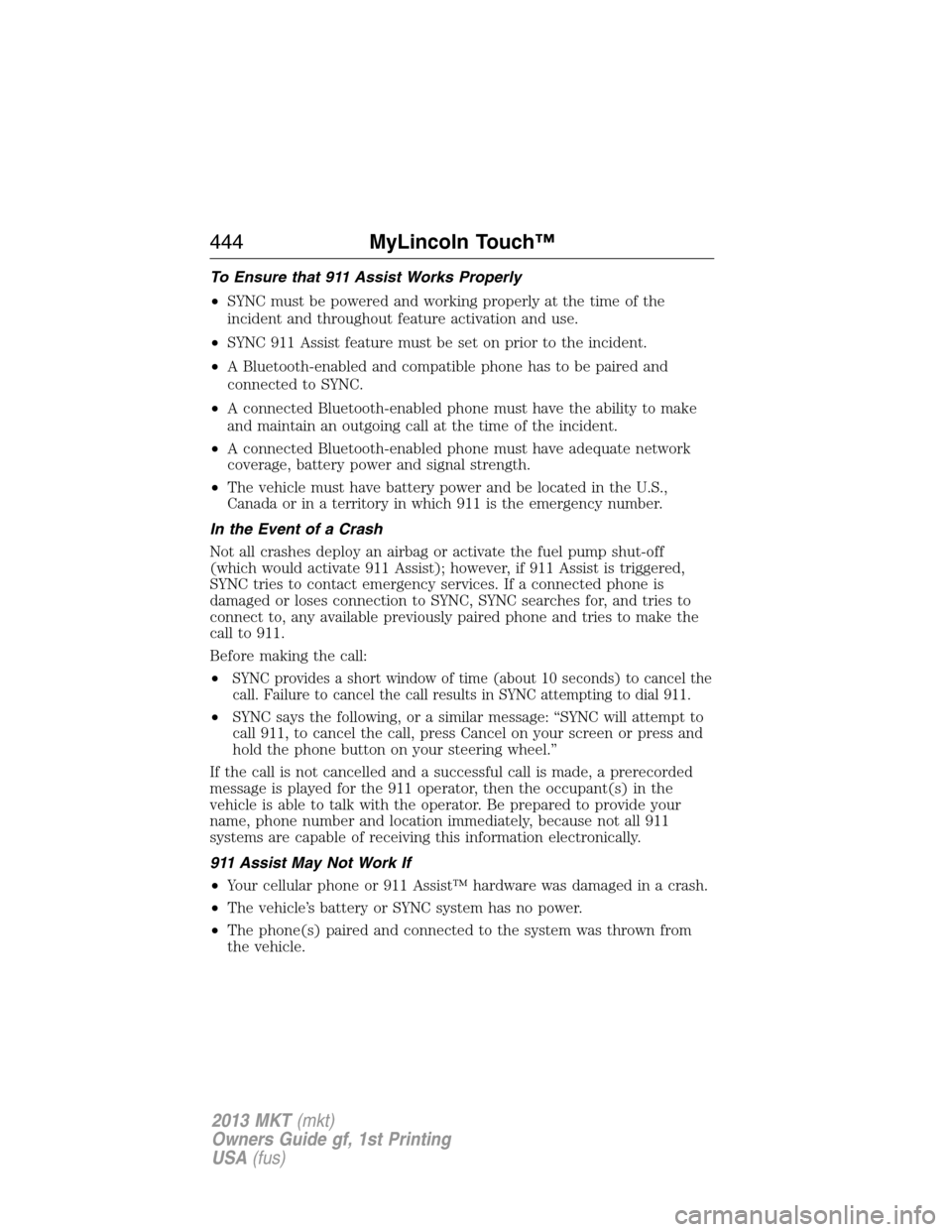
To Ensure that 911 Assist Works Properly
•SYNC must be powered and working properly at the time of the
incident and throughout feature activation and use.
•SYNC 911 Assist feature must be set on prior to the incident.
•A Bluetooth-enabled and compatible phone has to be paired and
connected to SYNC.
•A connected Bluetooth-enabled phone must have the ability to make
and maintain an outgoing call at the time of the incident.
•A connected Bluetooth-enabled phone must have adequate network
coverage, battery power and signal strength.
•The vehicle must have battery power and be located in the U.S.,
Canada or in a territory in which 911 is the emergency number.
In the Event of a Crash
Not all crashes deploy an airbag or activate the fuel pump shut-off
(which would activate 911 Assist); however, if 911 Assist is triggered,
SYNC tries to contact emergency services. If a connected phone is
damaged or loses connection to SYNC, SYNC searches for, and tries to
connect to, any available previously paired phone and tries to make the
call to 911.
Before making the call:
•
SYNC provides a short window of time (about 10 seconds) to cancel the
call. Failure to cancel the call results in SYNC attempting to dial 911.
•SYNC says the following, or a similar message: “SYNC will attempt to
call 911, to cancel the call, press Cancel on your screen or press and
hold the phone button on your steering wheel.”
If the call is not cancelled and a successful call is made, a prerecorded
message is played for the 911 operator, then the occupant(s) in the
vehicle is able to talk with the operator. Be prepared to provide your
name, phone number and location immediately, because not all 911
systems are capable of receiving this information electronically.
911 Assist May Not Work If
•Your cellular phone or 911 Assist™ hardware was damaged in a crash.
•The vehicle’s battery or SYNC system has no power.
•The phone(s) paired and connected to the system was thrown from
the vehicle.
444MyLincoln Touch™
2013 MKT(mkt)
Owners Guide gf, 1st Printing
USA(fus)
Page 450 of 494

Voice settings
Media Candidate
ListsCandidate lists are possible results from your
voice commands. If these are turned off, the
system will simply make a best guess at your
request. Phone Candidate
Lists
Voice Control VolumeAllows you to adjust the voice volume level.
Media Player Settings
Allows you to customize how the system will interact with your phone,
USB drive and portable media player.
1. Press Menu > Settings > Media player.
2. Select from the following:
•Autoplay on/off:With this feature on, the system will automatically
switch to the media source upon initial connection and you can listen
to music which has already been randomly indexed during the
indexing process. With this feature off, the system will not
automatically switch to the inserted media source.
•Bluetooth Devices:Select to connect, disconnect, add or delete a
device. You can also set a device as your favorite so that the system
will automatically attempt to connect to that device at every ignition
cycle.
•Gracenote Database Info:Allows you to view the version level of
the Gracenote Database.
•Gracenote Media Management on/off:When turned on, this feature
will pull in metadata information from the Gracenote Database for your
music files. This will override information from your device. This
feature defaults to off.
•Gracenote Cover Art on/off:When turned on, this feature will pull
in cover art from the Gracenote Database for your music files. This
will override any art from your device. This feature defaults to off.
Navigation Settings
To access navigation system settings, press Menu > Settings >
Navigation. Choose from:
•Map Preferences
•Route Preferences
•Navigation Preferences
450MyLincoln Touch™
2013 MKT(mkt)
Owners Guide gf, 1st Printing
USA(fus)
Page 451 of 494

•Traffic Preferences
•Avoid Areas
Phone Settings
To access phone settings, press Phone > Settings (or press Menu >
Settings > Phone).
If you select: You can:
Bluetooth DevicesConnect, disconnect, add or delete a device,
as well as save it as a favorite.
Bluetooth On/OffTurn Bluetooth on or off.
Do Not DisturbHave all calls go directly to your voice mail
and not ring in the vehicle cabin. With this
feature turned on, text message notifications
are also suppressed and do not ring inside the
cabin.
911 AssistTurn 911 Assist on or off. Refer to911 Assist
in theSYNC Services and Appssection.
Text Message
NotificationSelect how you would like to be notified when
you receive a text message, if supported by
your phone. Choose from possible system
alert tones, text-to-speech or silent.
Internet Data
Connection*Use this screen to make adjustments to your
internet data connection. Select to make your
connection profile with the PAN (personal
area network) or to turn off your connection.
You can also choose to make adjustments to
your settings or have the system always
connect, never connect when roaming or
query on connect. Press ? for additional
information.
Manage PhonebookAccess features such as automatic phonebook
download, re-download your phonebook, add
contacts from your phone as well as delete or
upload your phonebook.
Display Call HistoryDisplay call history.
*If compatible
MyLincoln Touch™451
2013 MKT(mkt)
Owners Guide gf, 1st Printing
USA(fus)
Page 452 of 494

Wireless & Internet
Your system is equipped with Wireless & Internet features and settings.
To access, press Menu > Settings > Wireless and Internet. From this
screen, you can select your:
•Wi-Fi settings
•Bluetooth settings
•USB mobile broadband
•Prioritize connection methods
Wi-Fi
Your system has a Wi-Fi feature which creates a wireless network within
your vehicle, thereby allowing other devices (i.e. personal computers or
phones) in your vehicle to speak to each other, share files, play games,
etc. Using this Wi-Fi feature, everyone in your vehicle can also gain
access the internet if:
•You have a USB mobile broadband connection inside the vehicle
•Your phone supports PAN (personal area networking)
•You are parked outside of a wireless hotspot
To access, press Menu > Settings > Wireless and Internet > Wi-Fi
settings, then select from the following options:
If you select: You can:
Wi-Fi Network
(Client) Mode On/OffTurn the Wi-Fi feature on or off in your
vehicle. Make sure that On is selected for
connectivity purposes.
Choose a Wireless
NetworkUse a previously stored wireless network. You
can categorize by alphabetical listing, Priority
and Signal Strength. You can also choose to
search for a network, connect to a network,
disconnect from a network, receive more
information, prioritize a network or delete a
network.
Search for Wireless
NetworksView a list of wireless networks.
452MyLincoln Touch™
2013 MKT(mkt)
Owners Guide gf, 1st Printing
USA(fus)
Page 454 of 494

Bluetooth Settings
This screen shows you what device is currently paired with the system as
well as giving you your typical Bluetooth options to connect, disconnect,
set as favorite, delete and add device.
Bluetooth is a registered trademark of the Bluetooth SIG.
Help!
Your touchscreen system has a help feature which you can access at any
time.
To access Help using the touchscreen, press Menu > Help, the choose
from the following:
If you select: You can:
Where Am I?View the vehicle’s current location.
If your vehicle is equipped with navigation,
you see your location on a map.
If your vehicle is not equipped with
navigation, or if your SD card is not inserted,
you receive your vehicle’s latitude and
longitude.
911 AssistAccess the 911 Assist settings, vehicle restart
instructions and emergency quick dial
contacts.
In Case of Emergency (ICE) Quick Dial:
This feature allows you to save up to two
numbers as ICE contacts for quick access in
the event of an emergency. SelectEditto
access your phonebook and then select the
desired contacts. The numbers then appear as
options on this screen for the ICE 1 and ICE
2 buttons. The ICE contacts you select are
presented to you at the completion of the 911
Assist call process for quick access.
Voice Command ListView possible voice commands.
From this screen, you can also access System information, Software
Licenses and Driving Restrictions.
454MyLincoln Touch™
2013 MKT(mkt)
Owners Guide gf, 1st Printing
USA(fus)