Page 355 of 628
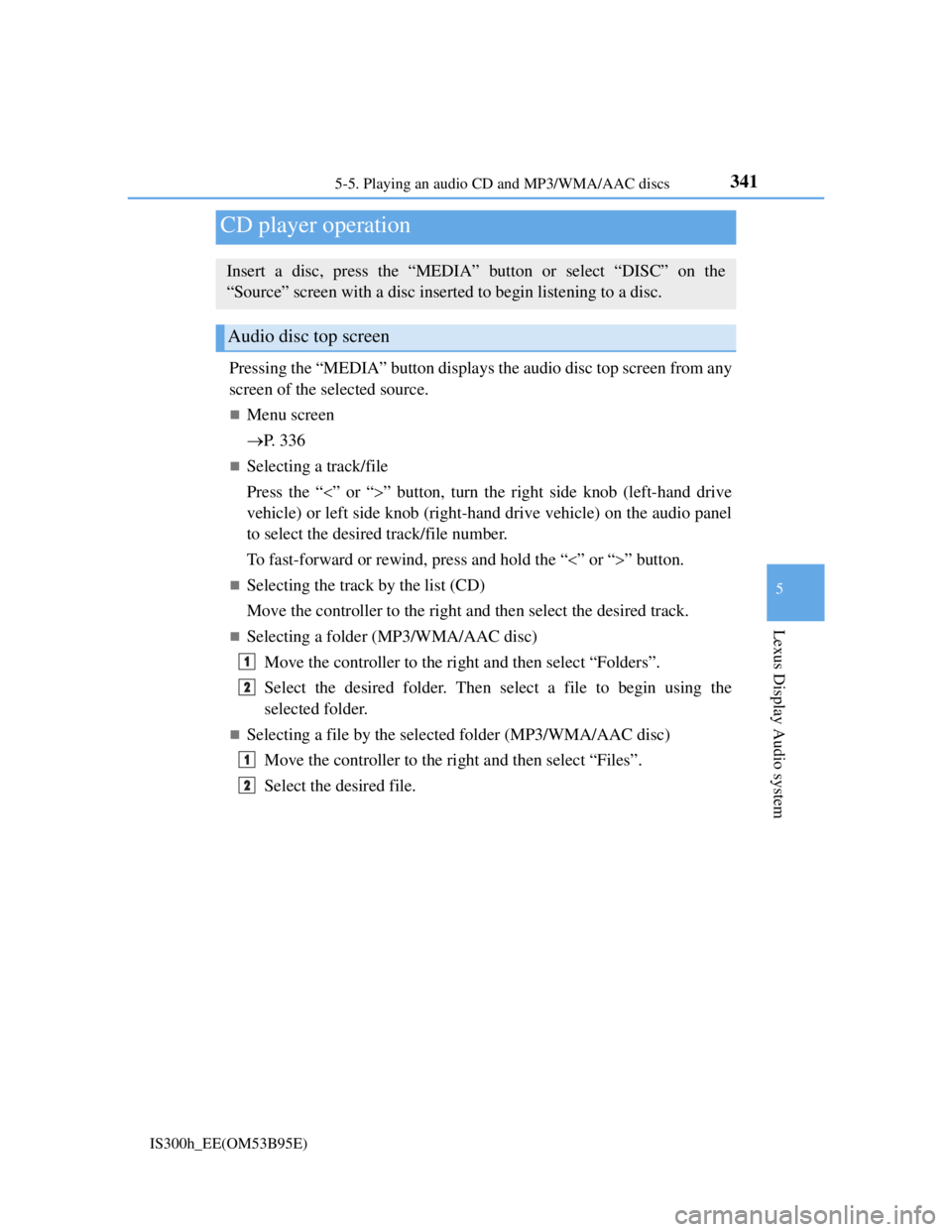
341
5
Lexus Display Audio system
IS300h_EE(OM53B95E)5-5. Playing an audio CD and MP3/WMA/AAC discs
Pressing the “MEDIA” button displays the audio disc top screen from any
screen of the selected source.
Menu screen
P. 3 3 6
Selecting a track/file
Press the “” or “” button, turn the right side knob (left-hand drive
vehicle) or left side knob (right-hand drive vehicle) on the audio panel
to select the desired track/file number.
To fast-forward or rewind, press and hold the “” or “” button.
Selecting the track by the list (CD)
Move the controller to the right and then select the desired track.
Selecting a folder (MP3/WMA/AAC disc)
Move the controller to the right and then select “Folders”.
Select the desired folder. Then select a file to begin using the
selected folder.
Selecting a file by the selected folder (MP3/WMA/AAC disc)
Move the controller to the right and then select “Files”.
Select the desired file.
CD player operation
Insert a disc, press the “MEDIA” button or select “DISC” on the
“Source” screen with a disc inserted to begin listening to a disc.
Audio disc top screen
1
2
1
2
Page 362 of 628
348
IS300h_EE(OM53B95E)5-6. Using an external device
P. 3 3 6
Pressing the “MEDIA” button displays the iPod top screen from any
screen of the selected source.
Menu screen
P. 3 3 6
Selecting a song
Press the “” or “” button, turn the right side knob (left-hand drive
vehicle) or left side knob (right-hand drive vehicle) on the audio panel
to select the desired song number.
To fast-forward or rewind, press and hold the “” or “” button.
Selecting a play mode
Move the controller to the right and then select “Browse”.
Select the desired play mode, and then select a song to begin using
the selected play mode.
Displaying the now playing list
Move the controller to the right and then select “Now playing list”.
About iPod
Listening to an iPod
Connecting an iPod enables you to enjoy music from the vehicle speak-
ers.
Press the “MEDIA” button or select “iPod” on the “Source” screen.
Connecting an iPod
iPod top screen
1
2
Page 365 of 628
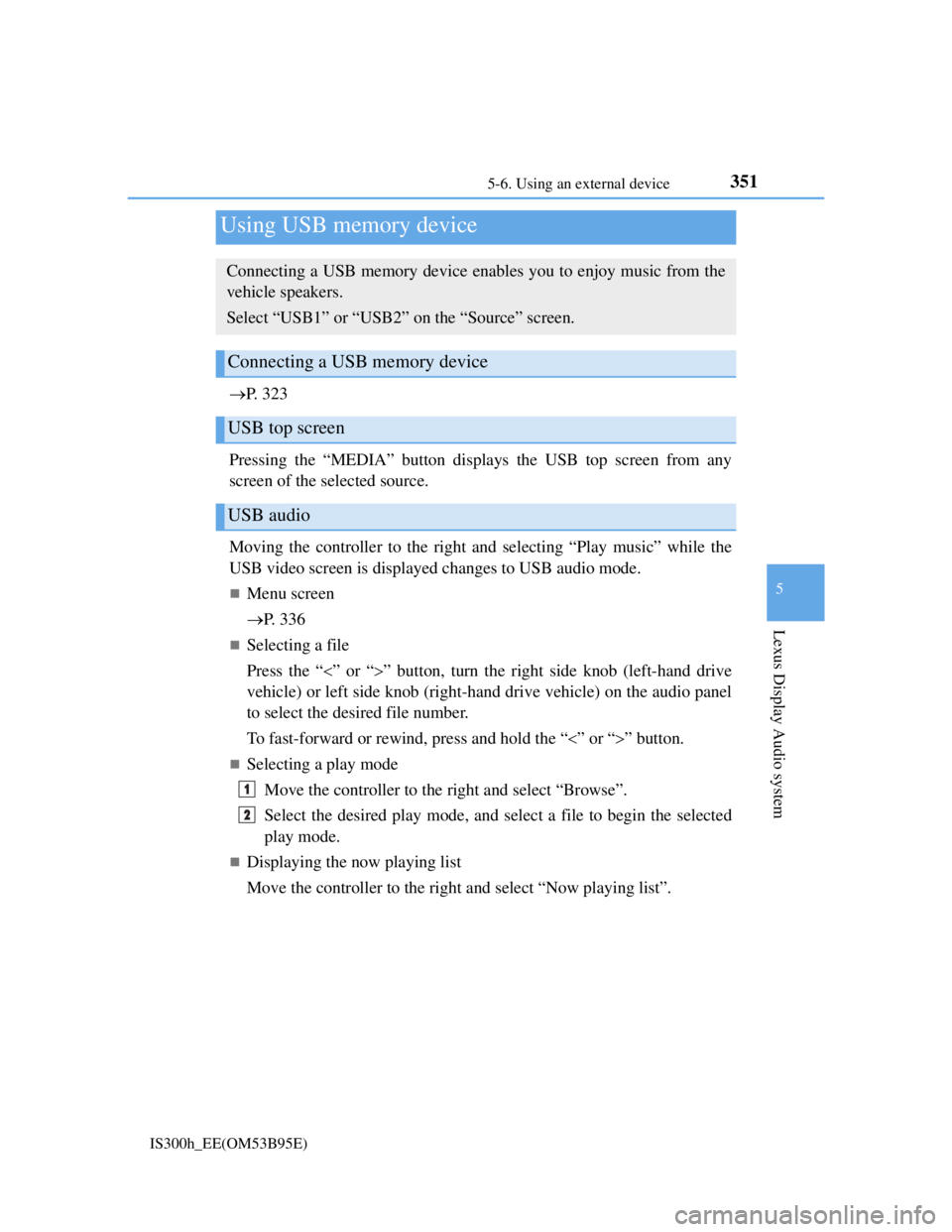
3515-6. Using an external device
5
Lexus Display Audio system
IS300h_EE(OM53B95E)
P. 3 2 3
Pressing the “MEDIA” button displays the USB top screen from any
screen of the selected source.
Moving the controller to the right and selecting “Play music” while the
USB video screen is displayed changes to USB audio mode.
Menu screen
P. 3 3 6
Selecting a file
Press the “” or “” button, turn the right side knob (left-hand drive
vehicle) or left side knob (right-hand drive vehicle) on the audio panel
to select the desired file number.
To fast-forward or rewind, press and hold the “” or “” button.
Selecting a play mode
Move the controller to the right and select “Browse”.
Select the desired play mode, and select a file to begin the selected
play mode.
Displaying the now playing list
Move the controller to the right and select “Now playing list”.
Using USB memory device
Connecting a USB memory device enables you to enjoy music from the
vehicle speakers.
Select “USB1” or “USB2” on the “Source” screen.
Connecting a USB memory device
USB top screen
USB audio
1
2
Page 366 of 628
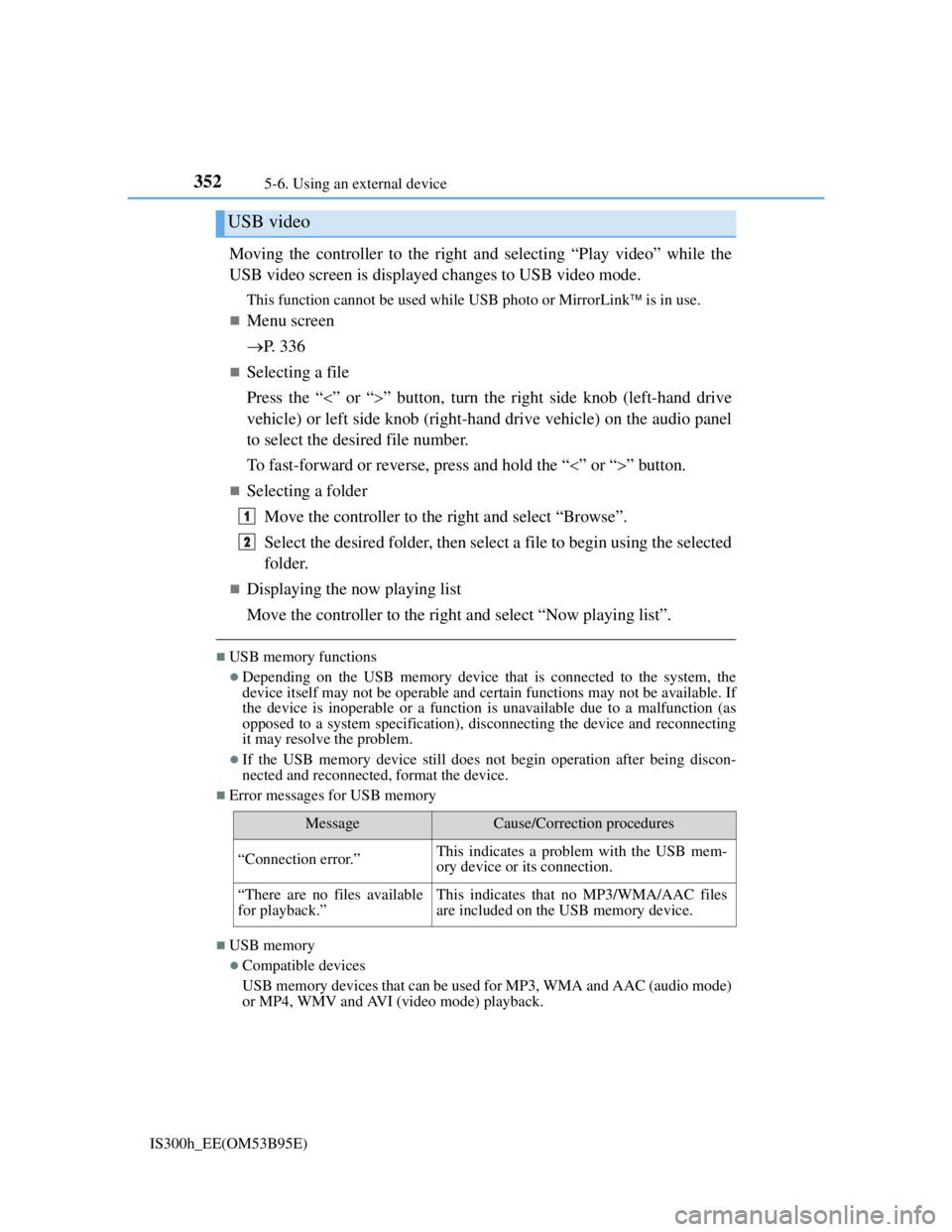
3525-6. Using an external device
IS300h_EE(OM53B95E)
Moving the controller to the right and selecting “Play video” while the
USB video screen is displayed changes to USB video mode.
This function cannot be used while USB photo or MirrorLink is in use.
Menu screen
P. 3 3 6
Selecting a file
Press the “” or “” button, turn the right side knob (left-hand drive
vehicle) or left side knob (right-hand drive vehicle) on the audio panel
to select the desired file number.
To fast-forward or reverse, press and hold the “” or “” button.
Selecting a folder
Move the controller to the right and select “Browse”.
Select the desired folder, then select a file to begin using the selected
folder.
Displaying the now playing list
Move the controller to the right and select “Now playing list”.
USB memory functions
Depending on the USB memory device that is connected to the system, the
device itself may not be operable and certain functions may not be available. If
the device is inoperable or a function is unavailable due to a malfunction (as
opposed to a system specification), disconnecting the device and reconnecting
it may resolve the problem.
If the USB memory device still does not begin operation after being discon-
nected and reconnected, format the device.
Error messages for USB memory
USB memory
Compatible devices
USB memory devices that can be used for MP3, WMA and AAC (audio mode)
or MP4, WMV and AVI (video mode) playback.
USB video
MessageCause/Correction procedures
“Connection error.”This indicates a problem with the USB mem-
ory device or its connection.
“There are no files available
for playback.”This indicates that no MP3/WMA/AAC files
are included on the USB memory device.
1
2
Page 370 of 628

3565-6. Using an external device
IS300h_EE(OM53B95E)
P. 3 2 3
Pressing the “MEDIA” button displays the top screen from any screen of
the selected source.
Menu screen
P. 3 3 6
Operating portable players connected to the audio system
Volume can be adjusted using the vehicle's audio controls. All other adjustments
must be made on the portable player itself.
When using a portable player connected to the power outlet
Noise may occur during playback. Use the power source of the portable player.
To use the A/V function
To operate the video functions such as A/V, a 4-pole AUX cable is necessary.
However, depending on the cable specifications, the video function may not
work properly. For more information consult any authorized Lexus dealer or
repairer, or another duly qualified and equipped professional.
Using the AUX port
To use the AUX port, connect a portable player, press the “MEDIA” but-
ton or select “AUX” or “A/V” on the “Source” screen.
Connecting a portable player
Top screen
NOTICE
If the console box lid cannot be fully closed
Depending on the size and shape of the portable player that is connected to the
system, the auxiliary box lid may not close fully. In this case, do not forcibly
close the lid as this may damage the portable audio player or the terminals, etc.
Page 380 of 628
3665-8. Bluetooth® Audio
IS300h_EE(OM53B95E)
Pressing the “MEDIA” button displays the Bluetooth® audio top screen
from any screen of the selected source.
Menu screen
P. 3 3 6
Selecting a song
Press the “” or “” button or turn the “TUNE/SCROLL” knob to
select the desired song number.
To fast-forward or rewind, press and hold the “” or “” button.
Selecting a play mode
Move the controller to the right and then select “Browse”.
Select the desired play mode, and then select a song to begin using
the selected play mode.
Displaying the now playing list
Move the controller to the right and then select “Now playing list”.
Bluetooth® audio top screen
1
2
Page 381 of 628

367
5
Lexus Display Audio system
IS300h_EE(OM53B95E)5-9. Bluetooth
® Phone
Before making a phone call, check the connection status, battery charge,
call area and signal strength. (
P. 368)
If a Bluetooth
® device cannot be connected, check the connection status.
If the device is not connected, either register or reconnect it. (
P. 360,
362)
To display the screen shown below, press the switch on the steering
wheel or select “Telephone” on the “MENU” screen.
Phone name
Bluetooth
® connection status
(
P. 368)
Display the call history screen
(
P. 371)
Display the favorites screen
(
P. 371)
Display the contacts screen
(
P. 369)
Display the dial pad screen (
P. 369)
Display the message inbox screen (
P. 375)
Using a Bluetooth® Phone
The hands-free system is a function that allows you to use your cellular
phone without touching it.
This system supports Bluetooth
®. Bluetooth® is a wireless data system
that allows the cellular phone to wirelessly connect to the hands-free sys-
tem and make/receive calls.
Phone top screen
1
2
3
4
5
6
7
Page 389 of 628
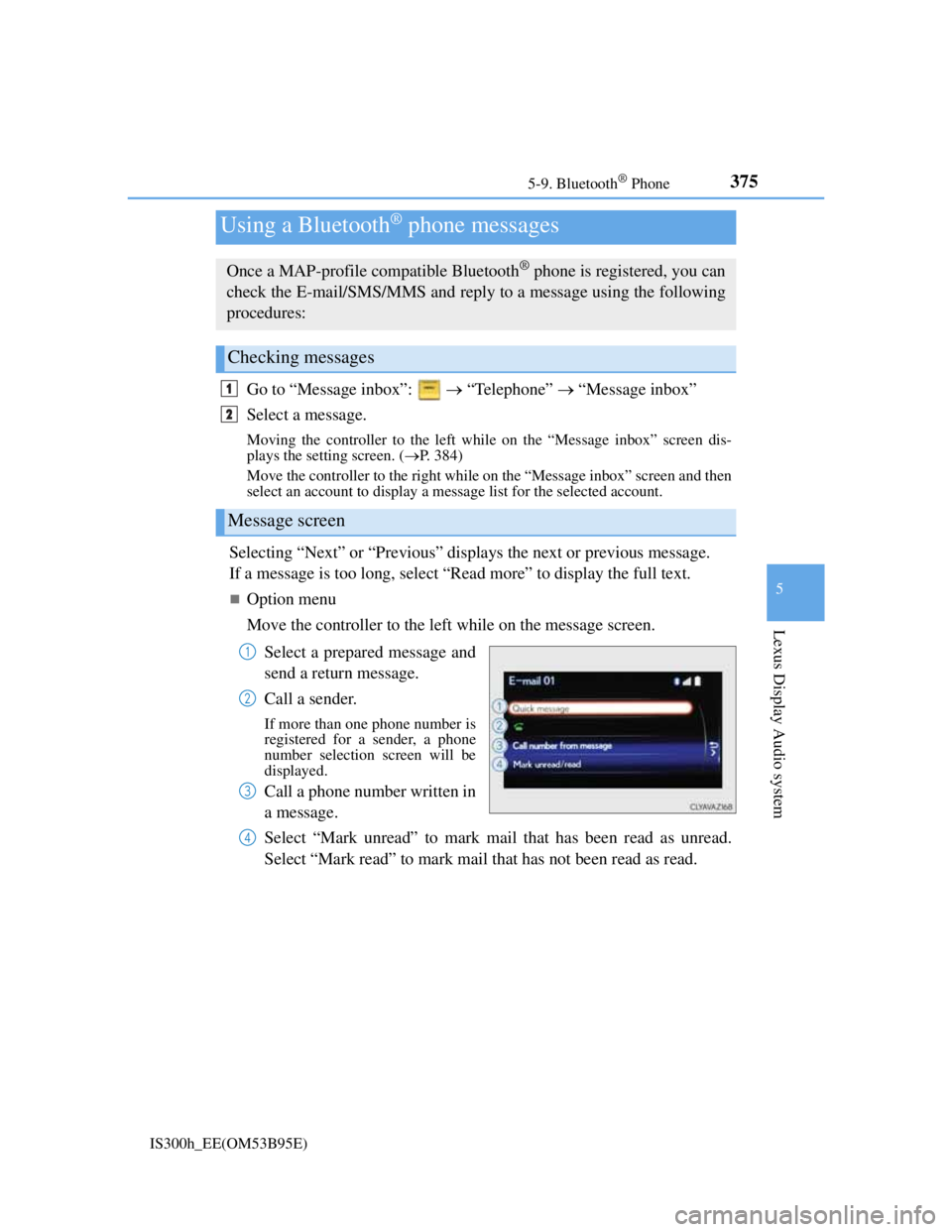
3755-9. Bluetooth® Phone
5
Lexus Display Audio system
IS300h_EE(OM53B95E)
Go to “Message inbox”: “Telephone” “Message inbox”
Select a message.
Moving the controller to the left while on the “Message inbox” screen dis-
plays the setting screen. (P. 384)
Move the controller to the right while on the “Message inbox” screen and then
select an account to display a message list for the selected account.
Selecting “Next” or “Previous” displays the next or previous message.
If a message is too long, select “Read more” to display the full text.
Option menu
Move the controller to the left while on the message screen.
Select a prepared message and
send a return message.
Call a sender.
If more than one phone number is
registered for a sender, a phone
number selection screen will be
displayed.
Call a phone number written in
a message.
Select “Mark unread” to mark mail that has been read as unread.
Select “Mark read” to mark mail that has not been read as read.
Using a Bluetooth® phone messages
Once a MAP-profile compatible Bluetooth® phone is registered, you can
check the E-mail/SMS/MMS and reply to a message using the following
procedures:
Checking messages
Message screen
1
2
1
2
3
4