Page 480 of 844
480
3-3. Using the Bluetooth® audio system
GX460_OM_OM60J63U_(U)
Operating a Bluetooth® enabled portable player
Random playbackRepeat play
Playback/
pauseSelecting an album
Search play
Playback
Selecting a track
Display text message
Po w e r Vo l u m e
BT•A menu knob
Page 482 of 844
482
3-3. Using the Bluetooth® audio system
GX460_OM_OM60J63U_(U)
Scanning tracksPress the “SCAN” button.
To cancel, press the “SCAN” button again.
Switching the displayPress the “TEXT” button.
Each time the button is pressed, the display changes in the following order:
Elapsed time Album title Tr a c k t i t l e Artist name
Using the steering wheel audio switches
P. 4 6 6
■Bluetooth® audio system functions
Depending on the portable player that is connected to the system, certain functions
may not be available.
■Display
P. 4 3 3
■Error messages
“Memory Error”: This indicates a problem in the system.
Page 490 of 844
490
3-3. Using the Bluetooth® audio system
GX460_OM_OM60J63U_(U)
Bluetooth® audio system setup
■System setup items and operation procedures
Pattern A
To enter the menu for each function , follow the steps below using a
voice command or
the “TUNE/SEL” knob:
( P. 513)
Pattern B Press the “TUNE/SEL” knob to select “BT•A MENU”.
Select “System Setup” using the “TUNE/SEL” knob.
Select one of the following items using the “TUNE/SEL” knob:
● Setting voice guidance volume
“Guidance Vol” (
P. 515)
● Displaying the Bluetooth
® device address and name
“Device Name” (
P. 515)
● Initializing the system
“Initialize” (
P. 515)
STEP1
STEP2
STEP3
Page 492 of 844
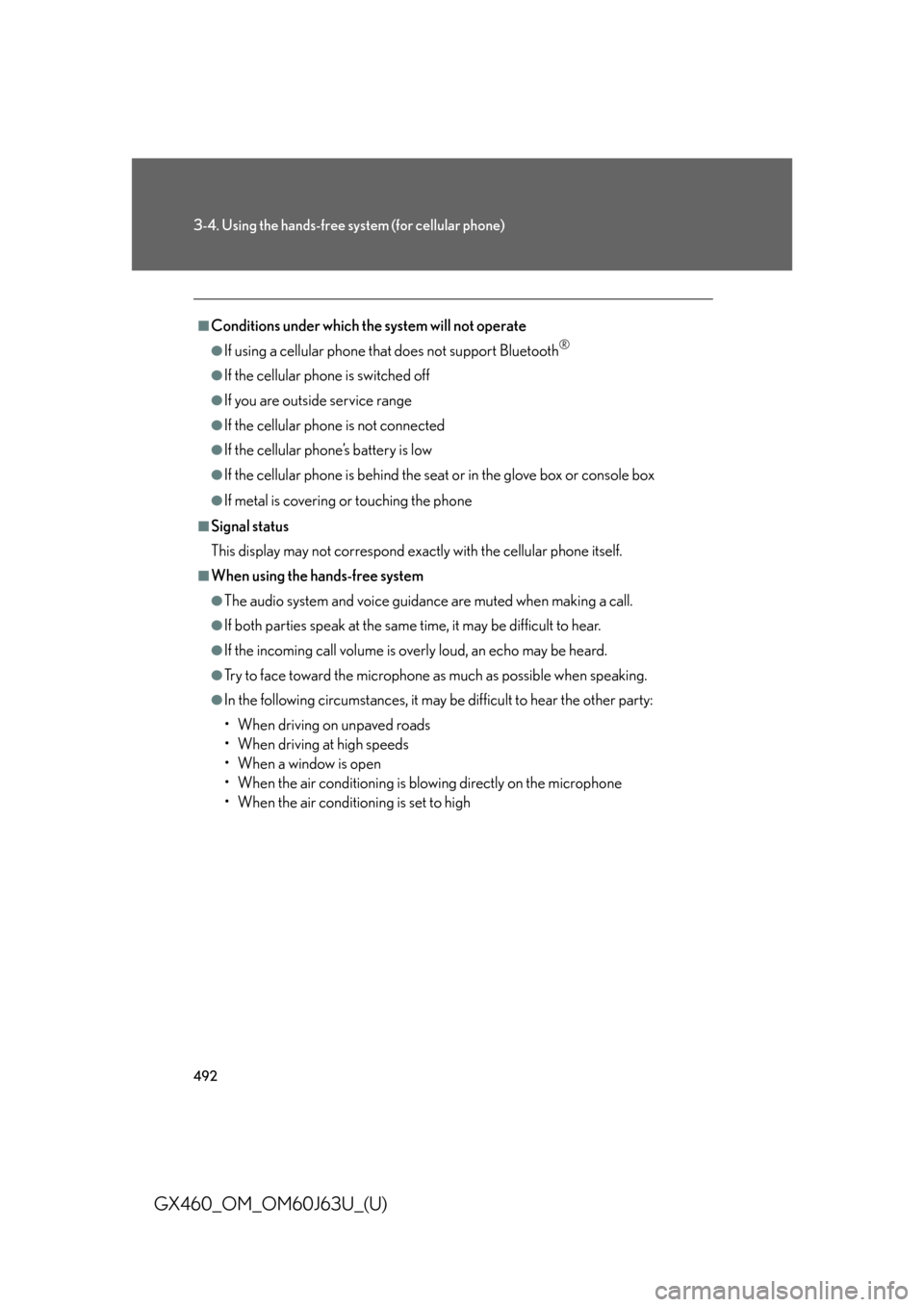
492
3-4. Using the hands-free system (for cellular phone)
GX460_OM_OM60J63U_(U)
■Conditions under which the system will not operate
●If using a cellular phone that does not support Bluetooth®
●If the cellular phone is switched off
●If you are outside service range
●If the cellular phone is not connected
●If the cellular phone’s battery is low
●If the cellular phone is behind the se at or in the glove box or console box
●If metal is covering or touching the phone
■Signal status
This display may not correspond exact ly with the cellular phone itself.
■When using the hands-free system
●The audio system and voice guidance are muted when making a call.
●If both parties speak at the same time, it may be difficult to hear.
●If the incoming call volume is overly loud, an echo may be heard.
●Try to face toward the microphone as much as possible when speaking.
●In the following circumstances, it may be difficult to hear the other party:
• When driving on unpaved roads
• When driving at high speeds
•When a window is open
• When the air conditioning is bl owing directly on the microphone
• When the air conditioning is set to high
Page 495 of 844
495
3-4. Using the hands-free system (for cellular phone)
3
Interior features
GX460_OM_OM60J63U_(U)
Using the hands-free system (for cellular phones)
■Audio unit
Display
A message, name, phone
number, etc. is displayed.
Lower-case characters and
special characters cannot be
displayed.
Selects speed dials
Displays information that is
too long to be displayed at
one time on the display (press
and hold)
Selects items such as menu
and number
Turn: Selects an item
Press: Inputs the selected
item
Bluetooth
® connection con-
dition
If “BT” is not displayed, the
hands-free phone system
cannot be used.
Reception level
Page 497 of 844
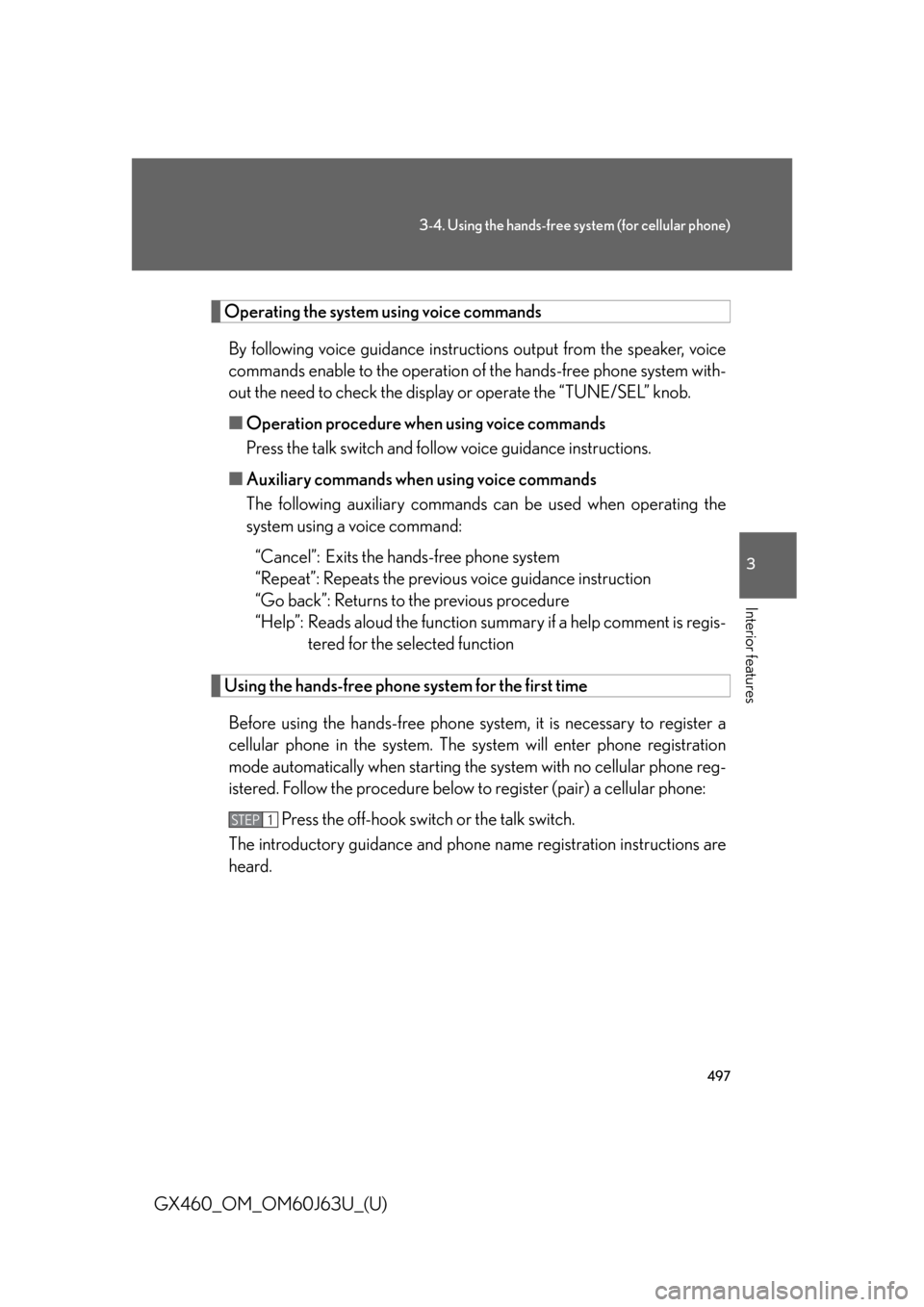
497
3-4. Using the hands-free system (for cellular phone)
3
Interior features
GX460_OM_OM60J63U_(U)
Operating the system using voice commandsBy following voice guidance instructio ns output from the speaker, voice
commands enable to the operation of the hands-free phone system with-
out the need to check the display or operate the “TUNE/SEL” knob.
■ Operation procedure when using voice commands
Press the talk switch and follow voice guidance instructions.
■ Auxiliary commands when using voice commands
The following auxiliary commands ca n be used when operating the
system using a voice command:
“Cancel”: Exits the hands-free phone system
“Repeat”: Repeats the previous voice guidance instruction
“Go back”: Returns to the previous procedure
“Help”: Reads aloud the function summary if a help comment is regis-
tered for the selected function
Using the hands-free phone system for the first time
Before using the hands-free phone sy stem, it is necessary to register a
cellular phone in the system. The system will enter phone registration
mode automatically when starting th e system with no cellular phone reg-
istered. Follow the procedure below to register (pair) a cellular phone:
Press the off-hook switch or the talk switch.
The introductory guidance and phone name registration instructions are
heard.
STEP1
Page 498 of 844
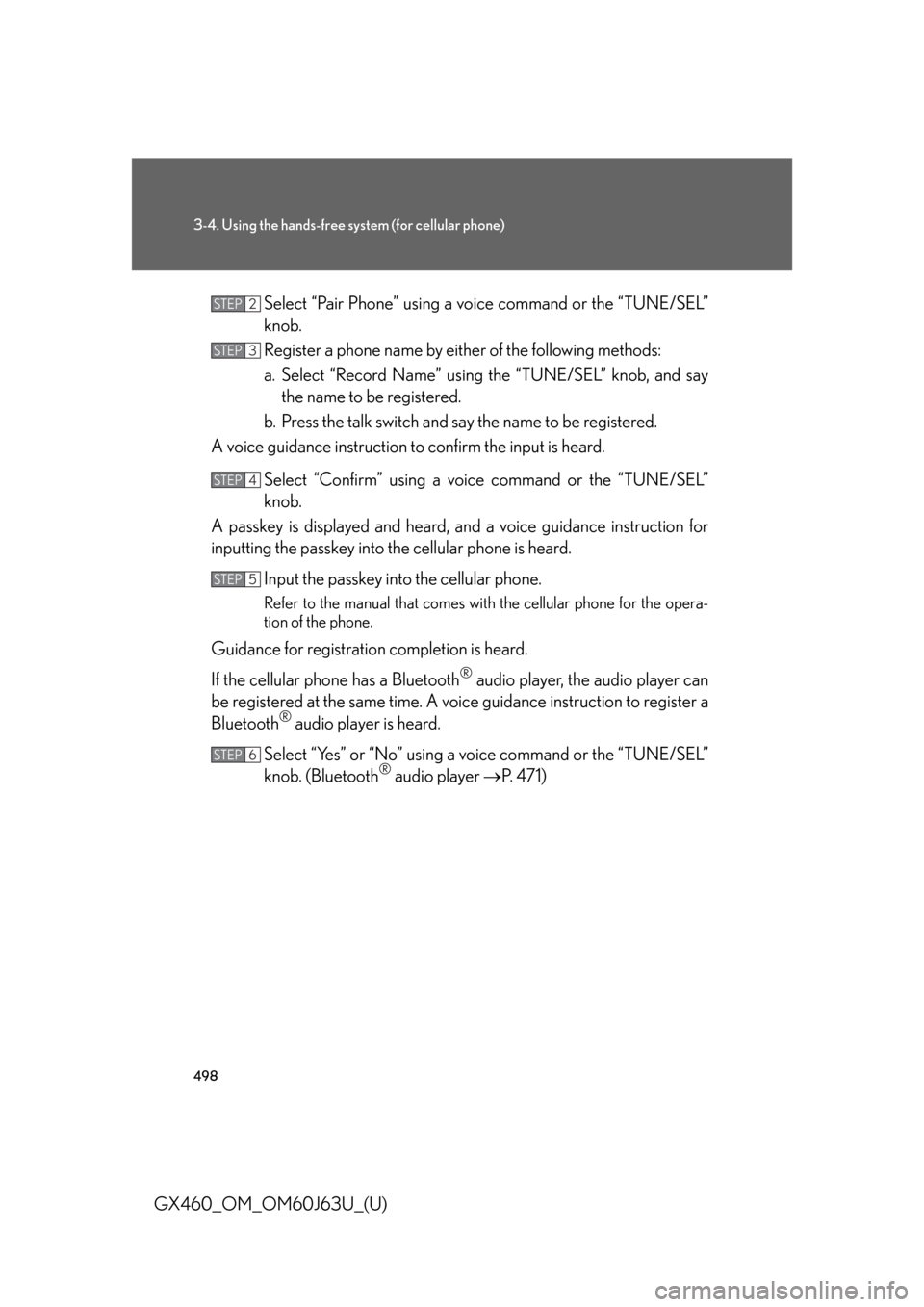
498
3-4. Using the hands-free system (for cellular phone)
GX460_OM_OM60J63U_(U)Select “Pair Phone” using a voice command or the “TUNE/SEL”
knob.
Register a phone name by either of the following methods:
a. Select “Record Name” using the “TUNE/SEL” knob, and say
the name to be registered.
b. Press the talk switch and say the name to be registered.
A voice guidance instruction to confirm the input is heard.
Select “Confirm” using a voic e command or the “TUNE/SEL”
knob.
A passkey is displayed and heard, an d a voice guidance instruction for
inputting the passkey into the cellular phone is heard.
Input the passkey into the cellular phone.
Refer to the manual that comes with the cellular phone for the opera-
tion of the phone.
Guidance for registration completion is heard.
If the cellular phone has a Bluetooth
® audio player, the audio player can
be registered at the same time. A vo ice guidance instruction to register a
Bluetooth
® audio player is heard.
Select “Yes” or “No” using a voice command or the “TUNE/SEL”
knob. (Bluetooth
® audio player P. 4 7 1 )
STEP2
STEP3
STEP4
STEP5
STEP6
Page 500 of 844
500
3-4. Using the hands-free system (for cellular phone)
GX460_OM_OM60J63U_(U)
“Setup”
“Security”
“Set PIN”Setting a PIN code
“Phbk Lock”Locking the phone book
“Phbk Unlock”Unlocking the phone book
“Phone
Setup”
“Pair Phone”Registering the cellular phone
to be used
“Connect”Selecting a cellular phone to be
used
“Change Name”Changing a registered name of
a cellular phone
“List Phones”Listing the registered cellular
phones
“Set Passkey”Changing the passkey
“Delete Phone”Deleting a registered cellular
phone
“System
Setup”
“Guidance Vol”Setting voice guidance volume
“Device Name”Displaying the Bluetooth®
device address and name
“Initialize”Initializing the system
First menuSecond
menuThird menuOperation detail