Page 419 of 846
418
3-1. Using the air conditioning system and defogger
GX460_OM_OM60J63U_(U)
Windshield wiper de-icer
■The windshield wiper de-icer can be operated when
The “ENGINE START STOP” switch is in IGNITION ON mode.
CAUTION
■When the windshield wiper de-icer is on
Do not touch the lower part of the windshield or the side of the front pillars, as the
surfaces can become very hot and burn you.
This feature is used to prevent ice from building up on the windshield and
wiper blades.
Vehicles with a navigation system
Refer to the “Navigation System Owner’s Manual”.
Vehicles without a navigation systemTurns the windshield wiper de-
icer on/off
The windshield wiper de-icer
will automatically turn off after
approximately 15 minutes.
GX460_OM_OM60J63U_(U).book Page 418 Thursday, March 29, 2012 9:10 AM
Page 443 of 846
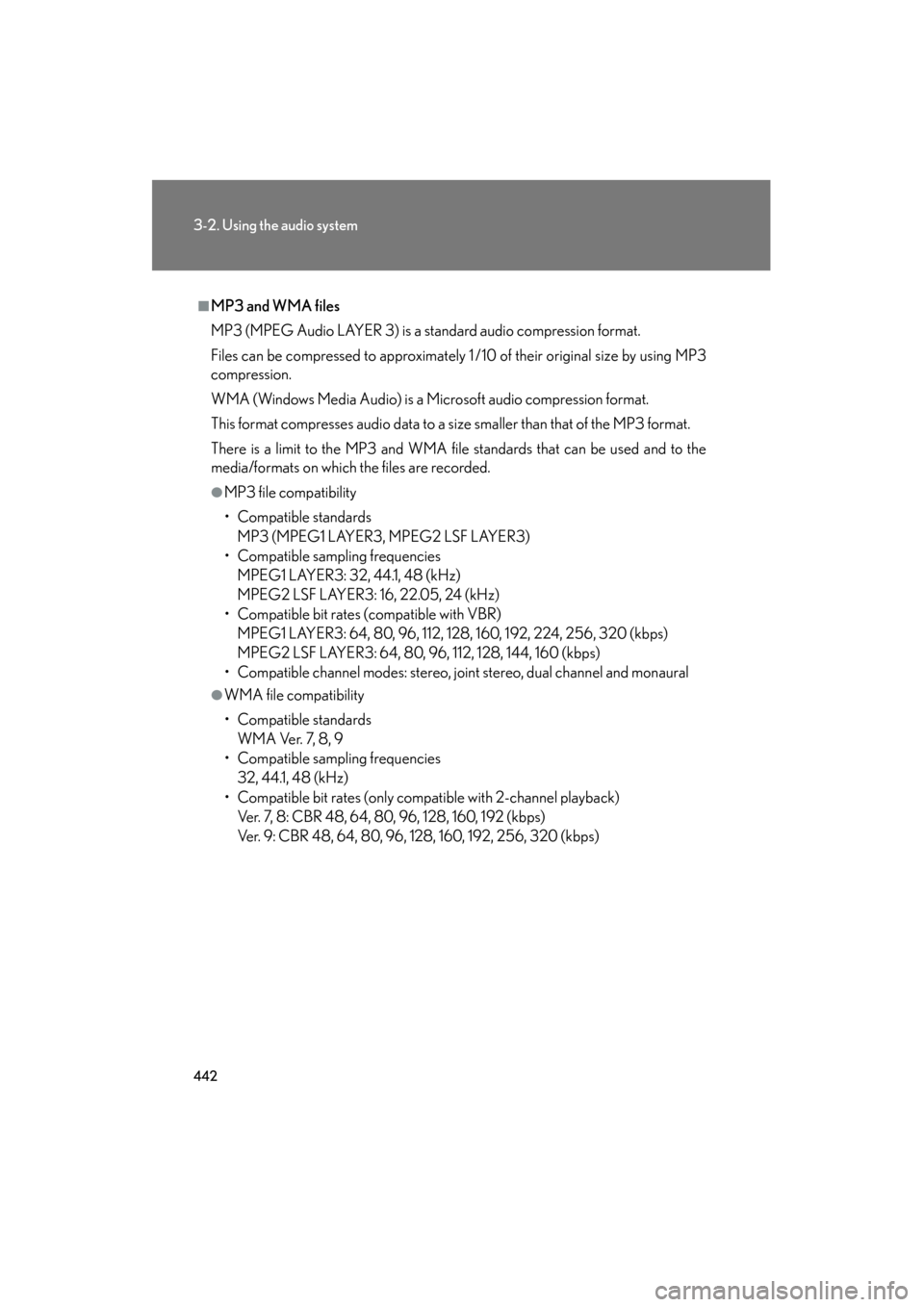
442
3-2. Using the audio system
GX460_OM_OM60J63U_(U)
■MP3 and WMA files
MP3 (MPEG Audio LAYER 3) is a standard audio compression format.
Files can be compressed to approximately 1 /10 of their original size by using MP3
compression.
WMA (Windows Media Audio) is a Microsoft audio compression format.
This format compresses audio data to a size smaller than that of the MP3 format.
There is a limit to the MP3 and WMA file standards that can be used and to the
media/formats on which the files are recorded.
●MP3 file compatibility
• Compatible standardsMP3 (MPEG1 LAYER3, MPEG2 LSF LAYER3)
• Compatible sampling frequencies MPEG1 LAYER3: 32, 44.1, 48 (kHz)
MPEG2 LSF LAYER3: 16, 22.05, 24 (kHz)
• Compatible bit rates (compatible with VBR) MPEG1 LAYER3: 64, 80, 96, 112, 128, 160, 192, 224, 256, 320 (kbps)
MPEG2 LSF LAYER3: 64, 80, 96, 112, 128, 144, 160 (kbps)
• Compatible channel modes: stereo, joint stereo, dual channel and monaural
●WMA file compatibility
• Compatible standards WMA Ver. 7, 8, 9
• Compatible sampling frequencies 32, 44.1, 48 (kHz)
• Compatible bit rates (only compatible with 2-channel playback) Ver. 7, 8: CBR 48, 64, 80, 96, 128, 160, 192 (kbps)
Ver. 9: CBR 48, 64, 80, 96, 128, 160, 192, 256, 320 (kbps)
GX460_OM_OM60J63U_(U).book Page 442 Thursday, March 29, 2012 9:10 AM
Page 444 of 846
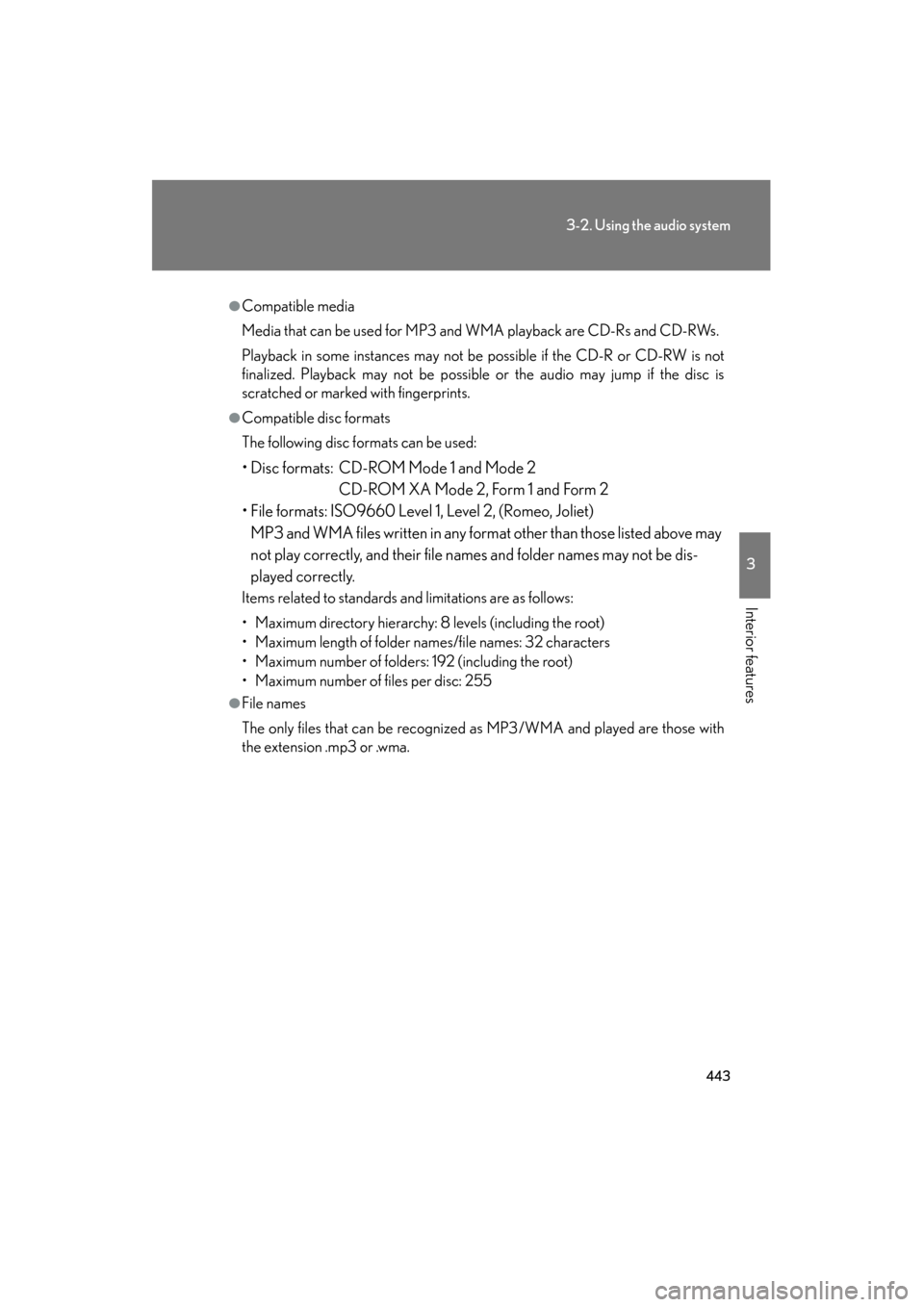
443
3-2. Using the audio system
3
Interior features
GX460_OM_OM60J63U_(U)
●Compatible media
Media that can be used for MP3 and WMA playback are CD-Rs and CD-RWs.
Playback in some instances may not be possible if the CD-R or CD-RW is not
finalized. Playback may not be possible or the audio may jump if the disc is
scratched or marked with fingerprints.
●Compatible disc formats
The following disc formats can be used:
• Disc formats: CD-ROM Mode 1 and Mode 2CD-ROM XA Mode 2, Form 1 and Form 2
• File formats: ISO9660 Level 1, Level 2, (Romeo, Joliet) MP3 and WMA files written in any format other than those listed above may
not play correctly, and their file names and folder names may not be dis-
played correctly.
Items related to standards and limitations are as follows:
• Maximum directory hierarchy: 8 levels (including the root)
• Maximum length of folder names/file names: 32 characters
• Maximum number of folders: 192 (including the root)
• Maximum number of files per disc: 255
●File names
The only files that can be recognized as MP3/WMA and played are those with
the extension .mp3 or .wma.
GX460_OM_OM60J63U_(U).book Page 443 Thursday, March 29, 2012 9:10 AM
Page 449 of 846
448
3-2. Using the audio system
GX460_OM_OM60J63U_(U)
Selecting a play modePress the “TUNE/SEL” knob to select iPod menu mode.
Turning the “TUNE/SEL” knob ch anges the play mode in the fol-
lowing order:
“PLAYLISTS” → “A R T I S T S ” → “ALBUMS” → “SONGS” →
“PODCASTS” → “GENRES” → “COMPOSERS” →
“AUDIOBOOKS”
Press the “TUNE/SEL” knob to select the desired play mode.
■ Play mode list
Play modeFirst
selectionSecond
selectionThird
selectionFourth
selection
“PLAYLISTS”Playlists selectSongs select--
“A R T I S T S ”Artists selectAlbums selectSongs select-
“A L B U M S ”Albums selectSongs select--
“SONGS”Songs select---
“PODCASTS”Albums selectSongs select--
“GENRES”Genre selectArtists selectAlbums selectSongs select
“COMPOSERS”Composers
selectAlbums selectSongs select-
“A U D I O B O O K S ”Songs select---
STEP1
STEP2
STEP3
GX460_OM_OM60J63U_(U).book Page 448 Thursday, March 29, 2012 9:10 AM
Page 452 of 846
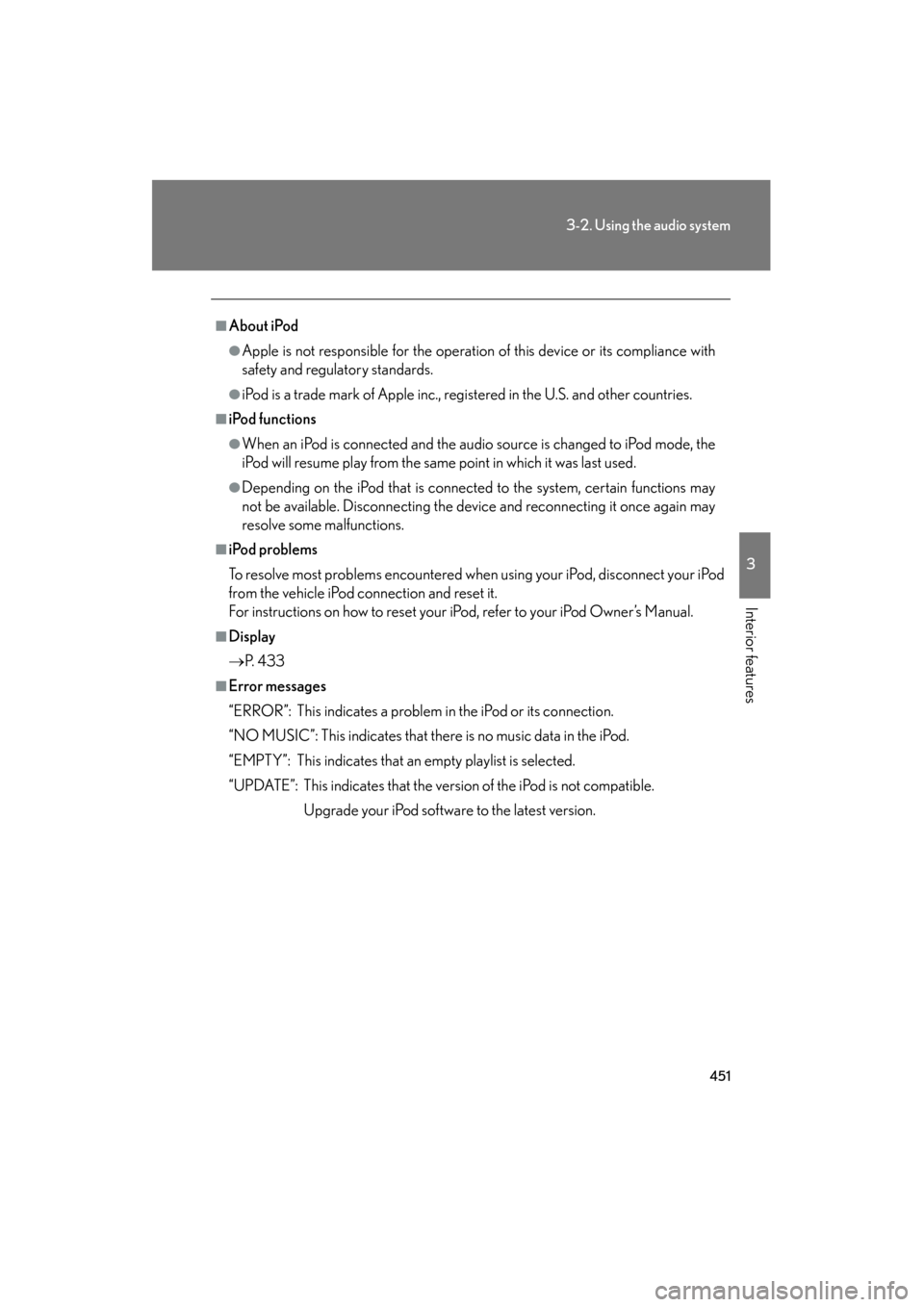
451
3-2. Using the audio system
3
Interior features
GX460_OM_OM60J63U_(U)
■About iPod
●Apple is not responsible for the operation of this device or its compliance with
safety and regulatory standards.
●iPod is a trade mark of Apple inc., registered in the U.S. and other countries.
■iPod functions
●When an iPod is connected and the audio source is changed to iPod mode, the
iPod will resume play from the same point in which it was last used.
●Depending on the iPod that is connected to the system, certain functions may
not be available. Disconnecting the device and reconnecting it once again may
resolve some malfunctions.
■iPod problems
To resolve most problems encountered when using your iPod, disconnect your iPod
from the vehicle iPod connection and reset it.
For instructions on how to reset your iPod, refer to your iPod Owner’s Manual.
■Display
→P. 4 3 3
■Error messages
“ERROR”: This indicates a problem in the iPod or its connection.
“NO MUSIC”: This indicates that there is no music data in the iPod.
“EMPTY”: This indicates that an empty playlist is selected.
“UPDATE”: This indicates that the version of the iPod is not compatible.
Upgrade your iPod software to the latest version.
GX460_OM_OM60J63U_(U).book Page 451 Thursday, March 29, 2012 9:10 AM
Page 461 of 846
460
3-2. Using the audio system
GX460_OM_OM60J63U_(U)
●MP3 file compatibility
• Compatible standardsMP3 (MPEG1 AUDIO LAYERII, III, MPEG2 AUDIO LAYERII, III,
MPEG2.5)
• Compatible sampling frequencies MPEG1 AUDIO LAYERII, III: 32, 44.1, 48 (kHz)
MPEG2 AUDIO LAYERII, III: 16, 22.05, 24 (kHz)
MPEG2.5: 8, 11.025, 12 (kHz)
• Compatible bit rates (compatible with VBR) MPEG1 AUDIO LAYERII, III: 32-320 (kbps)
MPEG2 AUDIO LAYERII, III: 32-160 (kbps)
MPEG2.5: 32-160 (kbps)
• Compatible channel modes: stereo, joint stereo, dual channel and monaural
●WMA file compatibility
• Compatible standards
WMA Ver. 9
• Compatible sampling frequencies HIGH PROFILE 32, 44.1, 48 (kHz)
• Compatible bit rates HIGH PROFILE 32-320 (kbps, VBR)
●File names
The only files that can be recognized as MP3/WMA and played are those with
the extension .mp3 or .wma.
GX460_OM_OM60J63U_(U).book Page 460 Thursday, March 29, 2012 9:10 AM
Page 462 of 846
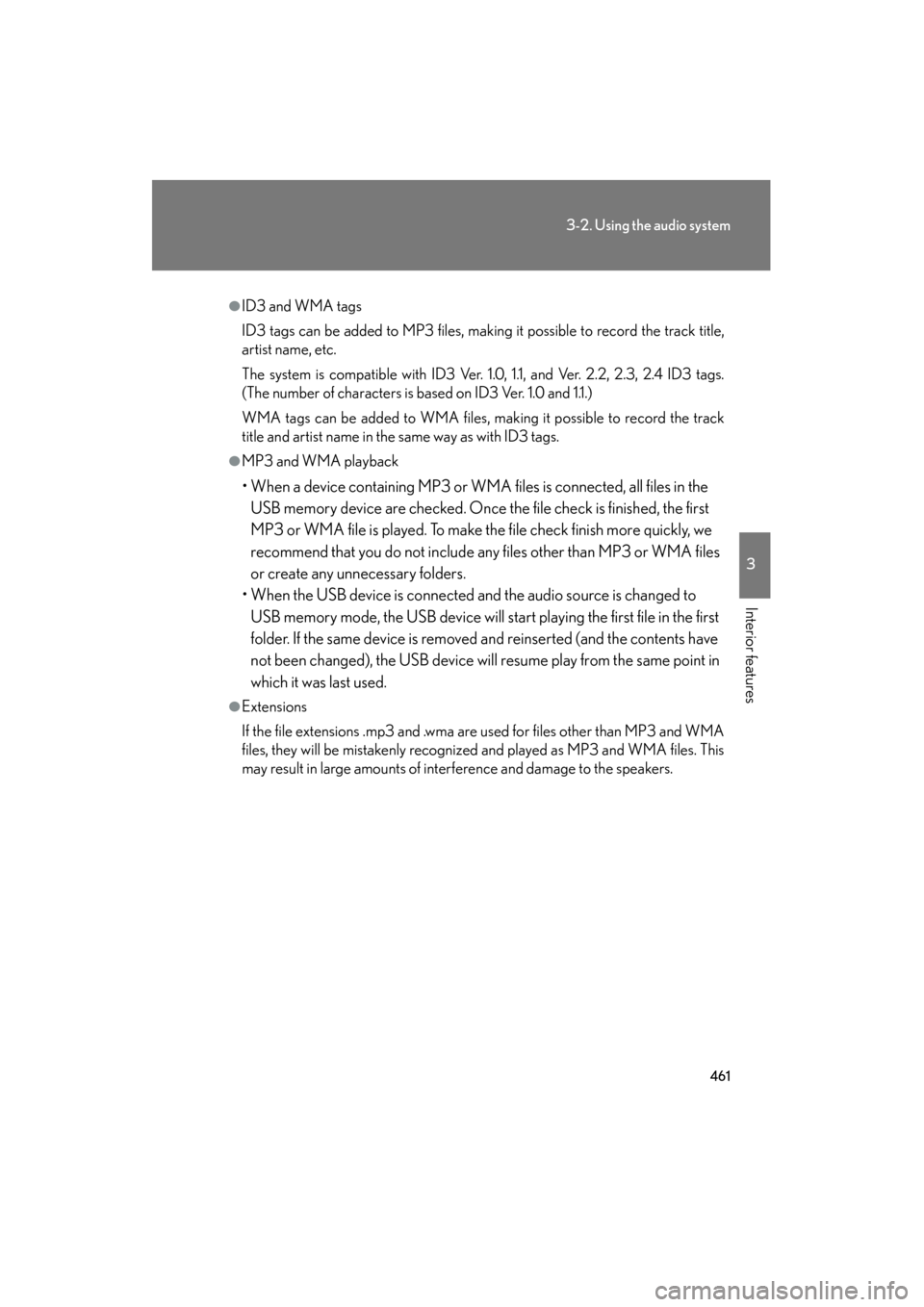
461
3-2. Using the audio system
3
Interior features
GX460_OM_OM60J63U_(U)
●ID3 and WMA tags
ID3 tags can be added to MP3 files, making it possible to record the track title,
artist name, etc.
The system is compatible with ID3 Ver. 1.0, 1.1, and Ver. 2.2, 2.3, 2.4 ID3 tags.
(The number of characters is based on ID3 Ver. 1.0 and 1.1.)
WMA tags can be added to WMA files, making it possible to record the track
title and artist name in the same way as with ID3 tags.
●MP3 and WMA playback
• When a device containing MP3 or WMA files is connected, all files in the USB memory device are checked. Once the file check is finished, the first
MP3 or WMA file is played. To make the file check finish more quickly, we
recommend that you do not include any files other than MP3 or WMA files
or create any unnecessary folders.
• When the USB device is connected and the audio source is changed to USB memory mode, the USB device will start playing the first file in the first
folder. If the same device is removed and reinserted (and the contents have
not been changed), the USB device will resume play from the same point in
which it was last used.
●Extensions
If the file extensions .mp3 and .wma are used for files other than MP3 and WMA
files, they will be mistakenly recognized and played as MP3 and WMA files. This
may result in large amounts of interference and damage to the speakers.
GX460_OM_OM60J63U_(U).book Page 461 Thursday, March 29, 2012 9:10 AM
Page 468 of 846
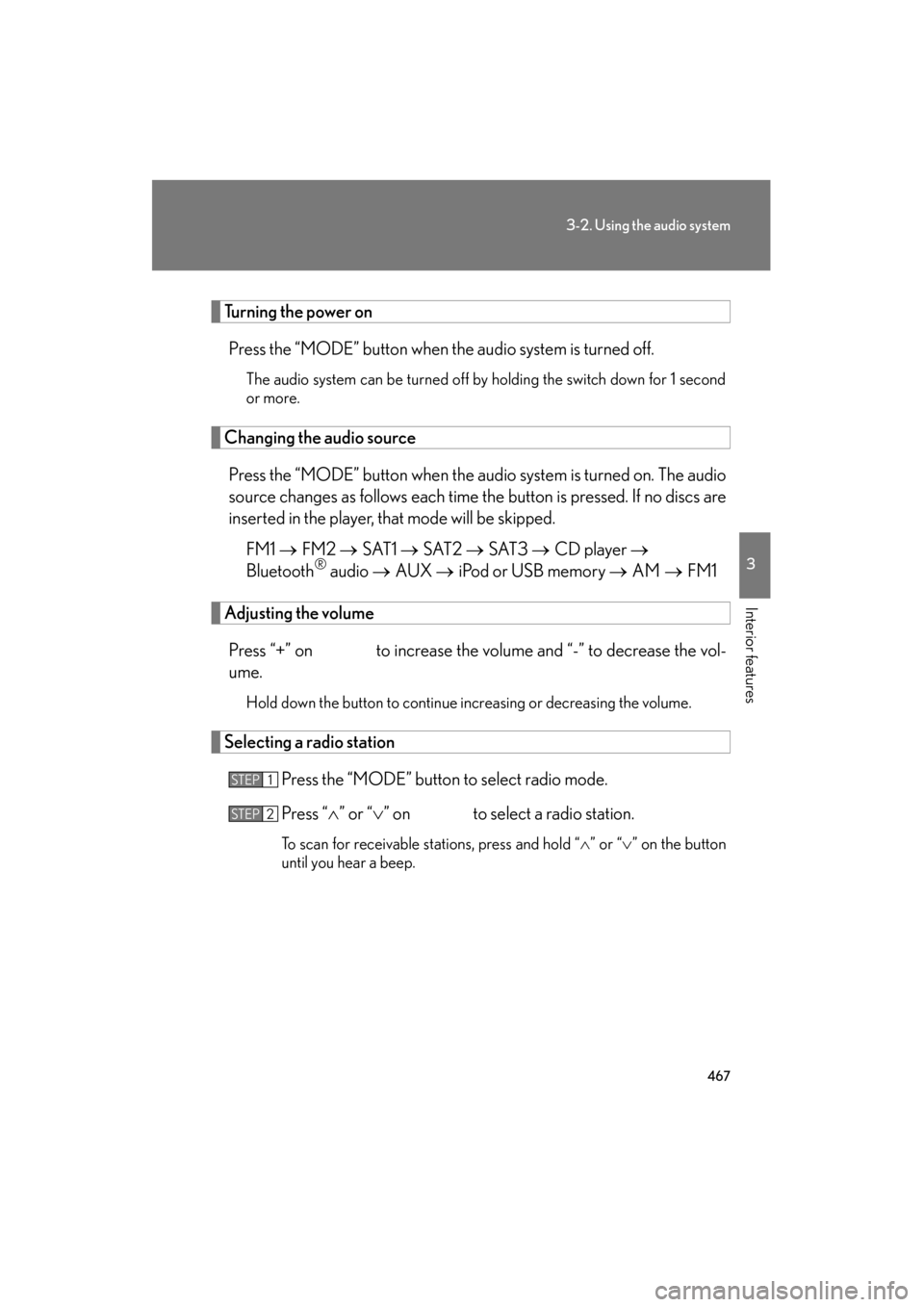
467
3-2. Using the audio system
3
Interior features
GX460_OM_OM60J63U_(U)
Turning the power onPress the “MODE” button when the audio system is turned off.
The audio system can be turned off by holding the switch down for 1 second
or more.
Changing the audio sourcePress the “MODE” button when the audio system is turned on. The audio
source changes as follows each time the button is pressed. If no discs are
inserted in the player, that mode will be skipped. FM1 → FM2 → SAT1 → SAT2 → SAT3 → CD player →
Bluetooth
® audio → AUX → iPod or USB memory → AM → FM1
Adjusting the volume
Press “+” on to increase the volume and “-” to decrease the vol-
ume.
Hold down the button to continue increasing or decreasing the volume.
Selecting a radio station Press the “MODE” button to select radio mode.
Press “∧” or “ ∨” on to select a radio station.
To scan for receivable stations, press and hold “ ∧” or “ ∨” on the button
until you hear a beep.
STEP1
STEP2
GX460_OM_OM60J63U_(U).book Page 467 Thursday, March 29, 2012 9:10 AM