Page 4 of 860
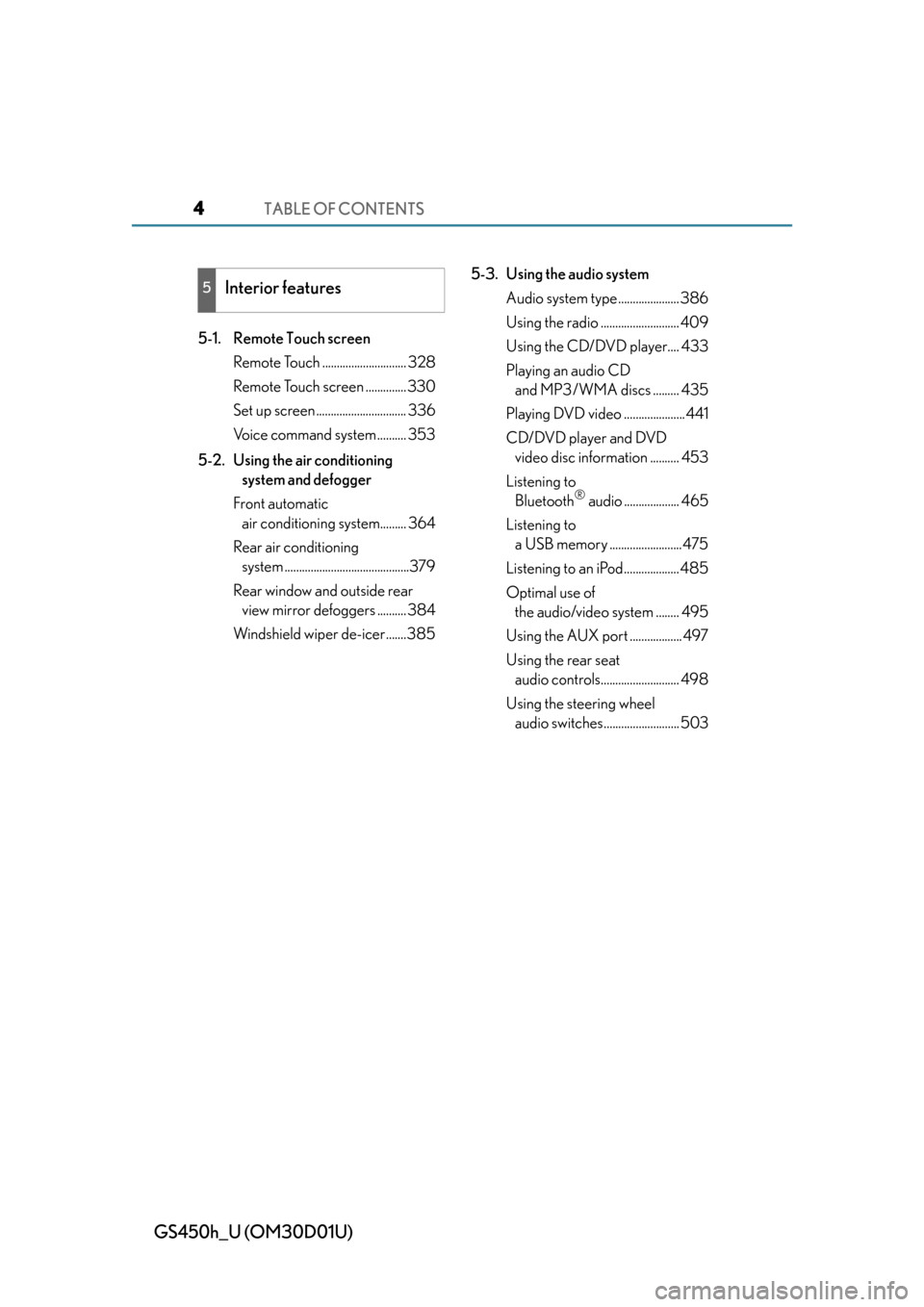
TABLE OF CONTENTS4
GS450h_U (OM30D01U)
5-1. Remote Touch screenRemote Touch ............................. 328
Remote Touch screen .............. 330
Set up screen ............................... 336
Voice command system .......... 353
5-2. Using the air conditioning system and defogger
Front automatic air conditioning system......... 364
Rear air conditioning system ...........................................379
Rear window and outside rear view mirror defoggers .......... 384
Windshield wiper de-icer.......385 5-3. Using the audio system
Audio system type ..................... 386
Using the radio ........................... 409
Using the CD/DVD player.... 433
Playing an audio CD and MP3/WMA discs ......... 435
Playing DVD video ..................... 441
CD/DVD player and DVD video disc information .......... 453
Listening to Bluetooth
® audio ................... 465
Listening to a USB memory .........................475
Listening to an iPod................... 485
Optimal use of the audio/video system ........ 495
Using the AUX port .................. 497
Using the rear seat audio controls........................... 498
Using the steering wheel audio switches.......................... 503
5Interior features
Page 326 of 860
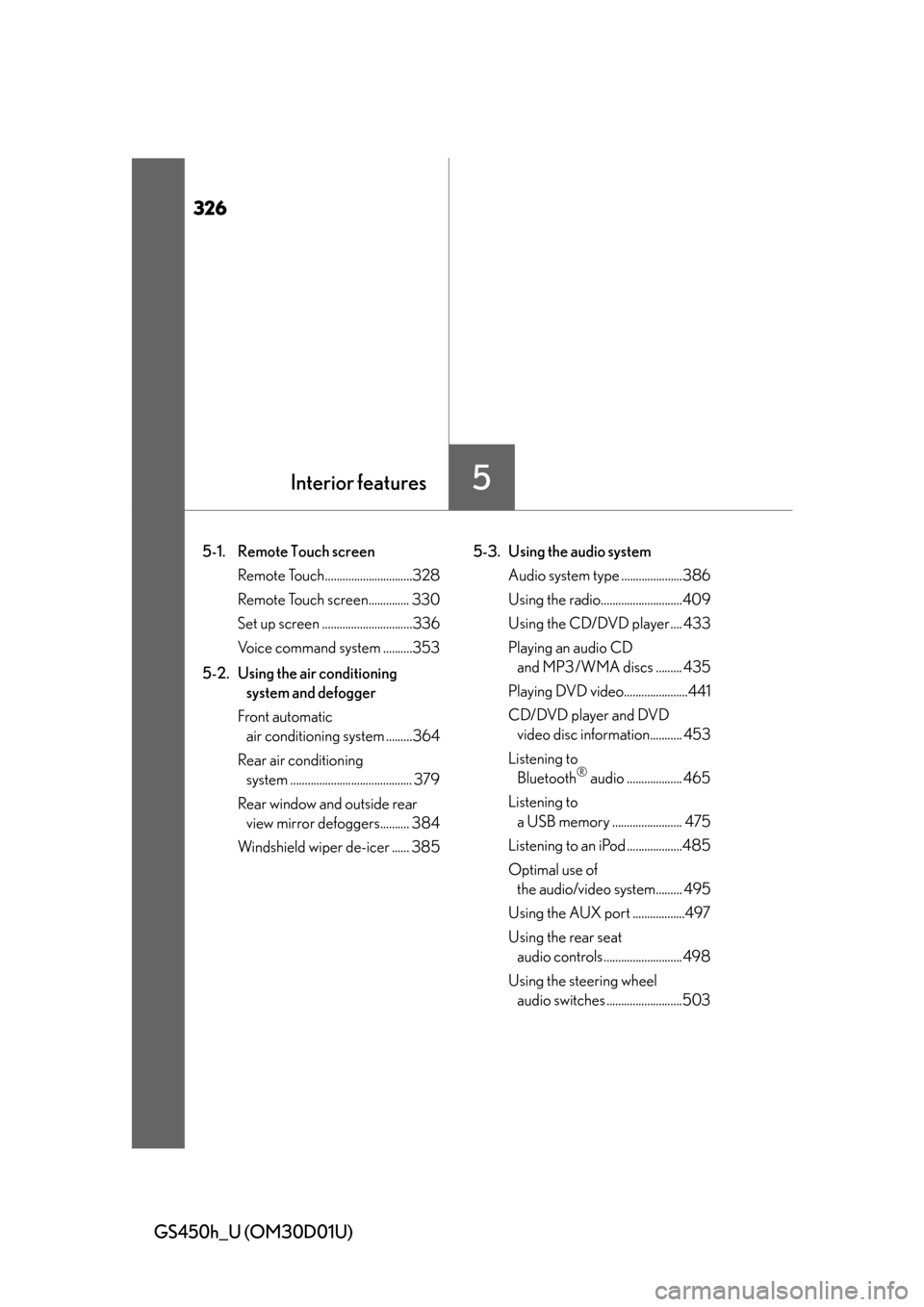
326
GS450h_U (OM30D01U)
5-1. Remote Touch screen Remote Touch..............................328
Remote Touch screen.............. 330
Set up screen ...............................336
Voice command system ..........353
5-2. Using the air conditioning system and defogger
Front automatic air conditioning system .........364
Rear air conditioning system .......................................... 379
Rear window and outside rear view mirror defoggers.......... 384
Windshield wiper de-icer ...... 385 5-3. Using the audio system
Audio system type .....................386
Using the radio............................409
Using the CD/DVD player.... 433
Playing an audio CD and MP3/WMA discs ......... 435
Playing DVD video......................441
CD/DVD player and DVD video disc information........... 453
Listening to Bluetooth
® audio ................... 465
Listening to a USB memory ........................ 475
Listening to an iPod ...................485
Optimal use of the audio/video system......... 495
Using the AUX port ..................497
Using the rear seat audio controls ........................... 498
Using the steering wheel audio switches ..........................503
Interior features5
Page 341 of 860
GS450h_U (OM30D01U)
3415-1. Remote Touch screen
5
Interior features
■Selecting a keyboard layout
Keyboard layout can be changed.Select “Keyboard Layout” on the “General Settings” screen.
Select “ABC” or “QWERTY”.
The previous screen will be dis-
played.
Select “Save”.
■Changing the startup image (vehicles without a navigation system)
An image can be copied from a USB memory and used as the startup
image.
When saving the images to a USB memory, name the folder that the
startup image is saved to “StartupImage”. If these folder names are not
used, the system cannot download th e images. (The folder names are
case sensitive.)
1
2
3
Page 342 of 860
3425-1. Remote Touch screen
GS450h_U (OM30D01U)
●Transferring dataOpen the console box.
Open the cover and connect a
USB memory.
Turn on the power of the USB
memory if it is not turned on.
Close the console box.
Select “Customize Startup Image” on the “General Settings” screen.
Select “Transfer”.
Select “Yes”.
1
2
3
4
5
6
Page 344 of 860
3445-1. Remote Touch screen
GS450h_U (OM30D01U)
■Changing the screen off image
Select “Screen Off” on the “Display” screen to turn off the screen. An
image can be copied from a USB memory and can be set to display
when “Screen Off” is selected.
When saving the images to a USB memory, name the folder that the
screen off image is saved to “Disp layOffImage”. If these folder names
are not used, the system cannot do wnload the images. (The folder
names are case sensitive.)
●Transferring data
Open the console box.
Open the cover and connect a
USB memory.
Turn on the power of the USB
memory if it is not turned on.
Close the console box.
Select “Customize Screen Off Image” on the “General Settings”
screen.
1
2
3
4
Page 360 of 860
3605-1. Remote Touch screen
GS450h_U (OM30D01U)
■Select audio mode
When expanded voice commands are turned “On”. (P. 3 4 9 )
*: Bluetooth is a registered trademark of Bluetooth SIG, Inc.
■Air conditioning system command
When expanded voice commands are turned “On”. ( P. 3 4 9 )
CommandActionShortcut
Menu
“Radio”Sets the audio mode to radio.O
“A M ”Selects the AM band.O
“FM”Selects the FM band.O
“Satellite radio”Selects the satellite radio mode.O
“Disc”Selects the disc audio mode.O
“Auxiliary”Selects the auxiliary audio mode.O
“Bluetooth* audio”Selects the Bluetooth® audio mode.O
“iPod”Selects the iPod audio mode.O
“USB audio”Selects the USB audio mode.O
“A u d i o o n ”Turns the audio system on.O
“Audio off”Turns the audio system off.O
CommandActionShortcut Menu
“Automatic climate
control”Turns air conditioning system on and off.O
“Warmer”Turns temperature up.O
“Cooler ”Tu r n s t e m p e r a t u r e d o w n .O
Page 362 of 860
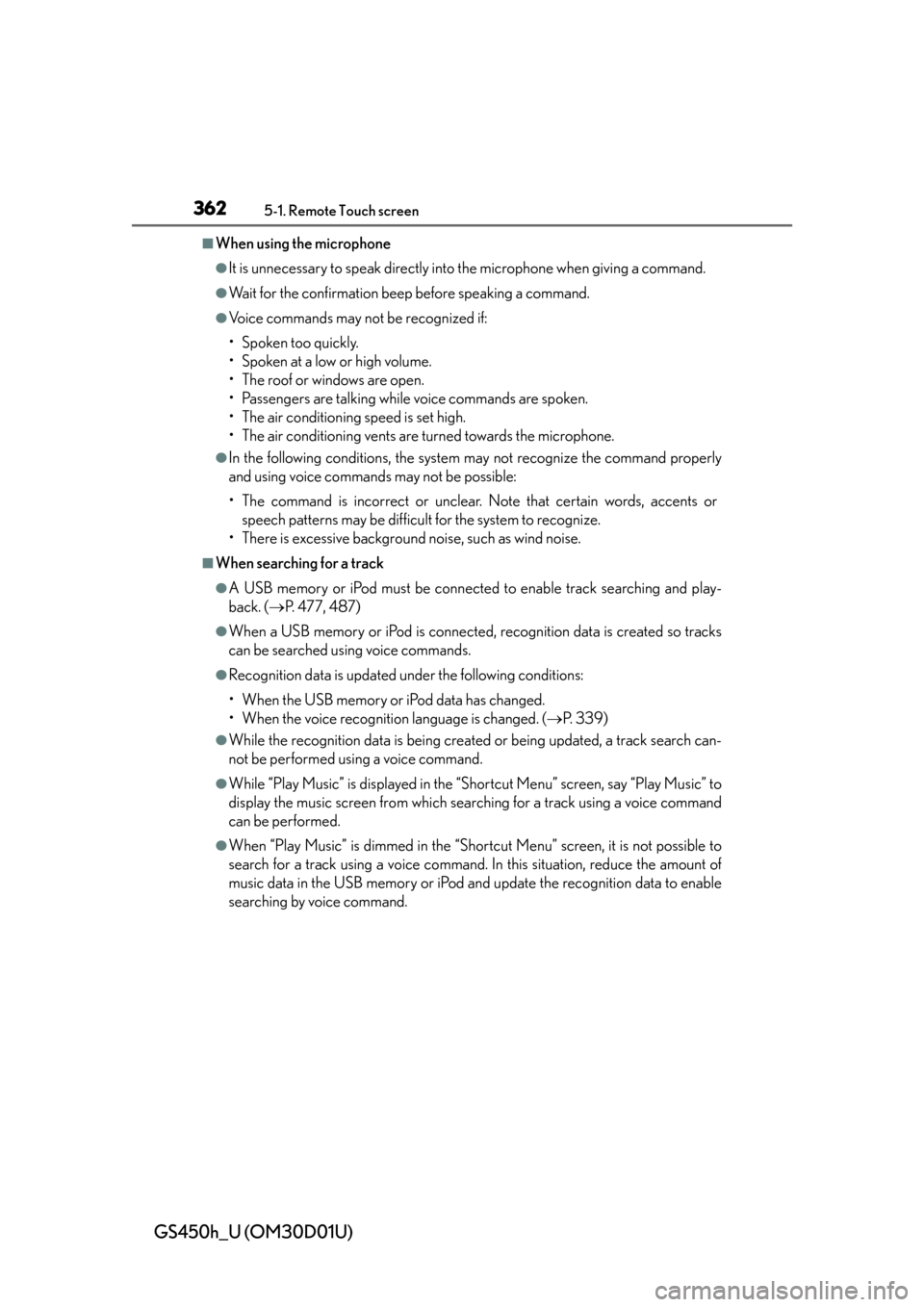
3625-1. Remote Touch screen
GS450h_U (OM30D01U)
■When using the microphone
●It is unnecessary to speak directly into the microphone when giving a command.
●Wait for the confirmation beep before speaking a command.
●Voice commands may not be recognized if:
• Spoken too quickly.
• Spoken at a low or high volume.
• The roof or windows are open.
• Passengers are talking while voice commands are spoken.
• The air conditioning speed is set high.
• The air conditioning vents are turned towards the microphone.
●In the following conditions, the system may not recognize the command properly
and using voice commands may not be possible:
• The command is incorrect or unclear. Note that certain words, accents or speech patterns may be difficul t for the system to recognize.
• There is excessive background noise, such as wind noise.
■When searching for a track
●A USB memory or iPod must be connected to enable track searching and play-
back. ( P. 477, 487)
●When a USB memory or iPod is connected, recognition data is created so tracks
can be searched using voice commands.
●Recognition data is updated under the following conditions:
• When the USB memory or iPod data has changed.
• When the voice recognition language is changed. ( P. 3 3 9 )
●While the recognition data is being created or being updated, a track search can-
not be performed using a voice command.
●While “Play Music” is displayed in the “Shortcut Menu” screen, say “Play Music” to
display the music screen from which searching for a track using a voice command
can be performed.
●When “Play Music” is dimmed in the “Shortcut Menu” screen, it is not possible to
search for a track using a voice command. In this situation, reduce the amount of
music data in the USB memory or iPod and update the recognition data to enable
searching by voice command.
Page 388 of 860
388
GS450h_U (OM30D01U)
5-3. Using the audio system
Press to operate the voice
command system. (P. 3 5 3 “Nav-
igation System Owner’s Manual”)
Ti t l ePa g e
Using the radioP. 4 0 9
Using the CD/DVD playerP. 4 3 3
Playing an audio CD and MP3/WMA discsP. 4 3 5
Playing DVD videoP. 441
CD/DVD player and DVD video disc informationP. 4 5 3
Listening to Bluetooth® audioP. 4 6 5
Listening to a USB memoryP. 4 7 5
Listening to an iPodP. 4 8 5
Optimal use of the audio/video systemP. 4 9 5
Using the AUX portP. 4 9 7
Using the steering wheel audio switchesP. 5 0 3
Using the voice command system