Page 415 of 860
GS450h_U (OM30D01U)
4155-3. Using the audio system
5
Interior features
Select the item to be set.
“All”: Select to receive both analog
and digital broadcasts.
“HD Only”: Select to receive only
digital broadcasts.
“Analog”: Select to receive only
analog broadcasts.
Select “Save”.
■Trademark owned
5
6
HD Radio Technology manufactured under license from iBiquity
Digital Corporation. U.S. and Foreign Patents. HD Radio™ and
the HD, HD Radio, and “Arc” lo gos are proprietary trademarks of
iBiquity Digital Corp.
Page 416 of 860
416
GS450h_U (OM30D01U)
5-3. Using the audio system
HD Radio™ Technology is the digital evolution of analog AM/FM radio.
Your radio product has a special receiv er which allows it to receive digital
broadcasts (where available) in addi tion to the analog broadcasts it
already receives.
Digital broadcasts have better sound quality than analog broadcasts as
digital broadcasts provide free, crystal clear audio with no static or distor-
tion. For more information, and a guide to available radio stations and pro-
gramming, refer to www.hdradio.com
.
HD Radio™ Technology
Page 417 of 860
GS450h_U (OM30D01U)
4175-3. Using the audio system
5
Interior features
■Using HD Radio™ TechnologyPress the “RADIO” button.
Select the “AM” or “FM” tab or
press the “RADIO” button
repeatedly to select the
desired tab.
An orange “HD)” logo indicator
will be displayed on the screen
when in digital.
The song title, artist name and
music genre will appear on the
screen when available by the radio
station.
Select “Options” to display this
screen.
When “Text” is selected, informa-
tion such as the artist name, song
title, album title and music genre of
the track being listened to are dis-
played on the text screen. To dis-
play messages from the station,
select “Additional Information”.
When “< TYPE” or “TYPE >” is
selected, a program type will be
searched. Once a program type
has been set, “TYPE SEEK” will
appear on the screen. ( P. 4 1 2 )
1
2
3
Page 418 of 860
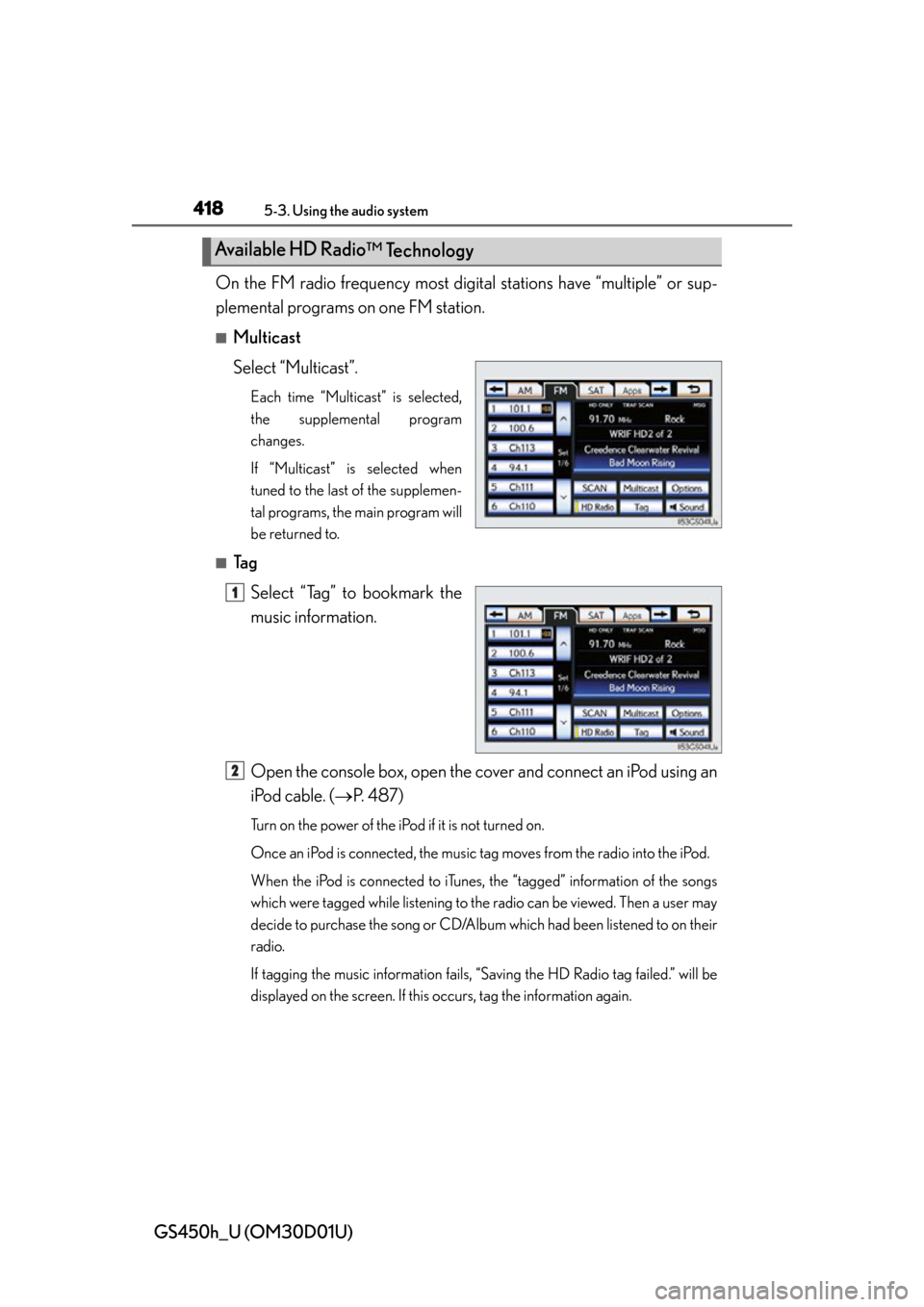
418
GS450h_U (OM30D01U)
5-3. Using the audio system
On the FM radio frequency most digital stations have “multiple” or sup-
plemental programs on one FM station.
■Multicast
Select “Multicast”.
Each time “Multicast” is selected,
the supplemental program
changes.
If “Multicast” is selected when
tuned to the last of the supplemen-
tal programs, the main program will
be returned to.
■Ta g
Select “Tag” to bookmark the
music information.
Open the console box, open the cover and connect an iPod using an
iPod cable. ( P. 4 8 7 )
Turn on the power of the iPod if it is not turned on.
Once an iPod is connected, the music tag moves from the radio into the iPod.
When the iPod is connected to iTunes, the “tagged” information of the songs
which were tagged while listening to the radio can be viewed. Then a user may
decide to purchase the song or CD/Album which had been listened to on their
radio.
If tagging the music information fails, “Saving the HD Radio tag failed.” will be
displayed on the screen. If this occurs, tag the information again.
Available HD Radio ™ Technology
11
2
Page 419 of 860
GS450h_U (OM30D01U)
4195-3. Using the audio system
5
Interior features
■Receiving XM® Satellite Radio
Press the “RADIO” button.
Select the “SAT” tab or press
the “RADIO” button repeat-
edly until the “SAT” tab is
selected to choo se a satellite
broadcast channel.
Turn the “TUNE/SCROLL” knob to select the next or previous chan-
nel.
Turning the knob quickly allows rapid scrolling through the channel list.
■Presetting XM® Satellite Radio channels
Select the desired channel.
Select one of the left side
screen buttons (1-6) and hold it
until a beep is heard.
To change the preset channel to a
different one, follow the same pro-
cedure.
■Changing the channel category
Select either “< TYPE” or “TYPE
>” to go to the next or previous
category.
XM® Satellite Radio
1
2
3
1
2
Page 420 of 860
420
GS450h_U (OM30D01U)
5-3. Using the audio system
■Seeking the channel within the current category
Press and hold “<” or “>” on the “PRST•TRACK” button.
■Scanning XM® Satellite Radio channels
Scanning channels in the current category Select “SCAN” on the screen.
“SCAN” appears on the screen.
Select “SCAN” once again when the desired channel is reached.
■Displaying the title and artist name
Select “Text” to display the song
title and artist name currently
being listening to.
Up to 64 alphanumeric characters
can be displayed. (Some informa-
tion will not be fully displayed.)
1
2
Page 421 of 860
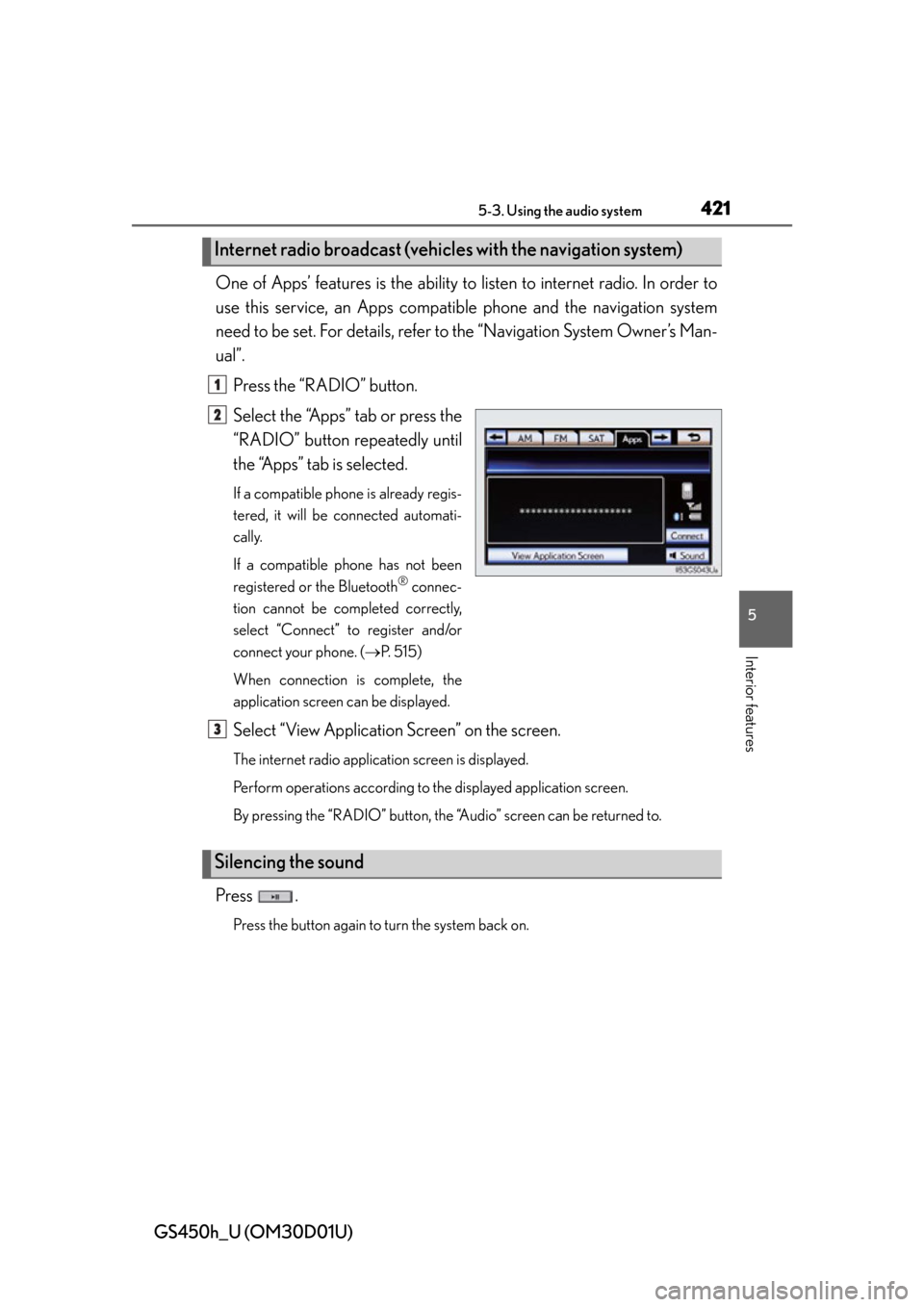
GS450h_U (OM30D01U)
4215-3. Using the audio system
5
Interior features
One of Apps’ features is the ability to listen to internet radio. In order to
use this service, an Apps compatib le phone and the navigation system
need to be set. For de tails, refer to the “Navig ation System Owner’s Man-
ual”.
Press the “RADIO” button.
Select the “Apps” tab or press the
“RADIO” button repeatedly until
the “Apps” tab is selected.
If a compatible phone is already regis-
tered, it will be connected automati-
cally.
If a compatible phone has not been
registered or the Bluetooth
® connec-
tion cannot be completed correctly,
select “Connect” to register and/or
connect your phone. ( P. 515)
When connection is complete, the
application screen can be displayed.
Select “View Application Screen” on the screen.
The internet radio application screen is displayed.
Perform operations according to the displayed application screen.
By pressing the “RADIO” button, the “Audio” screen can be returned to.
Press .
Press the button again to turn the system back on.
Internet radio broadcast (vehicle s with the navigation system)
1
2
Silencing the sound
3
Page 422 of 860
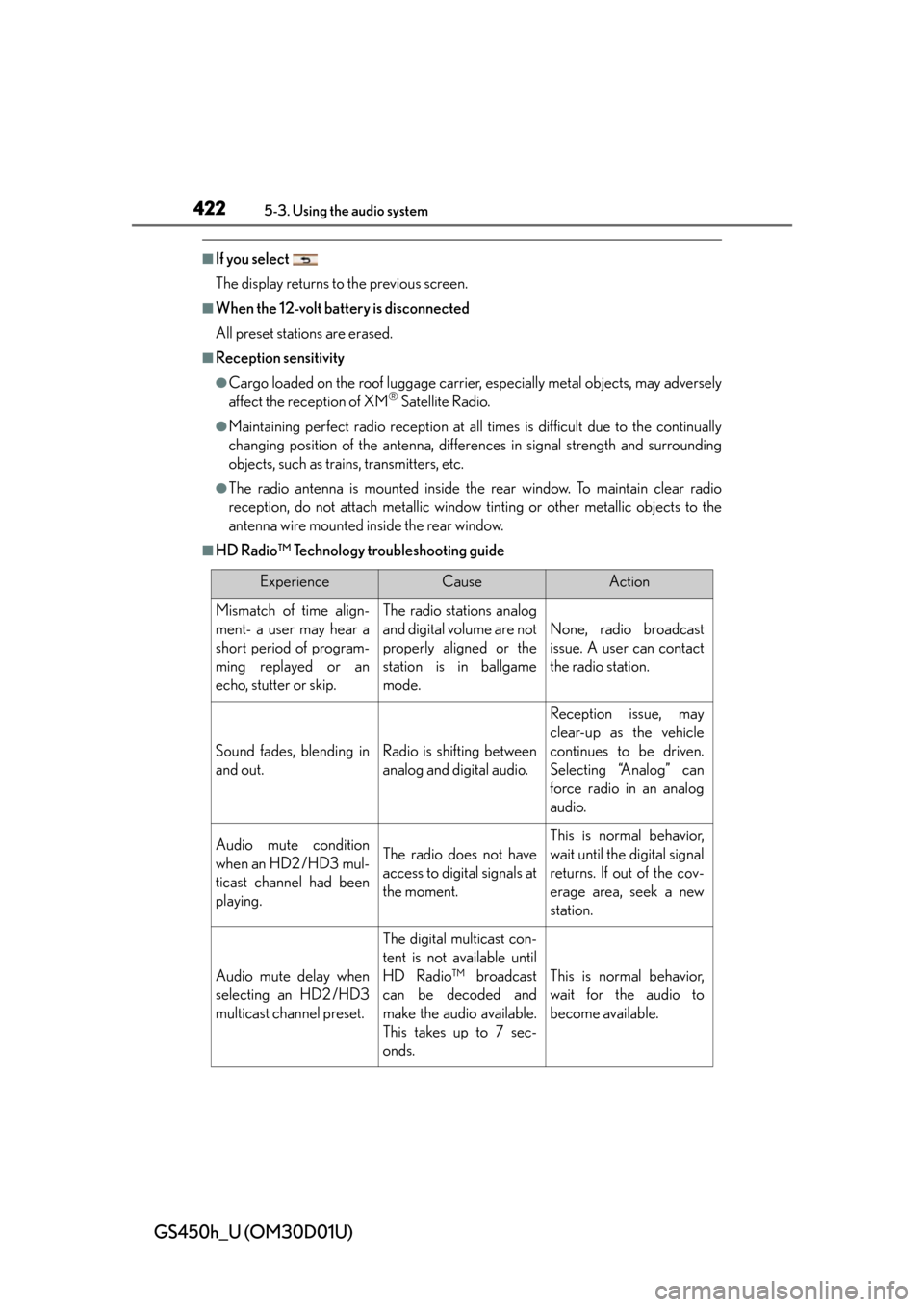
422
GS450h_U (OM30D01U)
5-3. Using the audio system
■If you select
The display returns to the previous screen.
■When the 12-volt battery is disconnected
All preset stations are erased.
■Reception sensitivity
●Cargo loaded on the roof luggage carrier, especially metal objects, may adversely
affect the reception of XM® Satellite Radio.
●Maintaining perfect radio reception at all times is difficult due to the continually
changing position of the antenna, differences in signal stre ngth and surrounding
objects, such as trains, transmitters, etc.
●The radio antenna is mounted inside the rear window. To maintain clear radio
reception, do not attach metallic window tinting or other metallic objects to the
antenna wire mounted inside the rear window.
■HD Radio™ Technology troubleshooting guide
ExperienceCauseAction
Mismatch of time align-
ment- a user may hear a
short period of program-
ming replayed or an
echo, stutter or skip.The radio stations analog
and digital volume are not
properly aligned or the
station is in ballgame
mode.
None, radio broadcast
issue. A user can contact
the radio station.
Sound fades, blending in
and out.Radio is shifting between
analog and digital audio.
Reception issue, may
clear-up as the vehicle
continues to be driven.
Selecting “Analog” can
force radio in an analog
audio.
Audio mute condition
when an HD2 /HD3 mul-
ticast channel had been
playing.The radio does not have
access to digital signals at
the moment.
This is normal behavior,
wait until the digital signal
returns. If out of the cov-
erage area, seek a new
station.
Audio mute delay when
selecting an HD2 /HD3
multicast channel preset.
The digital multicast con-
tent is not available until
HD Radio™ broadcast
can be decoded and
make the audio available.
This takes up to 7 sec-
onds.
This is normal behavior,
wait for the audio to
become available.