Page 501 of 860
GS450h_U (OM30D01U)
5015-3. Using the audio system
5
Interior features
Press to select the DVD player.
Press “” or “ ” on to select a chapter.
■MP3 disc or WMA disc
Press to select the DVD player.
Press “ ” or “ ” on to select a folder.
Press “ ” or “ ” on to select a file.
■USB memory
Press to select the USB memory.
Press “ ” or “ ” on to select a folder.
Press “ ” or “ ” on to select a file.
Selecting a chapter (DVD video mode)
Selecting a file
1
2
1
2
3
1
2
3
Page 502 of 860
502
GS450h_U (OM30D01U)
5-3. Using the audio system
■Fast forwarding or rewinding a chapter or file
Press and hold “” or “ ” on .
■Button lock function
To prevent inadvertent operation, some buttons on the rear armrest can be locked.
( P. 383)
■Rear control panel illumination off function
Control panel illumination on the rear armrest can be turned off. ( P. 3 8 3 )
■When “ERROR”, “WAIT” or “NO MUSIC” is shown on the display
Refer to the following and take the appropriate measures. If the problem is not recti-
fied, take the vehicle to your Lexus dealer.
“ERROR”: This indicates a trouble either in the disc or inside the player. The disc
may be dirty, damaged, or inserted up-side down.
“WAIT”: Operation is stopped due to a high temperature inside the player. Eject the
disc and allow the player to cool down.
“NO MUSIC”: This indicates that an MP3/WMA file is not included in the disc.
Page 558 of 860
558
GS450h_U (OM30D01U)
5-4. Using the hands-free phone system (for cellular phone)
Setting the Bluetooth®
Registered Devices
Connect Phone
Connect Portable Player
Detailed Bluetooth
® settings
To display the screen shown above, press the “MENU” button on the
Remote Touch, then select “Setup”, select “Bluetooth
*” on the “Setup”
screen.
*: Bluetooth is a registered trademark of Bluetooth SIG. Inc.
You can confirm and change the Bluetooth® settings.
1
2
3
4
Page 559 of 860
GS450h_U (OM30D01U)
5595-4. Using the hands-free phone system (for cellular phone)
5
Interior features
■Registering a Bluetooth® devices
Bluetooth
® devices compatible with pho nes (HFP) and portable play-
ers (AVP) can be registered simul taneously. Phones (HFP) and porta-
ble players (AVP) (maximum of 5) can be registered.
Display the “Bluetooth
*” screen. (P. 5 5 8 )
Select “Registered Devices” on the “Bluetooth
*” screen.
Select “Add New” to register a
Bluetooth
® device to the sys-
tem.
When 5 Bluetooth® devices have
already been registered, a regis-
tered device needs to be deleted.
Select “Yes” to delete one or more.
Select the device to be deleted,
then select “Remove”, and then
“Yes”.
*: Bluetooth is a registered trademark of Bluetooth SIG. Inc.
Registered devices
1
2
3
Page 563 of 860
GS450h_U (OM30D01U)
5635-4. Using the hands-free phone system (for cellular phone)
5
Interior features
●Setting portable player connection methodDisplay the “Bluetooth
*” screen. (P. 5 5 8 )
Select “Registered Devices” on the “Bluetooth
*” screen.
Select “Details” on the “Registered Devices” screen.
Select the device to be edited.
Select “Connect Portable
Player from”.
Select the desired connection
method, and select “OK”.
“Vehicle”: Select to connect the
audio system to the portable player.
“Portable Player”: Select to con-
nect the portable player to the
audio system.
Depending on the portable player,
the “Vehicle” or “Portable Player”
connection method may be best.
As such, refer to the manual that
comes with the portable player.
*: Bluetooth is a registered trademark of Bluetooth SIG. Inc.
1
2
3
4
5
6
Page 564 of 860
564
GS450h_U (OM30D01U)
5-4. Using the hands-free phone system (for cellular phone)
■Editing the “Device Name”
If you change a device name, the name registered in your cellular phone is not
changed.
■About “Device Address”
The address peculiar to the system. It cannot be changed. If you have registered two
Bluetooth
® phones with the same device name and you cannot distinguish one from
the other, refer to this address.
■“My Phone Number”:
The phone number of the Bluetooth
® phone is displayed on the screen. Depending
on the type of phone, the phon e number may not be displayed.
■“Profiles”:
The compatibility profile of the Bluetooth
® device is displayed on the screen.
■“Connect Portable Player from”:
There are 2 portable player connection settings available; “Vehicle” and “Portable
Player”.
■When you delete a Bluetooth® phone
The phonebook data will be deleted at the same time.
Page 566 of 860
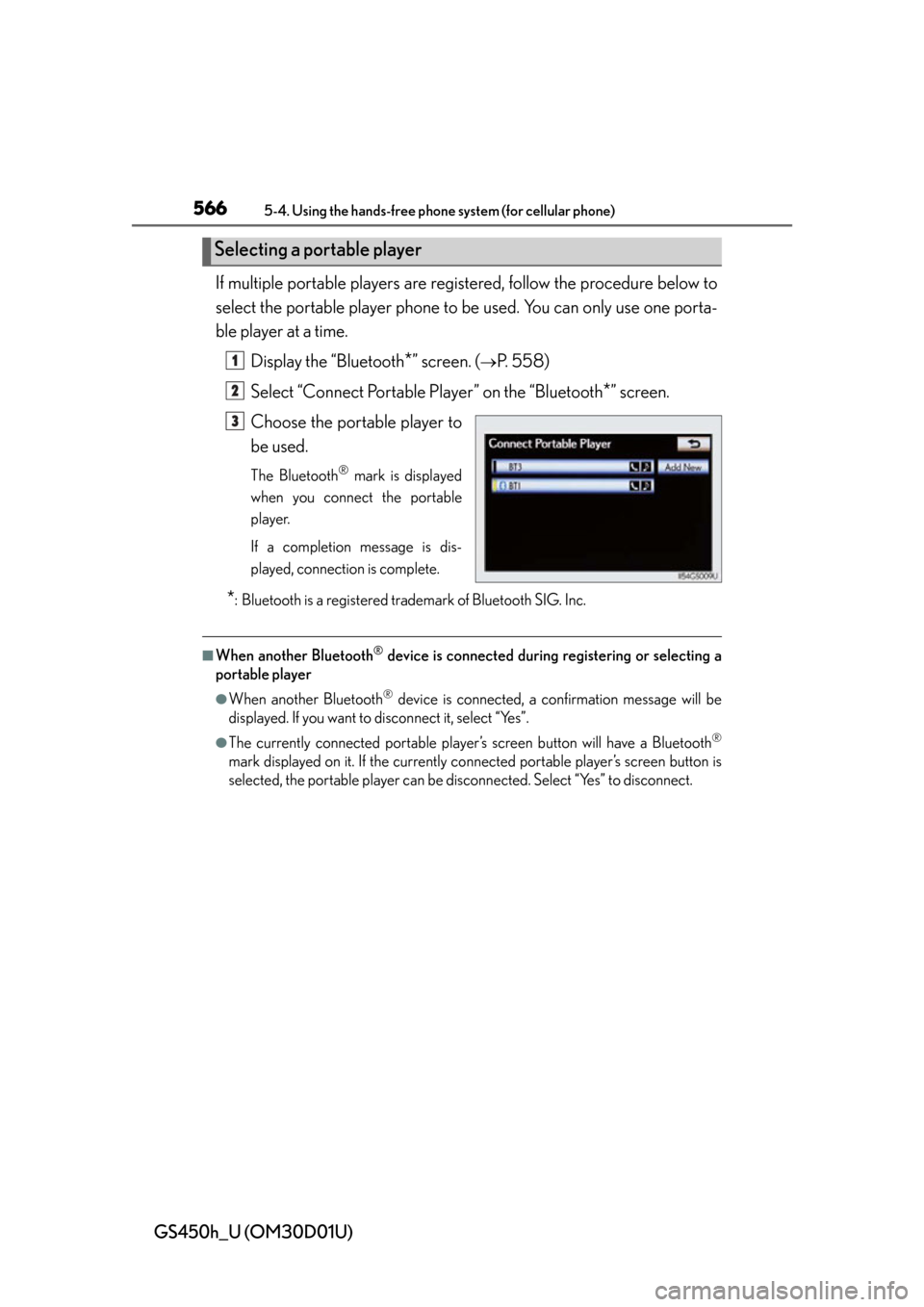
566
GS450h_U (OM30D01U)
5-4. Using the hands-free phone system (for cellular phone)
If multiple portable players are re gistered, follow the procedure below to
select the portable player phone to be used. You can only use one porta-
ble player at a time.
Display the “Bluetooth
*” screen. (P. 5 5 8 )
Select “Connect Portable Player” on the “Bluetooth
*” screen.
Choose the portable player to
be used.
The Bluetooth® mark is displayed
when you connect the portable
player.
If a completion message is dis-
played, connection is complete.
*: Bluetooth is a registered trademark of Bluetooth SIG. Inc.
■When another Bluetooth® device is connected during registering or selecting a
portable player
●When another Bluetooth® device is connected, a confirmation message will be
displayed. If you want to disconnect it, select “Yes”.
●The currently connected portable player’s screen button will have a Bluetooth®
mark displayed on it. If the currently conn ected portable player’s screen button is
selected, the portable player can be di sconnected. Select “Yes” to disconnect.
Selecting a portable player
1
2
3
Page 569 of 860
GS450h_U (OM30D01U)
5695-4. Using the hands-free phone system (for cellular phone)
5
Interior features
■Editing the passcodeDisplay the “Detailed Bluetooth
* Settings” screen. (P. 567)
Select “Passcode” on the “Detailed Bluetooth
* Settings” screen.
Input a passcode, and select
“OK”.
Select “Save” on the “Detailed Bluetooth
* Settings” screen.
*: Bluetooth is a registered tr ademark of Bluetooth SIG. Inc.
■Bluetooth® device connection status display settings
When “Bluetooth
* Power” is “On” and the power switch is in ACCES-
SORY or ON mode, the Bluetooth
® phone and portable player’s con-
nection status can be displayed.
(
P. 568)
Display the “Detailed Bluetooth
* Settings” screen. (P. 567)
Select “Display Phone Status” or “Display Portable Player Status” on
the “Detailed Bluetooth
* Settings” screen.
Select “On”, and then “Save”.
*: Bluetooth is a registered tr ademark of Bluetooth SIG. Inc.
1
2
3
4
1
2
3