Page 518 of 828
518
GS350_U (OM30C34U)
5-4. Using the hands-free phone system (for cellular phone)
●Registering the phonebook data
You can register the phonebook data . Up to 3 numbers per person can
be registered. New phonebook data cannot be added for PBAP com-
patible Bluetooth
® phones.
Display the “Phonebook Settings” screen. ( P. 5 1 4 )
Select “Manage Contacts” on th e “Phonebook Settings” screen.
Select “New Contact” on the “Contacts” screen.
Input the name, and select
“OK”.
Input the phone number, and
select “OK”.
If you want to use the tone signal
after the phone number, input the
tone signal too.
Select the desired phone type.
When two or less numbers in total ar e registered to this contact, this
screen is displayed. When you want to add a number to this contact,
select “Yes”.
1
2
3
4
5
6
7
Page 519 of 828
GS350_U (OM30C34U)
5195-4. Using the hands-free phone system (for cellular phone)
5
Interior features
●Editing the phonebook data
You can register the phone number separately. Phonebooks cannot be
edited for PBAP compatible Bluetooth
® phones.
Display the “Phonebook Settings” screen. ( P. 5 1 4 )
Select “Manage Contacts” on th e “Phonebook Settings” screen.
Select “Edit Contacts” on the “Contacts” screen.
Choose the data to edit.
Select the desired name or
number.
Edit the name or number. After editing, select “Save”.
1
2
3
4
5
6
Page 521 of 828
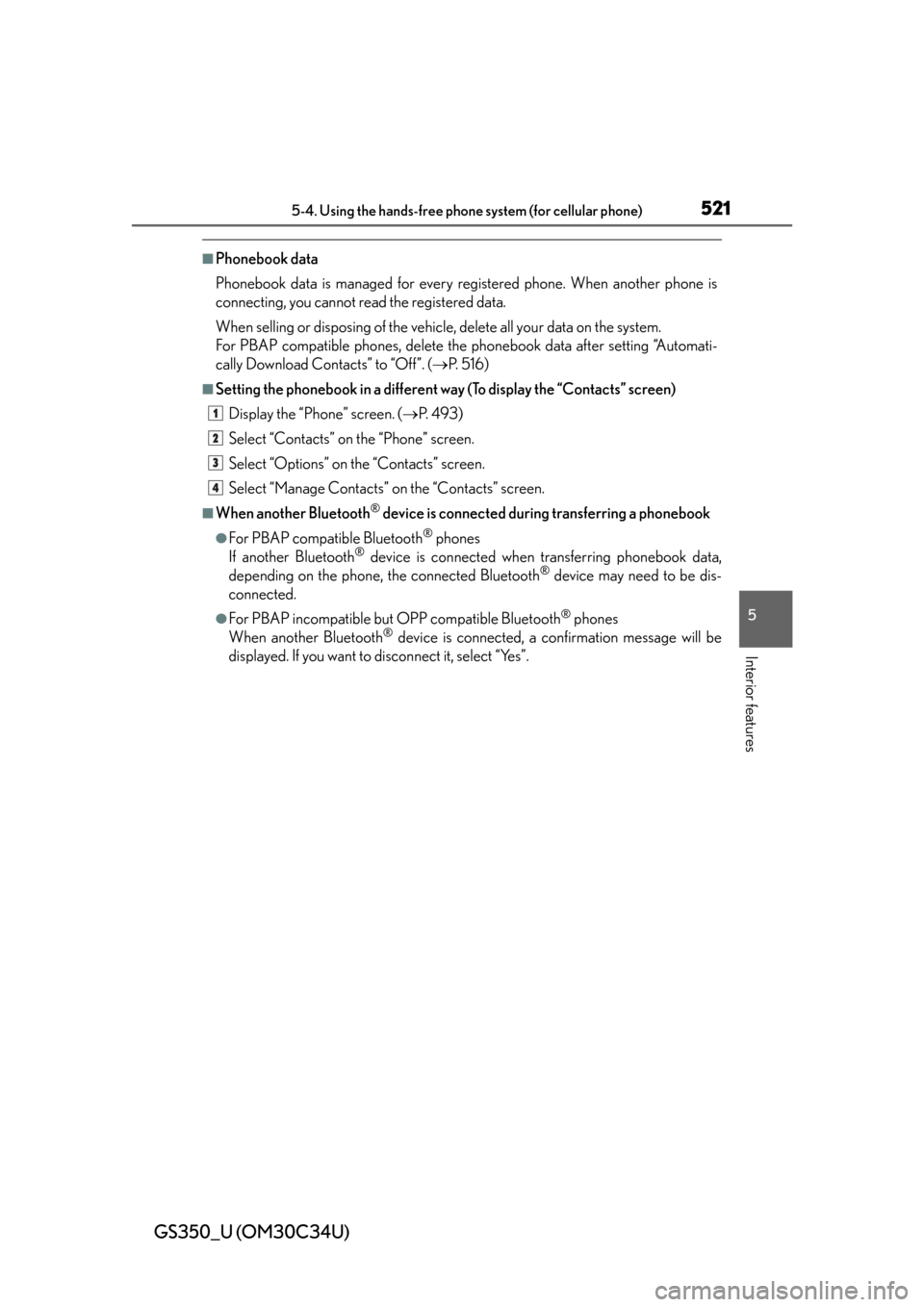
GS350_U (OM30C34U)
5215-4. Using the hands-free phone system (for cellular phone)
5
Interior features
■Phonebook data
Phonebook data is managed for every registered phone. When another phone is
connecting, you cannot read the registered data.
When selling or disposing of the vehicle, delete all your data on the system.
For PBAP compatible phones, delete the phonebook data after setting “Automati-
cally Download Contacts” to “Off”. ( P. 5 1 6 )
■Setting the phonebook in a different way (To display the “Contacts” screen)
Display the “Phone” screen. ( P. 4 9 3 )
Select “Contacts” on the “Phone” screen.
Select “Options” on the “Contacts” screen.
Select “Manage Contacts” on the “Contacts” screen.
■When another Bluetooth® device is connected duri ng transferring a phonebook
●For PBAP compatible Bluetooth® phones
If another Bluetooth® device is connected when transferring phonebook data,
depending on the phone, the connected Bluetooth® device may need to be dis-
connected.
●For PBAP incompatible but OPP compatible Bluetooth® phones
When another Bluetooth® device is connected, a confirmation message will be
displayed. If you want to disconnect it, select “Yes”.
1
2
3
4
Page 522 of 828
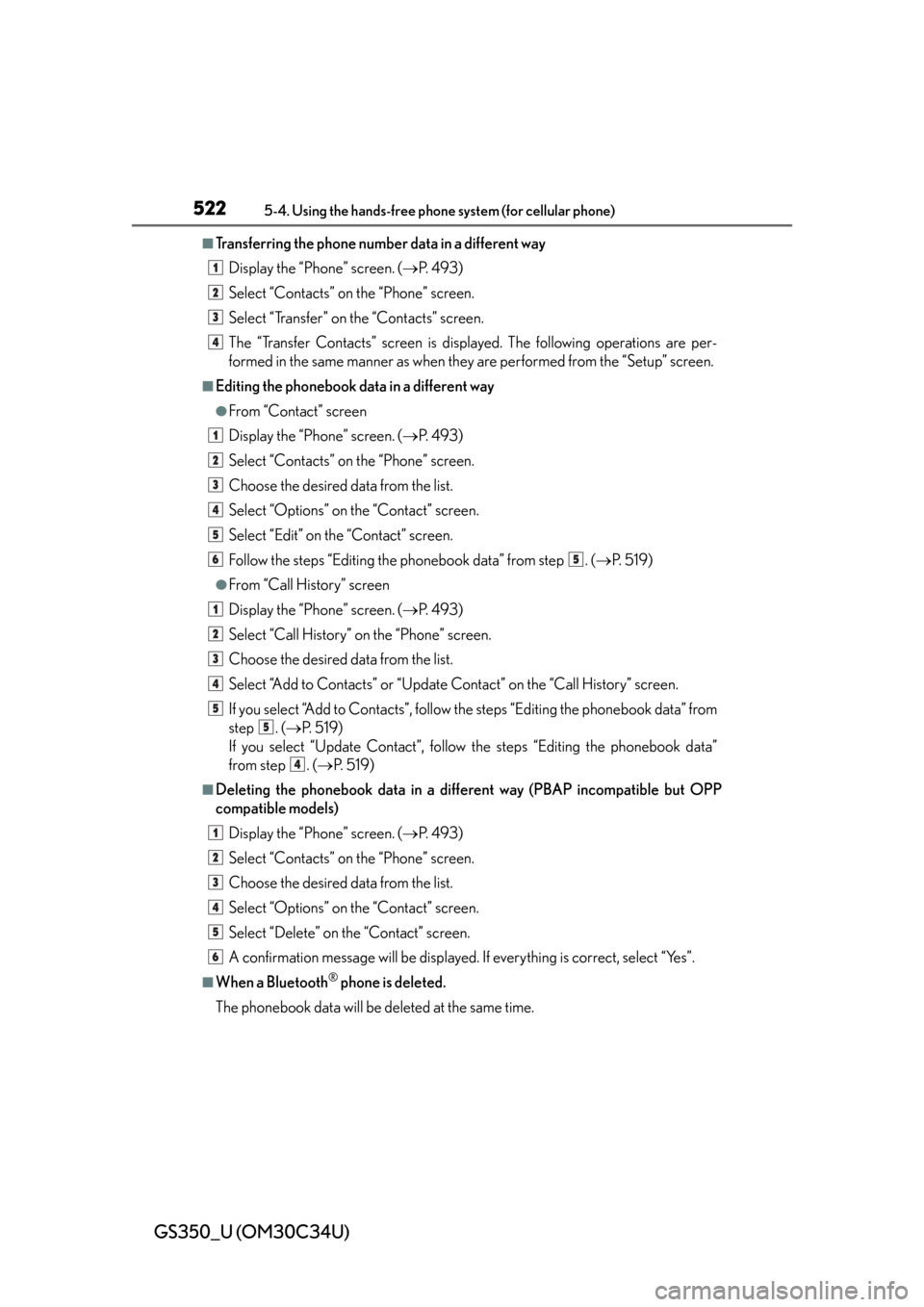
522
GS350_U (OM30C34U)
5-4. Using the hands-free phone system (for cellular phone)
■Transferring the phone number data in a different way
Display the “Phone” screen. ( P. 4 9 3 )
Select “Contacts” on the “Phone” screen.
Select “Transfer” on the “Contacts” screen.
The “Transfer Contacts” screen is displayed. The following operations are per-
formed in the same manner as when they are performed from the “Setup” screen.
■Editing the phonebook data in a different way
●From “Contact” screen
Display the “Phone” screen. ( P. 4 9 3 )
Select “Contacts” on the “Phone” screen.
Choose the desired data from the list.
Select “Options” on the “Contact” screen.
Select “Edit” on the “Contact” screen.
Follow the steps “Editing the phonebook data” from step . ( P. 5 1 9 )
●From “Call History” screen
Display the “Phone” screen. ( P. 4 9 3 )
Select “Call History” on the “Phone” screen.
Choose the desired data from the list.
Select “Add to Contacts” or “Update Contact” on the “Call History” screen.
If you select “Add to Contacts”, follow the steps “Editing the phonebook data” from
step . ( P. 5 1 9 )
If you select “Update Contact”, follow the steps “Editing the phonebook data”
from step . ( P. 5 1 9 )
■Deleting the phonebook da ta in a different way (PBAP incompatible but OPP
compatible models)
Display the “Phone” screen. ( P. 4 9 3 )
Select “Contacts” on the “Phone” screen.
Choose the desired data from the list.
Select “Options” on the “Contact” screen.
Select “Delete” on the “Contact” screen.
A confirmation message will be displayed. If everything is correct, select “Yes”.
■When a Bluetooth® phone is deleted.
The phonebook data will be deleted at the same time.
1
2
3
4
1
2
3
4
5
65
1
2
3
4
5
5
4
1
2
3
4
5
6
Page 535 of 828
535
GS350_U (OM30C34U)5-4. Using the hands-free phone system (for cellular phone)
5
Interior features
Setting the Bluetooth®
Registered Devices
Connect Phone
Connect Portable Player
Detailed Bluetooth
® settings
To display the screen shown above, press the “MENU” button on the
Remote Touch, then select “Setup”, select “Bluetooth
*” on the “Setup”
screen.
*: Bluetooth is a registered trademark of Bluetooth SIG. Inc.
You can confirm and change the Bluetooth® settings.
1
2
3
14
Page 536 of 828
536
GS350_U (OM30C34U)
5-4. Using the hands-free phone system (for cellular phone)
■Registering a Bluetooth® devices
Bluetooth
® devices compatible with pho nes (HFP) and portable play-
ers (AVP) can be registered simul taneously. Phones (HFP) and porta-
ble players (AVP) (maximum of 5) can be registered.
Display the “Bluetooth
*” screen. (P. 535)
Select “Registered Devices” on the “Bluetooth
*” screen.
Select “Add New” to register a
Bluetooth
® device to the sys-
tem.
When 5 Bluetooth® devices have
already been registered, a regis-
tered device needs to be deleted.
Select “Yes” to delete one or more.
Select the device to be deleted,
then select “Remove”, and then
“Yes”.
*: Bluetooth is a registered trademark of Bluetooth SIG. Inc.
Registered devices
1
2
3
Page 537 of 828
GS350_U (OM30C34U)
5375-4. Using the hands-free phone system (for cellular phone)
5
Interior features
Input the passcode displayed
on the screen into the
Bluetooth
® device.
A passcode is not required for SSP
(Secure Simple Pairing) compati-
ble Bluetooth
® devices. Depend-
ing on the type of Bluetooth®
phone being connected, a mes-
sage confirming registration may
be displayed on the Bluetooth
®
phone’s screen. Respond and oper-
ate the Bluetooth® phone accord-
ing to the confirmation message.
For the operation of the
Bluetooth
® device, see the manual
that comes with it.
If you want to cancel it, select “Can-
cel”.
If a completion message is dis-
played, registration is complete.
If an error message is displayed,
follow the guidance on the screen
to try again.
4
Page 538 of 828
538
GS350_U (OM30C34U)
5-4. Using the hands-free phone system (for cellular phone)
■Removing a Bluetooth® device
Display the “Bluetooth
*” screen. (P. 535)
Select “Registered Devices” on the “Bluetooth
*” screen.
Select “Remove” on the “Registered Devices” screen.
Choose the desired device.
You can select multiple device and
delete them at the same time.
To remove all devices, select
“Select All”.
Select “Remove”. A confirmation mes sage will be displayed. If every-
thing is correct, select “Yes”.
*: Bluetooth is a registered trademark of Bluetooth SIG. Inc.
■Editing a Bluetooth® device
You can see the information of the Bluetooth
® device on the system or
edit.
●Changing a device name
Display the “Bluetooth
*” screen. (P. 535)
Select “Registered Devices” on the “Bluetooth
*” screen.
Select “Details”.
*: Bluetooth is a registered trademark of Bluetooth SIG. Inc.
1
2
3
4
5
1
2
3