Page 4 of 828

TABLE OF CONTENTS4
GS350_U (OM30C34U)
5-1. Remote Touch screenRemote Touch ............................. 306
Remote Touch screen ..............308
Set up screen ................................. 317
Voice command system .......... 334
5-2. Using the air conditioning system and defogger
Front automatic air conditioning system......... 345
Rear air conditioning system .......................................... 360
Rear window and outside rear view mirror defoggers .......... 365
Windshield wiper de-icer....... 366 5-3. Using the audio system
Audio system type ......................367
Using the radio ........................... 390
Using the CD/DVD player...... 412
Playing an audio CD and MP3/WMA discs ........... 414
Playing DVD video ................... 420
CD/DVD player and DVD video disc information .......... 432
Listening to Bluetooth
® audio ................... 444
Listening to a USB memory ........................ 454
Listening to an iPod................... 464
Optimal use of the audio/video system ......... 474
Using the AUX port .................. 476
Using the rear seat audio controls............................ 477
Using the steering wheel audio switches.......................... 482
5-4. Using the hands-free phone system (for cellular phone)
Hands-free system (for cellular phone) ................ 485
Using a Bluetooth
® phone.... 493
Setting the hands-free system (for cellular phone) ..................512
Setting the Bluetooth
®............ 535
5-5. Using the interior lights Interior lights list ......................... 548• Interior light............................ 549
• Personal lights ....................... 549
5Interior features
Page 305 of 828
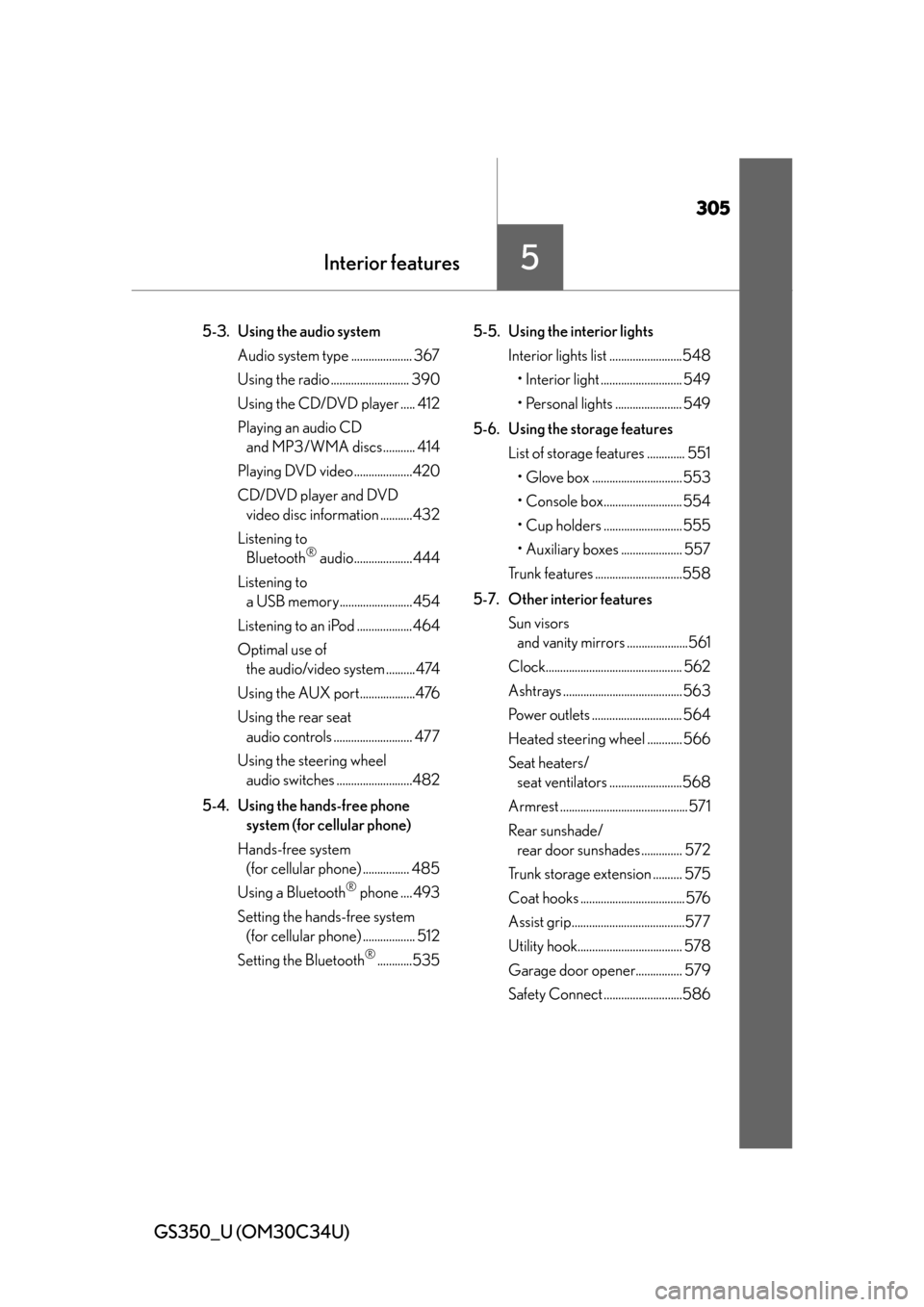
305
GS350_U (OM30C34U)
Interior features5
5-3. Using the audio system Audio system type ..................... 367
Using the radio ........................... 390
Using the CD/DVD player ..... 412
Playing an audio CD and MP3/WMA discs........... 414
Playing DVD video ....................420
CD/DVD player and DVD video disc information ...........432
Listening to Bluetooth
® audio....................444
Listening to a USB memory.........................454
Listening to an iPod ...................464
Optimal use of the audio/video system ..........474
Using the AUX port...................476
Using the rear seat audio controls ........................... 477
Using the steering wheel audio switches ..........................482
5-4. Using the hands-free phone system (for cellular phone)
Hands-free system (for cellular phone) ................ 485
Using a Bluetooth
® phone .... 493
Setting the hands-free system (for cellular phone) .................. 512
Setting the Bluetooth
®............535 5-5. Using the interior lights
Interior lights list .........................548• Interior light ............................ 549
• Personal lights ....................... 549
5-6. Using the storage features List of storage features ............. 551• Glove box ............................... 553
• Console box........................... 554
• Cup holders ........................... 555
• Auxiliary boxes ..................... 557
Trunk features ..............................558
5-7. Other interior features Sun visors and vanity mirrors .....................561
Clock............................................... 562
Ashtrays ......................................... 563
Power outlets ............................... 564
Heated steering wheel ............ 566
Seat heaters/ seat ventilators .........................568
Armrest ............................................571
Rear sunshade/ rear door sunshades .............. 572
Trunk storage extension .......... 575
Coat hooks .................................... 576
Assist grip.......................................577
Utility hook.................................... 578
Garage door opener................ 579
Safety Connect ...........................586
Page 317 of 828
317
GS350_U (OM30C34U)5-1. Remote Touch screen
5
Interior features
Set up screen
*: Bluetooth is a registered tr ademark of Bluetooth SIG. Inc.
You can change the Remote Touch screen to your desired settings.
Press the “MENU” button on the Remo te Touch, then select “Setup” on
the “Menu” screen.
Owners of models equipped with a navigation system should refer to
the “Navigation System Owner’s Manual”.
Vehicles without navigation
systemVehicles with a navigation
system
SwitchPa g e
“General”P. 3 1 8 /
Navigation System Owner’s Manual
“Voice”P. 3 3 0 /
Navigation System Owner’s Manual
“Navigation”Navigation System Owner’s Manual
“Vehicle”P. 3 3 1 /
Navigation System Owner’s Manual
“Phone”P. 3 3 2
“Bluetooth*”P. 3 3 2
“A u d i o ”P. 333
“Other ”Navigation System Owner’s Manual
Page 328 of 828
328
GS350_U (OM30C34U)
5-1. Remote Touch screen
■Delete personal data
This function is not available while driving.Select “Delete Personal Data” on the “General Settings” screen.
Select “Delete”.
Check carefully beforehand, as
data cannot be retrieved once
deleted.
Select “Yes”.
The following personal data can be deleted or returned to their default settings:
• Maintenance conditions*
• Maintenance information off setting*
• Address book*
•Areas to avoid*
• Previous points*
• Route guidance*
• Route trace*
•Phonebook data
• Call history data
• Speed dial data
• Bluetooth
® phone data
• Phone sound settings
• Phone display settings
• Message settings
• Audio setting
• Bluetooth
® audio setting
• Startup image data
• Screen off image data
*: Vehicles with a navigation system.
1
2
3
Page 332 of 828
332
GS350_U (OM30C34U)
5-1. Remote Touch screen
Select “Phone” on the “Setup” screen.Phone sound settings
Detailed information: P. 5 1 3
Phonebook settings
Detailed information: P. 5 1 4
Message settings
Detailed information: P. 5 2 8
Phone display settings
Detailed information: P. 5 3 2
Select “Bluetooth*” on the “Setup” screen.
Registered devices
Detailed information: P. 5 3 6
Selecting a Bluetooth® phone
Detailed information: P. 5 4 2
Selecting portable player
Detailed information: P. 5 4 3
Detailed Bluetooth® settings
Detailed information: P. 5 4 4
*: Bluetooth is a registered trademark
of Bluetooth SIG, Inc.
Phone settings
1
2
3
4
Bluetooth® Settings
1
2
3
4
Page 341 of 828
GS350_U (OM30C34U)
3415-1. Remote Touch screen
5
Interior features
■Select audio mode
When expanded voice commands are turned “On”. (P. 330)
*: Bluetooth is a registered trademark of Bluetooth SIG, Inc.
■Air conditioning system command
When expanded voice commands are turned “On”. ( P. 330)
CommandActionShortcut
Menu
“Radio”Sets the audio mode to radio.O
“A M ”Selects the AM band.O
“FM”Selects the FM band.O
“Satellite radio”Selects the satellite radio mode.O
“Disc”Selects the disc audio mode.O
“Auxiliary”Selects the auxiliary audio mode.O
“Bluetooth* audio”Selects the Bluetooth® audio mode.O
“iPod”Selects the iPod audio mode.O
“USB audio”Selects the USB audio mode.O
“A u d i o o n ”Turns the audio system on.O
“Audio off”Turns the audio system off.O
CommandActionShortcut Menu
“Automatic climate
control”Turns air conditioning system on and off.O
“Warmer”Turns temperature up.O
“Cooler ”Tu r n s t e m p e r a t u r e d o w n .O
Page 369 of 828
GS350_U (OM30C34U)
3695-3. Using the audio system
5
Interior featuresPress to operate the voice
command system. (P. 3 3 4
“Navigation System Owner’s Man-
ual”)
Ti t l ePa g e
Using the radioP. 3 9 0
Using the CD/DVD playerP. 4 1 2
Playing an audio CD and MP3/WMA discsP. 4 1 4
Playing DVD videoP. 4 2 0
CD/DVD player and DVD video disc informationP. 4 3 2
Listening to Bluetooth® audioP. 444
Listening to a USB memoryP. 4 5 4
Listening to an iPodP. 4 6 4
Optimal use of the audio/video systemP. 4 74
Using the AUX portP. 4 76
Using the steering wheel audio switchesP. 4 8 2
Using the voice command system
Page 400 of 828
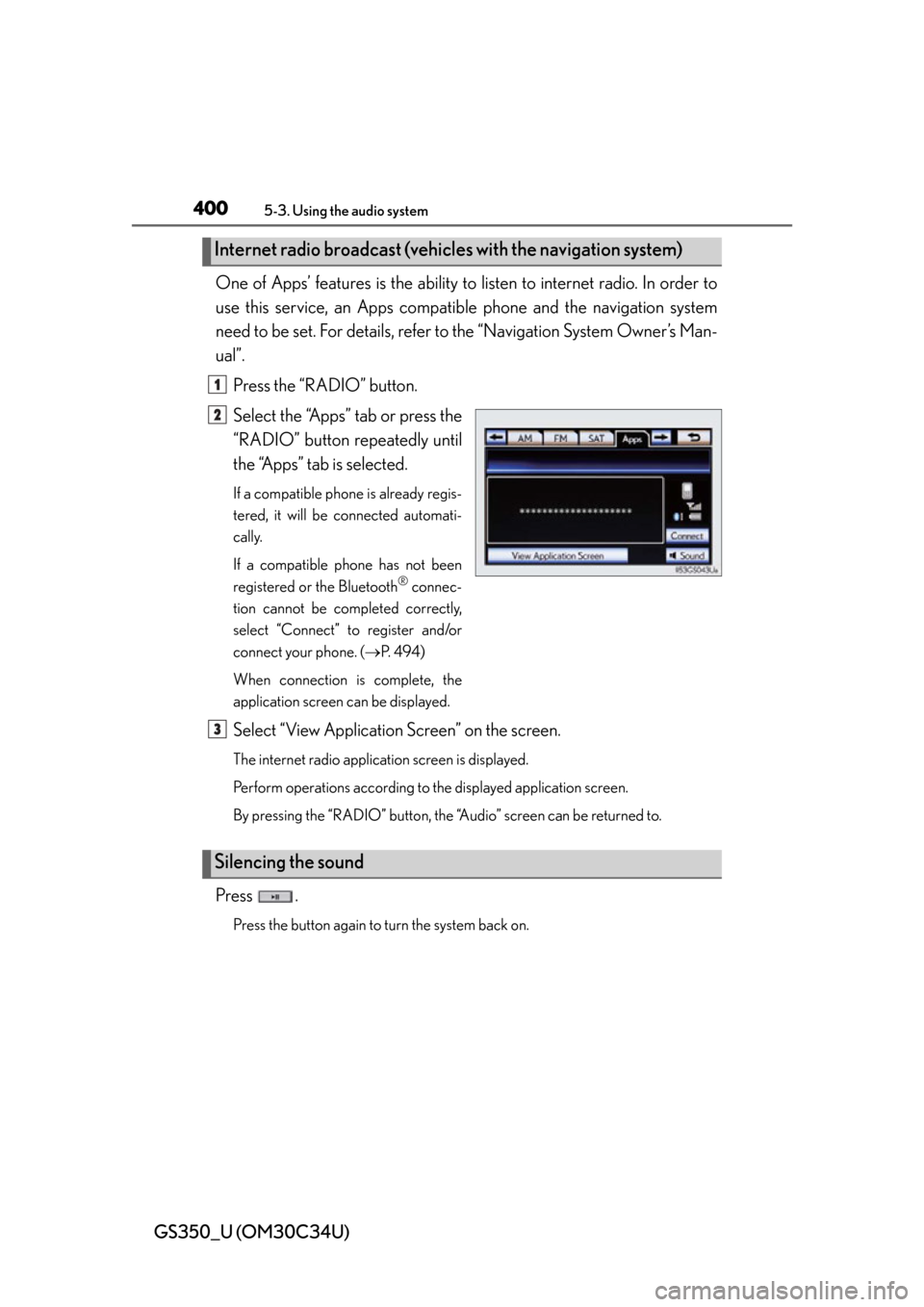
400
GS350_U (OM30C34U)
5-3. Using the audio system
One of Apps’ features is the ability to listen to internet radio. In order to
use this service, an Apps compatib le phone and the navigation system
need to be set. For de tails, refer to the “Navig ation System Owner’s Man-
ual”.
Press the “RADIO” button.
Select the “Apps” tab or press the
“RADIO” button repeatedly until
the “Apps” tab is selected.
If a compatible phone is already regis-
tered, it will be connected automati-
cally.
If a compatible phone has not been
registered or the Bluetooth
® connec-
tion cannot be completed correctly,
select “Connect” to register and/or
connect your phone. ( P. 4 9 4 )
When connection is complete, the
application screen can be displayed.
Select “View Application Screen” on the screen.
The internet radio application screen is displayed.
Perform operations according to the displayed application screen.
By pressing the “RADIO” button, the “Audio” screen can be returned to.
Press .
Press the button again to turn the system back on.
Internet radio broadcast (vehicle s with the navigation system)
1
2
Silencing the sound
3