Page 478 of 828
478
GS350_U (OM30C34U)
5-3. Using the audio system
Press to turn the front audio system on.
Pressing the button again turns the system off.
Press to change the audio source. The audio source as follows
each time the button is presse d. If no discs are inserted in the player, or if
the external device is not connected, that mode will be skipped.
FM SAT Apps DVD player iPod or USB memory
Bluetooth® audio player AUX AM
Press “ ” on to increase the volume and “ ” to decrease the vol-
ume.
Press and hold the button to continue increasing or decreasing the volume.
Turning the power on/off
Changing the audio source
Adjusting the volume
Page 479 of 828
GS350_U (OM30C34U)
4795-3. Using the audio system
5
Interior features
■Select a radio stationPress to select a frequency band.
Press “ ” or “ ” on to seek the frequency.
To scan for receivable stations, press and hold until you hear a beep.
■Select a preset station
Press to select a frequency band.
Press “ ” or “ ” on to select a preset station.
■Audio CD
Press to select the DVD player.
Press “ ” or “ ” on to select a track.
■Bluetooth® audio player
Press to select the Bluetooth
® audio player.
Press “ ” or “ ” on to select an folder.
Press “ ” or “ ” on to select a file.
■iPod
Press to select the iPod.
Press “ ” or “ ” on to select a file.
Selecting a radio station
Selecting a track
1
2
1
2
1
2
1
2
3
1
2
Page 482 of 828
482
GS350_U (OM30C34U)
5-3. Using the audio system
Using the steering wheel audio switches
Radio mode: Selects a radio sta-tion
Audio CD mode: Selects a track
MP3/WMA disc mode: Selects a file and
folder
DVD mode: Selects a chapter
Bluetooth
® audio mode: Selects a track and
album
iPod mode: Selects a track
USB memory mode: Selects a file and
folder
Vo l u m e
Turns the power on, selects audio
source
Some audio features can be controlled using the switches on the steer-
ing wheel.
1
2
3
Page 484 of 828
484
GS350_U (OM30C34U)
5-3. Using the audio system
Press to select the audio CD, MP3/WMA disc, DVD, Blue-
tooth
® audio, iPod, or USB memory mode.
Press or to select.
To return to the beginning of the current track, file or chapter, press the
switch once quickly.
Press to select Bluetooth® audio or USB memory mode.
Press and hold or until a beep is heard to select.
Press to select the MP3/WMA disc or USB memory mode.
Press and hold or until a beep is heard to select.
Selecting a track/file or chapter
Selecting an album
Selecting a folder
CAUTION
■To reduce the risk of an accident
Exercise care when operating the audio switches on the steering wheel.
1
2
1
2
1
2
Page 485 of 828
485
GS350_U (OM30C34U)5-4. Using the hands-free phone system (for cellular phone)
5
Interior features
Hands-free system (for cellular phone)
The hands-free system is a function that allows you to use your cellular
phone without touching it.
This system supports Bluetooth
® cellular phones. Bluetooth® is a wire-
less data system that allows a cellular phone to wirelessly connect to
the hands-free system and outgoing/incoming calls.
The illustrations of the hands-free system screens shown here may
slightly vary depending on the type of the system.
Vehicles with a navigation system: The hands-free system function can
be displayed and operated on the “ Side Display”. For details, refer to
the “Navigation System Owner’s Manual”.
Page 486 of 828
486
GS350_U (OM30C34U)
5-4. Using the hands-free phone system (for cellular phone)
Off hook switch
• Sending
• Receiving
• “Phone” screen display
On hook switch • End call
• Refuse call
You can use the microphone when
talking on the phone.
The person you are speaking to can
be heard from the front speakers.
To use the hands-free system, you must register your Bluetooth
® phone in
the system. ( P. 4 9 4 )
Telephone switch
1
2
Microphone
Page 488 of 828
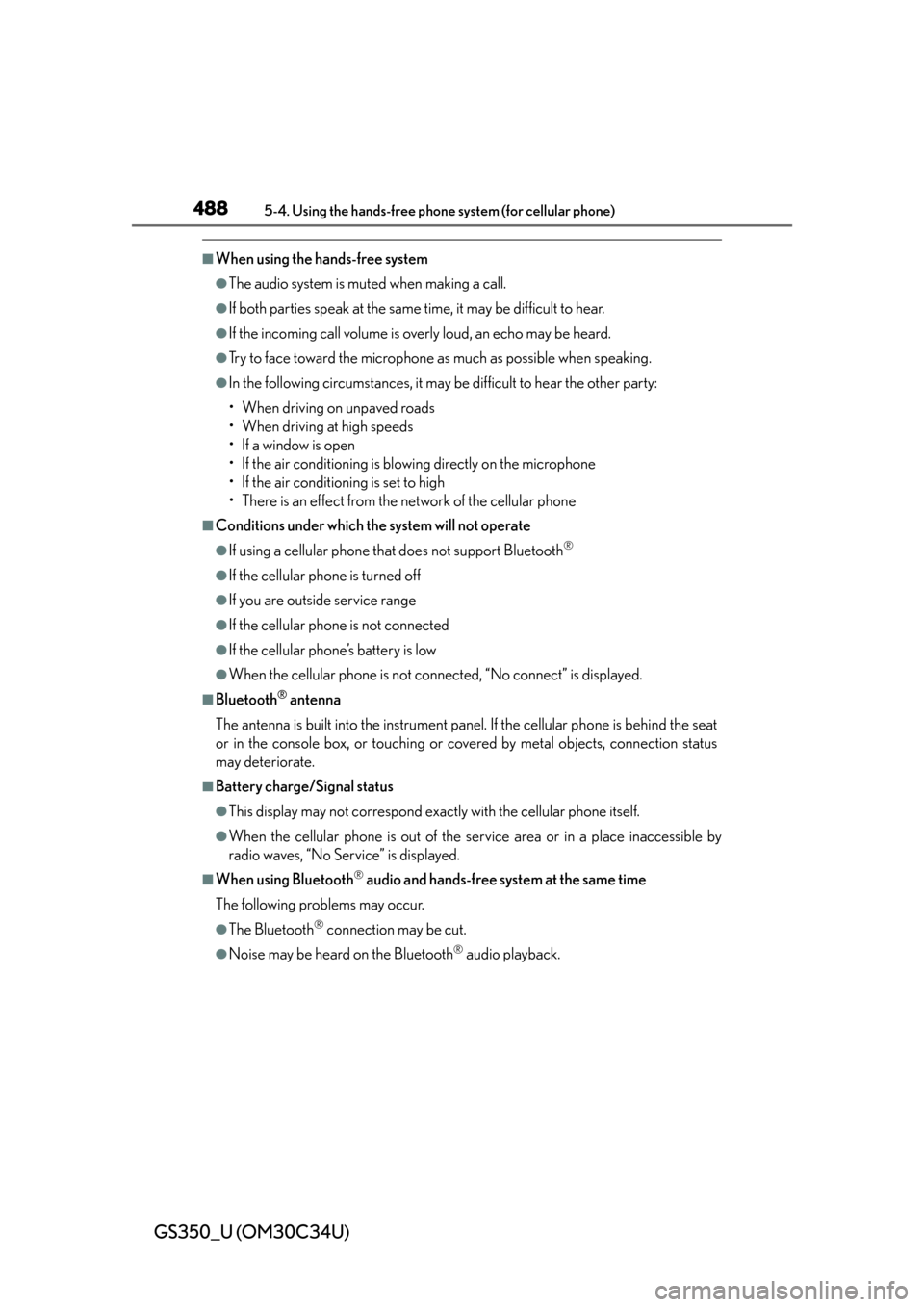
488
GS350_U (OM30C34U)
5-4. Using the hands-free phone system (for cellular phone)
■When using the hands-free system
●The audio system is muted when making a call.
●If both parties speak at the same time, it may be difficult to hear.
●If the incoming call volume is overly loud, an echo may be heard.
●Try to face toward the microphone as much as possible when speaking.
●In the following circumstances, it may be difficult to hear the other party:
• When driving on unpaved roads
• When driving at high speeds
• If a window is open
• If the air conditioning is blowing directly on the microphone
• If the air conditioning is set to high
• There is an effect from the network of the cellular phone
■Conditions under which the system will not operate
●If using a cellular phone that does not support Bluetooth®
●If the cellular phone is turned off
●If you are outside service range
●If the cellular phone is not connected
●If the cellular phone’s battery is low
●When the cellular phone is not connected, “No connect” is displayed.
■Bluetooth® antenna
The antenna is built into the instrument panel. If the cellular phone is behind the seat
or in the console box, or touching or covered by metal objects, connection status
may deteriorate.
■Battery charge/Signal status
●This display may not correspond exact ly with the cellular phone itself.
●When the cellular phone is out of the service area or in a place inaccessible by
radio waves, “No Service” is displayed.
■When using Bluetooth® audio and hands-free system at the same time
The following problems may occur.
●The Bluetooth® connection may be cut.
●Noise may be heard on the Bluetooth® audio playback.
Page 489 of 828
GS350_U (OM30C34U)
4895-4. Using the hands-free phone system (for cellular phone)
5
Interior features
■About the phonebook in this system
The following data is stored for every registered phone. When another phone is con-
necting, you cannot read the registered data.
●Phonebook data
●Call history date
●Speed dial date
●Image data
●Messages
●Quick reply messages
●All phone settings
When you delete the phone, the abov e-mentioned data is also deleted.
■When you release your car
Be sure to initialize your data. (P. 3 2 8 )
■About Bluetooth®
Bluetooth is a registered trademark of
Bluetooth SIG. Inc.