Page 7 of 828
7
1
8 7
6
5
4
3
2
GS350_U (OM30C34U)
8-1. SpecificationsMaintenance data (fuel, oil level, etc.) ...................752
Fuel information........................... 762
Tire information............................ 765
8-2. Customization Customizable features ............. 777
8-3. Items to initialize Items to initialize ......................... 788
Reporting safety defects for U.S. owners..................................... 790
Seat belt instructions for Canadian owners
(in French) ................................................ 791
SRS airbag instructions for Canadian owners
(in French) ..............................................793 What to do if...
(Troubleshooting) ...............................804
Alphabetical index ................................. 810
8Vehicle specifications
For owners
Index
For vehicles with a navigation sy stem, refer to the “Navigation System
Owner’s Manual” for information regarding the navigation system.
Page 21 of 828
21Pictorial index
GS350_U (OM30C34U)
Seat heater switches*2. . . . . . . . . . . . . . . . . . . . . . . . . . . . . . . . . . . . . . . . . . . . . . P. 568
Seat ventilator switches
*2 . . . . . . . . . . . . . . . . . . . . . . . . . . . . . . . . . . . . . . . . . . P. 569
Intuitive parking assist switch
*2. . . . . . . . . . . . . . . . . . . . . . . . . . . . . . . . . . . . . P. 238
Rear sunshade switch
*2. . . . . . . . . . . . . . . . . . . . . . . . . . . . . . . . . . . . . . . . . . . . . P. 572
Driving mode select switch. . . . . . . . . . . . . . . . . . . . . . . . . . . . . . . . . . . . . . . . . . P. 263
Snow mode switch . . . . . . . . . . . . . . . . . . . . . . . . . . . . . . . . . . . . . . . . . . . . . . . . . . . . P. 179
*1: Refer to “Navigation System Owner’s Manual”.
*2: If equipped
1
2
3
4
5
6
Page 91 of 828
GS350_U (OM30C34U)
912. Instrument cluster
2
Instrument cluster
●Vehicle speed
●Tachometer
●Shift position and shift range
Displays the selected shift position or selected shift range ( P. 1 7 8 )
●
Eco Driving Indicator ( P. 8 3 )
●Audio display
Displays audio information for approximately 3 seconds when the audio system is
operated
●
Route guidance display (vehicles with navigation system) (P. 9 4 )
When approaching an intersection while the navigation system is giving route
guidance, an arrow will automatically be displayed to indicate the direction of
travel.
●
Lane departure warning display (LKA [Lane-Keeping Assist])
(if equipped) ( P. 7 0 9 )
●Approach warning display (dyn amic radar cruise control)
(if equipped) ( P. 7 0 8 )
●Pre-collision braking warning message (pre-collision system)
(if equipped) ( P. 6 9 9 )
Head-up display contents
Page 94 of 828
94
GS350_U (OM30C34U)
2. Instrument cluster
When the vehicle approaches an
intersection, the direction the vehi-
cle should go is guided by the arrow.
When the vehicle approaches an
intersection, the route guidance will
start and the distance* to the inter-
section will also be displayed.
*: The distance decreases in increments
of 164 ft. (50 m) and the distance indi-
cation will disappear when the vehicle
passes through the intersection.
The following display can be shown or hidden.
Audio display
Route guidance display (vehicles
with navigation system)
Route guidance display (vehic les with navigation system)
Display customization
1
2
Page 306 of 828
306
GS350_U (OM30C34U)
5-1. Remote Touch screen
Remote Touch
“ • ” button
Press this button to change ma p scale and scroll through lists.
“COMPASS” button
Press this button to display the compass mode screen.
Remote Touch knob
Use this knob to move the cursor and select items on the screen.
Feedback force, pointer sound volume, on or off of selection sounds etc. can be
changed.
“MENU” button
Press to display the “Menu” screen.
The Remote Touch can be used to operate the Remote Touch screens.
Owners of models equipped with a navigation system should refer to
the “Navigation System Owner’s Manual”.
The illustration below is for ve hicles without navigation system.
1
2
3
4
Page 308 of 828
308
GS350_U (OM30C34U)
5-1. Remote Touch screen
Remote Touch screen
By using the Remote Touch, you can control the audio system and air
conditioning system, and adjust the screen display etc.
Vehicles with a navigation system: Different information can be dis-
played on the left and right of the scr een. The 8-inch display area on the
left of the screen is called the “Main Di splay”, and the area to the right is
called the “Side Display”. For deta ils, refer to the “Navigation System
Owner’s Manual”.
“Menu” screen
Vehicles without navigation
systemVehicles with a navigation
system
Page 309 of 828
GS350_U (OM30C34U)
3095-1. Remote Touch screen
5
Interior features
If the engine switch is turned to
ACCESSORY or IGNITION ON
mode, the initial screen will be dis-
played for a few seconds as the sys-
tem starts up.
Images shown on the initial screen can
be changed to suit individual prefer-
ences. (P. 3 2 2 )
SwitchPa g e
“Destination”Navigation System Owner’s Manual
“Info/Apps” or “Info”P. 314/Navigation System Owner’s
Manual
“Setup”P. 3 1 7
“Radio”P. 3 6 7 , 3 9 0
“Media”P. 3 6 7 , 4 1 4
“Climate”P. 3 4 5
“Phone”P. 4 8 5
“Display”P. 3 1 0
Initial screen
Page 314 of 828
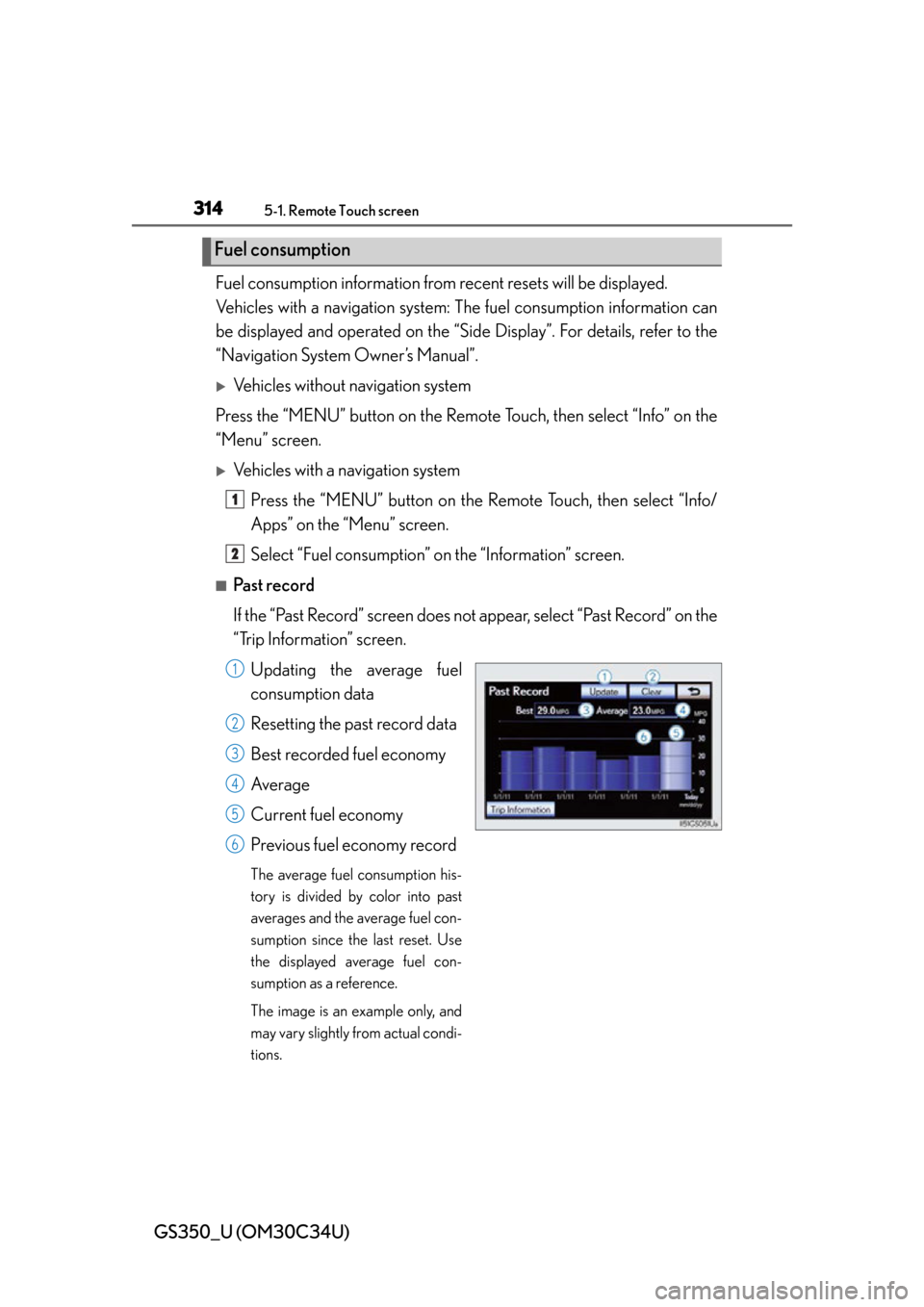
314
GS350_U (OM30C34U)
5-1. Remote Touch screen
Fuel consumption information from recent resets will be displayed.
Vehicles with a navigation system: The fuel consumption information can
be displayed and operated on the “Sid e Display”. For details, refer to the
“Navigation System Owner’s Manual”.
Vehicles without navigation system
Press the “MENU” button on the Remote Touch, then select “Info” on the
“Menu” screen.
Vehicles with a navigation system
Press the “MENU” button on the R emote Touch, then select “Info/
Apps” on the “Menu” screen.
Select “Fuel consumption” on the “Information” screen.
■Past record
If the “Past Record” screen does not appear, select “Past Record” on the
“Trip Information” screen.
Updating the average fuel
consumption data
Resetting the past record data
Best recorded fuel economy
Average
Current fuel economy
Previous fuel economy record
The average fuel consumption his-
tory is divided by color into past
averages and the average fuel con-
sumption since the last reset. Use
the displayed average fuel con-
sumption as a reference.
The image is an example only, and
may vary slightly from actual condi-
tions.
Fuel consumption
1
2
1
2
3
4
5
6