Page 424 of 828
424
GS350_U (OM30C34U)
5-3. Using the audio system
Select “Subtitle” on the “DVD Options” screen.
Each time you select “Change”,
the next available language is
selected.
The languages available are restricted
to those available on the DVD disc.
“Hide”:Hides the subtitles:Returns to the previous screen
Select “Audio” on the “DVD Options” screen.
Each time you select “Change”,
the next available language is
selected.
The languages available are restricted
to those available on the DVD disc.:Returns to the previous screen
Select “Angle” on the “DVD Options” screen.
Each time you select “Change”,
the next available angle is
selected.
The angles available are restricted to
those available on the DVD disc.:Returns to the previous screen
Changing the subtitle language
1
2
Changing the audio language
1
2
Changing the angle (if the angle option is available)
1
2
Page 440 of 828

440
GS350_U (OM30C34U)
5-3. Using the audio system
You agree that your non-exclusive license to use the Gracenote Data, the
Gracenote Software, and Gracenote Servers will terminate if you violate these
restrictions. If your license terminates, you agree to cease any and all use of the
Gracenote Data, the Gracenote Software, and Gracenote Servers. Gracenote
reserves all rights in Gracenote Data, the Gracenote Software, and the Gracenote
Servers, including all ownership rights. Under no circumstances will Gracenote
become liable for any payment to you for any information that you provide. You
agree that Gracenote, Inc. may enforce it s rights under this Agreement against you
directly in its own name.
The Gracenote service uses a unique identifier to track queries for statistical pur-
poses. The purpose of a randomly assign ed numeric identifier is to allow the
Gracenote service to count queries without knowing anything about who you are.
For more information, see the web page for the Gracenote Privacy Policy for the
Gracenote service.
The Gracenote Software and each item of Gracenote Data are licensed to you “AS
IS.” Gracenote makes no representations or warranties, express or implied, regard-
ing the accuracy of any Gracenote Data from in the Gracenote Servers. Gracenote
reserves the right to delete data from th e Gracenote Servers or to change data cat-
egories for any cause that Gracenote deems sufficient. No warranty is made that the
Gracenote Software or Gracenote Servers are error-free or that functioning of
Gracenote Software or Gracenote Servers wi ll be uninterrupted. Gracenote is not
obligated to provide you with new enhanced or additional data types or categories
that Gracenote may provide in the future and is free to discontinue its services at any
time.
GRACENOTE DISCLAIMS ALL WARRANTIES EXPRESS OR IMPLIED,
INCLUDING, BUT NOT LIMITED TO, IMPLIED WARRANTIES OF MER-
CHANTABILITY, FITNESS FOR A PARTICULAR PURPOSE, TITLE, AND NON-
INFRINGEMENT. GRACENOTE DOES NOT WARRANT THE RESULTS THAT
WILL BE OBTAINED BY YOUR USE OF THE GRACENOTE SOFTWARE OR
ANY GRACENOTE SERVER. IN NO CASE WILL GRACENOTE BE LIABLE
FOR ANY CONSEQUENTIAL OR INCIDENTAL DAMAGES OR FOR ANY
LOST PROFITS OR LOST REVENUES.
copyright © 2000 to present Gracenote
Page 451 of 828
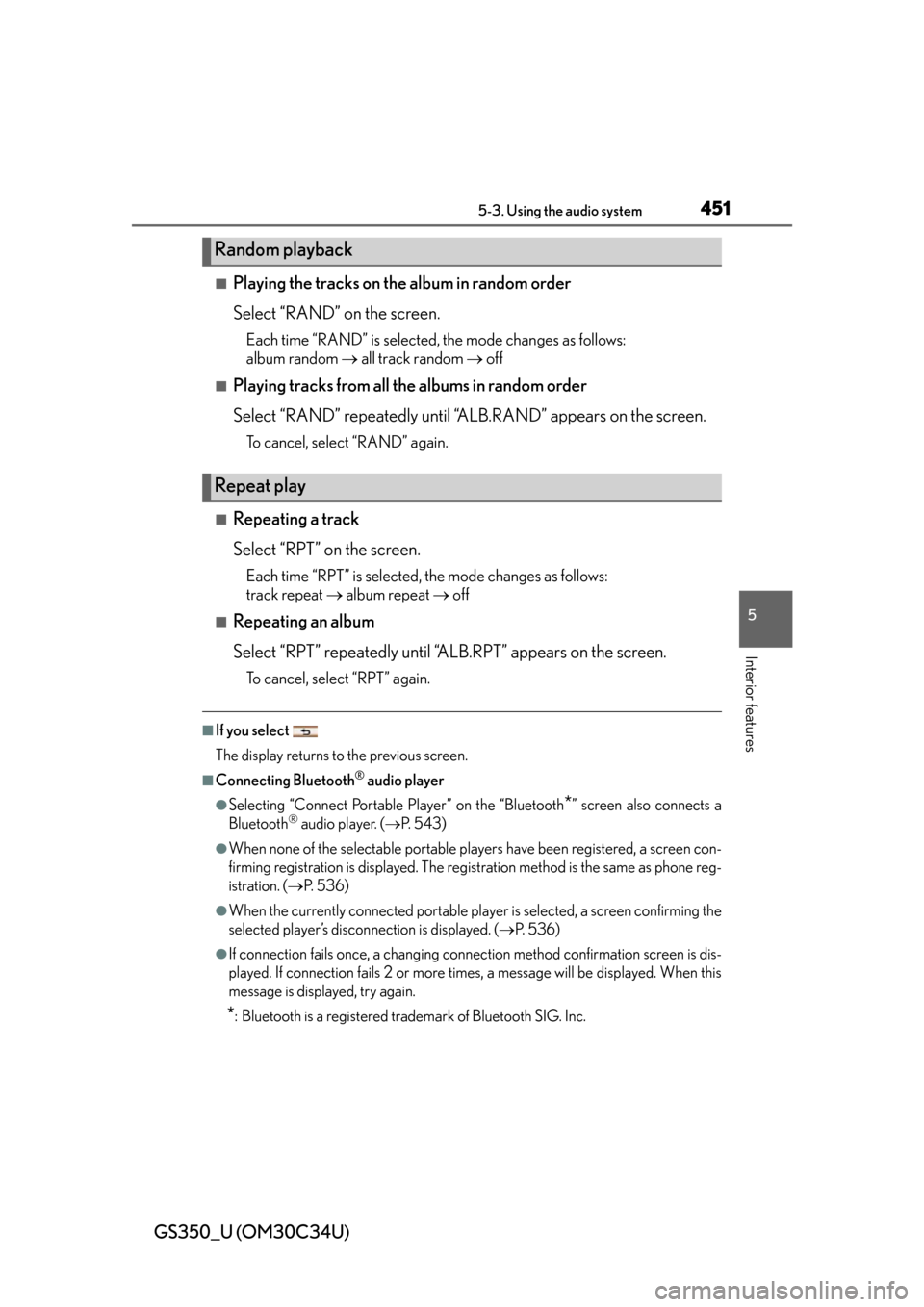
GS350_U (OM30C34U)
4515-3. Using the audio system
5
Interior features
■Playing the tracks on the album in random order
Select “RAND” on the screen.
Each time “RAND” is selected, the mode changes as follows:
album random all track random off
■Playing tracks from all the albums in random order
Select “RAND” repeatedly until “A LB.RAND” appears on the screen.
To cancel, select “RAND” again.
■Repeating a track
Select “RPT” on the screen.
Each time “RPT” is selected, the mode changes as follows:
track repeat album repeat off
■Repeating an album
Select “RPT” repeatedly until “ALB.RPT” appears on the screen.
To cancel, select “RPT” again.
■If you select
The display returns to the previous screen.
■Connecting Bluetooth® audio player
●Selecting “Connect Portable Player” on the “Bluetooth*” screen also connects a
Bluetooth® audio player. ( P. 5 4 3 )
●When none of the selectable portable players have been registered, a screen con-
firming registration is displayed. The regi stration method is the same as phone reg-
istration. ( P. 5 3 6 )
●When the currently connected portable player is selected, a screen confirming the
selected player’s disconnection is displayed. ( P. 5 3 6 )
●If connection fails once, a changing connec tion method confirmation screen is dis-
played. If connection fails 2 or more time s, a message will be displayed. When this
message is displayed, try again.
*: Bluetooth is a registered trademark of Bluetooth SIG. Inc.
Random playback
Repeat play
Page 459 of 828
GS350_U (OM30C34U)
4595-3. Using the audio system
5
Interior features
■Playing files/tracks from a particular folder in random order
Select “RAND” on the screen.
Each time “RAND” is selected, the mode changes as follows:
random (1 folder/album random) folder/album random (all folders/
albums random) off
■Playing the all folders/albums from a USB memory in random order
Select “RAND” repeatedly unti l “FLD.RAND”/“ALB.RAND” appears
on the screen.
To cancel, select “RAND” again.
■Repeating a file/track
Select “RPT” on the screen.
Each time “RPT” is selected, the mode changes as follows:
●When “RAND” is off
file/track repeat folder/album repeat off
●When “RAND” is on
file/track repeat off
■Repeating a folder/album
Select “RPT” repeatedly until “F LD.RPT“/”ALB.RPT” appears on the
screen.
To cancel, select “RPT” again.
Available except when random playback is selected
Random playback
Repeat play
Page 460 of 828
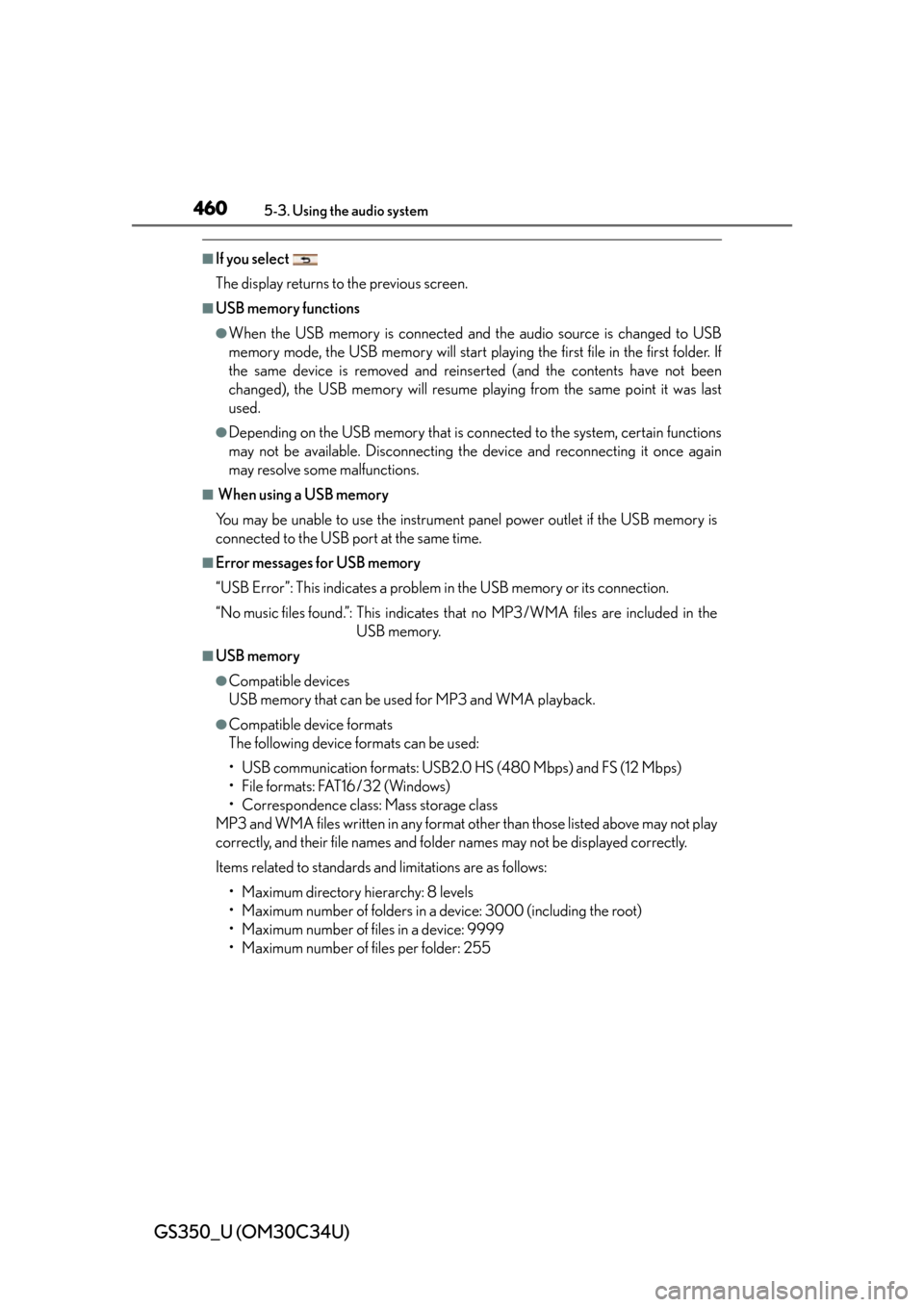
460
GS350_U (OM30C34U)
5-3. Using the audio system
■If you select
The display returns to the previous screen.
■USB memory functions
●When the USB memory is connected and the audio source is changed to USB
memory mode, the USB memory will start playing the first file in the first folder. If
the same device is removed and reinserted (and the contents have not been
changed), the USB memory will resume playing from the same point it was last
used.
●Depending on the USB memory that is connected to the system, certain functions
may not be available. Disconnecting the device and reconnecting it once again
may resolve some malfunctions.
■ When using a USB memory
You may be unable to use the instrument panel power outlet if the USB memory is
connected to the USB port at the same time.
■Error messages for USB memory
“USB Error”: This indicates a problem in the USB memory or its connection.
“No music files found.”: This indicates that no MP3/WMA files are included in theUSB memory.
■USB memory
●Compatible devices
USB memory that can be used for MP3 and WMA playback.
●Compatible device formats
The following device formats can be used:
• USB communication formats: USB2.0 HS (480 Mbps) and FS (12 Mbps)
• File formats: FAT16/32 (Windows)
• Correspondence class: Mass storage class
MP3 and WMA files written in any format other than those listed above may not play
correctly, and their file names and fold er names may not be displayed correctly.
Items related to standards an d limitations are as follows:
• Maximum directory hierarchy: 8 levels
• Maximum number of folders in a device: 3000 (including the root)
• Maximum number of files in a device: 9999
• Maximum number of files per folder: 255
Page 470 of 828
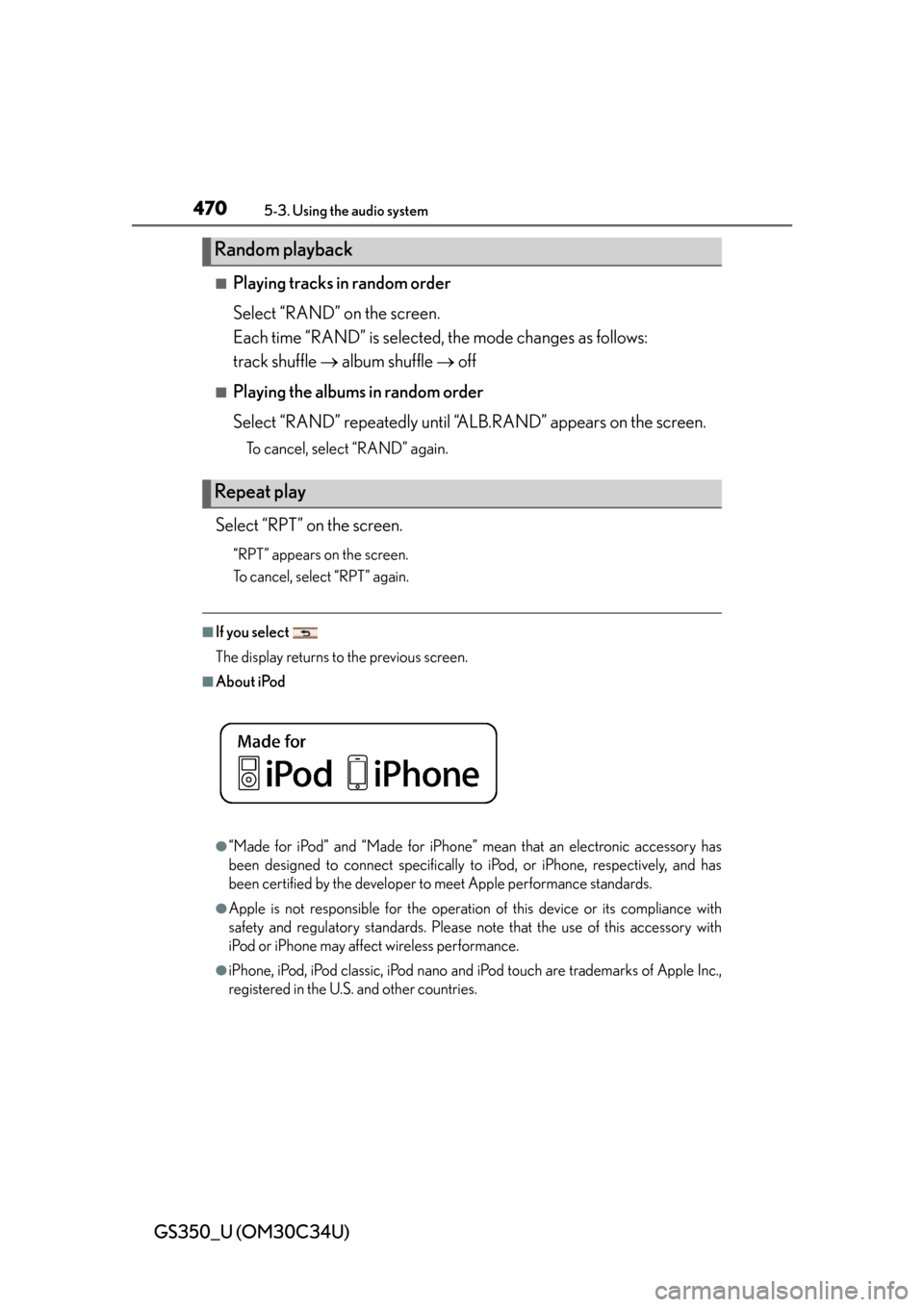
470
GS350_U (OM30C34U)
5-3. Using the audio system
■Playing tracks in random order
Select “RAND” on the screen.
Each time “RAND” is selected, the mode changes as follows:
track shuffle album shuffle off
■Playing the albums in random order
Select “RAND” repeatedly until “A LB.RAND” appears on the screen.
To cancel, select “RAND” again.
Select “RPT” on the screen.
“RPT” appears on the screen.
To cancel, select “RPT” again.
■If you select
The display returns to the previous screen.
■About iPod
●“Made for iPod” and “Made for iPhone” me an that an electronic accessory has
been designed to connect specifically to iPod, or iPhone, respectively, and has
been certified by the developer to meet Apple performance standards.
●Apple is not responsible for the operation of this device or its compliance with
safety and regulatory standards. Please note that the use of this accessory with
iPod or iPhone may affect wireless performance.
●iPhone, iPod, iPod classic, iPod nano and iPod touch are trademarks of Apple Inc.,
registered in the U.S. and other countries.
Random playback
Repeat play
Page 471 of 828
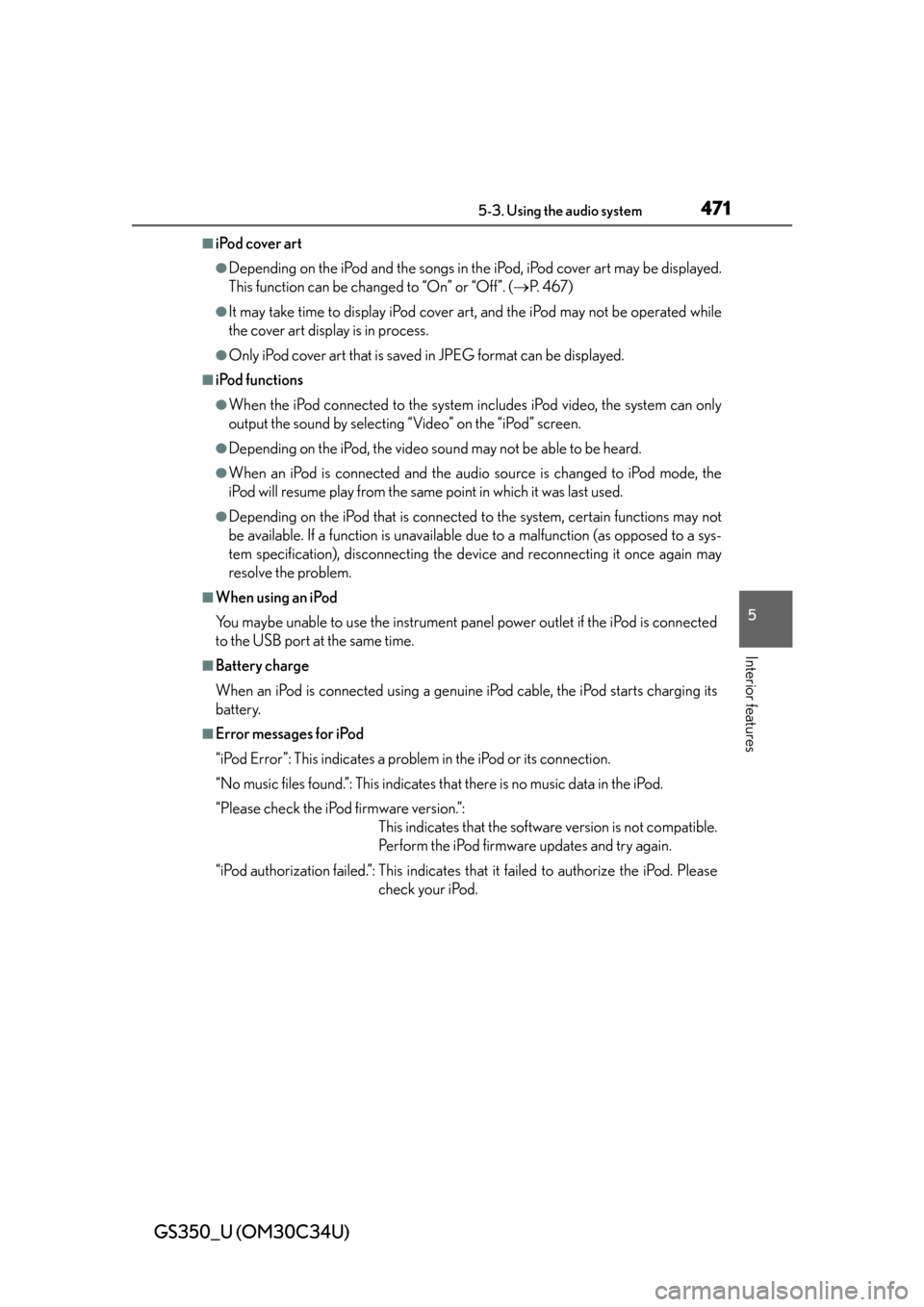
GS350_U (OM30C34U)
4715-3. Using the audio system
5
Interior features
■iPod cover art
●Depending on the iPod and the songs in the iPod, iPod cover art may be displayed.
This function can be changed to “On” or “Off”. ( P. 4 6 7 )
●It may take time to display iPod cover ar t, and the iPod may not be operated while
the cover art display is in process.
●Only iPod cover art that is saved in JPEG format can be displayed.
■iPod functions
●When the iPod connected to the system in cludes iPod video, the system can only
output the sound by selecting “Video” on the “iPod” screen.
●Depending on the iPod, the video sound may not be able to be heard.
●When an iPod is connected and the audio source is changed to iPod mode, the
iPod will resume play from the same point in which it was last used.
●Depending on the iPod that is connected to the system, certain functions may not
be available. If a function is unavailable due to a malfunction (as opposed to a sys-
tem specification), disconnecting the device and reconnecting it once again may
resolve the problem.
■When using an iPod
You maybe unable to use the instrument pane l power outlet if the iPod is connected
to the USB port at the same time.
■Battery charge
When an iPod is connected using a genuine iPod cable, the iPod starts charging its
battery.
■Error messages for iPod
“iPod Error”: This indicates a problem in the iPod or its connection.
“No music files found.”: This indicates that there is no music data in the iPod.
“Please check the iPod firmware version.”: This indicates that the software version is not compatible.
Perform the iPod firmware updates and try again.
“iPod authorization failed.”: This indicates th at it failed to authorize the iPod. Please
check your iPod.
Page 478 of 828
478
GS350_U (OM30C34U)
5-3. Using the audio system
Press to turn the front audio system on.
Pressing the button again turns the system off.
Press to change the audio source. The audio source as follows
each time the button is presse d. If no discs are inserted in the player, or if
the external device is not connected, that mode will be skipped.
FM SAT Apps DVD player iPod or USB memory
Bluetooth® audio player AUX AM
Press “ ” on to increase the volume and “ ” to decrease the vol-
ume.
Press and hold the button to continue increasing or decreasing the volume.
Turning the power on/off
Changing the audio source
Adjusting the volume